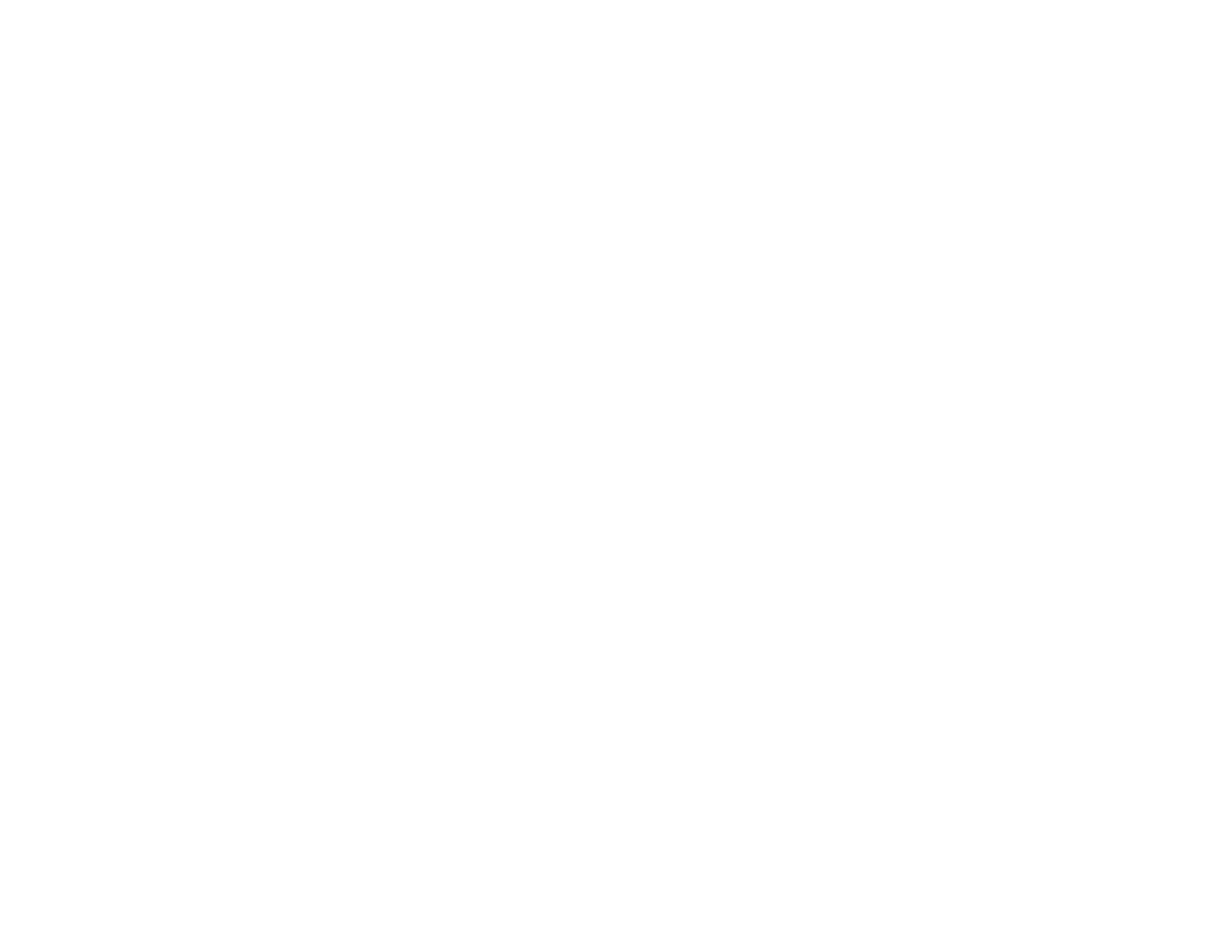
5
Setting Up Projector Network E-Mail Alerts ........................................................................................ 70
Network Projector E-mail Alert Messages ..................................................................................... 71
Setting Up Monitoring Using SNMP ................................................................................................... 72
Controlling a Networked Projector Using a Web Browser .................................................................. 73
Registering a Digital Certificate on the Projector ................................................................................ 76
Importing a Web Server Certificate Using the Projector Menus..................................................... 76
Registering Digital Certificates from a Web Browser ..................................................................... 78
Digital Certificate Types................................................................................................................. 80
Using Basic Projector Features ............................................................................................................... 82
Turning On the Projector .................................................................................................................... 82
Using the Home Screen................................................................................................................. 84
Turning Off the Projector .................................................................................................................... 85
Selecting the Language for the Projector Menus................................................................................ 87
Adjusting the Image Height ................................................................................................................ 88
Image Shape...................................................................................................................................... 89
Correcting Image Shape with the Horizontal Keystone Slider ....................................................... 89
Correcting Image Shape with the Keystone Buttons...................................................................... 90
Correcting Image Shape with Quick Corner .................................................................................. 92
Resizing the Image with the Zoom Ring ............................................................................................. 94
Focusing the Image Using the Focus Ring......................................................................................... 94
Remote Control Operation ................................................................................................................. 95
Using the Remote Control as a Wireless Mouse ........................................................................... 96
Using the Remote Control as a Pointer.......................................................................................... 97
Selecting an Image Source ................................................................................................................ 97
Projection Modes ............................................................................................................................... 99
Changing the Projection Mode Using the Remote Control .......................................................... 100
Changing the Projection Mode Using the Menus......................................................................... 100
Image Aspect Ratio .......................................................................................................................... 101
Changing the Image Aspect Ratio ............................................................................................... 101
Available Image Aspect Ratios .................................................................................................... 102
Color Mode....................................................................................................................................... 103
Changing the Color Mode............................................................................................................ 104
Available Color Modes................................................................................................................. 104




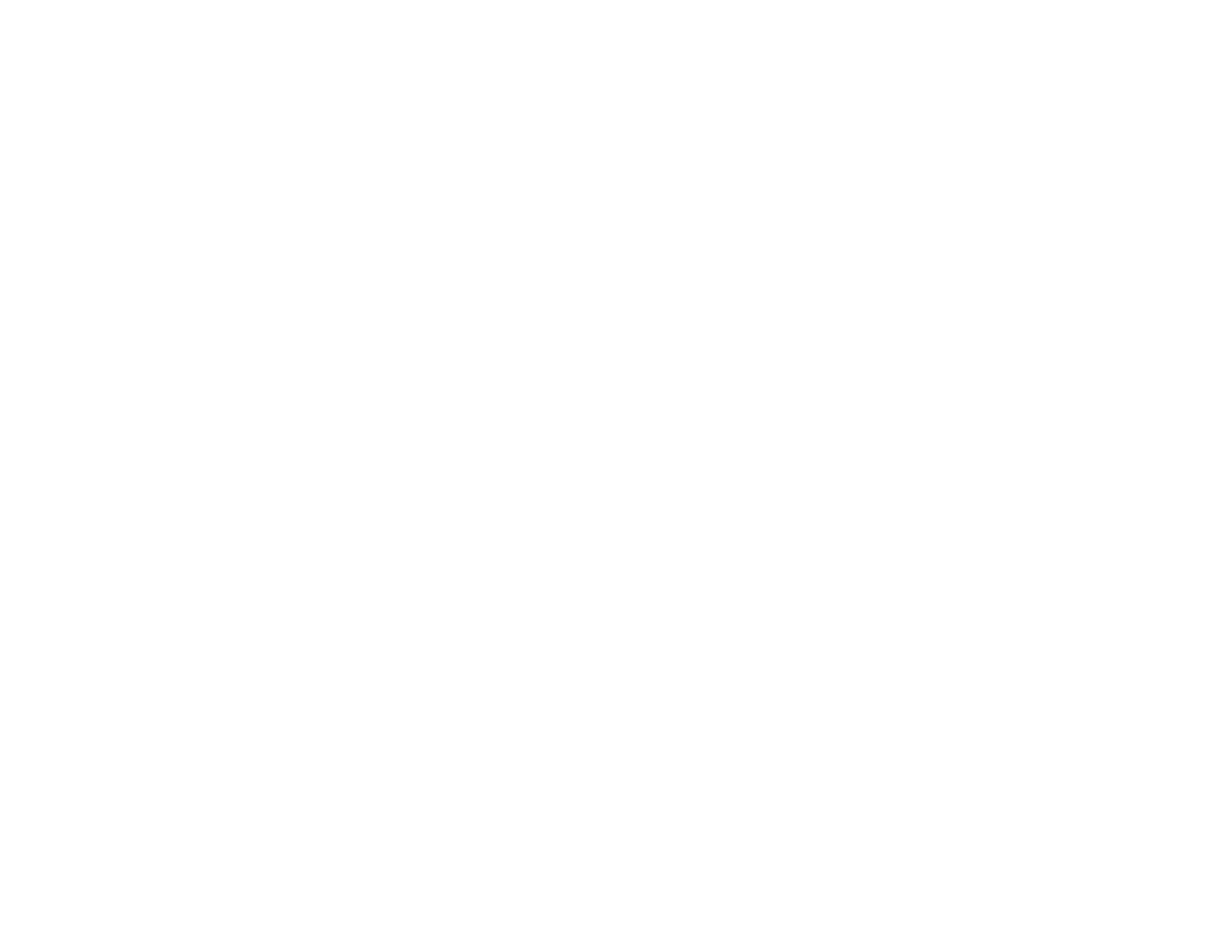


















![PONER SAUNDProjector, [2020 Updated] Mini Projector 1080P Supported, 5500 Lux 210" Display](http://vs1.manuzoid.com/store/data/001208228_2-7c0288773e53ffafb4e7d89f8e3ca176-160x210.png)
