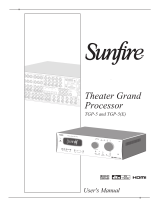Page is loading ...

The Button Manual
TitaniumGP® The Button User Manual Version 2.3

TGP Copy/Paste Manual: Productivity Suite Installation Manual 2
Contents
What is The Button? .................................................................................................................. 3
How can The Button help my business? ..................................................................................... 3
Using The Button ....................................................................................................................... 4

TGP Copy/Paste Manual: Productivity Suite Installation Manual 3
What is The Button?
The Button is a unique administrator feature that gives you more insight into your company’s
GP environment. It allows administrators to view the status of documents, batches, and users.
When necessary, it also allows administrators to release these. This can come in handy when
documents and batches get locked or when there are too many GP users in the system but not
all of them are active.
How can The Button help my business?
The Button gives administrators more insight into their GP environment in three main areas:
viewing GP activity and viewing document and batch statuses. When something goes wrong in
these areas, The Button is a tool you’ll want to have on your side. These are some of the issues
our customers have been able to fix by using The Button:
There are too many GP users in my system.
The Button has a tab called Activity, which shows information about active GP users such as
their SQLIdleTime.
My computer crashed and now several documents and batches are locked.
The button gives insight into the status of documents and batches. When something ends up
getting locked, it’s easy for administrators to unlock them with a simple click of a button.
These sound like simple enough issues, but they can cause problems for companies when they
aren’t addressed. The Button is a convenient and easy-to-use tool that can be used in these
situations.

TGP Copy/Paste Manual: Productivity Suite Installation Manual 4
Using The Button
Step 1
Look for TitaniumGP on your System Tray (Icon image: T)
and right-click on the icon for “TGP-Control Desk” to open
the Control Desk.
Step 2
Click on “GP Admin” on the left sidebar, and then click on “The Button”.

TGP Copy/Paste Manual: Productivity Suite Installation Manual 5
You’ll notice that The Button has three tabs.
These are “Activity”, “Document Locked”, and “Batch Status”.
Step 3
Click on “Activity”.
Here you’ll see information about users in the system. You can see their LoginTime and
SQLIdleTime. Click on users with a long SQLIdleTime to remove them from the system.

TGP Copy/Paste Manual: Productivity Suite Installation Manual 6
Step 4
Now click on the tab that says “Document Locked”.
Here you’ll see information about locked documents in the system, and you’ll be able to
remove them.
Step 5
Now click on the tab that says “Batch Status”.
Here you’ll see information about locked batches in the system, and you’ll be able to post
them or remove them from the locked batch status.
And that’s all there is to it! You’re ready to start more closely managing your company’s use
of Dynamics GP.

TGP Copy/Paste Manual: Productivity Suite Installation Manual 7
📌 Office
1041 Market St., Suite #174
San Diego, CA 92101
⏰ Hours
M-F: 8am - 5pm (PST)
S-S: Closed
📞 Contact Us
+1 855.238.8739
/