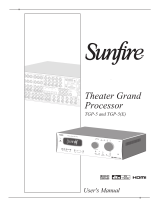Page is loading ...

TGP Remember Manual
TitaniumGP® Remember User Manual Version 2.3

TGP Remember Manual 2
Contents
What is the purpose of TGP Remember? ................................................................................... 3
What is the TGP Remember Query tool? ................................................................................... 3
How can TGP Remember help my business? ............................................................................. 4
Using TGP Remember ................................................................................................................ 5
Using the TGP Query tool ........................................................................................................... 5

TGP Remember Manual 3
What is the purpose of TGP Remember?
TGP Remember is a module within TitaniumGP that can track changes to records in Dynamics
GP tables. TGP Remember is lightweight, with a minimal additional footprint to GP’s database
system. It also provides a highly versatile query tool, which administrators can use to query the
change log for a record.
TGP Remember tracks who modified what, where the changes took place in the system, what
permissions allowed them to make the change, when in the Dynamics GP or company database
the change was made, and more. The Audit table created by TGP Remember can easily be added
to SmartList using Smart Designer, and you can use the Search button to locate the desired
information.
TGP Remember stores information from changes made in every GP Window and is not limited
to the default GP tables. You can also track changes made to any table from a third party if it is
in the company’s database.
What is the TGP Remember Query tool?
The TGP Remember Query tool gives you the ability to query changed logs of a record in any
table monitored by TGP Remember. For example, it can query:
• Master data, such as customers, items, vendors, and addresses
• Transactional data, such as transactions sales orders, purchase orders, and inventory
transfers

TGP Remember Manual 4
How can TGP Remember help my business?
TGP Remember is a great tool for administrators due to its amazing capabilities as an auditing
tool. The following are some of the questions our customers have been able to answer by using
TGP Remember:
Who removed the customer hold?
Companies can place their customers’ accounts on hold for a variety of reasons. One that we’ve
seen quite often is due to a customer’s account going over the credit limit, or due to a
customer’s account becoming delinquent. What happens when an employee removes the hold
to allow them to order more product? TGP Remember can help track down when these
discrepancies take place and can help identify the individual responsible for allowing a customer
account which has been placed on hold to complete another purchase.
When was the item inactivated?
Another way that TGP Remember can be used is to track when certain changes take place in the
system. For example, sometimes items are inactivated. If there is an issue with a certain item
and it needs to be recalled, you can go into the system and check when it was inactivated. If it
wasn’t, then you can begin taking steps to recall the product. If it was, you can double-check
that none of the faulty items are out.
Who posted the inventory transfer?
This is one of the most common ways that we’ve seen TGP Remember being used. Dynamics GP
doesn’t track who posts inventory transfers. This can lead to issues when inventory goes
missing, is misplaced, or when there is an inventory variance. Luckily, TGP Remember tracks
who posted transactions and who made subsequent changes.
These are just some of the ways that TGP Remember can be used to help companies. It is a
powerful query tool, and when used correctly, can give administrators an incredible amount of
insight into everything that is happening in their company’s GP database.

TGP Remember Manual 5
Using TGP Remember
Step 1
Look for TitaniumGP on your System Tray (Icon image: T)
and right-click on the icon for “TGP-Control Desk” to open
the Control Desk.
Step 2
Click on “GP Admin” on the left sidebar, and then click on “TGP Remember”.

TGP Remember Manual 6
Step 3
Enable TGP Remember by clicking on the “Enable” button.
Select the tables from the default
list you want TGP Remember to
monitor. If you do not see the
tables in the default list that you
wish to monitor, you can add
them manually.
Step 4
To add additional tables for monitoring that are not present in the default list, enter the table
name(s) and click “Activate”. This will work for any tables that can be found in your company’s
GP database.

TGP Remember Manual 7
Step 5
Once TGP Remember is enabled and the tables to be monitored are selected, click
“De/Activate” to start or stop monitoring.
TGP Remember will not start monitoring until it is enabled, so make sure to complete
these steps when you’re getting GP set up in your company’s system.
Once activated:
- TGP Remember creates the tables in the company database.
- It shows triggers, which are instructions to monitor the table for changes.
- It shows the number of rows the TGP Remember table has (i.e.: how many times it has
been changed).

TGP Remember Manual 8
Using the TGP Query tool
Step 1
Click the “Launch Query Tool” button.
The following figure shows the Query Tool UI:

TGP Remember Manual 9
Step 2
To start a query, choose a date
range and select a desired table
name from “Select Table to
Review”. Then fill in the ID in the
Value column. The ID changes
depending on the table selected,
but will always be the primary key
for the table. Press “Enter” to
perform the query.
Step 3
The search field can be used to
search within the parameters set.
Notice how searching for the string
“Invoice” highlights what you are
looking for in yellow.

TGP Remember Manual 10
Step 4
Every record shows the actions or
updates done and when they took
place. For example, the “Activity
Description” column in the image
to the right indicates the exact
modification that was made.
Step 5
Filters can be enabled for the
columns in the result set by clicking
on the “Filters” button.

TGP Remember Manual 11
Dynamics GP cannot currently monitor changes made in the GP environment, keeping only
the latest state of data. By using TGP Remember in conjunction with GP, administrators can
actively and retroactively monitor changes made by users in the system.
It’s a great way for administrators to more closely monitor their companies and the changes
that users are making in the system. In case of an administrative error or mistake,
administrators can also use TGP Remember to pinpoint when the error was made and by
whom, allowing them to reach a resolution more easily.
Step 6
More columns can be added by right
clicking and selecting the ones
needed. Let’s add a new column
called “DataType” to the result set:
Step 7
Clicking the “Export XLS” button
will export the result set into an
Excel sheet.

TGP Remember Manual 12
📌 Office
1041 Market St., Suite #174
San Diego, CA 92101
⏰ Hours
M-F: 8am - 5pm (PST)
S-S: Closed
📞 Contact Us
+1 855.238.8739
/