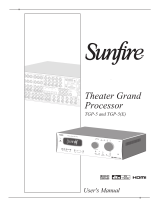Page is loading ...

Installation Manual
TitaniumGP® Installation Manual Version 2.3

TGP Productivity Suite Installation Manual 2
Step 1
Review the version of Microsoft
Dynamics GP installed on your
computer.
Step 2
Go to www.TitaniumGP.com and click on the
“Download” tab in the Download & Try
menu.
Step 3
Select the version of TitaniumGP to
download according to the Dynamics GP
version installed on your computer.

TGP Productivity Suite Installation Manual 3
Step 4
Once the files are downloaded, go to the downloads
folder and extract the contents:
• Right click on the file and select “Extract All”.
• Choose the folder where you would like to see the
files (the downloads folder is the default).
Step 5
Open the new extracted folder and find the file called
AdvTrex.TitaniumGP.dll.
• Right-click on the file and select “Properties”.
Step 6
When the properties window comes up,
check the “Unblock” box and then click
“Apply”. Once this is done, that section
should disappear from the properties.
Note: The “Unblock” box may not be available if the
file has been unblocked automatically. If this is the
case, you can proceed normally.
1
2
3
[ Username ]

TGP Productivity Suite Installation Manual 4
Step 7
Select the .dll file and copy it.
• Find the location of the Dynamics GP AddIns folder.
o The default path is shown in the image below.
• Paste the .dll file into this folder.
Step 8
Launch Dynamics GP. Once Dynamics GP is
fully loaded, the TGP Registration window will
open. To continue the registration, check the
box indicating that you agree to the EULA near
the top of the window.
Note: If Dynamics GP was open, please close it and
relaunch it for the changes to be applied.
Step 9
Fill out the user and company information
and click “Save Registration”.
1
2

TGP Productivity Suite Installation Manual 5
Step 10
Next, go to the Install menu.
• Select the companies the program
should be installed for.
• Click “Install TitaniumGP” at the top
of the window.
• A pop-up window will ask for
confirmation to install/review
TitaniumGP SQL Objects. Click “Yes”.
1
2
Step 11
• If you would like to try products or
subscribe to one of our plans, you can do
that in the “Buy” tab.
• If you have an active license, you can click
“Download my Licenses” and they will be
automatically downloaded according to
your registration information.
• If you have a coupon code, it can be
activated here by inputting the coupon
code and clicking “Get a Trial License.”
• If you would like to test TGP on the
FABRIKAM test environment, you’re done!
Close this window and restart Dynamics GP
to start testing the products.
Step 12
A message will show up informing you that the license has been downloaded. Please restart
Dynamics GP to start using these features.

TGP Productivity Suite Installation Manual 6
📌 Office
1041 Market St., Suite #174
San Diego, CA 92101
⏰ Hours
M-F: 8am - 5pm (PST)
S-S: Closed
📞 Contact Us
+1 855.238.8739
/