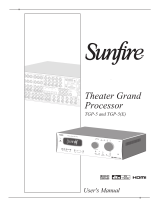Page is loading ...

CNT-SVP01C-EN
Programming
Tracer
™
MP580/581
Programmable
Controller


Programming
Tracer
™
MP581
Programmable Controller
CNT-SVP01C-EN
November 2005

CNT-SVP01C-EN
Tracer MP581 Programmable Controller Programming
This guide and the information in it are the property of American Standard Inc. and may not be used or reproduced in whole or in part,
without the written permission of American Standard Inc. Since Trane has a policy of continuous product improvement, it reserves the
right to change design and specification without notice.
Although Trane has tested the hardware and software described in this guide, no guarantee is offered that the hardware and software
are error free.
Trane reserves the right to revise this publication at any time and to make changes to its content without obligation to notify any
person of such revision or change.
Trane may have patents or patent applications covering items in this publication. By providing this document, Trane does not imply
giving license to these patents.
The following are trademarks or registered trademarks of American Standard Inc.: Climate Changer, Rover, Tracer, Tracer
Summit, and T-Series
The following are trademarks or registered trademarks of their respective companies or organizations: LonMark and LonTalk
and Neuron from Echelon Corporation.
Printed in the U.S.A.
© 2005 American Standard All rights reserved
™
®
™
®

CNT-SVP01C-EN
Note: This document, in printed form or as an electronic file on a product CD, is accurate as of its publication date.
The electronic version of this document may display a more current publication date and a higher revision level than
this document.
Revision history
Document number
and date
Description
CNT-SVP01C-EN
November 2005
• Thumbwheel linear resistance values table added

CNT-SVP01C-EN
NOTICE:
Warnings and Cautions appear at appropriate sections throughout this manual. Read these carefully:
WARNING
Indicates a potentially hazardous situation, which, if not avoided, could result in death or serious injury.
CAUTION
Indicates a potentially hazardous situation, which, if not avoided, may result in minor or moderate injury.
It may also be used to alert against unsafe practices.
CAUTION
Indicates a situation that may result in equipment or property-damage-only accidents.
The following format and symbol conventions appear at appropriate sections throughout this manual:
IMPORTANT
Alerts installer, servicer, or operator to potential actions that could cause the product or system to
operate improperly but will not likely result in potential for damage.
Note:
A note may be used to make the reader aware of useful information, to clarify a point, or to describe
options or alternatives.

CNT-SVP01C-EN v
Contents
Chapter 1 Overview. . . . . . . . . . . . . . . . . . . . . . . . . . . . . . . . . . 1
Tracer MP580/581 plug-in. . . . . . . . . . . . . . . . . . . . . . . . . . . . . . . . . . . . . . 1
Using Rover service tool . . . . . . . . . . . . . . . . . . . . . . . . . . . . . . . . . . . . . . 1
Accessing the Tracer MP580/581 . . . . . . . . . . . . . . . . . . . . . . . . . . . . 1
Using online Help. . . . . . . . . . . . . . . . . . . . . . . . . . . . . . . . . . . . . . . . . 2
Chapter 2 Viewing status . . . . . . . . . . . . . . . . . . . . . . . . . . . . . 3
Viewing the status of inputs . . . . . . . . . . . . . . . . . . . . . . . . . . . . . . . . . . . 4
Viewing the status of binary and analog outputs . . . . . . . . . . . . . . . . . . 5
Overriding binary and analog outputs . . . . . . . . . . . . . . . . . . . . . . . . . . . 6
Releasing binary and analog output overrides . . . . . . . . . . . . . . . . . . . . 9
Viewing the status of binary and analog variables . . . . . . . . . . . . . . . . . 9
Viewing application status. . . . . . . . . . . . . . . . . . . . . . . . . . . . . . . . . . . . 12
Viewing Comm5 parameters . . . . . . . . . . . . . . . . . . . . . . . . . . . . . . . . . . 13
Viewing custom displays . . . . . . . . . . . . . . . . . . . . . . . . . . . . . . . . . . . . . 14
Changing binary and analog variables. . . . . . . . . . . . . . . . . . . . . . . . . . 15
Overriding the occupancy mode . . . . . . . . . . . . . . . . . . . . . . . . . . . . . . . 16
Applying an occupancy override . . . . . . . . . . . . . . . . . . . . . . . . . . . 16
Releasing an occupancy override . . . . . . . . . . . . . . . . . . . . . . . . . . . 17
Chapter 3 Configuring the Tracer MP580/581 . . . . . . . . . . . . 19
Configuring EX2 expansion modules . . . . . . . . . . . . . . . . . . . . . . . . . . . 19
Configuring inputs . . . . . . . . . . . . . . . . . . . . . . . . . . . . . . . . . . . . . . . . . . 21
Configuring binary inputs . . . . . . . . . . . . . . . . . . . . . . . . . . . . . . . . . 21
Configuring analog inputs. . . . . . . . . . . . . . . . . . . . . . . . . . . . . . . . . 24
Configuring pulse inputs . . . . . . . . . . . . . . . . . . . . . . . . . . . . . . . . . . 26
Configuring outputs . . . . . . . . . . . . . . . . . . . . . . . . . . . . . . . . . . . . . . . . . 28
Configuring binary outputs . . . . . . . . . . . . . . . . . . . . . . . . . . . . . . . . 28
Configuring analog outputs . . . . . . . . . . . . . . . . . . . . . . . . . . . . . . . 29
Configuring variables . . . . . . . . . . . . . . . . . . . . . . . . . . . . . . . . . . . . . . . . 31
Configuring binary variables. . . . . . . . . . . . . . . . . . . . . . . . . . . . . . . 31
Configuring analog variables . . . . . . . . . . . . . . . . . . . . . . . . . . . . . . 33
Configuring user security. . . . . . . . . . . . . . . . . . . . . . . . . . . . . . . . . . . . . 35

Contents
vi CNT-SVP01C-EN
Setting the time and date . . . . . . . . . . . . . . . . . . . . . . . . . . . . . . . . . . . . . 37
Configuring timers . . . . . . . . . . . . . . . . . . . . . . . . . . . . . . . . . . . . . . . . . . 38
Configuring the operator display. . . . . . . . . . . . . . . . . . . . . . . . . . . . . . . 39
Configuring the home display . . . . . . . . . . . . . . . . . . . . . . . . . . . . . . 39
Configuring custom displays. . . . . . . . . . . . . . . . . . . . . . . . . . . . . . . 41
Configuring an SCC or DAC profile . . . . . . . . . . . . . . . . . . . . . . . . . . . . . 44
Configuring the SCC interface . . . . . . . . . . . . . . . . . . . . . . . . . . . . . . 44
Configuring the DAC interface. . . . . . . . . . . . . . . . . . . . . . . . . . . . . . 45
Configuration reports . . . . . . . . . . . . . . . . . . . . . . . . . . . . . . . . . . . . . . . . 47
Saving configuration reports . . . . . . . . . . . . . . . . . . . . . . . . . . . . . . . 47
Printing configuration reports . . . . . . . . . . . . . . . . . . . . . . . . . . . . . . 47
Memory reset . . . . . . . . . . . . . . . . . . . . . . . . . . . . . . . . . . . . . . . . . . . . . . 48
Unlocking controller for flash download. . . . . . . . . . . . . . . . . . . . . . . . . 48
Chapter 4 Using the Schedule application . . . . . . . . . . . . . . 49
Viewing the status of the time-of-day schedule . . . . . . . . . . . . . . . . . . . 49
Setting up the daily schedule . . . . . . . . . . . . . . . . . . . . . . . . . . . . . . . . . . 50
Clearing a start or stop time . . . . . . . . . . . . . . . . . . . . . . . . . . . . . . . 52
Clearing the event times for a day . . . . . . . . . . . . . . . . . . . . . . . . . . 52
Clearing all daily event times. . . . . . . . . . . . . . . . . . . . . . . . . . . . . . . 53
Copying a daily schedule . . . . . . . . . . . . . . . . . . . . . . . . . . . . . . . . . . 53
Setting up the exception schedule. . . . . . . . . . . . . . . . . . . . . . . . . . . . . . 54
Adding an exception. . . . . . . . . . . . . . . . . . . . . . . . . . . . . . . . . . . . . . 54
Clearing an exception. . . . . . . . . . . . . . . . . . . . . . . . . . . . . . . . . . . . . 55
Editing an exception. . . . . . . . . . . . . . . . . . . . . . . . . . . . . . . . . . . . . . 56
Setting up occupancy inputs . . . . . . . . . . . . . . . . . . . . . . . . . . . . . . . . . . 57
Synchronizing time with Tracer Summit . . . . . . . . . . . . . . . . . . . . . . . . . 59
Controlling the occupancy mode of the Tracer MP580/581 . . . . . . . . . . 59
Manual command. . . . . . . . . . . . . . . . . . . . . . . . . . . . . . . . . . . . . . . . 59
Time schedule . . . . . . . . . . . . . . . . . . . . . . . . . . . . . . . . . . . . . . . . . . . 60
Occupancy sensor. . . . . . . . . . . . . . . . . . . . . . . . . . . . . . . . . . . . . . . . 60
Occupancy binary input . . . . . . . . . . . . . . . . . . . . . . . . . . . . . . . . . . . 60
Bypass timer . . . . . . . . . . . . . . . . . . . . . . . . . . . . . . . . . . . . . . . . . . . . 61
Chapter 5 Using the Calculations application . . . . . . . . . . . 65
Viewing the status of a calculation . . . . . . . . . . . . . . . . . . . . . . . . . . . . . 65
Setting up a calculation . . . . . . . . . . . . . . . . . . . . . . . . . . . . . . . . . . . . . . 66
Clearing a calculation . . . . . . . . . . . . . . . . . . . . . . . . . . . . . . . . . . . . . . . . 69

Contents
CNT-SVP01C-EN vii
Chapter 6 Graphical programming overview . . . . . . . . . . . . 71
Opening the TGP editor . . . . . . . . . . . . . . . . . . . . . . . . . . . . . . . . . . . . . . 71
TGP editor . . . . . . . . . . . . . . . . . . . . . . . . . . . . . . . . . . . . . . . . . . . . . . . . . 72
Design space. . . . . . . . . . . . . . . . . . . . . . . . . . . . . . . . . . . . . . . . . . . . 72
Output display . . . . . . . . . . . . . . . . . . . . . . . . . . . . . . . . . . . . . . . . . . 72
Blocks . . . . . . . . . . . . . . . . . . . . . . . . . . . . . . . . . . . . . . . . . . . . . . . . . 73
Menu bar. . . . . . . . . . . . . . . . . . . . . . . . . . . . . . . . . . . . . . . . . . . . . . . 73
Toolbars . . . . . . . . . . . . . . . . . . . . . . . . . . . . . . . . . . . . . . . . . . . . . . . 73
Standard toolbar . . . . . . . . . . . . . . . . . . . . . . . . . . . . . . . . . . . . . 74
Alignment toolbar . . . . . . . . . . . . . . . . . . . . . . . . . . . . . . . . . . . . 74
Block toolbars. . . . . . . . . . . . . . . . . . . . . . . . . . . . . . . . . . . . . . . . 75
Program toolbar. . . . . . . . . . . . . . . . . . . . . . . . . . . . . . . . . . . . . . 76
Showing or hiding toolbars . . . . . . . . . . . . . . . . . . . . . . . . . . . . 76
Short cut menus . . . . . . . . . . . . . . . . . . . . . . . . . . . . . . . . . . . . . . . . . 77
Keyboard short cuts . . . . . . . . . . . . . . . . . . . . . . . . . . . . . . . . . . . . . . . . . 77
Chapter 7 Creating a graphical program . . . . . . . . . . . . . . . . 79
Creating a new program . . . . . . . . . . . . . . . . . . . . . . . . . . . . . . . . . . . . . 79
Opening an existing program . . . . . . . . . . . . . . . . . . . . . . . . . . . . . . . . . 79
Editing program properties . . . . . . . . . . . . . . . . . . . . . . . . . . . . . . . . . . . 80
Setting page width and size. . . . . . . . . . . . . . . . . . . . . . . . . . . . . . . . . . . 82
Adding a block . . . . . . . . . . . . . . . . . . . . . . . . . . . . . . . . . . . . . . . . . . . . . 82
Editing block properties . . . . . . . . . . . . . . . . . . . . . . . . . . . . . . . . . . . . . . 83
Adding a comment . . . . . . . . . . . . . . . . . . . . . . . . . . . . . . . . . . . . . . . . . . 84
Arranging blocks. . . . . . . . . . . . . . . . . . . . . . . . . . . . . . . . . . . . . . . . . . . . 84
Moving blocks. . . . . . . . . . . . . . . . . . . . . . . . . . . . . . . . . . . . . . . . . . . 84
Aligning blocks . . . . . . . . . . . . . . . . . . . . . . . . . . . . . . . . . . . . . . . . . . 85
Deleting a block. . . . . . . . . . . . . . . . . . . . . . . . . . . . . . . . . . . . . . . . . . . . . 85
Connecting blocks using wired connections . . . . . . . . . . . . . . . . . . . . . 85
Connecting blocks using wireless connections . . . . . . . . . . . . . . . . . . . 86
Refreshing the TGP editor . . . . . . . . . . . . . . . . . . . . . . . . . . . . . . . . . . . . 91
Saving a program . . . . . . . . . . . . . . . . . . . . . . . . . . . . . . . . . . . . . . . . . . . 91
Printing a program . . . . . . . . . . . . . . . . . . . . . . . . . . . . . . . . . . . . . . . . . . 91
Closing a program . . . . . . . . . . . . . . . . . . . . . . . . . . . . . . . . . . . . . . . . . . 91
Chapter 8 Using the Occupancy and PID blocks. . . . . . . . . . 93
Using the Occupancy block . . . . . . . . . . . . . . . . . . . . . . . . . . . . . . . . . . . 93
Using the Occupancy block to turn on a supply fan . . . . . . . . . . . . 94
Using the Occupancy block to adjust setpoints. . . . . . . . . . . . . . . . 94

Contents
viii CNT-SVP01C-EN
Using the PID block . . . . . . . . . . . . . . . . . . . . . . . . . . . . . . . . . . . . . . . . . . 97
Setting up the PID block properties. . . . . . . . . . . . . . . . . . . . . . . . . . 97
Incorporating the PID block . . . . . . . . . . . . . . . . . . . . . . . . . . . . . . . 100
Chapter 9 Implementing a graphical program . . . . . . . . . . 103
Compiling a program . . . . . . . . . . . . . . . . . . . . . . . . . . . . . . . . . . . . . . . 103
Downloading a program. . . . . . . . . . . . . . . . . . . . . . . . . . . . . . . . . . . . . 103
Uploading a program . . . . . . . . . . . . . . . . . . . . . . . . . . . . . . . . . . . . . . . 104
Deleting a program from the Tracer MP580/581. . . . . . . . . . . . . . . . . . 104
Viewing program status . . . . . . . . . . . . . . . . . . . . . . . . . . . . . . . . . . . . . 104
Debugging a program. . . . . . . . . . . . . . . . . . . . . . . . . . . . . . . . . . . . . . . 105
Simulating a program. . . . . . . . . . . . . . . . . . . . . . . . . . . . . . . . . . . . . . . 106
Chapter 10 Network variable bindings . . . . . . . . . . . . . . . . . 109
Overview . . . . . . . . . . . . . . . . . . . . . . . . . . . . . . . . . . . . . . . . . . . . . . . . . 109
Network variables. . . . . . . . . . . . . . . . . . . . . . . . . . . . . . . . . . . . . . . 109
Binding network variables . . . . . . . . . . . . . . . . . . . . . . . . . . . . . . . . 109
Tracer MP580/581 bindings . . . . . . . . . . . . . . . . . . . . . . . . . . . . . . . . . . 110
Receiving data. . . . . . . . . . . . . . . . . . . . . . . . . . . . . . . . . . . . . . . . . . 110
Sending data . . . . . . . . . . . . . . . . . . . . . . . . . . . . . . . . . . . . . . . . . . . 115
Examples of network variable bindings . . . . . . . . . . . . . . . . . . . . . . . . 118
Example 1: Display sensor readings from a Tracer MP503 on a Tracer
MP581 operator display. . . . . . . . . . . . . . . . . . . . . . . . . . . . . . . . . 118
Example 2: Display sensor readings from a Tracer MP503 on two
different Tracer MP581 operator displays . . . . . . . . . . . . . . . . . . 120
Example 3: Control a binary output on the Tracer MP503 from a
Tracer MP581 . . . . . . . . . . . . . . . . . . . . . . . . . . . . . . . . . . . . . . . . . 122
Example 4: Use a sensor reading on a Tracer MP503 to control a
pump VFD on a Tracer MP581. . . . . . . . . . . . . . . . . . . . . . . . . . . . 123
Index . . . . . . . . . . . . . . . . . . . . . . . . . . . . . . . . . . . 127

CNT-SVP01C-EN 1
Chapter 1
Overview
The Tracer MP581 programmable controller is a general-purpose, input/
output device. The controller provides direct digital control of a variety of
HVAC equipment.
The Tracer MP580 is factory-installed on Modular Climate Changer and
on T-Series air handlers. The controller is factory wired to all sensors,
actuators, valves, starters, and other items shipped with the air handler.
Use this programming guide to configure and program the Tracer MP580/
581.
Tracer MP580/581 plug-in
The Rover service tool is the setup and configuration tool for the Tracer
MP580/581. It is analogous to PCM Edit for the PCM and UPCM Edit for
the UPCM. For more information about the Rover service tool, see the
Rover Operation and Programming guide (EMTX-SVX01E-EN).
To access the device through the Rover service tool, you must have the
Tracer MP580/581 plug-in. The plug-in is a software file that Rover con-
nects with internally to display information and set up configuration for
the device. The plug-in also contains extensive online Help to help you
access and change device information.
The Tracer MP580/581 plug-in can be run with Rover Version 4 and
higher. You cannot run the Tracer MP580/581 plug-in with an earlier ver-
sion of Rover. Updated versions of the Tracer MP580/581 plug-in may be
released independently from the Rover software. Contact your local sales
office for the latest versions of the Rover device plug-ins.
Using Rover service tool
Within Rover, you can access not only status and configuration informa-
tion but also other applications specific to the Tracer MP580/581.
Accessing the Tracer MP580/581
The Rover service tool communicates to Tracer MP580/581 controllers
through a connection to a Comm5 communication link. Comm5 is Trane’s
implementation of LonTalk
®
. When you start Rover on an active Comm5
communication link, all communicating devices appear in the Active
Group tree. To access information for a specific device, click that device in
the tree. The device status information appears in the Active Device View

Chapter 1 Overview
2 CNT-SVP01C-EN
workspace (Figure 1). Use the nine tabs of status information, the seven
command buttons, and this guide to work with the device.
Figure 1. Rover application window
Using online Help
The Rover service tool includes online Help for each screen and dialog box
in the plug-in. The extensive online Help does not appear in this guide. To
access Help for a tab or dialog box, click the Help button. For information
about a screen element, such as a field, option, or command button, click
the What’s This? help question mark icon and then click a field. You
can also choose What’s This? from the Help menu and then click a field.
Active
Group
tree
Status tabs
Plug-in
command
buttons
Workspace

CNT-SVP01C-EN 3
Chapter 2
Viewing status
Before viewing the status or configuration of a Tracer MP580/581 control-
ler, you must first select the Tracer MP580/581 you are working with on
the Comm5 link. To select the device, click the device name in the Active
Group tree. The Active Device View appears in the workspace (Figure 2).
The Active Device View contains nine tabs of status information. The
Unit tab is displayed when you first access a device.
The Unit tab displays general status information about the device. The
status information contains the operating status, today’s date and time,
active diagnostics, and expansion module communication status.
Figure 2. Tracer MP580/581 Active Device View in Rover service tool

Chapter 2 Viewing status
4 CNT-SVP01C-EN
Viewing the status of inputs
Universal hardware inputs and an additional input for a pressure sensor
are provided on the Tracer MP580/581 controller. The configurable inputs
may be set up as analog or binary. Furthermore, analog inputs may be
configured to accommodate resistance, voltage, or current. You can view
the status of each input as well as its corresponding raw value. For infor-
mation on configuring inputs, see “Configuring inputs” on page 21.
To view the status of inputs:
X In the Active Device View, click the Inputs tab (Figure 3).
Figure 3. Device status Inputs tab

Viewing the status of binary and analog outputs
CNT-SVP01C-EN 5
Viewing the status of binary and
analog outputs
You can view the current status of each hardware output, binary and ana-
log, on the Tracer MP580/581. The status table includes what is currently
controlling the output. Valid control sources, in order of priority, are as
follows (“None” is displayed if there is no control source):
• Operator display or Rover service tool (highest priority)
• Program within the Tracer MP580/581 controller
• Tracer Summit building automation system
To view the status of binary and analog outputs:
X In the Active Device View, click the BOs tab (Figure 4) for the status
of the binary outputs or the AOs tab (Figure 5 on page 6) for the sta-
tus of the analog outputs.
Figure 4. Device status BOs tab

Chapter 2 Viewing status
6 CNT-SVP01C-EN
Figure 5. Device status AOs tab
Overriding binary and analog outputs
You can override both binary and analog outputs. Upon override, the
selected output value changes to the override value. The control source of
the output becomes the operator display/service tool so that other control
sources cannot change the value of the output.
To override a binary or analog output:
1. In the Active Device View, click the BOs tab to view the binary out-
puts or the AOs tab to view the analog outputs.
2. Click the name of the output in the table that you want to override.
3. Click the Override button. The Override Binary Output dialog box
(Figure 6 on page 7) or the Override Analog Output dialog box
(Figure 7 on page 7) appears.
Note:
Overrides are maintained through a power loss.

Overriding binary and analog outputs
CNT-SVP01C-EN 7
Figure 6. Override Binary Output dialog box
Figure 7. Override Analog Output dialog box
4. Click the desired override option for binary outputs (Figure 6) or type
the desired override value for analog outputs (Figure 7).
5. Click the Override button. The Current Status field updates, and the
word “Override” appears in bold, blue text (Figure 8 on page 8).
The words “Minimum On/Off” may appear showing that the output
must remain in its current state for the amount of time specified on
the Configuration BOs tab.

Chapter 2 Viewing status
8 CNT-SVP01C-EN
Figure 8. Binary output with override
6. Click Close. The override status of the output appears in the table
(Figure 9). The control source becomes the operator display/service
tool.
Figure 9. BOs status table with an output override
Override
indicator
Note:
You can also override a binary or analog output from the Dis-
plays tab. Binary and analog outputs must be designated as
adjustable in the display configuration to apply an override to
them. For more information on setting an output to adjustable,
see “Configuring the operator display” on page 39.

Releasing binary and analog output overrides
CNT-SVP01C-EN 9
Releasing binary and analog output
overrides
You can release overrides of both binary and analog outputs. Upon
release, the selected output value is released back to normal control. The
control source of the output returns to its original source. To release a
binary or analog output override:
1. In the Active Device View, click the BOs tab to view the binary out-
puts or the AOs tab to view the analog outputs.
2. Click the output in the table that has its value overridden.
3. Click the Override button. The Override Binary Output dialog box
(Figure 8 on page 8) or the Override Analog Output dialog box
appears.
4. Click the Release button. The Current Status field returns to its orig-
inal value.
5. Click Close. The status of the output appears in the list.
Viewing the status of binary and
analog variables
Variables may be changed using a variety of methods. Variables can be
communicated from the Tracer Summit system and changed using the
Rover service tool. Variables may also be calculated in a program, or they
may be made adjustable through the operator display. The Tracer MP580/
581 accommodates 150 binary and 150 analog variables.
Tracer Summit variables 1 through 30 are reserved for use with the
Tracer Summit building automation system. There are 120 variables con-
trolled by the operator display/service tool and/or programs. These 120
variables are called local variables. You can view the status of each binary
and analog variable.
To aid in troubleshooting, the status table includes the control source
assigning the variable its value. For information on configuring binary
Note:
You can also release a binary or analog output override from
the Displays tab.

Chapter 2 Viewing status
10 CNT-SVP01C-EN
and analog variables, see “Configuring variables” on page 31. Valid con-
trol sources include the following:
• Operator display or Rover service tool
• Program within the Tracer MP580/581 controller
• Tracer Summit building automation system
To view the status of binary and analog variables:
1. In the Active Device View, click the BVs tab (Figure 10) for the status
of the binary variables or the AVs tab (Figure 11 on page 11) for the
status of the analog variables.
2. Click the Tracer Summit Binary Variables option, the Local Binary
Variables option, the Tracer Summit Analog Variables option, or the
Local Analog Variables option to view the list of variables you want.
Uploading the variables may take a few seconds.
Figure 10. Device status BVs tab displaying local binary variables
Note:
When Tracer Summit is the control source, no graphical pro-
gramming is required. The variable can be controlled directly.
Local Binary
Variables option
/