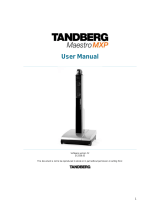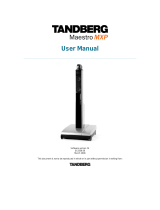Page is loading ...

Adding Support for ADTRAN ISDN Products to Microsoft
Windows® 95, 98 and NT 4.0 Operating System
Introduction
IntroductionIntroduction
Introduction
This Technical Support Note will allow support of ADTRAN ISDN products with
Microsoft Windows 95, Windows 98 and Windows NT 4.0 for high-speed data
communication.
Before You Begin
Before You BeginBefore You Begin
Before You Begin
•
Your PC hardware affects your throughput. If the COM port connected to the
ADTRAN device does not have at least a 16550 UART chip, it will adversely
affect the performance of your application for baud rates of over 19.2 kbps. For
rates over 19.2 kbps, you need to purchase an add-on card with the 16550 UART
chipset.
•
If your terminal adapter is not set up to run MP or BONDING (it is only
connecting on one bearer channel), or your Internet provider only allows access
on one bearer channel, then setting your serial port to a baud rate of 115.2 kbps
may allow you to improve your throughput. In some cases, doing this will allow
the full use of the 64 kbps bearer channel, instead of using a baud rate of only
57.6 kbps.
•
In order to place calls at 230.4 kbps, you are required to have a 16650 UART on
your COM port.
Installing ISU Support into Windows
Installing ISU Support into WindowsInstalling ISU Support into Windows
Installing ISU Support into Windows
ADTRAN products may be used with Windows 95, 98 and NT 4.0, but must be manually
selected using the Windows control panel for the device type. The .inf file is required for
Plug-and-Play and non-Plug-and-Play devices.
Modem information files (.inf files) are used to define the characteristics of modems and
the commands that control modems attached to a PC running the Windows operating
system. In other words, it allows the Windows software to use the settings of a specific
device.

Attached is the file mdmadtn.inf. Installing this file on your computer allows your
Windows system to communicate using an ADTRAN ISDN product as if it is an analog
modem.
After installing the mdmadtn.inf file, Windows will support Plug-and-Play for the
ADTRAN ISDN products. Plug-and-Play allows Windows to automatically detect an
ISU unit that is properly attached to the PC through a serial port. After detecting a device,
Windows uses the information in the respective .inf file to initialize and use that device.
The following steps may be performed prior to plugging ADTRAN ISDN product into
the system to install the necessary device support for the ISU unit. If you plug the
Express in before you perform the .inf installation, Windows will ask you to provide an
.inf file for the Express. If you follow the prompts, you should not have any problems.
However, the following steps detail a known good path to configure the ISU unit.
1. To install ISU support on Windows, download the ADTRAN INF file.
2. Go to Control Panel. The Control Panel may be found in My Computer, or
click on the START button with the left mouse button and hold it while moving
the pointer to Settings and then over to Control Panel. Then release the button.
3. Double-click on the Modem icon in Control Panel (see Figure 1).
Figure 1: Modems in the Control Panel
Figure 1: Modems in the Control PanelFigure 1: Modems in the Control Panel
Figure 1: Modems in the Control Panel
4. Click on Add… in the Modems Properties screen (see Figure 2).

Figure 2: Modems Prop
Figure 2: Modems PropFigure 2: Modems Prop
Figure 2: Modems Properties screen
erties screenerties screen
erties screen
5. From the Install New Modem dialog box, check Don't detect my modem; I will
select it from a list. Then click Next> (see Figure 3).

Figure 3: The Install New Modem box
Figure 3: The Install New Modem boxFigure 3: The Install New Modem box
Figure 3: The Install New Modem box
6. Click on the Have Disk...button (see Figure 4).
Figure 4: Click on
Figure 4: Click onFigure 4: Click on
Figure 4: Click on the Have Disk... button
the Have Disk... button the Have Disk... button
the Have Disk... button
7. Windows will ask you for the location of the mdmadtn.inf file. Locate where you
downloaded the file and click on OK.

8. The Install New Modem screen should show a screen similar to that in Figure 5.
Click on Next>.
Figure 5: Insta
Figure 5: InstaFigure 5: Insta
Figure 5: Install New Modem Screen
ll New Modem Screenll New Modem Screen
ll New Modem Screen
9. Select the COM Port that is connected to the Express (see Figure 6). Click on
Next>.
Figure 6 : Select Your COM Port
Figure 6 : Select Your COM PortFigure 6 : Select Your COM Port
Figure 6 : Select Your COM Port

10. On the next screen read the text and click on Finished (see Figure 7).
Figure 7 : Finished screen
Figure 7 : Finished screenFigure 7 : Finished screen
Figure 7 : Finished screen
The ADTRAN .inf file has now been installed into your operating system, and your
ADTRAN ISDN product is now supported by your computer.
If you experience any problems using your ADTRAN product, please contact ADTRAN
Technical Support.
Windows and Microsoft are registered trademarks of Microsoft Corporation.
/