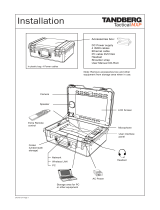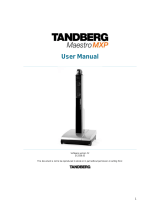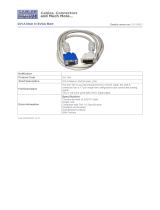Page is loading ...

User Manual
Software version F5
D13758.05
June 2006
This document is not to be reproduced in whole or in part without permission in writing from:

TANDBERG Tactical MXP
ii
Trademarks and Copyright
All rights reserved. This document contains information that is proprietary to TANDBERG. No part
of this publication may be reproduced, stored in a retrieval system, or transmitted, in any form, or
by any means, electronically, mechanically, by photocopying, or otherwise, without the prior
written permission of TANDBERG. Nationally and internationally recognized trademarks and
trade names are the property of their respective holders and are hereby acknowledged.
Third Party Software
Amended / Expanded Copyright notices for third-party software on the TANDBERG MXP systems
are listed below:
Full copies of the licenses and warranty statements are located on the product CD in the license
files directory.
The non-commercial third party code is distributed in binary form under the terms of non-copyleft
style open source licenses such as BSD, Artistic or MIT/X Consortium.
The product also has some binary code distributed under the terms of the GNU public license
with an exemption which allows static links to non-copyleft commercial code.
In accordance with section (3) of the GNU General Public License, copies of such code will be
provided upon request by contacting TANDBERG. Please contact us by using the Online Support
section at
www.tandberg.net or the “contact us” section of this manual. Please provide USD
10.00 for media and shipping.
Agfa
Contains iType™ from Monotype Imaging Corporation.
CMU-SNMP
Copyright 1988, 1989, 1991, 1992 by Carnegie Mellon University All Rights Reserved
CMU-SNMP is distributed under the terms of the CMU SNMP license, which is an open source license similar to a BSD or
X Consortium License.
Dropbear - an SSH2 server
Copyright (c) 2002,2003 Matt Johnston All rights reserved.
The Dropbear SSH2 server is distributed under the terms of the Dropbear License, which is a MIT/X Consortium style
open source license.

User Manual
iii
eCos
eCos, the Embedded Configurable Operating System.
Copyright (C) 1998, 1999, 2000, 2001, 2002, 2003 Red Hat, Inc.
Copyright (C) 2002, 2003 John Dallaway
Copyright (C) 2002, 2003 Nick Garnett
Copyright (C) 2002, 2003 Jonathan Larmour Copyright (C) 2002, 2003 Andrew Lunn Copyright (C) 2002, 2003 Gary
Thomas Copyright (C) 2002, 2003 Bart Veer
Copyright (c) 1982, 1986, 1991, 1993 The Regents of the University of California. All rights reserved.
(c) UNIX System Laboratories, Inc.
All or some portions of this file are derived from material licensed to the University of California by American Telephone
and Telegraph Co. or Unix System Laboratories, Inc. and are reproduced herein with the permission of UNIX System
Laboratories, Inc.
Copyright (C) 1995, 1996, 1997, and 1998 WIDE Project. * All rights reserved.
Copyright (c) 2000 Brian Somers <brian@Awfulhak.org>
Copyright (c) 1998 The NetBSD Foundation, Inc. * All rights reserved.
Copyright (c) 1997 Niklas Hallqvist. All rights reserved.
Copyright (c) 1988 Stephen Deering.
Copyright (c) 1992, 1993 The Regents of the University of California. All rights reserved.
This code is derived from software contributed to Berkeley by Stephen Deering of Stanford University.
Portions of eCos code are distributed under several BSD style licenses. Other portions of eCos code are distributed under
the terms of the GNU General Public License with a non-copyleft exception which allows static links to non-copyleft
programs.
ExPat XML Parser:
Copyright (c) 1998, 1999, 2000 Thai Open Source Software Center Ltd and Clark Cooper
Copyright (c) 2001, 2002, 2003, 2004, 2005, 2006 Expat maintainers.
The ExPat XML parser is distributed under the terms of the ExPat License which is a MIT/X Consortium style open
source license
ICU
ICU License - ICU 1.8.1 Copyright (c) 1995-2003 International Business Machines Corporation and others All rights
reserved.
ICU is distributed under the terms of the ICU license, which is a MIT/X Consortium style license.
OpenSSL
Copyright (c) 1998-2004 The OpenSSL Project. All rights reserved.
This product includes software developed by the OpenSSL Project for use in the OpenSSL Toolkit
(http://www.openssl.org/)"
Copyright (C) 1995-1998 Eric Young ([email protected]) * All rights reserved.
OpenSSL is distributed under the terms of the OpenSSL and SSLeay licenses, which are both BSD style open source
licenses.

TANDBERG Tactical MXP
iv
Disclaimer
The information in this document is furnished for informational purposes only, is subject to
change without prior notice, and should not be construed as a commitment by TANDBERG. The
information in this document is believed to be accurate and reliable; however TANDBERG
assumes no responsibility or liability for any errors or inaccuracies that may appear in this
document, nor for any infringements of patents or other rights of third parties resulting from its
use. No license is granted under any patents or patent rights of TANDBERG.
This document was written by the Research and Development Department of TANDBERG,
Norway. We are committed to maintain a high level of quality in all our documentation. Towards
this effort, we welcome you to
Contact us with comments and suggestions regarding the content
and structure of this document.
Patent information
TANDBERG technology described in this manual is protected by one or more of the following
U.S. Patent No. 5,584,077 - 5,838,664 - 5,600,646 - 7,010,119 - 7,034,860 and other patents are
pending in the United States and/or other countries.
COPYRIGHT © 2005–2006, TANDBERG
snprintf
Copyright 1999, Mark Martinec. [email protected] All rights reserved
Snprintf is distributed under the terms of the snprintf license, which is a Frontier Artistic style open source license.
A standard copy of snprintf can be located at the author’s web site: http://www.ijs.si/software/snprintf/
xSupplicant (wpa_supplicant) 802.1x
Copyright (c) 2002-2005, Jouni Malinen [email protected]
xSupplicant is distributed under the terms of the xSupplicant license, which is a BSD style open source license.

User Manual
v
Environmental Issues
Thank you for buying a product which contributes to a reduction in pollution, and thereby helps
save the environment. Our products reduce the need for travel and transport and thereby reduce
pollution. Our products have either none or few consumable parts (chemicals, toner, gas, paper).
Our products are low energy consuming products.
TANDBERG’s Environmental Policy
Environmental stewardship is important to TANDBERG’s culture. As a global company with
strong corporate values, TANDBERG is committed to being an environmental leader and
embracing technologies that help companies, individuals and communities creatively address
environmental challenges.
TANDBERG’s environmental objectives are to:
• Develop products that reduce energy consumption, CO
2
emissions, and traffic congestion
• Provide products and services that improve quality of life for our customers
• Produce products that can be recycled or disposed of safely at the end of product life
• Comply with all relevant environmental legislation.
European Environmental Directives
As a manufacturer of electrical and electronic equipment TANDBERG is responsible for
compliance with the requirements in the European Directives 2002/96/EC (WEEE) and
2002/95/EC (RoHS).
The primary aim of the WEEE Directive and RoHS Directive is to reduce the impact of disposal of
electrical and electronic equipment at end-of-life. The WEEE Directive aims to reduce the amount
of WEEE sent for disposal to landfill or incineration by requiring producers to arrange for
collection and recycling. The RoHS Directive bans the use of certain heavy metals and
brominates flame retardants to reduce the environmental impact of WEEE which is land filled or
incinerated.
TANDBERG has implemented necessary process changes to comply with the European RoHS
Directive (2002/95/EC) and the European WEEE Directive (2002/96/EC).
Waste Handling
In order to avoid the dissemination of hazardous substances in our
environment and to diminish the pressure on natural resources, we
encourage you to use the appropriate take-back systems in your area.
Those systems will reuse or recycle most of the materials of your end
of life equipment in a sound way.
TANDBERG products put on the market after August 2005 are
marked with a crossed-out wheelie bin symbol that invites you to use
those take-back systems.
Please contact your local supplier, the regional waste administration or
http://www.tandberg.net/recycling if you need more information on the collection and recycling
system in your area.

TANDBERG Tactical MXP
vi
Information for Recyclers
As part of compliance with the European WEEE Directive, TANDBERG provides recycling
information on request for all types of new equipment put on the market in Europe after August
13th 2005.
Please contact TANDBERG at
recycling@tandberg.net and provide the following details for the
product for which you would like to receive recycling information:
• Model number of TANDBERG product
• Your company’s name
• Contact name
• Address
• Telephone number
• E-mail address
Digital User Guides
TANDBERG is pleased to announce that we have replaced the printed versions of our User
Guides with a digital CD version. Instead of a range of different user manuals, there is now one
CD – which can be used with all TANDBERG products – in a variety of languages. The
environmental benefits of this are significant. The CDs are recyclable and the savings on paper
are huge. A simple web-based search feature helps you directly access the information you need.
In addition, the TANDBERG video systems now have an intuitive on-screen help function, which
provides a range of useful features and tips. The contents of the CD can still be printed locally,
whenever needed.

User Manual
vii
Operator Safety Summary
Operator Safety Summary
For your protection please read these safety instructions completely before you connect the
equipment to the power source. Carefully observe all warnings, precautions and instructions both
on the apparatus and in these operating instructions.
Keep this manual for future reference.
Operational Environment Testing
The product complies testing in the following environmental parameters:
Air temperature low: -5 deg C (16h)
Air temperature high: 40 deg C (16h)
Air temperature change: 25 deg C / 40 deg C, 0,5 cycle (T=3h), 0,5 deg C / min
Humidity relative high: 93%rh, 30 deg C (4 days)
Humidity relative condensation: 30 deg C, 90-100%rh, 1 cycle (12+12h)
Vibration random: 5-10Hz (+12dB/oct.), 10-50Hz (0,02m2/s3), 50-100Hz (-12dB/oct.). 3 axis
x 30min
Shocks: Half sine, 11ms, 30m/s2, 6 directions, 3 in each direction
Water and Moisture
• Do not operate the apparatus under or near water - for example near a bathtub, kitchen sink,
or laundry tub, in a wet basement, near a swimming pool or in other areas with high humidity
(See Operational Environment Testing above).
• Never install jacks for communication cables in wet locations unless the jack is specifically
designed for wet locations.
• Do not touch the product with wet hands.
Cleaning
• Unplug the apparatus from communication lines, mains power-outlet or any power source
before cleaning or polishing. Do not use liquid cleaners or aerosol cleaners. Use a lint-free
cloth lightly moistened with water for cleaning the exterior of the apparatus.
• Unplug the apparatus from communication lines before cleaning or polishing. Do not use
liquid cleaners or aerosol cleaners. Use a lint-free cloth lightly moistened with water for
cleaning the exterior of the apparatus.
Ventilation
• Do not block any of the ventilation openings of the apparatus. Never cover the slots and
openings with a cloth or other material. Never install the apparatus near heat sources such as
radiators, heat registers, stoves, or other apparatus (including amplifiers) that produce heat.
• Do not place the product in direct sunlight or close to a surface directly heated by the sun.
Lightning
• Never use this apparatus, or connect/disconnect communication cables or power cables
during lightning storms.
Dust
• Do not operate the apparatus in areas with high concentration of dust

TANDBERG Tactical MXP
viii
Vibration
• Do not operate the apparatus in areas with vibration or place it on an unstable surface (See
Operational Environment Testing above).
Power connection and Hazardous voltage
• The product may have hazardous voltage inside. Never attempt to open this product, or any
peripherals connected to the product, where this action requires a tool.
• This product should always be powered from an earthed power outlet.
• Never connect attached power supply cord to other products.
• In case any parts of the product has visual damage never attempt to connect mains power, or
any other power source, before consulting service personnel
• The plug connecting the power cord to the product/power supply serves as the main
disconnect device for this equipment. The power cord must always be easily accessible.
• Route the power cord so as to avoid it being walked on or pinched by items placed upon or
against it. Pay particular attention to the plugs, receptacles and the point where the cord exits
from the apparatus.
• Do not tug the power cord
• If the provided plug does not fit into your outlet, consult an electrician.
• Never install cables, or any peripherals, without first unplugging the device from it's power
source.
• *Always use the power supply (AC-DC adapter) provided with this product.
• *Replace only with power supply (AC-DC adapter) specified by TANDBERG.
• *Never connect attached power supply (AC-DC adapter) to other products.
Servicing
• Do not attempt to service the apparatus yourself as opening or removing covers may expose
you to dangerous voltages or other hazards, and will void the warranty. Refer all servicing to
qualified service personnel.
• Unplug the apparatus from it's power source and refer servicing to qualified personnel under
the following conditions:
- If the power cord or plug is damaged or frayed.
- If liquid has been spilled into the apparatus.
- If objects have fallen into the apparatus.
- If the apparatus has been exposed to rain or moisture
- If the apparatus has been subjected to excessive shock by being dropped.
- If the cabinet has been damaged.
- If the apparatus seems to be overheated.
- If the apparatus emits smoke or abnormal odor.
- If the apparatus fails to operate in accordance with the operating instructions
Accessories
• Use only accessories specified by the manufacturer, or sold with the apparatus.
Communication lines
• Never touch uninstalled communication wires or terminals unless the telephone line has been
disconnected at the network interface.
• Do not use communication equipment to report a gas leak in the vicinity of the leak.
• To reduce the risk of fire, use only No. 26 AWG or larger telecommunication line cord (ISDN
cables).
* Applies to the following products: T150 MXP, T550 MXP, T770 MXP, T880 MXP, T990 MXP, T1500 MXP, T1000 MXP,
T2000 MXP, T3000 MXP Profile, Tandberg Codec 3000 MXP, Tandberg Tactical MXP, Edge 75/85/95 MXP.

User Manual
ix
Contact us
If you have any questions, comments or suggestions, please see the
Online Support section at
www.tandberg.net.
It is also possible to send a fax or mail to the attention of:
Product and Sales Support
TANDBERG
P.O. Box 92
1325 Lysaker
Norway
Tel: +47 67 125 125
Fax: +47 67 125 234

TANDBERG Tactical MXP
x
Table of Contents
1 Introduction............................................................................................................................... 1
1.1 At a Glance ............................................................................................................................ 5
1.2 Menu Structure ...................................................................................................................... 7
2 Installation ................................................................................................................................ 9
2.1 Unpacking............................................................................................................................ 10
2.2 Connecting Cables............................................................................................................... 11
2.3 System Configuration........................................................................................................... 13
3 General Use ........................................................................................................................... 16
3.1 The Welcome Screen .......................................................................................................... 17
3.2 Using the Remote Control.................................................................................................... 18
3.2.1 Navigation................................................................................................................ 22
3.2.2 Selfview.................................................................................................................... 23
3.2.3 Picture Layout.......................................................................................................... 25
3.2.4 Mic Off...................................................................................................................... 26
3.2.5 Volume + and -......................................................................................................... 27
3.2.6 Number and Letter keys........................................................................................... 28
3.2.7 Touch Tones............................................................................................................ 29
3.2.8 Presets and Extension Numbers............................................................................. 30
3.3 On-screen Indicators............................................................................................................ 31
3.4 Using the Menu.................................................................................................................... 33
3.5 Make a Call.......................................................................................................................... 35
3.5.1 Place a Call.............................................................................................................. 36
3.5.2 Add Call ................................................................................................................... 38
3.5.3 Call Settings............................................................................................................. 39
3.5.4 SIP Services ............................................................................................................ 40
3.5.5 Streaming................................................................................................................. 41
3.5.6 Dialing In From Outside the Enterprise.................................................................... 43
3.6 Answer an incoming call...................................................................................................... 44
3.7 End Call................................................................................................................................ 45
3.8 Standby................................................................................................................................ 47
3.8.1 Delay Standby for 1 hour......................................................................................... 48
3.8.2 Delay Standby for 3 hours....................................................................................... 49
3.8.3 Do Not Disturb ......................................................................................................... 50
3.9 Phone Book ......................................................................................................................... 51
3.9.1 Call Log.................................................................................................................... 53
3.9.2 My Contacts............................................................................................................. 54
3.9.3 Corporate Contacts / Global Contacts..................................................................... 61
3.10 Camera Control.................................................................................................................. 65
3.10.1 Far End Control........................................................................................................ 66
3.11 Presentation....................................................................................................................... 67
3.11.1 Presentation Key...................................................................................................... 68
3.11.2 Presentation Menu................................................................................................... 69
3.11.3 PC Presenter (DVI/VGA Input)................................................................................ 70
3.11.4 PC Soft Presenter and VNC.................................................................................... 71
3.11.5 Dual Stream (DuoVideo
TF
/H.239)............................................................................ 72
3.11.6 Take New Snapshot................................................................................................. 73
3.11.7 Display Snapshot..................................................................................................... 74
3.12 Services ............................................................................................................................. 75
3.12.1 Request Floor and Release Floor............................................................................ 78
3.12.2 Conference Layout................................................................................................... 79

User Manual
xi
3.12.3 Terminal Names....................................................................................................... 80
3.12.4 Chair Control............................................................................................................ 81
3.12.5 Assign Floor and Release Floor from Participant.................................................... 82
3.12.6 View Site and End View........................................................................................... 83
3.12.7 Disconnect Participant............................................................................................. 84
3.12.8 Terminate Meeting................................................................................................... 85
3.12.9 More about MultiSite (embedded MCU).................................................................. 86
3.12.10 Text Chat............................................................................................................. 87
4 Control Panel.......................................................................................................................... 88
4.1 User Guide........................................................................................................................... 89
4.2 Diagnostics .......................................................................................................................... 90
4.2.1 System Information.................................................................................................. 91
4.2.2 Channel Status ........................................................................................................ 92
4.2.3 Call Status................................................................................................................ 93
4.2.4 System Selftest........................................................................................................ 94
4.2.5 View Settings...........................................................................................................95
4.2.6 IP Address Conflict Check..................................................................................... 100
4.2.7 Warnings................................................................................................................ 101
4.3 Audio Demo ....................................................................................................................... 103
4.4 Restart................................................................................................................................ 104
5 System Settings ................................................................................................................... 105
5.1 General Settings................................................................................................................ 106
5.1.1 Language............................................................................................................... 107
5.1.2 System Name ........................................................................................................ 108
5.1.3 International Name................................................................................................. 109
5.1.4 Auto Answer........................................................................................................... 110
5.1.5 Phone Book Settings ............................................................................................. 111
5.1.6 External Services Settings..................................................................................... 112
5.1.7 Permissions ...........................................................................................................113
5.1.8 Screen Settings...................................................................................................... 115
5.1.9 Software Options ................................................................................................... 120
5.1.10 Date and Time Settings ......................................................................................... 121
5.2 Menu Settings.................................................................................................................... 122
5.2.1 Input Editor Language............................................................................................ 123
5.2.2 Menu Timeout in Call............................................................................................. 124
5.2.3 Menu on TV ........................................................................................................... 125
5.2.4 Menu on PC........................................................................................................... 126
5.2.5 Balloon Help........................................................................................................... 127
5.2.6 Number Key Mode................................................................................................. 128
5.2.7 Administrator Password......................................................................................... 131
5.2.8 Kiosk Mode Settings.............................................................................................. 132
5.2.9 Startup ................................................................................................................... 135
5.2.10 Icons....................................................................................................................... 137
5.3 Presentation Settings......................................................................................................... 138
5.3.1 Presentation Start.................................................................................................. 139
5.3.2 H.239 ..................................................................................................................... 140
5.3.3 Startup Video Source............................................................................................. 141
5.3.4 Presentation Source .............................................................................................. 142
5.3.5 Snapshot Source ................................................................................................... 143
5.3.6 Auto-Display Snapshot.......................................................................................... 144
5.3.7 PIP Placing ............................................................................................................ 145
5.3.8 Presentation Rate.................................................................................................. 146
5.3.9 VNC Settings ......................................................................................................... 147
5.4 Call Quality......................................................................................................................... 148
5.4.1 Video Algorithm...................................................................................................... 149
5.4.2 Audio Algorithm...................................................................................................... 150

TANDBERG Tactical MXP
xii
5.4.3 AAC-LD 128kbps (stereo audio)............................................................................ 151
5.4.4 Natural Video......................................................................................................... 152
5.4.5 Max Upstream Rate (kbps).................................................................................... 153
5.4.6 Video Quality.......................................................................................................... 154
5.4.7 Default Call Settings .............................................................................................. 157
5.5 Audio.................................................................................................................................. 160
5.5.1 Inputs ..................................................................................................................... 161
5.5.2 Outputs .................................................................................................................. 165
5.5.3 Echo Control.......................................................................................................... 166
5.5.4 Stereo Settings ...................................................................................................... 167
5.5.5 Audio Leveling (AGC)............................................................................................ 169
5.5.6 Alert Tones and Volume ........................................................................................ 170
5.5.7 Graphical View....................................................................................................... 171
5.6 Video.................................................................................................................................. 172
5.6.1 Camera Tracking Mode ......................................................................................... 173
5.6.2 MCU Status Line.................................................................................................... 174
5.6.3 Floor to Full Screen................................................................................................ 175
5.6.4 Web Snapshots...................................................................................................... 176
5.6.5 MultiSite Picture Mode........................................................................................... 177
5.6.6 Video Name........................................................................................................... 179
5.7 Security.............................................................................................................................. 180
5.7.1 Encryption.............................................................................................................. 181
5.7.2 Encryption Mode.................................................................................................... 182
5.7.3 Passwords .............................................................................................................183
5.8 Network.............................................................................................................................. 184
5.8.1 ISDN-BRI Settings................................................................................................. 185
5.8.2 External Network Settings ..................................................................................... 187
5.8.3 LAN Settings.......................................................................................................... 189
5.8.4 Network Profiles..................................................................................................... 209
5.8.5 Data Port................................................................................................................ 210
5.9 Restore Default Settings.................................................................................................... 211
6 Peripheral Equipment........................................................................................................... 212
6.1 Interfaces ........................................................................................................................... 213
6.1.1 Video...................................................................................................................... 213
6.1.2 Audio...................................................................................................................... 218
6.1.3 Network.................................................................................................................. 220
6.1.4 Data port................................................................................................................222
6.1.5 Camera Port........................................................................................................... 223
6.2 Document Camera............................................................................................................. 225
6.3 DVD / VCR......................................................................................................................... 226
6.4 Additional Cameras............................................................................................................ 228
6.5 Additional Microphones...................................................................................................... 229
6.6 The TANDBERG DNAM and Speakers............................................................................. 230
6.7 Stereo Speaker Kit............................................................................................................. 235
6.8 Telephone Add-On............................................................................................................. 237
6.9 Dual Monitor....................................................................................................................... 238
6.10 XGA Monitors and Projectors .......................................................................................... 239
6.11 VESA Display Power Management.................................................................................240
6.12 Digital Monitor Power Management................................................................................. 241
6.13 Extended Display Identification Data (EDID)................................................................... 242
7 Appendices........................................................................................................................... 244
Appendix 1: Technical Specifications ...................................................................................... 245
Appendix 2: Bandwidth Information for TANDBERG Endpoints.............................................. 249
Appendix 3: Environmental Considerations............................................................................. 251
Appendix 4: Guidelines for Setting up Rooms for Video Meetings.......................................... 252
Appendix 5: Security................................................................................................................ 253

User Manual
xiii
Appendix 6: Using the File System.......................................................................................... 256
Appendix 7: Web Interface....................................................................................................... 257
Appendix 8: Connecting the System to PRI/T1 ....................................................................... 258
Appendix 9: Connecting the System to the Switched 56 Network........................................... 259
Appendix 10: Connecting the System to ISDN using NT1 Network Adapters......................... 260
Appendix 11: TANDBERG Cameras....................................................................................... 262
Appendix 12: Remote Control (TRC3 / TRC4) ........................................................................ 269
Appendix 13: Cisco CallManager Registration........................................................................ 272
Appendix 14: Diagnostics Tools for IP..................................................................................... 273
Appendix 15: System Upgrade................................................................................................ 275
Appendix 16: Declaration of Conformity.................................................................................. 281
Appendix 17: Protocols Supported.......................................................................................... 282
Appendix 18: Cable Specifications.......................................................................................... 284
8 Glossary ............................................................................................................................... 292
9 Index..................................................................................................................................... 301


1 Introduction
The TANDBERG Tactical MXP is ideal for field use by both military and civilian personnel. It's
heavy-duty case makes it easy to transport and use whenever needed. It consists of a complete
videoconferencing unit, with integrated codec, 15,4'' WXGA monitor, built-in camera, speaker,
microphone, user interface panel, headset and handcart.
Case
The case is waterproof and meets airline carry-on requirements.
Light weight for enhanced mobility.
Large storage room for accessories and additional equipment like lap-tops, satellite
modems, KIV-7 encryption device etc.
Users can dial in from a video system outside the enterprise without being registered to a
gatekeeper
The feature enhancement enables dialing through a TANDBERG Gatekeeper without being
registered to it. This makes it easy to call in from a video system outside the enterprise.
To be able to make such a call, this feature must be enabled in your gatekeeper or border
controller, and the called endpoint must be registered with the enterprise gatekeeper or border
controller.
NEW Users can dial in from a video system outside the enterprise without being
registered to a gatekeeper, i.e. dialing from/using a global IP address.
SIP Services
SIP Services enables the user to use the features Add Call and Transfer. To get the SIP Services
available you select SIP as your Net when you make a call. You must have a SIP registrar/VoIP
solution that supports this.
NEW Enhanced SIP services to enable rich services like call transfer and suspend.
Enables integration into Video and Voice over IP (V
2
oIP) solutions from
Microsoft, Nortel and Avaya.
Controllable Bandwidth
When setting up a call with H.323 the bandwidth can be controlled by the user by setting the
Presentation Rate.
The Presentation Rate is expressed in percent of the Call Rate and shall reflect the H.323
Presentation Rate settings of the sender.
Graphical View of the Audio Streams
The graphical view gives a visual presentation of the active audio streams for the input sources
and the output sources.

TANDBERG Tactical MXP
2
In addition the user can play a Test Tone for each audio input and output source.
Presets and Extension Numbers
While in a call, the user presses a number key on remote control to:
• add another call
• dial extension numbers
• use camera presets
The system can be configured to act automatic or to give the user a choice of what to do every
time the user presses a number key on the remote control, when in a call.
Audio Quality
High-performance audio provides a richer, more complete visual communication experience. The
MPEG4 AAC-LD standard is used to provide true standards-based CD-quality, stereo audio.
Disturbance from GSM mobile phones and Blackberry devices is eliminated by a noise filter.
Video Quality
Features which ensure high quality video include:
Natural Video
TF
which provides a 60 fields per second true interlaced picture.
Support for H.264 in MultiSite, DuoVideo/H.239 and encryption.
SXGA input and XGA output through DVI-I (analog or digital).
H.264 video compression up to 2Mbps.
Support for native 16:9 and Wide XGA monitors (1280x768)
NEW High Definition (HD) Support on TANDBERG MXP systems with a DVI input and
output
Network
The system supports videoconferencing via both IP and ISDN networks. The Tactical MXP is
delivered in both ISDN/IP and V.35/IP versions. The bandwidth capabilities are:
up to 2Mbps* per call
SIP support, for both point-to-point and MultiSite*.
The Tactical MXP has a PC card slot for wireless LAN.
If channels are dropped during a videoconferencing session, downspeeding
TF
automatically
maintains connections without interruption.
Security
Secure Conference
TF
provides embedded encryption for both Point-to-Point and MultiSite call and
ensures both privacy and security.
The system is delivered with integrated Expressway™ firewall traversal technology. When used
together with a TANDBERG Border Controller it enables:
Secure and seamless traversal of ANY firewall.
No missing features when traversing the firewall – works with H.264, MPEG4 audio,
encryption.
H.460.18 and H.460.19 ITU Standardized firewall traversal, support.
Outside systems, such as home offices, to be part of the enterprise dial plan.

Introduction
3
Dialing to systems by numbers or URI, e.g.
NEW Highest level of embedded encryption as well as IEEE 802.1x and H.235
authentication for security
MultiSite
The embedded MultiSiteTF functionality can cater for up to 4 video sites and 3 audio sites and
supports screen layouts such as VoiceSwitched, AutoSplit, 4 Split and 5+1 Split. The optional
embedded MultiSite functionality supports any combination of ISDN and IP participants in a
conference (up to the total).
Superior quality and reliability in MultiSite calls is ensured by the systems support for:
DuoVideo/H.239 to provide for presenting full PC resolution information
H235, 802.1x and AES and DES encryption to provide security
H.264 video algorithm to provide the best video at all bandwidths
Rate matching
TF
to support different call rates for all sites in a MultiSite
Transcoding
TF
to support different protocols for all sites in a MultiSite.
The TANDBERG videoconferencing system can also be used as an audio telephone bridge
(assuming ISDN connection(s)).
Presentations
The Natural Presenter Package* (NPP) makes it possible to include PC presentations in
videoconferences and comprises:
Digital Clarity
TF
which transmits exceptionally high-quality, native resolution video.
PC SoftPresenter
TF
which shows PC images via a LAN connection supporting XGA
resolution.
Auto Layout to automatically choose the best layout for the call.
PC Zoom which allows the native resolution PC image to be zoomed in/out with the
remote control to get SXGA resolution.
Users can display video and presentations in the best layout based on the situation. Supported
screen layouts are:
Picture in Picture (PiP)
Picture outside Picture (PoP)
Side by Side
User interfaces
A web-interface to the codec provides:
System management, diagnostics and software uploads.
Text chat/closed captioning.
Unicast Streaming – which allows broadcasting of audio/video via an IP network to a
single compatible client (RealMedia™ or Apple Quicktime™) or streaming server.
The On-Screen Menu:
Provides an easy interface for first-time users with symbols and descriptions.
Builds upon the familiar current interface.
Enhanced language support with Asian and non-Latin character text input in the menu for
local language system names
Simplified on-screen menu, Kiosk Mode, for special purposes

TANDBERG Tactical MXP
4
The user interface panel and the remote control have a simplified look and feel, an auto system
wake-up when picked up, and large, easy-to-read keys.
Interoperability
The TANDBERG Tactical MXP is worldwide compatible with other ITU standards-based
videoconferencing systems from many other vendors worldwide.
* - optional feature. To check which options are installed, select Control Panel - Diagnostics - System Information in the
menu.
TF
- TANDBERG First

Introduction
5
1.1 At a Glance
Camera
The integrated camera is mounted on top of the lid inside the suitcase. It is protected by a cover
which must be lifted before use. The camera has a manual tilt functionality to ease positioning the
camera on the near-end user.
Monitor
The LCD monitor displays the far-end and near-end videoconferencing sites in addition to the
menus, video from connected video sources and high-resolution images. It is integrated into the
casing to enhance stability and mobility.

TANDBERG Tactical MXP
6
Codec
The codec is the heart of the system. Its main task is the compression of outgoing video, audio
and data, the transmission of this information to the far end and the decompression of the
incoming information - the name codec comes from a combination of the two words compression
and decompression. The codec is integrated under the storage plate.
Remote Control
There are two remote controls for the system. One is placed and integrated on the user interface
panel at the right hand side in the case and the other is an independent remote control, placed
underneath the user interface panel.
The remote controls are used to control all functions of the system. If the screen saver is
activated (black monitor), wake up the system by picking up the independent remote control or
pressing a button on one of the remote controls.
The integrated remote control does not require batteries. The independent remote control uses 4
AAA batteries. The system will tell you when batteries are running low. Change the batteries at
the back of the remote control.
Microphone
The integrated microphone is placed on the user interface. The system will automatically equalize
sound levels. Loud and soft voices are picked up and transmitted to the far end at approximately
the same level.
/