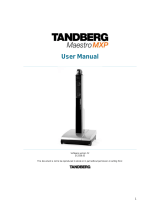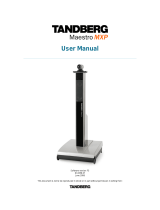Page is loading ...

1
User Manual
Software version F2
D13354.03
This document is not to be reproduced in whole or in part without permission in writing from:

D1335403_T7000_MXP_User_Manual
2
CAUTION!
Avoid displaying the same images continuously over a long period
of time on the monitors.
Displaying the same images such as still images for a long time may cause after-image
lagging. This may occur in the following two cases:
1. After image lagging due to remaining electrical load
When image patterns with very high peak luminance are displayed for more than 1 minute,
after-image lagging
may occur due to the remaining electric load. The after-images remaining on the screen will
disappear when
moving images are displayed. The time for the after-images to disappear depends on the
luminance of the still
images and the time they had been displayed.
2. After-image lagging due to sticking
When images of the same pattern are displayed continuously for several hours or displayed
for a short period of
time every day, after-images may remain on the screen due to the sticking of the fluorescent
materials. In this
case, these images may decrease if moving images are displayed after them, but basically
they will not
disappear.
Solving after-image lagging problems
If you have got after-image lagging on your monitors, you can reduce the problem to an
acceptable level by
displaying a white image on the monitors for a few hours. This can be accomplished by
focusing the camera
towards a white paper and setting maximum brightness. See the ‘User Manual’ for details.
NOTE: Warranty may be invalidated if the precautions listed above are not followed.
Trademarks and Copyright
All rights reserved. This document contains information that is proprietary to TANDBERG. No part
of this publication may be reproduced, stored in a retrieval system, or transmitted, in any form, or
by any means, electronically, mechanically, by photocopying, or otherwise, without the prior
written permission of TANDBERG. Nationally and internationally recognized trademarks and
trade names are the property of their respective holders and are hereby acknowledged.

User Manual
3
Contains iType™ from Agfa Monotype Corporation.
Disclaimer
The information in this document is furnished for informational purposes only, is subject to
change without prior notice, and should not be construed as a commitment by TANDBERG. The
information in this document is believed to be accurate and reliable; however TANDBERG
assumes no responsibility or liability for any errors or inaccuracies that may appear in this
document, nor for any infringements of patents or other rights of third parties resulting from its
use. No license is granted under any patents or patent rights of TANDBERG.
This document was written by the Research and Development Department of TANDBERG,
Norway. We are committed to maintaining a high level of quality in all our documentation.
Towards this effort, we welcome your comments and suggestions regarding the content and
structure of this document. Please fax or mail your comments and suggestions to the attention of:
Research and Development Department
TANDBERG
P.O. Box 92
1325 Lysaker
Norway
Tel: +47 67 125 125
Fax: +47 67 125 234
COPYRIGHT © 2004, TANDBERG

D1335403_T7000_MXP_User_Manual
4
Environmental Issues
Thank you for buying a product, which contributes to a reduction in pollution, and thereby helps
save the environment. Our products reduce the need for travel and transport and thereby reduce
pollution. Our products have either none or few consumable parts (chemicals, toner, gas, paper).
Our products are low energy consuming products.
Battery handling
Batteries for the Remote Control are Long Life and Alkaline batteries saving the environment;
please follow guidelines on the packing material for handling and disposal of the batteries.
Waste handling
No need to send material back to TANDBERG as there are no consumables to take care of.
Please contact your local dealer for information on recycling the product by sending the main
parts of the product for disassembly at local electronic waste stations, marking recyclable parts so
the waste station can disassemble and re-use these parts.
Production of products
Our factories employ the most efficient environmental methods for reducing waste and pollution
and ensuring the products are recyclable.
Digital User Manuals
TANDBERG is pleased to announce that it has replaced the printed versions of its User Manuals
with a digital CD version. Instead of a range of different user manuals, there is now one CD which
can be used with all TANDBERG products, in a variety of languages. The environmental benefits
of this are significant. The CDs are recyclable and the savings on paper are huge. A simple web-
based search feature helps users directly access the information they need. In addition, the
TANDBERG video systems now have an intuitive on-screen help function, which provides a
range of useful features and tips. The content of the CD can still be printed locally if the need
arises.

User Manual
5
Operator Safety Summary
For your protection, please read these safety instructions completely before operating the
equipment and keep this manual for future reference. The information in this summary is intended
for operators. Carefully observe all warnings, precautions and instructions both on the apparatus
and in the operating instructions.
Equipment Markings
The lightning flash symbol within an
equilateral triangle is intended to alert the
user to the presence of uninsulated
“dangerous voltages” within the product’s
enclosure that may be of sufficient
magnitude to constitute a risk of electrical
shock.
The exclamation mark within an equilateral
triangle is intended to alert the user to the
presence of important operating and
maintenance (servicing) instructions within
literature accompanying the equipment.
Warnings
Water and moisture - Do not operate the equipment under or near water - for example
near a bathtub, kitchen sink, or laundry tub, in a wet basement, or near a swimming pool
or in areas with high humidity.
Cleaning - Unplug the apparatus from the wall outlet before cleaning or polishing. Do not
use liquid cleaners or aerosol cleaners. Use a lint-free cloth lightly moistened with water
for cleaning the exterior of the apparatus.
Ventilation - Do not block any of the ventilation openings of the apparatus. Install in
accordance with the installation instructions. Never cover the slots and openings with a
cloth or other material. Never install the apparatus near heat sources such as radiators,
heat registers, stoves, or other apparatus (including amplifiers) that produce heat.
Grounding or Polarization - Do not defeat the safety purpose of the polarized or
grounding-type plug. A polarized plug has two blades with one wider than the other. A
grounding type plug has two blades and a third grounding prong. The wide blade or third
prong is provided for your safety. If the provided plug does not fit into your outlet, consult
an electrician.
Power-Cord Protection - Route the power cord so as to avoid it being walked on or
pinched by items placed upon or against it, paying particular attention to the plugs,
receptacles, and the point where the cord exits from the apparatus.
Attachments - Only use attachments as recommended by the manufacturer.
Accessories - Use only with a cart, stand, tripod, bracket, or table specified by the
manufacturer, or sold with the apparatus. When a cart is used, use caution when moving
the cart/apparatus combination to avoid injury from tip-over.
Lightning - Unplug this apparatus during lightning storms or when unused for long periods
of time.

D1335403_T7000_MXP_User_Manual
6
ISDN cables - CAUTION - To reduce the risk of fire, use only No. 26 AWG or larger
telecommunication line cord.
Servicing - Do not attempt to service the apparatus yourself as opening or removing
covers may expose you to dangerous voltages or other hazards, and will void the
warranty. Refer all servicing to qualified service personnel.
Damaged Equipment - Unplug the apparatus from the outlet and refer servicing to
qualified personnel under the following conditions:
When the power cord or plug is damaged or frayed
If liquid has been spilled or objects have fallen into the apparatus
If the apparatus has been exposed to rain or moisture
If the apparatus has been subjected to excessive shock by being dropped, or the
cabinet has been damaged
If the apparatus fails to operate in accordance with the operating instructions

User Manual
7
Table of Contents
1 Introduction................................................................................................................................. 11
1.1 At a Glance .......................................................................................................................... 14
1.2 Menu Structure .................................................................................................................... 18
2 Installation................................................................................................................................... 20
2.1 Unpacking and Mounting..................................................................................................... 21
2.2 Connecting Cables............................................................................................................... 24
2.3 Monitor Configuration........................................................................................................... 25
2.4 System Configuration........................................................................................................... 26
3 General Use................................................................................................................................ 29
3.1 The Welcome Screen .......................................................................................................... 30
3.2 Using the Remote Control.................................................................................................... 31
3.2.1 Navigation ..................................................................................................................... 33
3.2.2 Selfview......................................................................................................................... 34
3.2.3 Layout............................................................................................................................ 35
3.2.4 Mic Off........................................................................................................................... 37
3.2.5 Volume + and -.............................................................................................................. 38
3.2.6 Number and Letter keys................................................................................................ 39
3.2.7 Touch Tones ................................................................................................................. 40
3.3 On-screen Indicators............................................................................................................ 41
3.4 Using the Menu.................................................................................................................... 42
3.5 Make a Call.......................................................................................................................... 44
3.5.1 Place Video Call............................................................................................................ 45
3.5.2 Place Telephone Call.................................................................................................... 46
3.5.3 Add Call......................................................................................................................... 47
3.5.4 Call Settings.................................................................................................................. 49
3.6 Answer an Incoming Call..................................................................................................... 50
3.7 End Call................................................................................................................................ 51
3.8 Standby................................................................................................................................ 53
3.8.1 Delay Standby for 1 hour............................................................................................... 54
3.8.2 Delay Standby for 3 hours............................................................................................. 55
3.8.3 Do Not Disturb............................................................................................................... 56
3.9 Phone Book.......................................................................................................................... 57
3.9.1 Local Phone Book......................................................................................................... 58
3.9.2 Global Phone Book ....................................................................................................... 60
3.9.3 New Contact.................................................................................................................. 61
3.9.4 New MultiSite Contact................................................................................................... 62
3.9.5 Edit Contact................................................................................................................... 64
3.9.6 Delete Contact............................................................................................................... 65
3.9.7 Copy Contact to Local Phone Book.............................................................................. 66
3.9.8 Search Global Phone Book........................................................................................... 67
3.9.9 Clear Search ................................................................................................................. 68
3.10 Camera Control.................................................................................................................. 69
3.10.1 Arrow Keys.................................................................................................................. 70
3.10.2 Zoom ........................................................................................................................... 71
3.10.3 Move Camera.............................................................................................................. 72
3.10.4 Camera Presets .......................................................................................................... 74
3.10.5 TANDBERG Tracker................................................................................................... 75
3.11 Presentation....................................................................................................................... 76
3.11.1 Presentation Key......................................................................................................... 77
3.11.2 Presentation Menu...................................................................................................... 78
3.11.3 PC Presenter (DVI/XGA Input).................................................................................... 80

D1335403_T7000_MXP_User_Manual
8
3.11.4 PC Soft Presenter and VNC........................................................................................ 81
3.11.5 Dual Stream (DuoVideoTF/H.239).............................................................................. 82
3.11.6 Take New Snapshot.................................................................................................... 83
3.11.7 Display Snapshot ........................................................................................................ 84
3.12 MultiSite Services .............................................................................................................. 85
3.12.1 Request Floor and Release Floor............................................................................... 87
3.12.2 MultiSite Layout........................................................................................................... 88
3.12.3 Terminal Names.......................................................................................................... 89
3.12.4 Chair Control............................................................................................................... 90
3.12.5 Assign Floor and Release Floor from Participant ....................................................... 91
3.12.6 View Site and End View.............................................................................................. 92
3.12.7 Disconnect Participant ................................................................................................ 93
3.12.8 Terminate Meeting ...................................................................................................... 94
3.12.9 More about MultiSite (embedded MCU)...................................................................... 95
3.13 Control Panel ..................................................................................................................... 97
3.13.1 User Guide.................................................................................................................. 98
3.13.2 Streaming.................................................................................................................... 99
3.13.3 Far End Control......................................................................................................... 101
3.13.4 Camera Preset.......................................................................................................... 102
3.13.5 Camera Tracking....................................................................................................... 103
3.13.6 Text Chat................................................................................................................... 104
3.13.7 System Information ................................................................................................... 105
3.13.8 Administrator Settings............................................................................................... 106
3.13.9 Restart....................................................................................................................... 107
4 Administrator Settings .............................................................................................................. 108
4.1 General Settings ................................................................................................................ 109
4.1.1 Language .................................................................................................................... 110
4.1.2 System Name.............................................................................................................. 111
4.1.3 Dual Monitor................................................................................................................ 112
4.1.4 Auto Answer................................................................................................................ 113
4.1.5 Max Call Length .......................................................................................................... 114
4.1.6 Global Phone Book Settings ....................................................................................... 115
4.1.7 Permissions................................................................................................................. 116
4.1.8 Screen Settings........................................................................................................... 118
4.1.9 Software Options......................................................................................................... 122
4.2 Menu Settings.................................................................................................................... 123
4.2.1 Menu Timeout In Call.................................................................................................. 124
4.2.2 Welcome Menu ........................................................................................................... 125
4.2.3 Welcome Picture......................................................................................................... 126
4.2.4 Logo............................................................................................................................. 127
4.2.5 Menu on TV................................................................................................................. 128
4.2.6 Menu on PC ................................................................................................................ 129
4.2.7 Balloon Help................................................................................................................ 130
4.2.8 Display Welcome Text................................................................................................. 131
4.2.9 Welcome Text ............................................................................................................. 132
4.2.10 Administrator Password ............................................................................................ 133
4.3 Presentation Settings......................................................................................................... 134
4.3.1 Presentation Start........................................................................................................ 135
4.3.2 H.239........................................................................................................................... 136
4.3.3 Startup Video Source.................................................................................................. 137
4.3.4 Presentation Source.................................................................................................... 138
4.3.5 Snapshot Source......................................................................................................... 139
4.3.6 Auto-Display Snapshot................................................................................................ 140
4.3.7 PIP Appearance .......................................................................................................... 141
4.3.8 PIP Placing.................................................................................................................. 142
4.3.9 VNC Settings............................................................................................................... 143

User Manual
9
4.4 Call Quality......................................................................................................................... 144
4.4.1 Video Algorithm........................................................................................................... 145
4.4.2 Audio Algorithm........................................................................................................... 146
4.4.3 AAC-LD 128kbps (stereo audio) ................................................................................. 147
4.4.4 Natural Video............................................................................................................... 148
4.4.5 Video Quality............................................................................................................... 149
4.4.6 Default Call Settings.................................................................................................... 151
4.5 Audio.................................................................................................................................. 154
4.5.1 Inputs........................................................................................................................... 155
4.5.2 Outputs........................................................................................................................ 157
4.5.3 Echo Control................................................................................................................ 158
4.5.4 Stereo Settings............................................................................................................ 159
4.5.5 Audio Levelling (AGC)................................................................................................. 160
4.5.6 Alert Tones and Volume.............................................................................................. 161
4.6 Video.................................................................................................................................. 162
4.6.1 Camera Tracking Mode............................................................................................... 163
4.6.2 MCU Status Line......................................................................................................... 164
4.6.3 Floor to Full Screen..................................................................................................... 165
4.6.4 Web Snapshots........................................................................................................... 166
4.6.5 MultiSite Picture Mode ................................................................................................ 167
4.6.6 Picture Control............................................................................................................. 169
4.6.7 Video Name................................................................................................................. 170
4.7 Security.............................................................................................................................. 171
4.7.1 Encryption ................................................................................................................... 172
4.7.2 Encryption Mode ......................................................................................................... 173
4.7.3 Passwords................................................................................................................... 174
4.8 Network.............................................................................................................................. 175
4.8.1 ISDN/External/Leased E1/T1...................................................................................... 176
4.8.2 ISDN-BRI Settings....................................................................................................... 177
4.8.3 ISDN-PRI Settings....................................................................................................... 179
4.8.4 Leased E1/T1 Settings................................................................................................ 182
4.8.5 External Network Settings........................................................................................... 183
4.8.6 LAN Settings ............................................................................................................... 185
4.8.7 H.331 Settings............................................................................................................. 195
4.8.8 Network Profiles.......................................................................................................... 196
4.8.9 Data Port ..................................................................................................................... 197
4.9 Diagnostics......................................................................................................................... 198
4.9.1 System Information ..................................................................................................... 199
4.9.2 Call Status................................................................................................................... 200
4.9.3 Channel Status............................................................................................................ 201
4.9.4 System Selftest ........................................................................................................... 203
4.9.5 View Administrator Settings ........................................................................................ 204
4.9.6 Restore Default Settings ............................................................................................. 208
4.9.7 IP Address Conflict Check .......................................................................................... 209
5 Peripheral Equipment............................................................................................................... 210
5.1 Interfaces ........................................................................................................................... 211
5.1.1 Video ........................................................................................................................... 211
5.1.2 Audio ........................................................................................................................... 213
5.1.3 Network ....................................................................................................................... 214
5.1.4 Data port...................................................................................................................... 219
5.2 Document Camera............................................................................................................. 220
5.3 Video Cassette Recorder (VCR)........................................................................................ 221
5.4 Additional Cameras............................................................................................................ 222
5.5 Additional Microphones...................................................................................................... 223
5.6 Telephone Add-On............................................................................................................. 225
5.7 Stereo Speaker Kit............................................................................................................. 226

D1335403_T7000_MXP_User_Manual
10
5.8 Web Interface..................................................................................................................... 227
5.9 Dual Monitor....................................................................................................................... 228
5.10 XGA Monitors and Projectors .......................................................................................... 229
5.11 VESA Display Power Management................................................................................. 230
5.12 Extended Display Identification Data (EDID)................................................................... 231
6 Appendices............................................................................................................................... 233
7 Index......................................................................................................................................... 259
8 Glossary.................................................................................................................................... 261

11
1 Introduction
The TANDBERG 7000 MXP provides high-end performance features, large monitors and
precision audio. This creates a collaborative meeting environment for medium to large-sized
meeting rooms.
Audio Quality
High-performance audio provides a richer, more complete visual communication experience. The
MPEG4 AAC-LD standard is used to provide true standards-based CD-quality audio.
The Digital Natural Audio Module
TM
(DNAM), specifically designed for videoconferencing, provides
higher fidelity sound for a natural sound image, featuring 250W of power.
Users can record and send stereo audio from presentation and playback sources using PCs,
DVDs and VCRs.
Video Quality
Features which ensure high quality video includes:
Natural Video
TF
which provides 60 fields per second true interlaced picture.
Support for H.264 in MultiSite, DuoVideo/H.239 and encryption.
SXGA input and 2 x XGA output through DVI-I (analog or digital).
WAVE II (Wide Angle View) Camera that delivers the widest angle of view in the industry.
NEW H.264 video compression up to 2Mbps.
NEW Support native 16:9 Wide XGA monitors by increasing the resolution to
1280x768 (WXGA).
NEW Automatic use of WXGA format when ”VGA Monitor Format” is set to Wide.
Network
The system supports videoconferencing via both IP and ISDN networks. The bandwidth
capabilities are:
up to 4Mbps* on IP
up to 2Mbps* on ISDN
up to 6Mbps* IP in MultiSite.
If channels are dropped during a videoconferencing session Downspeeding
TF
automatically
maintains connections without interruption.
NEW SIP support, both for point-to-point and MultiSite*.
Security
Secure Conference
TF
provides embedded encryption for both Point-to-Point and MultiSite call and
ensures both privacy and security.
NEW Integrated Expressway™ firewall traversal technology. When used together with
a TANDBERG Border Controller it enables:
Secure and seamless traversal of ANY firewall.
No missing features when traversing the firewall
–
works with H.264,

D1335403_T7000_MXP_User_Manual
12
MPEG4 audio, encryption.
Outside systems, such as home offices, to be part of the enterprise dial
plan.
Dialing to systems by URI, e.g. user@company.com.
MultiSite*
The embedded MultiSite
TF
functionality can cater for up to 6 video sites and 5 audio sites and
supports screen layouts such as VoiceSwitched, AutoSplit, 4 Split and 5+1 Split.
TF
The MultiSite
functionality supports any combination of ISDN and IP participants in a conference.
A superior quality and reliability is ensured by:
Supporting DuoVideo/H.239, encryption and H.264.
Rate matching
TF
and Transcoding
TF
which supports different call rates for all sites in a
MultiSite.
The TANDBERG videoconferencing system can also be used purely as an audio-bridge (with an
ISDN connection).
Presentations
The Natural Presenter Package* (NPP) makes it possible to run presentations and comprises:
Digital Clarity
TF
which provides presentations of exceptionally high quality resolution video.
Duo Video
TF
/H.239 which allows participants at the far end to simultaneously watch a
presenter on one screen and a live presentation on the adjoining screen.
PC Presenter
TF
which is an easily accessible PC connection over a wired VGA cable that
supports up to SXGA resolution.
PC SoftPresenter
TF
which shows PC images via the LAN connection supporting XGA
resolution.
Users can display video and presentations in the best layout based on the situation. Supported
screen layouts are:
Picture in Picture
Picture outside Picture
Side by Side
NEW PC zoom:
The PC image is transferred in native resolution and may be controlled
as a camera with zoom and pan/tilt to get SXGA resolution.
User interfaces
A web-interface is provided to handle:
Text chat/closed captioning
System management, diagnostics and software uploads
Streaming – which allows broadcasting of audio/video via an IP network
The On-Screen Menu:
Easy interface for first-time users with symbols and descriptions
Builds upon the familiar current interface
NEW True Localization with enhanced language support and international
customization:
Enabling Asian and non-Latin character text input on Web and API for
local language in Phone Book and System Names
The remote control has a simplified look and feel, auto system wake-up and large, easy-to-read
keys.

Introduction
13
Interoperability
The TANDBERG 7000 MXP is worldwide compatible with other standards-based
videoconferencing systems.
* - optional feature. To check which options are installed, select Control Panel - System Information in the menu.
TF
- TANDBERG First

D1335403_T7000_MXP_User_Manual
14
1.1 At a Glance
WAVE II Camera
The Main Camera is mounted on top of the product. The Main Camera includes a high quality
color camera with a fast pan/tilt/zoom action. The Main Camera is controlled by the system’s
infrared remote control and operates pan/tilt, focus and zoom. You can pre-store up to fifteen
camera positions using Camera Presets.

Introduction
15
Monitors
The main monitor displays the far-end and near-end videoconferencing sites in addition to the
menus and video from connected video sources. The second monitor displays selfview,
Snapshots and Duo Video.
Codec
The Codec is the heart of the system. The main task for the Codec is the compression of
outgoing video, audio and data, the transmission of this information to the far end and the
decompression of the incoming information - the name Codec comes from a combination of the
two words compression and decompression.
Remote Control
The remote control is used to control all functions of the system. If the screen saver is activated
(black monitor), touching the remote control will automatically wake up the system. The remote
control uses 4 AAA batteries. The system will tell you when batteries are running low. Change the
batteries at the back of the remote control.
The reach of the remote control signal is 20 meters. For users sitting in an open plan office, this
can cause problems. Use the little, white switch placed under the batteries to change the reach of

D1335403_T7000_MXP_User_Manual
16
the signal from 20 meters to 2 meters. This will prevent you from unintentionally controlling your
neighbor's video system, when you control your own system.
Table microphone
The high quality table microphone is designed to use on a table during a videoconference. You
can connect up to three microphones. The ideal location for the microphone is on a flat surface at
least 2m (6.5 ft) from the front of the system. The microphone cable should always point towards
the system. The system will automatically equalize sound levels. Loud and soft voices are picked
up and transmitted to the far end at approximately the same level.
Digital Natural Audio Module
The Digital Natural Audio Module (DNAM) is designed to enhance audio quality during a
videoconference. The DNAM provides natural sounding audio - as if the person, or another sound
source, in conference is present in the same room as you.
The DNAM is a frequency-compensated sound system optimized for voice and other sounds that
appears in modern videoconferencing. It is designed and dedicated specifically for
videoconferencing requirements. Use of the highest quality speaker elements as well as proper
amplifier- and software techniques minimizes signal distortion.
The system will automatically detect the DNAM and optimize the audio output. Once detected the
audio output will be in digital format (S/PDIF). The DNAM supports both analog and digital input.
The DNAM is mounted in the bottom of the system, below the speaker cabinet.

Introduction
17
TANDBERG Tracker
The Tracker is a small infrared remote control device
made to steer the camera to any desired location within
the room. Typically, several trackers would be used with
each system.
Each Tracker has two buttons:
One Single person button to point the camera at a
specific person/location.
One Group button to point the camera at all
participants.
Beneath the battery in the Tracker, there is a switch, which
can be set to 16 different positions between 0 and F. For
camera preset 10 to 15, the numbers A to F should be
selected.
For more information, contact your local TANDBERG
representative.

D1335403_T7000_MXP_User_Manual
18
1.2 Menu Structure
The menu structure is divided in two. The Main Menu is available for all users and contains all
functionality of the system. The Administrator Menu contains all the settings of the system. Enter
Administrator Settings from Main Menu - Control Panel. Making changes to the Administrator
Settings will change the behavior of the system. The menu structure for Main Menu and
Administrator Settings is shown below.

Introduction
19

20
2 Installation
Precautions:
Never install communication wiring during a lightning storm.
Never install jacks for communication cables in wet locations unless the jack is
specifically designed for wet locations.
Never touch uninstalled communication wires or terminals unless the telephone line has
been disconnected at the network interface.
Use caution when installing or modifying communication lines.
Avoid using communication equipment (other than a cordless type) during an electrical
storm. There may be a remote risk of electrical shock from lightning.
Do not use the communication equipment to report a gas leak in the vicinity of the leak.
Always connect the product to an earthed socket outlet.
The socket outlet shall be installed near to the equipment and shall be easily accessible.
Never install cables without first switching the power OFF.
1TR6 network type is not approved for connection directly to the telecommunications
network. This network type is only to be used behind a PABX.
X.21 network type is not approved for connection directly to the telecommunications
network. This network type is only to be used together with already approved equipment,
and is not meant for direct connections to the telecommunication networks.
V.35/RS-449/RS-366 network type is not approved for connection directly to the
telecommunications network. This network type is only to be used together with already
approved equipment, and is not intended for direct connection to the telecommunication
networks.
This product complies with directives: LVD 73/23/EC, EMC 89/366/EEC, R&TTE
99/5/EEC
/