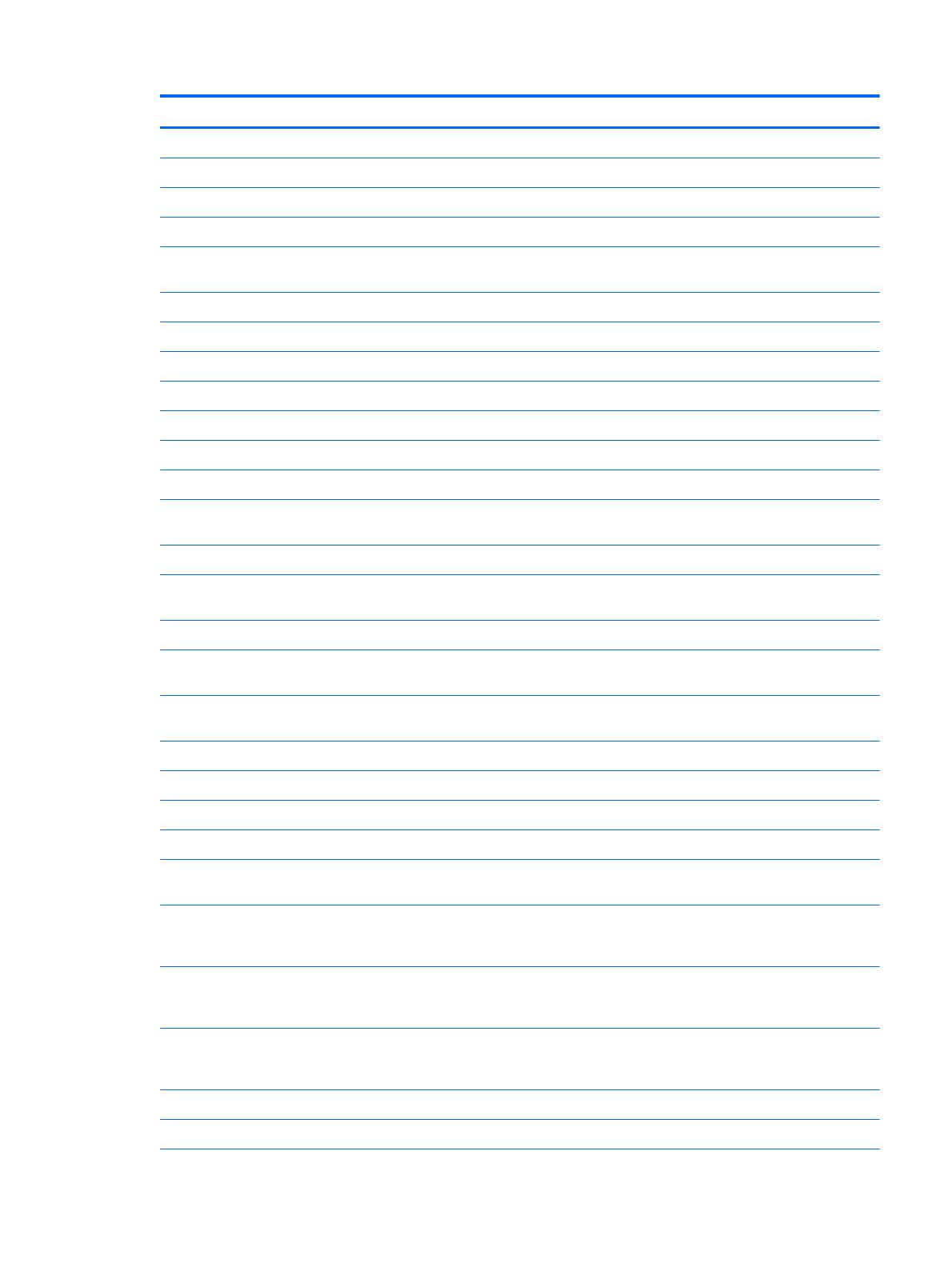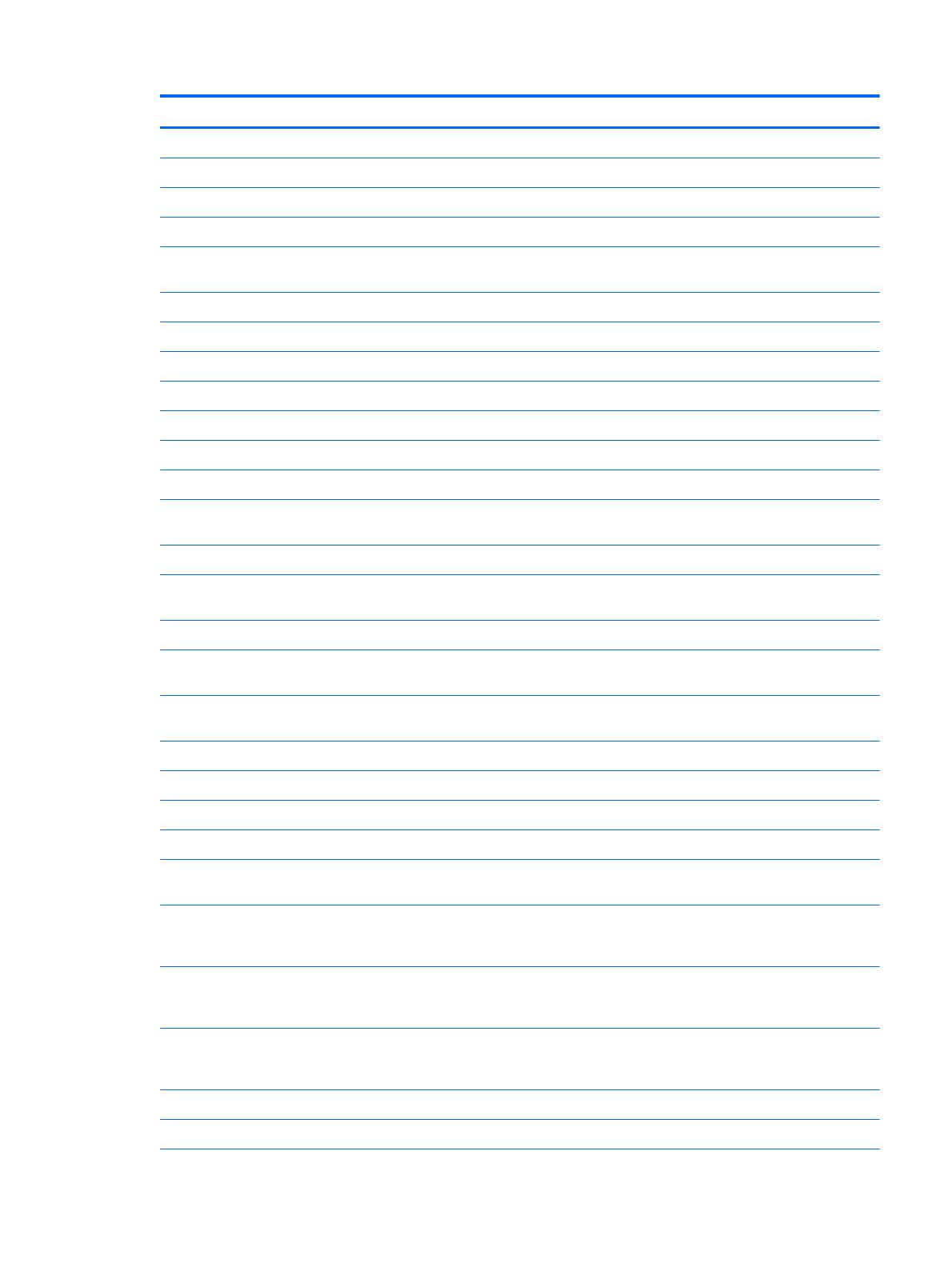
Spare part number Description
795926-001 Back cover
795927-001 Speaker Kit, Bottom speaker (includes speaker and cables)
795928-001 Connector board
795929-001 12.3 LED UXGA UWVA BrightView (1600x1200) Touchscreen display panel assembly
795930-001 System board equipped with Qualcomm Snapdragon APQ8074 Quad core 2.3GHz Graphics Chipset, 2GB
RAM memory, and 32 GB eMMC hard drive for models without WWAN capability
795931-001 Plastics Kit
795932-001 Screw Kit
795933-001 Speaker Kit, Top speaker (includes speaker and cables)
795934-001 Outer ring for models with WWAN capability
795935-001 Volume and power button board
795936-001 Front-facing webcamera (includes cable)
795937-001 Rear-facing webcamera (includes cable)
798685-001 10W 2.0 type-b USB adapter with Micro USB cable and localized cable plug support for use in Latin
America
798685-002 10W 2.0 type-b USB adapter with Micro USB cable and localized cable plug support for use in Australia
798685-003 10W 2.0 type-b USB adapter with Micro USB cable and localized cable plug support for use in the United
Kingdom
798685-005 10W 2.0 type-b USB adapter with Micro USB cable and localized cable plug support for use in India
798685-006 10W 2.0 type-b USB adapter with Micro USB cable and localized cable plug support for use in the People’s
Republic of China
798685-008 10W 2.0 type-b USB adapter with Micro USB cable and localized cable plug support for use in North
America
798685-009 10W 2.0 type-b USB adapter with Micro USB cable and localized cable plug support for use in Europe
798685-012 10W 2.0 type-b USB adapter with Micro USB cable and localized cable plug support for use in Brazil
798685-014 10W 2.0 type-b USB adapter with Micro USB cable and localized cable plug support for use in S. Korea
799168-001 Battery, 2 Cell 37 WHr 9.75 Ah, USB-charging (includes cable), USB-charging (includes cable)
800053-001 System board equipped with Qualcomm Snapdragon APQ8074 Quad core 2.3GHz Graphics Chipset, 2GB
RAM memory, and 32 GB eMMC hard drive for models with WWAN capability
805899-001 HP Pro Slate 12 equipped with Qualcomm Snapdragon APQ8074 Quad core 2.3GHz Graphics Chipset, 2GB
RAM memory, and 32 GB eMMC hard drive without WWAN capability, not for use in the People's Republic
of China
805900-001 HP Pro Slate 12 equipped with Qualcomm Snapdragon APQ8074 Quad core 2.3GHz Graphics Chipset, 2GB
RAM memory, and 32 GB eMMC hard drive without WWAN capability for use only in the People’s Republic
of China
805901-001 HP Pro Slate 12 equipped with Qualcomm Snapdragon APQ8074 Quad core 2.3GHz Graphics Chipset, 2GB
RAM memory, and 32 GB eMMC hard drive without WWAN capability not for use in the People's Republic of
China
807960-001 Outer ring for models without WWAN capability
808086-001 Antenna (includes WLAN antenna cable and transceiver)
Sequential part number listing 7