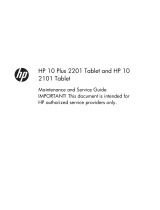Page is loading ...

HP 10 Tablet
Maintenance and Service Guide
IMPORTANT! This document is intended for
HP authorized service providers only.

© Copyright 2013 Hewlett-Packard
Development Company, L.P.
Bluetooth is a trademark owned by its
proprietor and used by Hewlett-Packard
Company under license. SD Logo is a
trademark of its proprietor.
The information contained herein is subject
to change without notice. The only
warranties for HP products and services are
set forth in the express warranty statements
accompanying such products and services.
Nothing herein should be construed as
constituting an additional warranty. HP shall
not be liable for technical or editorial errors
or omissions contained herein.
First Edition: October 2013
Document Part Number: 739827-001
Product notice
This guide describes features that are
common to most models. Some features may
not be available on your tablet.
Software terms
By installing, copying, downloading, or
otherwise using any software product
preinstalled on this tablet, you agree to be
bound by the terms of the HP End User
License Agreement (EULA). If you do not
accept these license terms, your sole remedy
is to return the entire unused product
(hardware and software) within 14 days for
a refund subject to the refund policy of your
place of purchase.
For any further information or to request a
full refund of the tablet, please contact your
local point of sale (the seller).

Safety warning notice
WARNING! To reduce the possibility of heat-related injuries or of overheating the device, do not
place the device directly on your lap or obstruct the device air vents. Use the device only on a hard, flat
surface. Do not allow another hard surface, such as an adjoining optional printer, or a soft surface,
such as pillows or rugs or clothing, to block airflow. Also, do not allow the AC adapter to contact the
skin or a soft surface, such as pillows or rugs or clothing, during operation. The device and the AC
adapter comply with the user-accessible surface temperature limits defined by the International
Standard for Safety of Information Technology Equipment (IEC 60950).
iii

iv Safety warning notice

Table of contents
1 Product description ........................................................................................................... 1
2 External component identification ..................................................................................... 3
3 Illustrated parts catalog .................................................................................................... 4
Locating the serial number, product number, and model number .................................................... 4
Tablet major components .......................................................................................................... 5
Miscellaneous parts .................................................................................................................. 6
Sequential part number listing .................................................................................................... 6
4 Removal and replacement preliminary requirements ........................................................ 8
Tools required ......................................................................................................................... 8
Service considerations .............................................................................................................. 8
Plastic parts .............................................................................................................. 8
Cables and connectors .............................................................................................. 8
Grounding guidelines ............................................................................................................... 9
Electrostatic discharge damage ................................................................................... 9
Packaging and transporting guidelines ....................................................... 10
Workstation guidelines .............................................................. 10
5 Removal and replacement procedures ............................................................................ 12
Tablet component replacement procedures ................................................................................ 12
Back cover ............................................................................................................................ 12
Battery .................................................................................................................................. 14
Speakers ............................................................................................................................... 15
I/O board ............................................................................................................................. 16
Power button board ................................................................................................................ 17
System board ........................................................................................................................ 19
Rear-facing webcamera .......................................................................................................... 22
Front-facing webcamera ......................................................................................................... 23
v

6 Specifications .................................................................................................................. 24
7 Backing up and recovering your data ............................................................................. 25
Updating apps, widgets, and the operating system .................................................................... 25
Back up and reset .................................................................................................................. 25
Factory data reset .................................................................................................................. 26
8 Power cord set requirements .......................................................................................... 27
Requirements for all countries .................................................................................................. 27
Requirements for specific countries and regions ......................................................................... 27
9 Recycling ........................................................................................................................ 29
Index ................................................................................................................................. 30
vi

1 Product description
Category Description
Product Name HP 10 Tablet
Processor Broadcom® Cortex® A9 dual core 1.20-GHz processor
Panel 10.1-in, TouchScreen (1280×800) display panel with 5-point multi-touch
Graphics Broadcom graphics
Memory Supports 1.0-GB LP DDR2 system memory
Mass storage Supports an 8.0-GB eMMC solid-state drive
Audio and video One microphone
Two 0.5-W stereo speakers
0.3-MP fixed-focus front-facing webcamera
2.0-MP fixed-focus rear-facing webcamera
Sensors
●
Ambient light sensor
●
Accelerometer
●
A-GPS
●
Gyro
Wireless networking Integrated wireless option: 802.11b/g/n with 2 antenna
Bluetooth: 3.0 EDR
GSM: 850-/900-/1800-/1900-MHz
WCDMA: 1900-/2100-/900-MHz
HSDPA+(21M): 1900-/2100-/ 900-MHz
External expansion Integrated micro SD card expandable to 32-GB
1

Category Description
Ports
●
Audio: headphone/microphone combo jack
●
Micro HDMI
●
Micro SD Card
●
Micro USB (2)
●
SIM Slot
Power requirements Support for 4600-mAhr, Li-ion battery (non-removable)
Support for 10-W AC adapter with DC plug and localized cable plug support
Security Columbia remote wipe solution
Operating system Preinstalled: Android 4.1.2
Serviceability End user replaceable part: AC adapter
2 Chapter 1 Product description

2 External component identification
Item Component Item Component
(1) Power button (6) Volume control buttons (2)
(2) Webcamera (7) Speakers (2)
(3) Audio-out (headphone)/Audio-in
(microphone) jack
(8) Micro HDMI port
(4) Micro memory card reader (9) Micro USB 2.0 port
(5) Micro SIM slot (10) Powered micro USB 2.0 port
3

3 Illustrated parts catalog
Locating the serial number, product number, and
model number
The serial number and product number of your tablet are located on the left edge of the tablet. The
model number of your tablet is located on the back of your tablet. You may need the information when
you travel internationally or when you contact support.
4 Chapter 3 Illustrated parts catalog

Tablet major components
Item Component Spare part number
(1) Back cover 739004-001
Webcamera Kit, includes: 739008-001
(2a) Rear-facing webcamera (includes cable)
(2b) Front-facing webcamera (includes cable)
(3) System board equipped with a Broadcom Cortex A9 dual core 1.20-GHz
processor, 1.0-GB LP DDR2 system memory, an 8.0-GB eMMC solid-state drive, a
graphics subsystem with UMA memory, and the Android 4.1.2 operating system
(includes microphone and cable and vibrator module and cable)
746636-001
Cable Kit, includes: 746637-001
(4a) Power button board cable
(4b) I/O board cable
Tablet major components
5

Item Component Spare part number
(4c) Display panel cable
(5) Power button board (includes micro SD Card Reader slot and SIM slot)
NOTE: The power button board spare part kit does not included the power button
board cable. The power button board cable is included in the Cable Kit, spare part
number 746637-001.
739010-001
(6) Battery, 4600-mAhr, Li-ion, (includes cable) 739002-001
(7) I/O board (includes HDMI port, USB port, and powered USB port)
NOTE: The I/O board spare part kit does not included the I/O board cable. The I/
O board cable is included in the Cable Kit, spare part number 746637-001.
746635-001
(8) Speaker Kit (includes left and right speakers and cables) 739007-001
(9) 10.1-in TouchScreen display panel assembly
NOTE: The display panel assembly spare part kit does not included the display
panel cable. The display panel cable is included in the Cable Kit, spare part number
746637-001.
739005-001
Miscellaneous parts
Component Spare part number
10-W AC adapter for use only in North America (includes plug) 727658-001
HP 10 Tablet equipped with a 10.1-in TouchScreen display, a Broadcom Cortex A9 dual core
1.20-GHz processor, 1.0-GB LP DDR2 system memory, an 8.0-GB eMMC solid-state drive, a
graphics subsystem with UMA memory, and the Android 4.1.2 operating system
747219-001
HP USB extension cable 733059-001
Plastics Kit (includes the power button actuator and the volume button actuator) 739003-001
Screw Kit 739006-001
Sequential part number listing
Spare part number Description
727658-001 10-W AC adapter for use only in North America (includes plug)
739002-001 Battery, 4600-mAhr, Li-ion, (includes cable)
746637-001 Cable Kit (includes the display panel cable, I/O board cable, power button board cable, and the
WiFi cable)
739004-001 Back cover
739005-001 10.1-in TouchScreen display panel assembly
6 Chapter 3 Illustrated parts catalog

Spare part number Description
746635-001 I/O board (includes HDMI port, USB port, and powered USB port)
739003-001 Plastics Kit (includes the power button actuator and the volume button actuator)
739010-001 Power button board (includes micro SD Card Reader slot and SIM slot)
739006-001 Screw Kit
739007-001 Speaker Kit (includes left and right speakers and cables)
746636-001 System board equipped with a Broadcom Cortex A9 dual core 1.20-GHz processor, 1.0-GB LP
DDR2 system memory, an 8.0-GB eMMC solid-state drive, a graphics subsystem with UMA
memory, and the Android 4.1.2 operating system (includes microphone and cable and vibrator
module and cable)
747219-001 HP 10 Tablet equipped with a 10.1-in TouchScreen display, a Broadcom Cortex A9 dual core
1.20-GHz processor, 1.0-GB LP DDR2 system memory, an 8.0-GB eMMC solid-state drive, a
graphics subsystem with UMA memory, and the Android 4.1.2 operating system
733059-001 HP USB extension cable
739008-001 Webcamera Kit (includes front-facing webcamera and cable and rear-facing webcamera
and cable)
Sequential part number listing
7

4 Removal and replacement
preliminary requirements
Tools required
You will need the following tools to complete the removal and replacement procedures:
●
Magnetic screw driver
●
Phillips P0 screw driver
●
Plastic case utility tool
Service considerations
The following sections include some of the considerations that you must keep in mind during
disassembly and assembly procedures.
NOTE: As you remove each subassembly from the tablet, place the subassembly (and all
accompanying screws) away from the work area to prevent damage.
Plastic parts
CAUTION: Using excessive force during disassembly and reassembly can damage plastic parts.
Use care when handling the plastic parts. Apply pressure only at the points designated in the
maintenance instructions.
Cables and connectors
CAUTION: When servicing the tablet, be sure that cables are placed in their proper locations during
the reassembly process. Improper cable placement can damage the tablet.
Cables must be handled with extreme care to avoid damage. Apply only the tension required to unseat
or seat the cables during removal and insertion. Handle cables by the connector whenever possible. In
all cases, avoid bending, twisting, or tearing cables. Be sure that cables are routed in such a way that
they cannot be caught or snagged by parts being removed or replaced. Handle flex cables with
extreme care; these cables tear easily.
8 Chapter 4 Removal and replacement preliminary requirements

Grounding guidelines
Electrostatic discharge damage
Electronic components are sensitive to electrostatic discharge (ESD). Circuitry design and structure
determine the degree of sensitivity. Networks built into many integrated circuits provide some
protection, but in many cases, ESD contains enough power to alter device parameters or melt
silicon junctions.
A discharge of static electricity from a finger or other conductor can destroy static-sensitive devices or
microcircuitry. Even if the spark is neither felt nor heard, damage may have occurred.
An electronic device exposed to ESD may not be affected at all and can work perfectly throughout a
normal cycle. Or the device may function normally for a while, then degrade in the internal layers,
reducing its life expectancy.
CAUTION: To prevent damage to the tablet when you are removing or installing internal
components, observe these precautions:
Keep components in their electrostatic-safe containers until you are ready to install them.
Before touching an electronic component, discharge static electricity by using the guidelines described
in this section.
Avoid touching pins, leads, and circuitry. Handle electronic components as little as possible.
If you remove a component, place it in an electrostatic-safe container.
The following table shows how humidity affects the electrostatic voltage levels generated by
different activities.
CAUTION: A product can be degraded by as little as 700 V.
Typical electrostatic voltage levels
Relative humidity
Event 10% 40% 55%
Walking across carpet 35,000 V 15,000 V 7,500 V
Walking across vinyl floor 12,000 V 5,000 V 3,000 V
Motions of bench worker 6,000 V 800 V 400 V
Removing DIPS from plastic tube 2,000 V 700 V 400 V
Removing DIPS from vinyl tray 11,500 V 4,000 V 2,000 V
Removing DIPS from Styrofoam 14,500 V 5,000 V 3,500 V
Removing bubble pack from PCB 26,500 V 20,000 V 7,000 V
Packing PCBs in foam-lined box 21,000 V 11,000 V 5,000 V
Grounding guidelines
9

Packaging and transporting guidelines
Follow these grounding guidelines when packaging and transporting equipment:
●
To avoid hand contact, transport products in static-safe tubes, bags, or boxes.
●
Protect ESD-sensitive parts and assemblies with conductive or approved containers or packaging.
●
Keep ESD-sensitive parts in their containers until the parts arrive at static-free workstations.
●
Place items on a grounded surface before removing items from their containers.
●
Always be properly grounded when touching a component or assembly.
●
Store reusable ESD-sensitive parts from assemblies in protective packaging or
nonconductive foam.
●
Use transporters and conveyors made of antistatic belts and roller bushings. Be sure that
mechanized equipment used for moving materials is wired to ground and that proper materials
are selected to avoid static charging. When grounding is not possible, use an ionizer to dissipate
electric charges.
Workstation guidelines
Follow these grounding workstation guidelines:
●
Cover the workstation with approved static-shielding material.
●
Use a wrist strap connected to a properly grounded work surface and use properly grounded tools
and equipment.
●
Use conductive field service tools, such as cutters, screw drivers, and vacuums.
●
When fixtures must directly contact dissipative surfaces, use fixtures made only of static-
safe materials.
●
Keep the work area free of nonconductive materials, such as ordinary plastic assembly aids
and Styrofoam.
●
Handle ESD-sensitive components, parts, and assemblies by the case or PCM laminate. Handle
these items only at static-free workstations.
●
Avoid contact with pins, leads, or circuitry.
●
Turn off power and input signals before inserting or removing connectors or test equipment.
10 Chapter 4 Removal and replacement preliminary requirements

Equipment guidelines
Grounding equipment must include either a wrist strap or a foot strap at a grounded workstation.
●
When seated, wear a wrist strap connected to a grounded system. Wrist straps are flexible straps
with a minimum of one megohm ±10% resistance in the ground cords. To provide proper ground,
wear a strap snugly against the skin at all times. On grounded mats with banana-plug connectors,
use alligator clips to connect a wrist strap.
●
When standing, use foot straps and a grounded floor mat. Foot straps (heel, toe, or boot straps)
can be used at standing workstations and are compatible with most types of shoes or boots. On
conductive floors or dissipative floor mats, use foot straps on both feet with a minimum of one
megohm resistance between the operator and ground. To be effective, the conductive must be
worn in contact with the skin.
The following grounding equipment is recommended to prevent electrostatic damage:
●
Antistatic tape
●
Antistatic smocks, aprons, and sleeve protectors
●
Conductive bins and other assembly or soldering aids
●
Nonconductive foam
●
Conductive tabletop workstations with ground cords of one megohm resistance
●
Static-dissipative tables or floor mats with hard ties to the ground
●
Field service kits
●
Static awareness labels
●
Material-handling packages
●
Nonconductive plastic bags, tubes, or boxes
●
Metal tote boxes
●
Electrostatic voltage levels and protective materials
The following table lists the shielding protection provided by antistatic bags and floor mats.
Material Use Voltage protection level
Antistatic plastics Bags 1,500 V
Carbon-loaded plastic Floor mats 7,500 V
Metallized laminate Floor mats 5,000 V
Grounding guidelines
11

5 Removal and replacement
procedures
Tablet component replacement procedures
CAUTION: Tablet components described in this chapter should only be accessed by an authorized
service provider. Accessing these parts can damage the tablet and void the warranty.
This chapter provides removal and replacement procedures for authorized service provider only parts.
There are as many as 13 screws that must be removed, replaced, and/or loosened when servicing the
tablet. Make special note of each screw size and location during removal and replacement.
Back cover
Description Spare part number
Back cover (includes internal shielding) 739004-001
10.1-in TouchScreen display panel assembly
NOTE: The display panel assembly spare part kit does not included the display panel cable. The
display panel cable is included in the Cable Kit, spare part number 746637-001.
739005-001
Before disassembling the tablet, follow these steps:
1. Turn off the tablet. If you are unsure whether the tablet is off or in Hibernation, turn the tablet on,
and then shut it down through the operating system.
2. Disconnect the power from the tablet by unplugging the power cord from the tablet.
3. Disconnect all external devices from the tablet.
Remove the back cover:
12 Chapter 5 Removal and replacement procedures

CAUTION: Before turning the display panel assembly upside down, make sure the work surface is
clear of tools, screws, and any other foreign objects. Failure to follow this caution can result in damage
to the display panel assembly.
1. Place the tablet on a flat surface, display panel side down, with the power button toward you.
CAUTION: When inserting the plastic tool into the tablet as described in Step 2, make sure not
to insert the tool into the power button area. Failure to follow this caution can result in damage to
the tablet.
2. Insert a thin, plastic tool (1) between the back cover and the display panel assembly. The first
insertion point should be the tablet corner between the power button (2) and the micro SD Card
Reader slot (3) and SIM slot.
CAUTION: When removing the back cover, make sure the tablet edge containing the micro SD
Card Reader slot and SIM slot is the first edge released. Failure to follow this caution can result in
damage to the tablet.
3. Lift the left edge of the tablet (4) unit it rests at an angle.
4. Remove the back cover (5).
Reverse this procedure to install the back cover.
CAUTION: When installing the back cover, make sure the bottom edge, opposite the micro SD Card
Reader slot and SIM slot, is the first edge installed. Failure to follow this caution can result in damage to
the tablet.
Back cover
13

Battery
Description Spare part number
Battery, 4600-mAhr, Li-ion, (includes cable) 739002-001
Before removing the battery, follow these steps:
1. Turn off the tablet. If you are unsure whether the tablet is off or in Hibernation, turn the tablet on,
and then shut it down through the operating system.
2. Disconnect the power from the tablet by unplugging the power cord from the tablet.
3. Disconnect all external devices from the tablet.
4. Remove the back cover (see
Back cover on page 12).
WARNING! To reduce potential safety issues, use only the battery provided with the tablet, a
replacement battery provided by HP, or a compatible battery purchased from HP.
CAUTION: Removing a battery that is the sole power source for the tablet can cause loss of
information. To prevent loss of information, save your work or shut down the tablet through Windows
before removing the battery.
Remove the battery:
1. Disconnect the battery cable (1) from the system board.
2. Release the zero insertion force (ZIF) connector (2) to which the display panel cable is connected,
and then disconnect the display panel cable from the system board.
3. Release the ZIF connector (3) to which the I/O board cable is connected, and then disconnect the
I/O board cable from the system board.
4. Remove the six Phillips PM2.0×2.75 screws (1) that secure the battery to the display
panel assembly.
5. Lift the front edge of the battery (2) until it rests at an angle.
14 Chapter 5 Removal and replacement procedures
/