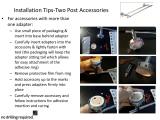Page is loading ...

HP Elite x3
Maintenance and Service Guide
IMPORTANT! This document is intended for HP
authorized service providers only.

© Copyright 2016 HP Development Company,
L.P.
Bluetooth is a trademark owned by its
proprietor and used by HP Inc. under license.
Adreno, Fluence, Qualcomm, and Snapdragon
are trademarks of Qualcomm Incorporated,
registered in the United States and other
countries, used with permission. Windows is a
trademark of the Microsoft group of
companies. SD Logo is a trademark of its
proprietor.
The information contained herein is subject to
change without notice. The only warranties for
HP products and services are set forth in
the express warranty statements
accompanying such products and services.
Nothing herein should be construed as
constituting an additional warranty. HP shall
not be liable for technical or editorial errors or
omissions contained herein.
First Edition: August 2016
Document Part Number: 855138-001
Product notice
This guide describes features that are common
to most products. Some features may not be
available on your device.
Not all features are available in all editions or
versions of Windows. Systems may require
upgraded and/or separately purchased
hardware, drivers, software or BIOS update to
take full advantage of Windows functionality.
See http://www.microsoft.com.
To access the latest user guides or manuals for
your product, go to http://www.hp.com/
support, and select your country. Select Find
your product, and then follow the on–screen
instructions.
Software terms
By installing, copying, downloading, or
otherwise using any software product
preinstalled on this device, you agree to be
bound by the terms of the HP End User License
Agreement (EULA). If you do not accept these
license terms, your sole remedy is to return the
entire unused product (hardware and software)
within 14 days for a refund subject to the
refund policy of your place of purchase.
For any further information or to request a full
refund of the device, please contact your local
point of sale (the seller).

Table of contents
1 Product description ....................................................................................................................................... 1
2 External component identication .................................................................................................................. 3
Front ....................................................................................................................................................................... 3
Back ........................................................................................................................................................................ 6
Labels ..................................................................................................................................................................... 8
3 Illustrated parts catalog ................................................................................................................................ 9
Major components ................................................................................................................................................. 9
Miscellaneous parts ............................................................................................................................................. 10
4 Removal and replacement preliminary requirements ..................................................................................... 11
Tools required ...................................................................................................................................................... 11
Service considerations ......................................................................................................................................... 11
Plastic parts ....................................................................................................................................... 12
Cables and connectors ...................................................................................................................... 12
Grounding guidelines ........................................................................................................................................... 12
Electrostatic discharge damage ........................................................................................................ 12
Packaging and transporting guidelines .......................................................................... 14
Workstation guidelines ................................................................................ 14
5 Removal and replacement procedures ........................................................................................................... 16
Component replacement procedures .................................................................................................................. 16
Card reader tray ................................................................................................................................................... 16
End cap ................................................................................................................................................................. 17
Display panel assembly ....................................................................................................................................... 18
Chassis and battery removal ............................................................................................................................... 25
Rear camera ......................................................................................................................................................... 28
System board ....................................................................................................................................................... 30
Front camera ........................................................................................................................................................ 32
Iris camera ........................................................................................................................................................... 33
Antenna board ..................................................................................................................................................... 34
6 Specications .............................................................................................................................................. 35
iii

7 Power adapter requirements ........................................................................................................................ 36
Requirements for all countries ............................................................................................................................ 36
Requirements for specic countries and regions ................................................................................................ 36
8 Recycling .................................................................................................................................................... 38
Index ............................................................................................................................................................. 39
iv

1 Product description
Category Description
Product Name HP Elite x3
Processor and chipset
Qualcomm® MSM 8996 Snapdragon
TM
820 Quad Core Processor
Graphics
Adreno
TM
530 GPU (integrated in the MSM 8996 processor)
Panel 5.96 inch (15.14 cm), WQHD 2560x1440 AMOLED, 16:9 aspect ratio, 494 PPI, Gorilla Glass4 with
anti-smudge coating. Viewing Angle: 85’/85’/85’/85’. Brightness: typical 350 nits (cd/m
2
)
Supports passive pen and Multi-touch
Memory 4 GB LPDDR4 memory, integrated onto system board, dual channel x32 PoP 32 Gbit
Storage eMMC 5.1
64 GB eMMC, integrated onto system board
Your device has read/write support for SDXC microSD cards up to 2 TB
Audio and video Three internal microphones
One external microphone from audio-out (headphone)/audio-in (microphone) combo jack
Stereo speakers, one speaker sharing with earpiece, speaker rated power is 0.6 W per channel,
short-term maximum power is 1.2 W
Snapdragon Audio+ audio support, B&O Branding
Qualcomm Fluence
TM
Pro technology
16.0 MP full-frame high-denition (HD) rear-facing camera, with single LED ash, and low light
capabilities. (Phase detection auto focus support planned for future Over The Air (OTA) upgrade)
8.0 MP full-frame HD front-facing camera, with low light capabilities
2.4 MP IRIS scan (Iris Recognition)
Sensors Accelerometer + Gyroscope
Ambient light sensor (ALS) + Proxy combo
Pressure
e-Compass
Near Field Communication (NFC)
Sensor Hub (SSC on MSM 8996)
Hall eect sensor
Wireless networking Integrated WLAN option:
802.11 ac/a/b/g/n, dual band 2x2 MIMO with dual antenna
Miracast/Wi-Fi Direct mirroring
Bluetooth 4.0+ LE and security
Near eld communication (NFC):
NXP (NQ210)
1

Category Description
WWAN:
●
EMEA+APC+Chile–2G: 850/900/1800/1900 MHz, 3G: B5/8/2/1/4, 4G: FDD
B1/3/5/7/8/19/20/26/28, TDD B38/39/40/41 (roaming bands B2/4/17/12/29 are desired
but no tests and performance conformance are required), 2DL CA: B3+B20, B3+B7, B20+B7,
B7+B28, B1+B3, B3+B5, B3+B8, B1+B5, B3+B28, TDD Intra CA; Frequency Ranges: LB
703-960 MHz, MB 1710-2170 MHz; HB 2300-2400 MHz, 2496-2690 MHz
●
Americas (excluding Chile)–2G: 850/900/1800/1900MHz, 3G: B5/8/2/1/4, 4G: FDD
B2/4/5/7/12/17/29/30 (roaming bands B1/3/20 are desired but no tests and performance
conformance are required), 2DL CA: B2+B29, B4+B29, B2+B17, B4+B17, B2+B12, B4+B12,
B4+B7; Frequency Ranges: LB 699-960 MHz; MB 1710-2170 MHz; HB 2496-2690 MHz
Select products support two SIM cards
External expansion microSD card slot expandable up to 2 TB, plus security feature
Ports
●
Audio: 3.5 mm both 3 and 4-pole audio-out (headphone)/audio-in (microphone) combo jack
for headset
●
USB 3.0 Type-C connector
●
Dual Nano SIM card or Nano SIM+ microSD card via 3-in-2 card tray
●
Video out via USB 3.0, DP Alt Mode
●
POGO pin connector
Docking HP Elite x3 Desk Dock
Keyboard/Mouse Support for USB or Bluetooth external keyboard and mouse
Power requirements Battery
Non-removable, 3.85 V, Pack capacity is 15.98 Wh Long life Battery (LLB).
Battery capacity is typical 4,150 mAh Lithium-Polymer, 1S1P
Adapter
USB charging, via USB 3.0 Type-C connector
Wall adaptor: 5 V/2 A 10 W
Wireless charging, WPC(Qi)/PMA dual mode
Full range (110-240 V)
Power cord
USB 3.0 Type C to A cable (1.0)
Operating system Preinstalled:
●
Windows® 10 Mobile - Dual SIM
●
Windows 10 Mobile - Single SIM
●
Operating system OTA upgrade for 2 years after purchase
Serviceability End user replaceable parts:
●
AC adapter
2 Chapter 1 Product description

2 External component identication
Front
Front 3

Component Description
(1) Power light
●
Red: The battery is near depletion and is being charged.
This light will remain on until the battery is charged
enough for the device to be functional.
(2) Ambient light sensor Detects the light in the surrounding area and then adjusts the
brightness of the display.
To set automatic brightness adjustment:
▲
Swipe down from the top of the screen, tap All
settings
, tap System, tap Display, and then follow the on-
screen instructions.
(3) Earpiece Produces sound for phone calls.
(4) Audio-out (headphone)/Audio-in (microphone)
combo jack
Connects optional powered stereo speakers, headphones,
earbuds, a headset, or a television audio cable. Also connects an
optional headset microphone. This jack does not support
optional microphone-only devices.
WARNING! To reduce the risk of personal injury, adjust the
volume before using headphones, earbuds, or a headset. For
additional safety information, see the Regulatory, Safety and
Environmental Notices.
To access this guide:
▲
Swipe up from the middle of the Start screen, tap
HP Device Hub, and then tap User Guide. Select your
language if prompted to do so, and then tap Regulatory,
Safety and Environmental Notices.
IMPORTANT: You must be connected to the Internet to access
the latest version of the document.
NOTE: When a device is connected to the jack, the external
speakers are disabled.
(5) Camera Records video and captures photographs.
To use your camera:
▲
Tap on the Start screen.
(6) Iris camera Allows iris recognition to unlock your device, instead of a PIN.
(7) Power button
●
When the device is o, press the button for about 5
seconds until the device vibrates to turn on the device.
●
When the device is on, press the button briey to turn o
and lock the screen.
●
When the screen is o, press the button to display the lock
screen.
●
When the device is on, press and hold the button until the
slide down to power o message appears. Release the
button, and then swipe down to turn o the device.
NOTE: The device will power on when connected to a power
source.
4 Chapter 2 External component identication

Component Description
(8) Volume up button Increases speaker volume incrementally while you hold down
the button. The volume status bar appears when you press this
button.
(9) Volume down button Decreases speaker volume incrementally while you hold down
the button. The volume status bar appears when you press this
button.
(10) Internal microphone Transmits sound for phone calls and records sound for other
applications on your device.
(11) Speaker Produces sound.
(12) USB Type-C charging port Connects to the AC adapter to provide power to the device,
connects to the desk dock, or connects to any USB device with a
Type-C connector.
NOTE: Adapters (purchased separately) may be required.
(13) Nano SIM/microSD memory card reader Supports a nano subscriber identity module (SIM) card and a
microSD memory card in a dual-compartment tray. Select
products support two SIM cards.
Place your ngernail in the small recess on the bottom of the
card tray and pull the tray out to remove it from the device.
NOTE: Your device has read/write support for microSD
memory cards up to 2 TB.
Front 5

Back
Component Description
(1) WWAN antennas* Send and receive wireless signals to communicate with wireless
wide area networks (WWANs).
(2) WLAN antennas* Send and receive wireless signals to communicate with wireless
local area networks (WLANs).
(3) Secondary microphones Record sound.
(4) Flash and ashlight Provides light for photographs and videos, and can operate as a
ashlight.
To access the ashlight:
▲
Swipe down from the top of the screen, tap Expand, and
then tap Flashlight.
Tap Flashlight again to turn o the ashlight.
(5) Fingerprint reader Allows a ngerprint recognition to unlock your device instead of
a PIN.
NOTE: The ngerprint reader may require additional software.
For more information, go to http://www.hp.com/support.
(6) NFC tapping area Allows you to share data and les with another device that has
Near Field Communications (NFC). Simply touch the devices
together.
6 Chapter 2 External component identication

Component Description
(7) Wireless charging area Allows you to charge your device wirelessly.
(8) Accessory connector Connects optional accessories that support Pogo pin connectors.
(9) Camera Records video and captures photographs.
To use the camera:
▲
Tap on the Start screen.
*The antennas are not visible from the outside of the device. For optimal transmission, keep the areas immediately around the
antennas free from obstructions. For wireless regulatory notices, see the section of the Regulatory, Safety, and Environmental Notices
that applies to your country or region.
To access this guide:
▲
Swipe up from the middle of the screen, tap HP Device Hub, and then tap User Guide. Select your language if prompted to
do so, and then tap Regulatory, Safety and Environmental Notices.
IMPORTANT: You must be connected to the Internet to access the latest version of the document.
Back 7

Labels
The labels for the device provide information you may need when you troubleshoot system problems or
travel internationally with the device.
IMPORTANT: Check the following locations for the labels described in this section: the HP Device Hub app,
the electronic regulatory labels, the back of the device, and the device box.
To access the HP Device Hub:
▲
Swipe up from the middle of the screen, tap HP Device Hub. From here you can view the model
name, the product number, the IMEI number, and other information.
To access the electronic regulatory labels:
▲
Swipe up from the middle of the screen, tap HP Device Hub, and then tap Regulatory.
●
Service label—Provides important information to identify your device. When contacting support, you
will probably be asked for the serial number, IMEI number, and possibly for the product number or the
model number. Locate these numbers before you contact support.
●
Regulatory label(s)—Provide(s) regulatory information about the device.
●
Wireless certication label(s)—Provide(s) information about optional wireless devices and the approval
markings for the countries or regions in which the devices have been approved for use.
Labels on the device are located on the bottom of the back of the device.
8 Chapter 2 External component identication

3 Illustrated parts catalog
Major components
NOTE: HP continually improves and changes product parts. For complete and current information on
supported parts for your device, go to http://partsurfer.hp.com, select your country or region, and then follow
the on-screen instructions.
Item Component Spare part number
(1) 5.96 inch, WQHD 2560x1440 AMOLED, Touchscreen display panel assembly, includes
OLED panel, laminated touch sensor, lens adhesive, display ex
903687-001
(2) Chassis; if you replace the chassis, you must also replace the battery 903685-001
(3) Battery,1C, 15 WHr, LI FC01015-PL non-user removable; if you replace the battery, you
must also replace the chassis
838524-005
(4) Front camera (includes cable) 853377-001
Major components 9

Item Component Spare part number
(5) Iris camera (includes cable) 900262-001
(6) Rear camera (includes cable) 853376-001
(7) System board, includes audio board and thermal pads
●
For use in North America, equipped with Windows 10, Snapdragon 820 quad core
processor, 4 GB, 64 G eMMC
903660-001
●
For use in the rest of the world, equipped with Windows 10, Snapdragon 820 quad core
processor, 4 GB, 64 G eMMC
905637-001
(8) Back cover
For use in North America—Pre-assembled and IP tested and includes audio-out
(headphone)/audio-in (microphone) combo jack for headset jack, USB port, NFC module,
rear charging, heat spreader, lens adhesive, WWAN/WLAN
903684-001
For use in rest of the world—Pre-assembled and IP tested and includes audio-out
(headphone)/audio-in (microphone) combo jack for headset, USB port, NFC module, rear
charging, heat spreader, lens adhesive, WWAN/WLAN
904364-001
(9) Card reader tray 903690-001
(10) Antenna board 903688-001
(11) End cap 903689-001
Miscellaneous parts
Component Spare part number
AC adapter, 10 W, NPFC. non-Smart USB, wall mount 911233-001
Cable, USB 3.1, Type-C 858604-001
Display pressure-sensitive adhesive 904362-001
Headset 906675-001
Metal kit, includes display ex retention bracket, battery ex retention bracket, rear camera retaining
bracket, and USB ex retaining bracket
903686-001
Speaker mesh cap 904363-001
Tape, battery adhesive 903695-001
Screw kit, includes rubber screw cover grommet 903691-001
Device
●
For use in Americas region, X5V47AA, Black 907587-001
●
For use in APJ region, Black with 1 SIM card 908817-001
●
For use in APJ region, Black with 2 SIM cards 908818-001
●
For use in EMEA region, Y1M43EA, Black 908006-001
10 Chapter 3 Illustrated parts catalog

4 Removal and replacement preliminary
requirements
Tools required
You will need the following tools to complete the removal and replacement procedures:
●
Phillips 00 screw driver
●
Two plastic spudger tools
●
Torx T5 screw driver
●
Heat protective gloves
●
Hot plate (heats to 80.0° C (176.0° F))
●
Stand or way to secure the display
●
70 percent isopropyl alcohol
●
2 inch suction cup
●
0.05 mm thermal conductivity adhesive tape (heat tape)
●
Grounding tape
●
Compressed air
●
Lint- and static-free cloths
NOTE: The following items must be approved for use with the HP Elite X3. Contact your HP service
contact for additional information.
●
Glue machine and the glue for that machine
●
Display panel adhesive alignment xture
●
Display kit alignment xture
●
Display pressing xture
●
Glue Path Golden Sample
Service considerations
The following sections include some of the considerations that you must keep in mind during disassembly
and assembly procedures.
NOTE: As you remove each subassembly from the device, place the subassembly (and all accompanying
screws) away from the work area to prevent damage.
Tools required 11

Plastic parts
CAUTION: Using excessive force during disassembly and reassembly can damage plastic parts. Use care
when handling the plastic parts. Apply pressure only at the points designated in the maintenance
instructions.
Cables and connectors
CAUTION: When servicing the device, be sure that cables are placed in their proper locations during the
reassembly process. Improper cable placement can damage the device.
Cables must be handled with extreme care to avoid damage. Apply only the tension required to unseat or seat
the cables during removal and insertion. Handle cables by the connector whenever possible. In all cases, avoid
bending, twisting, or tearing cables. Be sure that cables are routed in such a way that they cannot be caught
or snagged by parts being removed or replaced. Handle ex cables with extreme care; these cables tear
easily.
Grounding guidelines
Electrostatic discharge damage
Electronic components are sensitive to electrostatic discharge (ESD). Circuitry design and structure determine
the degree of sensitivity. Networks built into many integrated circuits provide some protection, but in many
cases, ESD contains enough power to alter device parameters or melt silicon junctions.
A discharge of static electricity from a nger or other conductor can destroy static-sensitive devices or
microcircuitry. Even if the spark is neither felt nor heard, damage may have occurred.
An electronic device exposed to ESD may not be aected at all and can work perfectly throughout a normal
cycle. Or the device may function normally for a while, then degrade in the internal layers, reducing its life
expectancy.
CAUTION: To prevent damage to the device when you are removing or installing internal components,
observe these precautions:
Keep components in their electrostatic-safe containers until you are ready to install them.
Before touching an electronic component, discharge static electricity by using the guidelines described in this
section.
Avoid touching pins, leads, and circuitry. Handle electronic components as little as possible.
If you remove a component, place it in an electrostatic-safe container.
The following table shows how humidity aects the electrostatic voltage levels generated by
dierent activities.
CAUTION: A product can be degraded by as little as 700 V.
Typical electrostatic voltage levels
Relative humidity
Event 10% 40% 55%
Walking across carpet 35,000 V 15,000 V 7,500 V
Walking across vinyl oor 12,000 V 5,000 V 3,000 V
12 Chapter 4 Removal and replacement preliminary requirements

Typical electrostatic voltage levels
Relative humidity
Event 10% 40% 55%
Motions of bench worker 6,000 V 800 V 400 V
Removing DIPS from plastic tube 2,000 V 700 V 400 V
Removing DIPS from vinyl tray 11,500 V 4,000 V 2,000 V
Removing DIPS from Styrofoam 14,500 V 5,000 V 3,500 V
Removing bubble pack from PCB 26,500 V 20,000 V 7,000 V
Packing PCBs in foam-lined box 21,000 V 11,000 V 5,000 V
Grounding guidelines 13

Packaging and transporting guidelines
Follow these grounding guidelines when packaging and transporting equipment:
●
To avoid hand contact, transport products in static-safe tubes, bags, or boxes.
●
Protect ESD-sensitive parts and assemblies with conductive or approved containers or packaging.
●
Keep ESD-sensitive parts in their containers until the parts arrive at static-free workstations.
●
Place items on a grounded surface before removing items from their containers.
●
Always be properly grounded when touching a component or assembly.
●
Store reusable ESD-sensitive parts from assemblies in protective packaging or nonconductive foam.
●
Use transporters and conveyors made of antistatic belts and roller bushings. Be sure that mechanized
equipment used for moving materials is wired to ground and that proper materials are selected to avoid
static charging. When grounding is not possible, use an ionizer to dissipate electric charges.
Workstation guidelines
Follow these grounding workstation guidelines:
●
Cover the workstation with approved static-shielding material.
●
Use a wrist strap connected to a properly grounded work surface and use properly grounded tools and
equipment.
●
Use conductive eld service tools, such as cutters, screw drivers, and vacuums.
●
When xtures must directly contact dissipative surfaces, use xtures made only of static-safe materials.
●
Keep the work area free of nonconductive materials, such as ordinary plastic assembly aids
and Styrofoam.
●
Handle ESD-sensitive components, parts, and assemblies by the case or PCM laminate. Handle these
items only at static-free workstations.
●
Avoid contact with pins, leads, or circuitry.
●
Turn o power and input signals before inserting or removing connectors or test equipment.
14 Chapter 4 Removal and replacement preliminary requirements

Equipment guidelines
Grounding equipment must include either a wrist strap or a foot strap at a grounded workstation.
●
When seated, wear a wrist strap connected to a grounded system. Wrist straps are exible straps with a
minimum of one megohm ±10% resistance in the ground cords. To provide proper ground, wear a strap
snugly against the skin at all times. On grounded mats with banana-plug connectors, use alligator clips
to connect a wrist strap.
●
When standing, use foot straps and a grounded oor mat. Foot straps (heel, toe, or boot straps) can be
used at standing workstations and are compatible with most types of shoes or boots. On conductive
oors or dissipative oor mats, use foot straps on both feet with a minimum of one megohm resistance
between the operator and ground. To be
eective, the conductive must be worn in contact with the skin.
The following grounding equipment is recommended to prevent electrostatic damage:
●
Antistatic tape
●
Antistatic smocks, aprons, and sleeve protectors
●
Conductive bins and other assembly or soldering aids
●
Nonconductive foam
●
Conductive tabletop workstations with ground cords of one megohm resistance
●
Static-dissipative tables or oor mats with hard ties to the ground
●
Field service kits
●
Static awareness labels
●
Material-handling packages
●
Nonconductive plastic bags, tubes, or boxes
●
Metal tote boxes
●
Electrostatic voltage levels and protective materials
The following table lists the shielding protection provided by antistatic bags and oor mats.
Material Use Voltage protection level
Antistatic plastics Bags 1,500 V
Carbon-loaded plastic Floor mats 7,500 V
Metallized laminate Floor mats 5,000 V
Grounding guidelines 15

5 Removal and replacement procedures
Component replacement procedures
CAUTION: Components described in this chapter should only be accessed by an authorized service provider.
Accessing these parts can damage the device and void the warranty.
NOTE: HP continually improves and changes product parts. For complete and current information on
supported parts for your device, go to http://partsurfer.hp.com, select your country or region, and then follow
the on-screen instructions.
This chapter provides removal and replacement procedures for authorized service provider only parts.
There are as many as 22 screws that must be removed, replaced, and/or loosened when servicing the device.
Make special note of each screw size and location during removal and replacement.
Card reader tray
CAUTION: To reduce the risk of loss of data or an unresponsive system, save your information and close all
programs associated with the microSD card.
Description Spare part number
Card reader tray 903690-001
Remove the card reader tray:
▲
Place your ngernail in the small recess on the bottom of the card reader tray, pull out the tray to
remove it from the device
Reverse the steps to replace the tray.
16 Chapter 5 Removal and replacement procedures
/