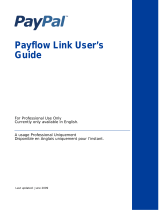Page is loading ...

Payflow Pro Fraud
Protection Services
User’s Guide
For Professional Use Only
Currently only available in English.
A usage Professional Uniquement
Disponible en Anglais uniquement pour l’instant.
Last updated: June 2008

Payflow Pro Fraud Protection Services User’s Guide
Document Number: 200011.en_US-200806
© 2008 PayPal, Inc. All rights reserved. PayPal is a registered trademark of PayPal, Inc. The PayPal logo is a trademark of PayPal, Inc. Other
trademarks and brands are the property of their respective owners.
The information in this document belongs to PayPal, Inc. It may not be used, reproduced or disclosed without the written approval of PayPal, Inc.
Copyright © PayPal. All rights reserved. PayPal S.à r.l. et Cie, S.C.A., Société en Commandite par Actions. Registered office: 22-24 Boulevard Royal, L-
2449, Luxembourg, R.C.S. Luxembourg B 118 349
Consumer advisory: The PayPal™ payment service is regarded as a stored value facility under Singapore law. As such, it does not require the approval
of the Monetary Authority of Singapore. You are advised to read the terms and conditions carefully.
Notice of non-liability:
PayPal, Inc. is providing the information in this document to you “AS-IS” with all faults. PayPal, Inc. makes no warranties of any kind (whether express,
implied or statutory) with respect to the information contained herein. PayPal, Inc. assumes no liability for damages (whether direct or indirect), caused
by errors or omissions, or resulting from the use of this document or the information contained in this document or resulting from the application or use
of the product or service described herein. PayPal, Inc. reserves the right to make changes to any information herein without further notice.

3
Content
Preface . . . . . . . . . . . . . . . . . . . . . . . . . . . . . . . . . . 9
Intended Audience . . . . . . . . . . . . . . . . . . . . . . . . . . . . . . . . . . . . . . . 9
Document Conventions . . . . . . . . . . . . . . . . . . . . . . . . . . . . . . . . . . . . 9
Document Organization . . . . . . . . . . . . . . . . . . . . . . . . . . . . . . . . . . . . 9
Customer Service . . . . . . . . . . . . . . . . . . . . . . . . . . . . . . . . . . . . . . 10
Revision History . . . . . . . . . . . . . . . . . . . . . . . . . . . . . . . . . . . . . . . 10
Chapter 1 Overview. . . . . . . . . . . . . . . . . . . . . . . . . . . 11
Growing Problem of Fraud . . . . . . . . . . . . . . . . . . . . . . . . . . . . . . . . . . 11
Reducing the Cost of Fraud . . . . . . . . . . . . . . . . . . . . . . . . . . . . . . . . . 11
Chapter 2 How Fraud Protection Services Protect You . . . . . . . .13
The Threats . . . . . . . . . . . . . . . . . . . . . . . . . . . . . . . . . . . . . . . . . 13
Hacking . . . . . . . . . . . . . . . . . . . . . . . . . . . . . . . . . . . . . . . . . 13
Credit Card Fraud . . . . . . . . . . . . . . . . . . . . . . . . . . . . . . . . . . . . 13
Protection Against the Threats—Fraud Filters . . . . . . . . . . . . . . . . . . . . . . . . 13
Example Filter . . . . . . . . . . . . . . . . . . . . . . . . . . . . . . . . . . . . . . 14
Configuring the Filters . . . . . . . . . . . . . . . . . . . . . . . . . . . . . . . . . . 14
Reviewing Suspicious Transactions . . . . . . . . . . . . . . . . . . . . . . . . . . . 14
Special Considerations. . . . . . . . . . . . . . . . . . . . . . . . . . . . . . . . . . . . 14
Merchants With an Instant Fulfillment Model . . . . . . . . . . . . . . . . . . . . . . 14
Merchants using the Recurring Billing Service . . . . . . . . . . . . . . . . . . . . . 14
Chapter 3 Configuring the Fraud Protection Services Filters . . . . .15
Phase 1: Run Test Transactions Against Filter Settings on Test Transaction Security Servers .
16
Phase 2: Run Live Transactions on Live Transaction Servers in Observe Mode . . . . . . 17
Phase 3: Run All Transactions Through the Live Transaction Security Servers Using Active
Mode . . . . . . . . . . . . . . . . . . . . . . . . . . . . . . . . . . . . . . . . . . . . . 18
Chapter 4 Assessing Transactions that Triggered Filters . . . . . . .19
Reviewing Suspicious Transactions . . . . . . . . . . . . . . . . . . . . . . . . . . . . . 19

Content
4
Acting on Transactions that Triggered Filters . . . . . . . . . . . . . . . . . . . . . . 22
Rejecting Transactions . . . . . . . . . . . . . . . . . . . . . . . . . . . . . . . . . 22
Fine-tuning Filter Settings—Using the Filter Scorecard . . . . . . . . . . . . . . . . . . . 22
Ensuring Meaningful Data on the Filter Scorecard . . . . . . . . . . . . . . . . . . . 23
Re-running Transactions That Were Not Screened . . . . . . . . . . . . . . . . . . . . . 24
Chapter 5 Activating and Configuring the Buyer Authentication Service
25
Building Customer Confidence. . . . . . . . . . . . . . . . . . . . . . . . . . . . . . . . 25
Enrolling for the Buyer Authentication Service . . . . . . . . . . . . . . . . . . . . . . . . 25
Downloading the Payflow (Including APIs and API Documentation). . . . . . . . . . . . . 25
Configuring Buyer Authentication . . . . . . . . . . . . . . . . . . . . . . . . . . . . . . 26
Generate Transaction Request Software . . . . . . . . . . . . . . . . . . . . . . . . 27
Testing and Activating the Service . . . . . . . . . . . . . . . . . . . . . . . . . . . . . . 28
Chapter 6 Performing Buyer Authentication Transactions Using the
SDK31
Testing the Buyer Authentication Service . . . . . . . . . . . . . . . . . . . . . . . . . . 31
Buyer Authentication Transaction Overview . . . . . . . . . . . . . . . . . . . . . . . . . 31
Buyer Authentication Terminology . . . . . . . . . . . . . . . . . . . . . . . . . . . . . . 32
Buyer Authentication Server URLs. . . . . . . . . . . . . . . . . . . . . . . . . . . . . . 33
Detailed Buyer Authentication Transaction Flow. . . . . . . . . . . . . . . . . . . . . . . 33
Call 1: Verify that the cardholder is enrolled in the 3-D Secure program . . . . . . . . 33
Call 2: POST the authentication request to and redirect the customer’s browser to the ACS
URL . . . . . . . . . . . . . . . . . . . . . . . . . . . . . . . . . . . . . . . . . . . 34
Call 3: Validate the PARES authentication data returned by the ACS server . . . . . . 36
Call 4: Submit the intended transaction request to the Payflow server . . . . . . . . . 36
Example Buyer Authentication Transactions. . . . . . . . . . . . . . . . . . . . . . . . . 37
Example Verify Enrollment Transaction . . . . . . . . . . . . . . . . . . . . . . . . . 38
Example Verify Enrollment Response . . . . . . . . . . . . . . . . . . . . . . . . . . 38
Example Validate Authentication Transaction . . . . . . . . . . . . . . . . . . . . . . 38
Example Payflow Authorization or Sale Transaction . . . . . . . . . . . . . . . . . . 39
Buyer Authentication Transaction Parameters and Return Values . . . . . . . . . . . . . 40
Transaction Parameters . . . . . . . . . . . . . . . . . . . . . . . . . . . . . . . . . 40
Verify Enrollment Transaction Name-Value Pairs . . . . . . . . . . . . . . . . . . . . 40
Validate Authentication Transaction Name-Value Pairs . . . . . . . . . . . . . . . . . 42
Standard Payflow Sale or Authorization Transaction . . . . . . . . . . . . . . . . . . 43
ECI Values . . . . . . . . . . . . . . . . . . . . . . . . . . . . . . . . . . . . . . . . . . 45

5
Content
Logging Transaction Information . . . . . . . . . . . . . . . . . . . . . . . . . . . . . . . 47
Audit Trail and Transaction Logging . . . . . . . . . . . . . . . . . . . . . . . . . . . 47
Chapter 7 Screening Transactions Using the Payflow SDK . . . . . .49
Downloading the Payflow SDK (Including APIs and API Documentation) . . . . . . . . . . 49
Transaction Data Required by Filters . . . . . . . . . . . . . . . . . . . . . . . . . . . . 49
Transaction Parameters Unique to the Filters . . . . . . . . . . . . . . . . . . . . . . . . 52
Existing Payflow Parameters Used by the Filters . . . . . . . . . . . . . . . . . . . . . . 53
Response Strings for Transactions that Trigger Filters . . . . . . . . . . . . . . . . . . . 54
RESULT Values Specific to Fraud Protection Services . . . . . . . . . . . . . . . . . 57
Changing the Verbosity Setting . . . . . . . . . . . . . . . . . . . . . . . . . . . . . 58
Example Response for an Authentication Transaction With Verbosity=Low . . . . . . 58
Example Response for an Authentication Transaction With Verbosity=Medium . . . . 58
Accepting or Rejecting Transactions That Trigger Filters . . . . . . . . . . . . . . . . . . 62
Logging Transaction Information . . . . . . . . . . . . . . . . . . . . . . . . . . . . . . . 62
Chapter 8 Responses to Credit Card Transaction Requests . . . . . .65
An Example Response String . . . . . . . . . . . . . . . . . . . . . . . . . . . . . . . . 65
Contents of a Response to a Credit Card Transaction Request . . . . . . . . . . . . . . . 66
PNREF Value . . . . . . . . . . . . . . . . . . . . . . . . . . . . . . . . . . . . . . . . 67
PNREF Format . . . . . . . . . . . . . . . . . . . . . . . . . . . . . . . . . . . . . 67
RESULT Codes and RESPMSG Values . . . . . . . . . . . . . . . . . . . . . . . . . . . 68
RESULT Values for Transaction Declines or Errors . . . . . . . . . . . . . . . . . . . 68
RESULT Values for Communications Errors . . . . . . . . . . . . . . . . . . . . . . 73
Appendix A Fraud Filter Reference. . . . . . . . . . . . . . . . . . . .77
Filters Included with the Fraud Protection Services . . . . . . . . . . . . . . . . . . . . . 77
Filters Included with the Basic Fraud Protection Services Option . . . . . . . . . . . . 77
Filters Included with the Advanced Fraud Protection Services Option . . . . . . . . . 78
Special Case: Buyer Authentication Failure Filter . . . . . . . . . . . . . . . . . . . . 78
About the Fraud Risk Lists . . . . . . . . . . . . . . . . . . . . . . . . . . . . . . . . . . 78
Filters Applied After Processing . . . . . . . . . . . . . . . . . . . . . . . . . . . . . 79
Transaction Data Required by Filters . . . . . . . . . . . . . . . . . . . . . . . . . . 79
Unusual Order Filters . . . . . . . . . . . . . . . . . . . . . . . . . . . . . . . . . . . . 79
Total Purchase Price Ceiling Filter . . . . . . . . . . . . . . . . . . . . . . . . . . . . 79
Total Item Ceiling Filter . . . . . . . . . . . . . . . . . . . . . . . . . . . . . . . . . 80
Shipping/Billing Mismatch Filter . . . . . . . . . . . . . . . . . . . . . . . . . . . . . 80

Content
6
Product Watch List Filter . . . . . . . . . . . . . . . . . . . . . . . . . . . . . . . . . 81
High-risk Payment Filters . . . . . . . . . . . . . . . . . . . . . . . . . . . . . . . . . . 81
AVS Failure Filter . . . . . . . . . . . . . . . . . . . . . . . . . . . . . . . . . . . . 81
Card Security Code Failure Filter . . . . . . . . . . . . . . . . . . . . . . . . . . . . 83
Buyer Authentication Failure Filter. . . . . . . . . . . . . . . . . . . . . . . . . . . . 84
BIN Risk List Match Filter . . . . . . . . . . . . . . . . . . . . . . . . . . . . . . . . 86
Account Number Velocity Filter . . . . . . . . . . . . . . . . . . . . . . . . . . . . . 86
High-risk Address Filters . . . . . . . . . . . . . . . . . . . . . . . . . . . . . . . . . . . 86
ZIP Risk List Match Filter . . . . . . . . . . . . . . . . . . . . . . . . . . . . . . . . 87
Freight Forwarder Risk List Match Filter . . . . . . . . . . . . . . . . . . . . . . . . . 87
USPS Address Validation Failure Filter . . . . . . . . . . . . . . . . . . . . . . . . . 87
IP Address Match Filter . . . . . . . . . . . . . . . . . . . . . . . . . . . . . . . . . 88
Email Service Provider Risk List Match Filter . . . . . . . . . . . . . . . . . . . . . . 88
Geo-location Failure Filter . . . . . . . . . . . . . . . . . . . . . . . . . . . . . . . . 89
IP Address Velocity Filter . . . . . . . . . . . . . . . . . . . . . . . . . . . . . . . . 90
High-risk Customer Filters . . . . . . . . . . . . . . . . . . . . . . . . . . . . . . . . . . 90
Bad Lists . . . . . . . . . . . . . . . . . . . . . . . . . . . . . . . . . . . . . . . . . 90
International Order Filters . . . . . . . . . . . . . . . . . . . . . . . . . . . . . . . . . . 91
Country Risk List Match Filter . . . . . . . . . . . . . . . . . . . . . . . . . . . . . . 91
International Shipping/Billing Address Filter . . . . . . . . . . . . . . . . . . . . . . . 91
International IP Address Filter . . . . . . . . . . . . . . . . . . . . . . . . . . . . . . 92
International AVS Filter . . . . . . . . . . . . . . . . . . . . . . . . . . . . . . . . . 92
Accept Filters. . . . . . . . . . . . . . . . . . . . . . . . . . . . . . . . . . . . . . . . . 93
Good Lists . . . . . . . . . . . . . . . . . . . . . . . . . . . . . . . . . . . . . . . . 93
Total Purchase Price Floor Filter. . . . . . . . . . . . . . . . . . . . . . . . . . . . . 94
Custom Filters . . . . . . . . . . . . . . . . . . . . . . . . . . . . . . . . . . . . . . . . 94
Appendix B Testing the Transaction Security Filters . . . . . . . . . .95
Good and Bad Lists . . . . . . . . . . . . . . . . . . . . . . . . . . . . . . . . . . . . . 95
AVS Failure Filter . . . . . . . . . . . . . . . . . . . . . . . . . . . . . . . . . . . . . . 96
BIN Risk List Match Filter . . . . . . . . . . . . . . . . . . . . . . . . . . . . . . . . . . 96
Country Risk List Match Filter . . . . . . . . . . . . . . . . . . . . . . . . . . . . . . . . 97
Email Service Provider Risk List Match Filter . . . . . . . . . . . . . . . . . . . . . . . . 98
Freight Forwarder Risk List Match Filter . . . . . . . . . . . . . . . . . . . . . . . . . . . 98
Geo-location Failure Filter . . . . . . . . . . . . . . . . . . . . . . . . . . . . . . . . . . 99
International AVS Filter . . . . . . . . . . . . . . . . . . . . . . . . . . . . . . . . . 99
International IP Address Filter . . . . . . . . . . . . . . . . . . . . . . . . . . . . . . . .100
International Shipping/Billing Address Filter . . . . . . . . . . . . . . . . . . . . . . . . .101

7
Content
IP Address Match Filter . . . . . . . . . . . . . . . . . . . . . . . . . . . . . . . . . . .102
Shipping/Billing Mismatch Filter . . . . . . . . . . . . . . . . . . . . . . . . . . . . . . .102
Total Item Ceiling Filter. . . . . . . . . . . . . . . . . . . . . . . . . . . . . . . . . . . .103
Total Purchase Price Ceiling Filter . . . . . . . . . . . . . . . . . . . . . . . . . . . . . .103
Total Purchase Price Floor Filter . . . . . . . . . . . . . . . . . . . . . . . . . . . . . . .104
USPS Address Validation Failure Filter . . . . . . . . . . . . . . . . . . . . . . . . . . .104
ZIP Risk List Match Filter . . . . . . . . . . . . . . . . . . . . . . . . . . . . . . . . . .105
Appendix C Testing Buyer Authentication Transactions Using the Payflow
SDK 107
Testing Buyer Authentication Transactions . . . . . . . . . . . . . . . . . . . . . . . . .107
Buyer Authentication Test Server . . . . . . . . . . . . . . . . . . . . . . . . . . . .107
Payflow Test Server . . . . . . . . . . . . . . . . . . . . . . . . . . . . . . . . . . .107
Test Case Descriptions and Account Numbers . . . . . . . . . . . . . . . . . . . . . . .107
Test Cases . . . . . . . . . . . . . . . . . . . . . . . . . . . . . . . . . . . . . . . .108
Expected Result Codes for Buyer Authentication . . . . . . . . . . . . . . . . . . . . . .109
Buyer Authentication Testing Procedures . . . . . . . . . . . . . . . . . . . . . . . . . . 110
Perform the Verify Enrollment Transaction . . . . . . . . . . . . . . . . . . . . . . .110
Verify Enrollment Transaction Test Cases . . . . . . . . . . . . . . . . . . . . . . . 111
Example Return Values . . . . . . . . . . . . . . . . . . . . . . . . . . . . . . . . . 111
Validate Authentication Transaction Test Cases . . . . . . . . . . . . . . . . . . . . 113
Procedure . . . . . . . . . . . . . . . . . . . . . . . . . . . . . . . . . . . . . . . .113
Example Return Values . . . . . . . . . . . . . . . . . . . . . . . . . . . . . . . . .115
Appendix D Deactivating Fraud Protection Services . . . . . . . . . . 117
Index. . . . . . . . . . . . . . . . . . . . . . . . . . . . . . . . . . . 119

Content
8

Fraud Protection Services User’s Guide 9
Preface
This document describes Fraud Protection Services and explains how you can use the Payflow
SDK to perform transactions that will be screened by Fraud Protection Services filters.
For details on how to configure and use Fraud Protection Services and to generate Buyer
Authentication reports through PayPal Manager, see PayPal Manager online help.
Intended Audience
This document is intended for Payflow Pro merchants who subscribe to any Fraud Protection
Services options.
Document Conventions
This document uses the term fraudster to represent an entity (typically a person) attempting
fraudulent activity.
Document Organization
z Chapter 1, “Overview,” presents the Fraud Protection Services suite.
z Chapter 2, “How Fraud Protection Services Protect You,” describes the security tools that
make up the Fraud Protection Services.
z Chapter 3, “Configuring the Fraud Protection Services Filters,” describes how to configure
Fraud Protection Services.
z Chapter 4, “Assessing Transactions that Triggered Filters,” makes recommendations on
how to set up and fine-tune filters.
z Chapter 5, “Activating and Configuring the Buyer Authentication Service,” describes
activating and configuring the Buyer Authentication service.
z Chapter 6, “Performing Buyer Authentication Transactions Using the SDK,” describes and
provides an example of how to use Buyer Authentication.
z Chapter 7, “Screening Transactions Using the Payflow SDK,”describes how to screen
transactions for fraud using the Payflow SDK.
z Chapter 8, “Responses to Credit Card Transaction Requests,” describes the responses to a
credit card transaction request.

Preface
Customer Service
10 Fraud Protection Services User’s Guide
z Appendix A, “Fraud Filter Reference,” describes the Transaction filters that make up part
of the Fraud Protection Services.
z Appendix B, “Testing the Transaction Security Filters,” provides Payflow SDK
transactions that you can use to test the filters.
z Appendix C, “Testing Buyer Authentication Transactions Using the Payflow SDK,
provides examples of testing Buyer Authentication transactions.
z Appendix D, “Deactivating Fraud Protection Services,” describes the process of
deactivating Fraud Protection Services.
Customer Service
If you are having problems with Fraud Protection Services, contact Customer Service at:
Email: [email protected].
Telephone: 1 800 505-4916
Revision History
TABLE 2.1 Revision History
Date Description
June 2008 Updated Payflow server test and live URLs.
Updated Customer Service information.
February 2008 Updated test and live URLs.
Minor edits for technical accuracy.
August 2007 AU Enhancements
April 2007 Updated guide to include PayPal Manager User Interface changes.
February 2007 Updated AVS responses rules.
Added return codes: 51, 110, 119, 120, 121, 132, 133, 200, 201, 402, 403, 404,
600, and 601.
December 2006 Updated buyer auth test URL to pilot-buyerauth.verisign.com
Minor corrections for technical accuracy

Fraud Protection Services User’s Guide 11
1
Overview
This chapter discusses how fraud can affect you the merchant and provides an overview of
Fraud Protection Services.
In This Chapter
z “Growing Problem of Fraud” on page 11
z “Reducing the Cost of Fraud” on page 11
Growing Problem of Fraud
Online fraud is a serious and growing problem. While liability for fraudulent card-present or
in-store transactions lies with the credit card issuer, liability for card-not-present transactions,
including transactions conducted online, falls to the merchant. As you probably know, this
means that a merchant that accepts a fraudulent online transaction (even if the transaction is
approved by the issuer) does not receive payment for the transaction and additionally must
often pay penalty fees and higher transaction rates. (One notable exception, Buyer
Authentication, is described in this document.)
Reducing the Cost of Fraud
Fraud Protection Services, in conjunction with your Payflow Pro service’s standard security
tools, can help you to significantly reduce these costs and the resulting damage to your
business.
NOTE: Merchants must meet the following eligibility requirements to enroll in and use the
Fraud Protection Services products:
– Merchant must have a current, paid-in-full Payflow Pro service account.
– Merchant Payflow Pro service account must be activated (in Live mode).
– Merchant must have its business operations physically based in the United States of
America.
– Merchant must use one of the following terminal-based processors: American
Express Phoenix, FDMS Nashville, FDMS North, FDMS South, Global Payments
East, Nova, Paymentech New Hampshire, or Vital.

Overview
Reducing the Cost of Fraud
1
12 Fraud Protection Services User’s Guide

Fraud Protection Services User’s Guide 13
2
How Fraud Protection Services
Protect You
This chapter describes the security tools that make up the Fraud Protection Services.
In This Chapter
z “The Threats” on page 13
z “Protection Against the Threats—Fraud Filters” on page 13
z “Special Considerations” on page 14
The Threats
There are two major types of fraud—hacking and credit card fraud.
Hacking
Fraudsters hack when they illegally access your customer database to steal card information or
to take over your Payflow Pro account to run unauthorized transactions (purchases and
credits). Fraud Protection software filters minimize the risk of hacking by enabling you to
place powerful constraints on access to and use of your PayPal Manager and Payflow Pro
accounts.
Credit Card Fraud
Fraudsters can use stolen or false credit card information to perform purchases at your Web
site, masking their identity to make recovery of your goods or services impossible. To protect
you against credit card fraud, the Fraud Protection filters identify potentially fraudulent
activity and let you decide whether to accept or reject the suspicious transactions.
Protection Against the Threats—Fraud Filters
Configurable filters screen each transaction for evidence of potentially fraudulent activity.
When a filter identifies a suspicious transaction, the transaction is marked for review.
Fraud Protection Services offers two levels of filters: Basic and Advanced. The filters are
described in Appendix B, “Fraud Filter Reference.”
For detailed descriptions of the filter levels, the order and logic of the screening process, and
for specific variations from the simple flow described here, see Appendix A, “How Filters
Work.”

How Fraud Protection Services Protect You
Special Considerations
2
14 Fraud Protection Services User’s Guide
Example Filter
The Total Purchase Price Ceiling filter compares the total amount of the transaction to a
maximum purchase amount (the ceiling) that you specify. Any transaction amount that
exceeds the specified ceiling triggers the filter.
Configuring the Filters
Through PayPal Manager, you configure each filter by specifying the action to take whenever
the filter identifies a suspicious transaction (either set the transaction aside for review or reject
it). See PayPal Manager online help for detailed filter configuration procedures.
Typically, you specify setting the transaction aside for review. For transactions that you deem
extremely risky (for example, a known bad email address), you might specify rejecting the
transaction outright. You can turn off any filter so that it does not screen transactions.
For some filters, you also set the value that triggers the filter—for example the dollar amount
of the ceiling price in the Total Purchase Price Ceiling filter.
Reviewing Suspicious Transactions
As part of the task of minimizing the risk of fraud, you review each transaction that triggered a
filter through PayPal Manager to determine whether to accept or reject the transaction. See
PayPal Manager online help for details.
Special Considerations
Merchants With an Instant Fulfillment Model
For businesses with instant fulfillment business models (for example, software or digital goods
businesses), the Review option does not apply to your business—you do not have a period of
delay to review transactions before fulfillment to customers. Only the Reject and Accept
options are applicable to your business model.
In the event of server outage, Fraud Protection Services is designed to queue transactions for
online processing. This feature also complicates an instant fulfillment business model.
Merchants using the Recurring Billing Service
To avoid charging you to filter recurring transactions that you know are reliable, Fraud
Protection Services filters do not screen recurring transactions.
To screen a prospective recurring billing customer, submit the transaction data using PayPal
Manager’s Virtual Terminal. The filters screen the transaction in the normal manner. If the
transaction triggers a filter, then you can follow the normal process to review the filter results.

Fraud Protection Services User’s Guide 15
3
Configuring the Fraud Protection
Services Filters
This chapter describes how to configure the Fraud Filters for your Payflow Pro account. The
chapter explains a phased approach to implementing the security of transactions. You are not
required to use the approach described in this chapter. However it enables you to fine tune
your use of filters before you actually deploy them in a live environment.
You first make and fine-tune filter settings in a test environment. Then you move to a live
transaction environment to fine-tune operation in an Observe-only mode. Finally, when you
are fully satisfied with your settings, you move to live Active mode to begin screening all live
transactions for fraud.
Filter operation is fully described in Appendix A, “Fraud Filter Reference.”
IMPORTANT:Upon completing the configuration procedures within each of the phases
described below, you must click the Deploy button to deploy the filter settings.
Filter settings take effect only after you deploy them.
Filter setting changes are updated hourly (roughly on the hour). This means
that you might have to wait up to an hour for your changes to take effect. This
waiting period only occurs when you move from one mode to the next.
z Phase 1: Run test transactions in Test mode using test transaction servers
In the test phase of implementation, you configure fraud filter settings for test servers that
do not affect the normal flow of transactions. You then run test transactions against the
filters and review the results offline to determine whether the integration was successful.
Once you are happy with the filter settings, you move to the next phase and the settings that
you decided upon in the test phase are transferred to the live servers.
z Phase 2: Run live transactions on live transaction security servers using Observe mode
When you deploy to Observe mode, the settings that you decided upon in the test phase are
automatically transferred to the live servers.
In Observe mode, the filters examine each live transaction and mark the transaction with
each triggered filter’s action. You can then view the actions that would have been taken on
the live transactions had the filters been active. Regardless of the filter actions, all
transactions are submitted for processing in the normal fashion.
z Phase 3: Run live transactions on live transaction security servers using Active mode
Once you have set all filters to the optimum settings, you deploy the filters to Active mode.
In Active mode, filters on the live servers examine each live transaction and take the
specified action when triggered.
NOTE: Remember that you can test a new filter setting using the test servers at any time
(even if your account is in Active mode), and then, if desired, make an adjustment
to the live filter settings.

Configuring the Fraud Protection Services Filters
Phase 1: Run Test Transactions Against Filter Settings on Test Transaction Security Servers
3
16 Fraud Protection Services User’s Guide
Phase 1: Run Test Transactions Against Filter Settings on Test
Transaction Security Servers
In this phase of implementation, you configure filter settings for test servers that do not affect
the normal flow of live transactions. You then run test transactions against the filters and
review the results offline to determine whether the integration was successful. Continue
modifying and testing filters as required.
NOTE: There is no per-transaction fee when you use the test servers.
1. In the Service Summary section of the PayPal Manager home page, click the Basic or
Advanced Fraud Protection link.
Click Service Settings > Fraud Protection >Test Setup.
2. Click Edit Standard Filters. The Edit Standard Filters page appears.
3. For each filter:
– Click the filter check box to enable it and click-to-clear the check box to disable it.
– Select the filter action that should take place when the filter is triggered.
For some filters, you set a trigger value. For example, the Total Purchase Price Ceiling
filter trigger value is the transaction amount that causes the filter to set a transaction
aside.
NOTE: To make decisions about how the filters work, see Appendix B, “Fraud Filter
Reference.”
NOTE: If you have not enrolled for the Buyer Authentication Service, then the Buyer
Authentication Failure filter is grayed-out and you cannot configure it.
Items that you enter in the Test Good, Bad, or Product Watch lists are not carried
over to your configuration for the live servers, so do not spend time entering a
complete list for the test configuration. For details on the Good, Bad, or Product
Watch list filters, see Appendix B, “Fraud Filter Reference.”
4. Once you complete editing the page, click Deploy.
IMPORTANT:If you do not deploy the filters, then your settings are not saved.
5. All filters are now configured, and you can begin testing the settings by running test
transactions. Follow the guidelines outlined in Appendix B, “Testing the Transaction
Security Filters.” To run test transactions, you can use PayPal Manager’s Virtual Terminal.
See PayPal Manager for online help instructions.
6. Review the filter results by following the instructions in Chapter 4, “Assessing
Transactions that Triggered Filters.”
7. Based on your results, you may want to make changes to the filter settings. Simply return
to the Edit Filters page, change settings, and redeploy them. Once you are happy with your
filter settings, you can move to Phase 2.

Fraud Protection Services User’s Guide 17
Configuring the Fraud Protection Services Filters
Phase 2: Run Live Transactions on Live Transaction Servers in Observe Mode
3
Phase 2: Run Live Transactions on Live Transaction Servers in
Observe Mode
In this phase, you configure filters on live servers to the settings that you had fine-tuned on the
test servers. In Observe mode, filters examine each live transaction and mark the transaction
with the filter results. The important difference between Observe and Active mode is that,
regardless of the filter actions, all Observe mode transactions are submitted for processing in
the normal fashion.
Observe mode enables you to view filter actions offline to assess their impact (given current
settings) on your actual transaction stream.
NOTE: You are charged the per-transaction fee to use the live servers in either Observe or
Active mode.
1. Click Service Settings > Fraud Protection >Test Setup. Click Move Test Filter Settings
to Live. The Move Test Filter Setting to Live page appears. Remember that in this phase,
you are configuring the live servers.
2. Click Move Test Filter Settings to Live. On the page that appears, click Move Test Filter
Settings to Live again.
3. The Move Test Filter Settings to Live page prompts whether to deploy the filters in
Observe modeor in Active mode. Click Deploy to Observe Mode.
Once you deploy the filters, all transactions are sent to the live servers for screening by the live
filters. In Observe mode, each transaction is marked with the filter action that would have
occurred (Review, Reject, or Accept) had you set the filters to Active mode
This enables you to monitor (without disturbing the flow of transactions) how actual customer
transactions would have been affected by active filters.
IMPORTANT:Deployed filter setting changes are updated hourly (roughly on the hour).
This means that you might have to wait up to an hour for your changes to
take effect. This waiting period only occurs when you move from one mode
to the next.
4. Perform testing of the filters. Follow the procedures outlined in Appendix B, “Testing the
Transaction Security Filters.”
5. Review the filter results by following the instructions in Chapter 4, “Assessing
Transactions that Triggered Filters.” The Filter Scorecard (described on page 22) will be
particularly helpful in isolating filter performance that you should monitor closely and in
ensuring that a filter setting is not set so strictly so as to disrupt normal business.
6. Once you are happy with your filter settings, you can move to Phase 3.

Configuring the Fraud Protection Services Filters
Phase 3: Run All Transactions Through the Live Transaction Security Servers Using Active Mode
3
18 Fraud Protection Services User’s Guide
Phase 3: Run All Transactions Through the Live Transaction
Security Servers Using Active Mode
Once you have configured all filters to optimum settings, you convert to Active mode. Filters
on the live servers examine each live transaction and take the specified action.
7. Click Move Test Filter Settings to Live. On the page that appears, click Move Test Filter
Settings to Live again.
8. On the Move Test Filter Settings to Live page, click Deploy to Active Mode.
At the top of the next hour, all live transactions will be inspected by the filters.
9. Use the instructions in Chapter 4, “Assessing Transactions that Triggered Filters,” to detect
and fight fraud.
IMPORTANT:Remember that you can make changes to fine-tune filter settings at any time.
After changing a setting, you must re-deploy the filters so that the changes
take effect.

Payflow Link Fraud Protection Services User’s Guide 19
4
Assessing Transactions that
Triggered Filters
As part of the task of minimizing the risk of fraud, you review each transaction that triggered a
filter. You decide, based on the transaction’s risk profile, whether to accept or reject the
transaction. This chapter describes how to review transactions that triggered filters, and
provides guidance on deciding on risk.
NOTE: The Fraud Protection Services package (Basic or Advanced) to which you subscribe
determines the number of filters that screen your transactions. Basic subscribers have
access to a subset of the filters discussed in this chapter. Advanced subscribers have
full access. See “Filters Included with the Fraud Protection Services” on page 83 for
complete lists of Basic and Advanced filters.
In This Chapter
z “Reviewing Suspicious Transactions” on page 19
z “Fine-tuning Filter Settings—Using the Filter Scorecard” on page 22
z “Re-running Transactions That Were Not Screened” on page 24
Reviewing Suspicious Transactions
Transactions that trigger filters might or might not represent attempted fraud. It is your
responsibility to analyze the transaction data and then to decide whether to accept or reject the
transaction. Accepting a transaction requires no further action. To reject a transaction, a
separate void of the transaction is required.
The first step in reviewing filtered transactions is to list the transactions.
1. Click Reports > Fraud Protection > Fraud Transactions
The Fraud Transactions Report page appears.

Assessing Transactions that Triggered Filters
Reviewing Suspicious Transactions
4
20 Payflow Link Fraud Protection Services User’s Guide
FIGURE 4.1 Fraud Transactions Report page
2. Specify the date range of the transactions to review.
3. Specify a Transaction Type:
4. Specify the Transaction Mode, and click Run Report.
The Fraud Transactions Report page displays all transactions that meet your search
criteria.
TABLE 4.1 Transaction types
Transaction Type Description
Reject Transactions that the filters rejected. These transactions cannot be settled.
The type of filter that took this action is called a Reject filter.
Review Transactions that the filters set aside for your review. The type of filter that
took this action is called a Review filter.
Accept Transactions that the filters allowed through the normal transaction
submission process. The type of filter that took this action is called an Accept
filter.
Not Screened by
Filters
Transactions that were not screened by any filter. This condition (Result Code
127) indicates that an internal server error prevented the filters from
examining transactions. This conditional occurs only in Test mode or Live
mode. In Observe mode all results codes are always 0.
You can re-screen any of these transactions through the filters as described in
“Re-running Transactions That Were Not Screened” on page 24.
Screened by Filters All transactions that were screened by filters, regardless of filter action or
whether any filter was triggered.
/