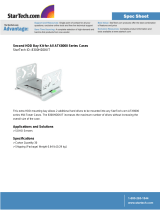Page is loading ...

NEC Express Server
Express5800 Series
10.102.01-101.01
July 2013, First Edition
© NEC Corporation 2013
Express5800/R120e-1M
EXP291
User’s Guide
Model Number: N8100-2073F
Chapter 1 General Description
Chapter 2 Preparations
Chapter 3 Setup
Chapter 4 Appendix

Documents Provided with This Product
Express5800/R120e-1M User’s Guide
2
Documents Provided with This Product
Documents for this product are provided as accompanying booklets ( ) and as electronic manuals (
PDF
) stored
within EXPRESSBUILDER DVD (
).
Precautions for Use
Describes points of caution to ensure the safe use of this server.
Read these cautions before using this server.
Getting Started
Describes how to use this server, from unpacking to operations.
Refer to this guide as you begin for an overview of this server.
User’s Guide
Chapter 1: General Description Overviews, names, and functions of the server’s parts
Chapter 2: Preparations Installation of additional options, connection of peripheral devices,
and ideal location for this server
Chapter 3: Setting Up Your Server System BIOS configurations and summary of EXPRESSBUILDER
PDF
Chapter 4: Appendix Specifications and other information
Installation Guide (Windows)
Chapter 1: Installing Windows Installation of Windows and drivers, and important information for
installation
PDF
Chapter 2: Installing the Bundled
Software
Installation of bundled software, such as NEC ESMPRO and
Universal RAID Utility
Maintenance Guide
Chapter 1: Maintenance Server maintenance and troubleshooting
Chapter 2: Convenient Features Useful features and the detail of system BIOS settings, RAID
Configuration Utility, and EXPRESSBUILDER
PDF
Chapter 3: Appendix Error messages and Windows Event Logs
Other documents
PDF
Provides the detail of NEC ESMPRO, Universal RAID Utility, and the other features.
EXPRESSBUILDER

Contents
Express5800/R120e-1M User’s Guide
3
Contents
Documents Provided with This Product.................................................................................................................2
Contents................................................................................................................................................................3
Notations Used in This Document .........................................................................................................................5
Notations used in the text..............................................................................................................................5
Optical disk drives.........................................................................................................................................5
Hard disk drives ............................................................................................................................................5
Removable media.........................................................................................................................................5
Abbreviations of Operating Systems (Windows)...........................................................................................5
Trademarks ...........................................................................................................................................................5
License Agreement Notice.....................................................................................................................................5
Regulatory Notices................................................................................................................................................5
Warnings and Additions to This Document............................................................................................................5
Latest editions...............................................................................................................................................5
Precautions for Use (Be Sure to Read)......................................................................................................5
Safety precautions ........................................................................................................................................5
Symbols used in this document and on warning labels.................................................................................5
Safety notes..................................................................................................................................................5
General .............................................................................................................................................5
Rack installation.................................................................................................................................5
Power supply and power cord use.....................................................................................................5
Installation, relocation, storage, and connection................................................................................5
Cleaning and working with internal devices.......................................................................................5
During operation................................................................................................................................5
Warning labels ..............................................................................................................................................5
External view .....................................................................................................................................5
Handling precautions (for proper operations)................................................................................................5
Chapter 1 General Description............................................................................................................................5
1. Introduction...................................................................................................................................................5
2. Accessories...................................................................................................................................................5
3. Features........................................................................................................................................................5
3.1 Management Features.......................................................................................................................5
3.2 Firmware and Software Version Management...................................................................................5
4. Names and Functions of Parts......................................................................................................................5
4.1 Front View (With Front Bezel)............................................................................................................5
4.2 Front View (Without Front Bezel).......................................................................................................5
4.3 Rear View..........................................................................................................................................5
4.4 External View.....................................................................................................................................5
4.5 Internal View......................................................................................................................................5
4.6 Motherboard ......................................................................................................................................5
4.7 Status Indicators................................................................................................................................5
4.7.1 POWER LED ( )............................................................................................................5
4.7.2 STATUS LED ( )...............................................................................................................5
4.7.3 LINK/ACT LED ( 1, 2, 3, 4).............................................................................5
4.7.4 DISK Access LED ( )......................................................................................................5

Contents
Express5800/R120e-1M User’s Guide
4
4.7.5 Optical Disk Drive Access LED............................................................................................5
4.7.6 UID LED (ID)........................................................................................................................5
4.7.7 LED on a hard disk drive .....................................................................................................5
4.7.8 LEDs for LAN connectors ....................................................................................................5
4.7.9 AC POWER LED on Power Unit..........................................................................................5
Chapter 2 Preparations.....................................................................................................................................46
1. Installing Internal Optional Devices.............................................................................................................47
1.1 Safety Precautions...........................................................................................................................47
1.2 Anti-static Measures ........................................................................................................................48
1.3 Overview of Installation and Removal..............................................................................................49
1.4 Confirming Servers (UID Switch).....................................................................................................51
1.5 Removing Front Bezel .....................................................................................................................52
1.6 Removing Top Cover .......................................................................................................................53
1.7 Internal Flash Memory.....................................................................................................................54
1.7.1 Installation..........................................................................................................................54
1.7.2 Removal ............................................................................................................................54
1.8 TPM Kit............................................................................................................................................55
1.8.1 Installation..........................................................................................................................55
1.9 Processor.........................................................................................................................................56
1.9.1 Maximum number of processor cores supported by this server.........................................56
1.9.2 Installation..........................................................................................................................57
1.9.3 Replacement / Removal ....................................................................................................61
1.10 DIMM...............................................................................................................................................63
1.10.1 Maximum supported memory size.....................................................................................63
1.10.2 Memory Clock....................................................................................................................64
1.10.3 Memory RAS Feature........................................................................................................66
1.10.4 DIMM installation order......................................................................................................67
1.10.5 Installation..........................................................................................................................69
1.10.6 Removal / Replacement ....................................................................................................70
1.10.7 Using Memory RAS Feature..............................................................................................71
1.11 Extra Battery / Flash Backup Unit for RAID Controller.....................................................................79
1.11.1 Handling precautions.........................................................................................................79
1.11.2 Installing Battery (N8103-153/162) ....................................................................................79
1.11.3 Removal ............................................................................................................................81
1.11.4 Installing FBU ....................................................................................................................81
1.11.5 Removing FBU ..................................................................................................................83
1.12 LAN Riser Card................................................................................................................................84
1.12.1 Installation..........................................................................................................................84
1.12.2 Removal ............................................................................................................................85
1.13 PCI Card..........................................................................................................................................86
1.13.1 Notes.................................................................................................................................86
1.13.2 Supported boards and available slots................................................................................87
1.13.3 Installation..........................................................................................................................90
1.13.4 Removal ............................................................................................................................91
1.13.5 Installing RAID Controller...................................................................................................92
1.14 Additional HDD Cage.......................................................................................................................94
1.14.1 Installation..........................................................................................................................94
1.14.2 Removal ............................................................................................................................95
1.15 Optical Disk Drive............................................................................................................................96
1.15.1 Installation..........................................................................................................................96
1.15.2 Removal ............................................................................................................................97
1.16 Use of Internal Hard Disk Drives in the RAID System .....................................................................98
1.16.1 Connecting cables.............................................................................................................99
1.16.2 Notes on Building RAID System......................................................................................100
1.17 Installing Top Cover .......................................................................................................................101
1.18 Hard Disk Drive..............................................................................................................................102
1.18.1 Installation........................................................................................................................103
1.18.2 Removal ..........................................................................................................................104
1.18.3 Replacing a hard disk drive in the RAID System (Auto Rebuild) .....................................105
1.19 Power Supply Unit.........................................................................................................................106
1.19.1 Cold Redundant Feature .................................................................................................106
1.19.2 Installation........................................................................................................................107
1.19.3 Replacing a failing power supply unit...............................................................................109

Contents
Express5800/R120e-1M User’s Guide
5
1.20 Installing Front Bezel .....................................................................................................................110
2. Installation and Connection....................................................................................................................... 111
2.1 Installation...................................................................................................................................... 111
2.1.1 Installing Rack .................................................................................................................111
2.1.2 Installing the server to the rack or removing it from the rack ...........................................113
2.2 Connection.....................................................................................................................................118
2.2.1 Connecting to Uninterruptible Power Supply (UPS).........................................................120
Chapter 3 Setup..............................................................................................................................................121
1. Turning on the Server................................................................................................................................122
1.1 POST.............................................................................................................................................123
1.1.1 POST sequence ..............................................................................................................123
1.1.2 POST error messages.....................................................................................................124
2. BIOS Setup Utility (SETUP)......................................................................................................................125
2.1 Overview........................................................................................................................................125
2.2 Starting and Exiting SETUP Utility .................................................................................................125
2.2.1 Starting SETUP................................................................................................................125
2.2.2 Exiting SETUP.................................................................................................................125
2.3 Description on On-Screen Items and Key Usage ..........................................................................126
2.4 Cases that Require Configuration..................................................................................................128
3. EXPRESSSCOPE Engine 3 .....................................................................................................................130
3.1 Overview........................................................................................................................................130
3.2 EXPRESSSCOPE Engine 3 Network Configuration......................................................................130
4. EXPRESSBUILDER..................................................................................................................................132
4.1 Features of EXPRESSBUILDER...................................................................................................132
4.2 Starting EXPRESSBUILDER.........................................................................................................132
5. Installing Software Components................................................................................................................133
6. Turning Off the Server...............................................................................................................................134
Chapter 4 Appendix........................................................................................................................................135
1. Specifications............................................................................................................................................136
2. Interrupt Lines...........................................................................................................................................138

Notations Used in This Document
Express5800/R120e-1M User’s Guide
6
Notations Used in This Document
Notations used in the text
In addition to safety-related symbols urging caution, 3 other types of notations are used in this document. These
notations have the following meanings.
Important Indicates critical items that must be followed when handling the server or operating software. If
the procedures described are not followed, server failure, data loss, and other serious
malfunctions could occur.
Note Indicates items that must be confirmed when handling the server or operating software.
Tips Indicates information that is helpful to keep in mind when using this server.
Optical disk drives
This server is equipped with one of the following drives, depending on the order at the time of purchase. These
drives are referred to as optical disk drives in this document.
• DVD-ROM drive
• DVD Super MULTI drive
Hard disk drives
Unless otherwise stated, hard disk drives (HDD) described in this document refer to both of the following.
• Hard disk drives (HDD)
• Solid state drive (SSD)
Removable media
Unless otherwise stated, removable media described in this document refer to both of the following.
• USB memory
• Flash FDD

Notations Used in This Document
Express5800/R120e-1M User’s Guide
7
Abbreviations of Operating Systems (Windows)
Windows Operating Systems are referred to as follows.
Refer to Chapter 1 (1.2 Supported Windows OS) in Installation Guide (Windows) for detailed information.
Notations in this document Official names of Windows
Widnows Server 2012 Standard
Windows Server 2012
Widnows Server 2012 Datacenter
Windows Server 2008 R2 Standard
Windows Server 2008 R2
Windows Server 2008 R2 Enterprise
Windows Server 2008 Standard
Windows Server 2008 *
Windows Server 2008 Enterprise
* Includes 64-bit and 32-bit Editions unless otherwise stated.
The following appears on EXPRESSBUILDER.
• Windows Server 2008 64-bit Edition: Windows Server 2008 x64
• Windows Server 2008 32-bit Edition: Windows Server 2008 x86

Trademarks
Express5800/R120e-1M User’s Guide
8
Trademarks
EXPRESSSCOPE is a registered trademark of NEC Corporation.
Microsoft, Windows, Windows Server, Windows Vista, and MS-DOS are registered trademarks or trademarks of Microsoft Corporation
in the United States and other countries. Intel, Pentium, and Xeon are registered trademarks of Intel Corporation of the United States.
AT is a registered trademark of International Business Machines Corporation of the United States and other countries. Adaptec, its
logo, and SCSI Select are registered trademarks or trademarks of Adaptec, Inc. of the United States. LSI and the LSI logo design are
trademarks or registered trademarks of LSI Corporation. Adobe, the Adobe logo, and Acrobat are trademarks of Adobe Systems
Incorporated. DLT and DLTtape are trademarks of Quantum Corporation of the United States. PCI Express is a trademark of
Peripheral Component Interconnect Special Interest Group. Linux is a trademark or registered trademark of Linus Torvalds in Japan
and other countries. Red Hat® and Red Hat Enterprise Linux are trademarks or registered trademarks of Red Hat, Inc. in the United
States and other countries.
All other product, brand, or trade names used in this publication are the trademarks or registered trademarks of their respective
trademark owners.

License Agreement Notice
Express5800/R120e-1M User’s Guide
9
License Agreement Notice
Open source software of following license is included in the part of this product (system BIOS).
EDK FROM TIANOCORE.ORG
BSD License from Intel
Copyright (c) 2004, Intel Corporation
All rights reserved.
Redistribution and use in source and binary forms, with or without modification, are permitted provided that the
following conditions are met:
・ Redistributions of source code must retain the above copyright notice, this list of conditions and the following
disclaimer.
・ Redistributions in binary form must reproduce the above copyright notice, this list of conditions and the
following disclaimer in the documentation and/or other materials provided with the distribution.
・ Neither the name of the Intel Corporation nor the names of its contributors may be used to endorse or
promote products derived from this software without specific prior written permission.
THIS SOFTWARE IS PROVIDED BY THE COPYRIGHT HOLDERS AND CONTRIBUTORS "AS IS" AND ANY
EXPRESS OR IMPLIED WARRANTIES, INCLUDING, BUT NOT LIMITED TO, THE IMPLIED WARRANTIES OF
MERCHANTABILITY AND FITNESS FOR A PARTICULAR PURPOSE ARE DISCLAIMED. IN NO EVENT
SHALL THE COPYRIGHT OWNER OR CONTRIBUTORS BE LIABLE FOR ANY DIRECT, INDIRECT,
INCIDENTAL, SPECIAL, EXEMPLARY, OR CONSEQUENTIAL DAMAGES (INCLUDING, BUT NOT LIMITED
TO, PROCUREMENT OF SUBSTITUTE GOODS OR SERVICES; LOSS OF USE, DATA, OR PROFITS; OR
BUSINESS INTERRUPTION) HOWEVER CAUSED AND ON ANY THEORY OF LIABILITY, WHETHER IN
CONTRACT, STRICT LIABILITY, OR TORT (INCLUDING NEGLIGENCE OR OTHERWISE) ARISING IN ANY
WAY OUT OF THE USE OF THIS SOFTWARE, EVEN IF ADVISED OF THE POSSIBILITY OF SUCH DAMAGE.
Copyright (c) 2004 - 2007, Intel Corporation
All rights reserved. This program and the accompanying materials are licensed and made available under the
terms and conditions of the BSD License which accompanies this distribution. The full text of the license may be
found at http://opensource.org/licenses/bsd-license.php
THE PROGRAM IS DISTRIBUTED UNDER THE BSD LICENSE ON AN "AS IS" BASIS, WITHOUT
WARRANTIES OR REPRESENTATIONS OF ANY KIND, EITHER EXPRESS OR IMPLIED.

Regulatory Notices
Express5800/R120e-1M User’s Guide
10
Regulatory Notices
FCC Statement
This equipment has been tested and found to comply with the limits for a Class A digital device, pursuant to Part
15 of the FCC Rules. These limits are designed to provide reasonable protection against harmful interference
when the equipment is operated in a commercial environment. This equipment generates, uses, and can radiate
radio frequency energy and, if not installed and used in accordance with the instruction manual, may cause
harmful interference to radio communications. Operation of this equipment in a residential area is likely to cause
harmful interference in which case the user will be required to correct the interference at his own expense.
Industry Canada Class A Emission Compliance Statement
This Class A digital apparatus complies with Canadian ICES-003.
Avis de conformité à la réglementation d'Industrie Canada
Cet appareil numérique de la classe A est conforme à la norme NMB-003 du Canada.
CE / Australia and New Zealand Statement
This is a Class A product. In domestic environment this product may cause radio interference in which case the
user may be required to take adequate measures (EN55022).
BSMI Statement
Turkish RoHS information relevant for Turkish market
EEE Yönetmeliğine Uygundur.
Disposing of your used product
In the European Union
EU-wide legislation as implemented in each Member State requires that used electrical and
electronic products carrying the mark (left) must be disposed of separately from normal household
waste. This includes Information and Communication Technology (ICT) equipment or electrical
accessories, such as cables or DVDs.
When disposing of used products, you should comply with applicable legislation or agreements
you may have. The mark on the electrical and electronic products only applies to the current
European Union Member States.
Outside the European Union
If you wish to dispose of used electrical and electronic products outside the European Union,
please contact your local authority and ask for the correct method of disposal.

Regulatory Notices
Express5800/R120e-1M User’s Guide
11
KC Statement
Keep in mind the KC Class A Statement when you use the product.
기 종 별 사 용 자 안 내 문
A 급 기기
(업무용 방송통신기기)
이 기기는 업무용(A 급)으로 전자파적합등록을 한 기기이오니
판매자 또는 사용자는 이 점을 주의하시기 바라며, 가정외의
지역에서 사용하는 것을 목적으로 합니다.
CCC Statement
Keep in mind the CCC Class A Statement when you use the product.
声 明
此为 A 级产品,在生活环境中,该产品可能会造成无线电干扰。在这种情况下,
可能需要用户对其干扰采取切实可行的措施。
Vietnam RoHS
Vietnam RoHS information relevant for Vietnam market
Complying with "CIRCULAR, No.30/2011/TT-BCT (Hanoi, August 10 2011),
Temporary regulations on content limit for certain hazardous substances in
electrical products"
Vietnam RoHS
English
Declaration of Conformity
with the requirements of Technical Regulation on the Restriction Of the use of certain
Hazardous Substances in Electrical and Electronic Equipment
(adopted by Order №1057 of Cabinet of Ministers of Ukraine)
The Product is in conformity with the requirements of Technical Regulation on the Restriction
Of the use of certain Hazardous Substances in electrical and electronic equipment (TR on
RoHS).
The content of hazardous substance with the exemption
of the applications listed in the Annex №2 of TR on RoHS:
1. Lead (Pb) – not over 0,1wt % or 1000wt ppm;
2. Cadmium (Cd) – not over 0,01wt % or 100wt ppm;
3. Mercury (Hg) – not over 0,1wt % or 1000wt ppm;
4. Hexavalent chromium (Cr6+) – not over 0,1wt % or 1000wt ppm;
5. Polybrominated biphenyls (PBBs) – not over 0,1wt % or 1000wt ppm;
6. Polybrominated diphenyl ethers (PBDEs) – not over 0,1wt % or 1000wt ppm.

Regulatory Notices
Express5800/R120e-1M User’s Guide
12
Ukrainian
Декларація про Відповідність
Вимогам Технічного Регламенту Обмеження Використання деяких Небезпечних
Речовин в електричному та електронному обладнанні
(затвердженого Постановою №1057 Кабінету Міністрів України)
Виріб відповідає вимогам Технічного Регламенту Обмеження Використання деяких
Небезпечних Речовин в електричному та електронному обладнанні (ТР ОВНР).
Вміст небезпечних речовин у випадках, не обумовлених в Додатку №2 ТР ОВНР, :
1. свинець(Pb) – не перевищує 0,1 % ваги речовини або в концентрації до 1000
частин на мільйон;
2. кадмій (Cd)– не перевищує 0,01 % ваги речовини або в концентрації до 100
частин на мільйон;
3. ртуть(Hg) – не перевищує 0,1 % ваги речовини або в концентрації до 1000
частин на мільйон;
4. шестивалентний хром (Cr
6+
) – не перевищує 0,1 % ваги речовини або в
концентрації до 1000 частин на мільйон;
5. полібромбіфеноли (PBB) – не перевищує 0,1% ваги речовини або в концентрації
до 1000 частин на мільйон;
6. полібромдефенілові ефіри (PBDE) – не перевищує 0,1 % ваги речовини або в
концентрації до 1000 частин на мільйон.
Russian
Декларация о Соответствии
Требованиям Технического Регламента об Ограничении Использования некоторых
Вредных Веществ в электрическом и электронном оборудовании
(утверждённого Постановлением №1057 Кабинета Министров Украины)
Изделие соответствует требованиям Технического Регламента об Ограничении
Использования некоторых Вредных Веществ в электрическом и электронном
оборудовании (ТР ОИВВ).
Содержание вредных веществ в случаях, не предусмотренных Дополнением №2 ТР
ОИВВ:
1. свинец (Pb) – не превыша
ет 0,1 % веса вещества или в концентрации до 1000
миллионных частей;
2. кадмий (Cd) – не превышает 0,01 % веса вещества или в концентрации до 100
миллионных частей;
3. ртуть (Hg) – не превышает 0,1 % веса вещества или в концентрации до 1000
миллионных частей;
4. шестивалентный хром (Cr
6+
)– не превышает 0,1 % веса вещества или в
концентрации до 1000 миллионных частей;
5. полибромбифенолы (PBB) – не превышает 0,1 % веса вещества или в
концентрации до 1000 миллионных частей;
6. полибромдифеноловые эфиры (PBDE) – не превышает 0,1 % веса вещества
или в концентрации до 1000 миллионных частей.

Warnings and Additions to This Document
Express5800/R120e-1M User’s Guide
13
Warnings and Additions to This Document
1. Unauthorized reproduction of the contents of this document, in part or in its entirety, is
prohibited.
2. The contents of this document may change without prior notice.
3. Do not make copies or alter the document content without permission from NEC Corporation.
4. Every effort has been made to ensure the completeness of this document. However, if you
have any concerns, or discover errors or omissions, please contact your retailer.
5. Regardless of these 4 items, NEC Corporation does not take responsibility for effects resulting
from operations.
6. The sample values used in this document are not the actual values.
Keep this document nearby so that you may refer to it as necessary.
Latest editions
This document was created based on the information available at the time of its creation. The screen images,
messages, and procedures may differ from the actual screens, messages, and procedures.
Substitute as
appropriate when content has been modified.
The most recent version of User’s Guide, as well as other related documents, is also available for download
from the following website.
http://www.nec.com/

Precautions for Use (Be Sure to Read)
Express5800/R120e-1M User’s Guide
14
Precautions for Use (Be Sure to Read)
The following provides information required to use your server safely and properly. For details of names in this
section, refer to Names and Functions of Parts in this document.
Safety precautions
Follow the instructions in this document for the safe use of NEC Express server.
This User’s Guide describes hazardous parts of the server, possible hazards, and how to avoid them. Server
components with possible danger are indicated with a warning label placed on or around them (or, in some
cases, by printing the warnings on the server).
In User’s Guide or on warning labels, WARNING or CAUTION is used to indicate a degree of danger. These
terms are defined as follows:
WARNING
Indicates there is a risk of death or serious personal injury
CAUTION
Indicates there is a risk of burns, other personal injury, or property damage
Precautions and notices against hazards are presented with one of the following three symbols. The individual
symbols are defined as follows:
Attention This symbol indicates the presence of a hazard if
the instruction is ignored.
An image in the symbol illustrates the hazard type.
Prohibited
Action
This symbol indicates prohibited actions. An image
in the symbol illustrates a particular prohibited
action.
Mandatory
Action
This symbol indicates mandatory actions. An
image in the symbol illustrates a mandatory action
to avoid a particular hazard.
(Electric shock risk)
(Do not disassemble)
(Example)
(Example)
(Example)
(Disconnect a plug)

Precautions for Use (Be Sure to Read)
Express5800/R120e-1M User’s Guide
15
(A label example used in this User’s Guide)
Symbols used in this document and on warning labels
Attentions
Indicates the presence of electric shock
hazards.
Indicates the presence of mechanical
parts that can result in bodily injury.
Indicates the presence of a hot surface
or component. Touching this surface
could result in bodily injury.
Indicates the presence of mechanical
parts that can result in pinching or other
bodily injury.
Indicates there is a risk of explosion.
Indicates the presence of laser beam
that cause blindness.
Indicates there is a risk of fire or fumes.
Indicates a general notice or warning
that cannot be specifically identified.
Prohibited Actions
Do not disassemble, repair, or modify
the server. Otherwise, an electric shock
or fire may be caused.
Do not touch the server with wet hand.
Otherwise, an electric shock may be
caused.
Do not touch the component specified
by this symbol. Otherwise, an electric
shock or burn may be caused.
Do not use the server in the place where
water or liquid may pour. Otherwise, an
electric shock or fire may be caused.
Do not place the server near the fire.
Otherwise, a fire may be caused.
Indicates a general prohibited action
that cannot be specifically identified.
Mandatory Actions
Unplug the power cord of the server.
Otherwise, an electric shock or fire may
be caused.
Indicates a mandatory action that
cannot be specifically identified. Make
sure to follow the instruction.
Make sure equipment is properly
grounded. Otherwise, an electric shock
or fire may be caused.
WARNING
Use only the specified outlet
Use a grounded outlet with the specified voltage. Use of an improper power source
may cause a fire or a power leak.
Symbol to draw
attention
Description of a warning
Term indicating a degree of danger

Precautions for Use (Be Sure to Read)
Express5800/R120e-1M User’s Guide
16
Safety notes
This section provides notes on using the server safely. Read this section carefully to ensure proper and safe use
of the server. For symbols, refer to Safety precautions.
General
WARNING
Do not use the server for services where human life may be at stake or high reliability is required.
This server is not intended for use in medical, nuclear, aerospace, mass transit or other applications where
human life may be at stake or high reliability is required, nor is it intended for use in controlling such
applications. We disclaim liability for any personal injury and property damages caused by such use of this
server.
Do not use the server if any smoke, odor, or noise is present.
If smoke, odor, or noise is present, immediately turn off the server and disconnect the power plug from the
outlet, then contact the store where you purchased the product or your maintenance service company.
Using the server in such conditions may cause a fire.
Do not insert needles or metal objects.
Do not insert needles or metal objects into ventilation holes in the server or openings in the optical disk
drive. Doing so may cause an electric shock.
Use a rack that conforms to the designated standard
This server can be mounted onto a 19-inch rack that conforms to EIA standards. Do not mount the server
onto any rack that does not conform to EIA standards. Doing so may cause a server malfunction, personal
injury, or damage to peripheral devices. For more information about racks that can be used with the
server, consult with your maintenance service company.
Use the server only under the specified environment
Do not install the server rack in any environment that is not suitable for installation.
Installation in an unsuitable environment is harmful for the server and other systems installed in the rack
and may cause fire or personal injury due to the rack falling. For a detailed explanation on installation
environments or seismic reinforcement, consult with the instruction manual supplied with the rack or your
maintenance service company.
CAUTION
Keep water or foreign matter away from the server.
Do not let any liquid such as water or foreign materials including pins or paper clips enter the server.
Failure to follow this warning may cause an electric shock, a fire, or failure of the server. When such things
accidentally enter the server, immediately turn off the power and disconnect the power plug from the
outlet. Do not disassemble the server, and contact the store where you purchased the product or your
maintenance service company.

Precautions for Use (Be Sure to Read)
Express5800/R120e-1M User’s Guide
17
Rack installation
CAUTION
Do not attempt to carry or install the server alone
More than two people are required to carry or install the rack. Otherwise, the rack may fall, resulting in
personal injury or damage to peripheral devices. In particular, tall racks such as a 44U rack become
unstable unless steadied with a stabilizer. Make sure that two or more people hold the rack to carry or
install the rack.
Do not install with the load weight distributed unevenly
To avoid unevenly distributing the load of the rack and server, install a stabilizer or connect multiple racks
to distribute the weight. Otherwise, the rack may fall, resulting in personal injury.
Do not install components alone, and check the door hinge pins of the rack
Two or more people are required to install the rack components such as the door or rails. When installing
the door, make sure that both upper and lower hinge pins are held in place. Incomplete attachment may
cause components to fall off as well as personal injury.
Do not extend any device from the rack that is not stabilized
When extending a device from the rack, make sure that the rack is stable (by using a stabilizer or seismic
reinforcement). Otherwise, the rack may fall, resulting in personal injury.
Do not extend more than one device out of the rack
Extending multiple devices from the rack may cause the rack to fall, resulting in personal injury. Extend
only one device at one time.
Do not exceed the rated capacity of the power supply when connecting devices
To prevent burn injuries, fire, and damage to the server, make sure the load on the branch circuit that
supplies power to the rack will not exceed the rated load. For inquiries regarding the installation or wiring of
the power supply system, consult with the company that performed the installation or wiring, or the power
company that services your area.

Precautions for Use (Be Sure to Read)
Express5800/R120e-1M User’s Guide
18
Power supply and power cord use
WARNING
Do not hold the power plug with a wet hand.
Do not disconnect/connect the plug while your hands are wet. Failure to follow this warning may cause an
electric shock.
Do not connect the ground wire to a gas pipe.
Never connect the ground wire to a gas pipe. Failure to follow this warning may cause a gas explosion.
CAUTION
Plug in to a proper power source.
Use a grounded outlet with the specified voltage. Use of an outlet with a voltage other than that specified
causes fire and electrical leakage. Do not install the server in any environment that requires an extension
cord. Connecting to a cord that does not conform to the power supply specs of the server causes
overheating, resulting in fire.
If you want to use an AC cord set with a ground wire of class 0I, be sure to connect the ground wire before
inserting the power plug into the outlet. Before disconnecting the ground wire, be sure to disconnect the
power plug from the output.
Do not connect many cords into a single outlet by using extension cords.
The electric current exceeding the rated flow overheats the outlet, which may cause a fire.
Insert the power plug into the outlet as far as it goes.
Heat generation resulting from a halfway inserted power plug (imperfect contact) may cause a fire. Heat
will also be generated if condensation is formed on dusty blades of the halfway inserted plug, increasing
the possibility of fire.
Do not use any unauthorized interface cable.
Use only the interface cables provided with the server. Electric current that exceeds the amount allowed
could cause fire. Also, observe the following precautions to prevent electrical shock or fire caused by a
damaged power cord.
• Do not stretch the cord harness
• Do not bend the power cord.
• Do not twist the power cord
• Do not step on the power cord.
• Uncoil the power cord before use
• Do not secure the power cord with staples or
equivalents
• Do not pinch the power cord
• Keep chemicals away from the power cord
• Do not place any object on the power cord
• Do not alter, modify, or repair the power cord
• Do not use a damaged power cord (replace the
damaged power cord with a power cord of the
same standard. For information on replacing the
power cord, contact the store where you
purchased the product or a maintenance service
company)

Precautions for Use (Be Sure to Read)
Express5800/R120e-1M User’s Guide
19
CAUTION
Do not use the attached power cord for any other devices or usage.
The power cord that comes with your server is designed aiming to connect with this server and to use with
the server, and its safety has been tested. Do not use the attached power cord for any other purpose.
Doing so may cause a fire or an electric shock.
Do not pull out a cable by gripping the cable part.
Pull a cable straight out by gripping the connector part. Pulling a cable by gripping the cable part or
applying extra pressure to the connector part may damage the cable part, which may cause a fire or
electric shock.
Installation, relocation, storage, and connection
CAUTION
Do not attempt to lift the server by yourself
Some servers weigh up to 31 kg depending on the server components. Carrying the server by yourself
may damage your back. At least two people should securely hold the server from the bottom when
carrying it. Do not attempt to lift the server while the front bezel attached. Doing so causes the front bezel
to fall off the server, resulting in personal injury.
Do not install the server in any place other than specified.
Do not install the server in the following places or any place other than specified in this User's Guide.
Failure to follow this instruction may cause a fire.
• A dusty place
• A humid place such as near a boiler
• A place exposed to direct sunlight
• An unstable place
Do not use the server in an environment where corrosive gas is present
Do not install the server in a place subject to corrosive gases including sodium chloride, sulfur dioxide,
hydrogen sulfide, nitrogen dioxide, chlorine, ammonia, or ozone. Do not install the server in an
environment that contains dust, chemicals that accelerate corrosion such as NaCl or sulfur, or conductive
materials. Failure to follow this warning may cause the wiring on the printed wiring board to short-circuit,
leading to fire. If you have any questions, contact the store where you purchased the product or a
maintenance service company.
Do not install the server while the cover is removed
Do not install the server to a rack while the cover or other relevant items removed. Not only will the cooling
effect within the server decrease, causing the server to malfunction, but also may allow dust to enter the
server, resulting in fire or electrical shock.
Do not get your fingers caught in the rails
When mounting/removing the server onto/from the rack, be careful to avoid getting your fingers caught in
the rails or cutting your fingers on the rails.

Precautions for Use (Be Sure to Read)
Express5800/R120e-1M User’s Guide
20
CAUTION
Do not apply any weight on the server when it is extended from the rack
Do not apply force on the server when it is extended from the rack. Doing so cause the frames to bend,
which makes it impossible to be mounted on the rack. It also may cause the server to fall, resulting in
personal injury.
Do not attempt to connect or disconnect the interface cable while the power cord is plugged into
an outlet
Be sure to unplug the power cord from a power outlet before connecting/disconnecting any interface cable
to/from the server. If the server is off-powered but its power cord is plugged to a power source, touching a
cable or connector may cause an electric shock or a fire resulted from a short circuit.
Use only the specified interface cable.
Use only interface cables provided by NEC and locate a proper device and connector before connecting a
cable. Using an authorized cable or connecting a cable to an improper destination may cause a short
circuit, resulting in a fire.
Also, observe the following notes on using and connecting an interface cable.
• Do not use any damaged cable connector.
• Do not step on the cable.
• Do not place any object on the cable.
• Do not use the server with loose cable connections.
Do not use any damaged cable.
Cleaning and working with internal devices
WARNING
Do not disassemble, repair, or alter the server.
Never attempt to disassemble, repair, or alter the server on any occasion except as described in this
document. Failure to follow this warning may cause not only malfunction of the server but also an electric
shock or fire.
Do not attempt to remove lithium, NiMH, or Li-ion batteries.
The server contains the lithium, NiMH, or Li-ion battery (some optional devices have a lithium, NiMH, or
Li-ion battery installed). Do not remove the battery. Placing a battery close to a fire or in the water may
cause an explosion.
When the server does not operate appropriately due to the dead battery, contact the store you purchased
the product or your maintenance service company. Do not attempt to disassemble the server to replace or
recharge the battery by yourself.
Disconnect the power plug before cleaning the server.
Be to power off the server and disconnect the power plug from a power outlet before cleaning or
installing/removing internal optional devices. Touching any internal device of the server with its power cord
connected to a power source may cause an electric shock even of the server is off-powered.
Occasionally disconnect the power plug from the outlet and clean the plug with a dry cloth. Heat will be
generated if condensation is formed on a dusty plug, which may cause a fire.
/