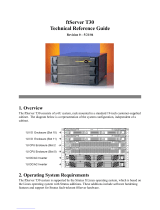Page is loading ...

Chapter 1 Maintenance
Chapter 2 Configuring and Upgrading the System
Chapter 3 Useful Features
Maintenance Guide (Linux)
NEC Express Server
Express5800 Series
Express5800/R320e-E4
Express5800/R320e-M4
EXP320R, EXP320S
30.102.03-104.01
August 2016
© NEC Corporation 2016

Manuals
Express5800/R320e-E4, R320e-M4 Maintenance Guide (Linux)
2
Manuals
Manuals for this product are provided as booklets ( ) and as electronic manuals ( ) in the
EXPRESSBUILDER DVD ( ).
Safety Precautions and Regulatory Notices
Describes points of caution to ensure the safe use of this server.
Read these cautions before using this server.
User’s Guide
Chapter 1: General Description Overviews, names, and functions of the server components
Chapter 2: Preparations Installation of additional options, connection of peripheral devices,
and suitable location for this server
Chapter 3: Setup System BIOS configurations and summary of EXPRESSBUILDER
Chapter 4: Appendix Specifications
Installation Guide
Chapter 1: Installing Operating
System
Installation of OS and drivers, and precautions for installation
Chapter 2: Installing Bundled
Software
Installation of bundled software, such as NEC ESMPRO
Maintenance Guide
Chapter 1: Maintenance Server maintenance, error messages, and troubleshooting
Chapter 2: Configuring and
Upgrading the System
Changing hardware configuration, installing additional devices and
setting up management tools
Chapter 3: Useful Features The detail of system BIOS settings, SAS Configuration Utility, and
EXPRESSBUILDER
Other manuals
The detail of NEC ESMPRO, BMC Configuration, and other features.
PDF
PDF
PDF
PDF
PDF
PDF
EXPRESSBUILDER

Contents
Express5800/R320e-E4, R320e-M4 Maintenance Guide (Linux)
3
Contents
Manuals ................................................................................................................................................................. 2
Contents ................................................................................................................................................................ 3
Conventions Used in This Document .................................................................................................................... 7
Signs and symbols for safety ........................................................................................................................ 7
Notations used in the text .............................................................................................................................. 8
Optical disk drive ........................................................................................................................................... 8
Hard disk drive .............................................................................................................................................. 8
Removable media ......................................................................................................................................... 8
Abbreviations of Operating Systems (Linux) ................................................................................................. 9
POST ........................................................................................................................................................... 9
BMC ........................................................................................................................................................... 9
Trademarks ......................................................................................................................................................... 10
License Notification ............................................................................................................................................. 11
Warnings and Additions to This Product and Document ...................................................................................... 14
Latest editions ............................................................................................................................................. 14
Safety notes ................................................................................................................................................ 14
Chapter 1 Maintenance .................................................................................................................................... 15
1.
Relocation and Storage ................................................................................................................................... 16
2.
Daily Maintenance........................................................................................................................................... 18
2.1
Checking and Applying Updates .......................................................................................................... 18
2.2
Checking Alerts .................................................................................................................................... 18
2.3
Checking STATUS LED ........................................................................................................................ 19
2.4
Making Backup Copies ......................................................................................................................... 20
2.5
Cleaning ............................................................................................................................................... 20
2.5.1
Cleaning the server ................................................................................................................. 21
2.5.2
Cleaning Tape Drive ................................................................................................................ 21
2.5.3
Cleaning the Keyboard and Mouse ......................................................................................... 21
3.
User Support ................................................................................................................................................... 22
3.1
Maintenance Services .......................................................................................................................... 22
3.2
Before Asking for Repair ...................................................................................................................... 22
4.
Maintenance of the Server .............................................................................................................................. 23
4.1
Start and Stop of Components ............................................................................................................. 24
4.1.1
Available status ........................................................................................................................ 24
4.1.2
Procedure in NEC ESMPRO Manager .................................................................................... 25
4.1.3
Procedure in ft Server Utility .................................................................................................... 26
4.2
Check and Clear of MTBF Information ................................................................................................. 27
4.2.1
Available status ........................................................................................................................ 27
4.2.2
Procedure in NEC ESMPRO Manager .................................................................................... 28
4.2.3
Procedure in ft Server Utility .................................................................................................... 29
4.3
Diagnostics ........................................................................................................................................... 30
4.4
Dump Collection ................................................................................................................................... 30
4.5
BIOS Update ........................................................................................................................................ 31
4.5.1
Available status ........................................................................................................................ 31
4.5.2
Procedure in NEC ESMPRO Manager .................................................................................... 31
4.5.3
Procedure in ft Server Utility .................................................................................................... 34
4.6
BMC Firmware Update ......................................................................................................................... 36

Contents
Express5800/R320e-E4, R320e-M4 Maintenance Guide (Linux)
4
4.6.1
Available status ........................................................................................................................ 36
4.6.2
Procedure in ft Server Utility .................................................................................................... 37
5.
Checking the Duplicating Operation of Modules ............................................................................................. 39
5.1
Evaluate Startup and Stop of PCI Modules .......................................................................................... 39
5.2
Confirm Start and Stop of CPU Modules .............................................................................................. 43
6.
Error Messages ............................................................................................................................................... 46
6.1
Error Messages by LED Indication ....................................................................................................... 47
6.2
POST Error Message ........................................................................................................................... 54
7.
Collecting Failure Information ......................................................................................................................... 61
7.1
Collecting Failure Information Occurred on Server .............................................................................. 61
7.2
Collecting Memory Dump ..................................................................................................................... 62
8.
Troubleshooting .............................................................................................................................................. 63
8.1
Problems When Turning on the Server ................................................................................................ 64
8.2
Problems When Starting EXPRESSBUILDER ..................................................................................... 65
8.3
Problems When Starting OS ................................................................................................................ 66
8.4
Problems With Internal Devices and Other Hardware .......................................................................... 68
8.5
Problems With OS Operation ............................................................................................................... 69
8.6
Problems When Starting EXPRESSBUILDER on Windows ................................................................. 70
8.7
Problems With Bundled Software ......................................................................................................... 70
8.8
Problems With Optical Disk Drive and Flash FDD ............................................................................... 76
9.
Resetting the Server and Clearing BIOS Settings ........................................................................................... 77
9.1
Soft Reset ............................................................................................................................................ 77
9.2
Forced Shutdown ................................................................................................................................. 77
9.3
Clearing BIOS Settings (CMOS Memory) ............................................................................................ 78
10.
System Diagnostics ...................................................................................................................................... 82
10.1
Test Items ........................................................................................................................................... 82
10.2
Startup and Exit of System Diagnostics ............................................................................................. 82
11.
Offline Tools .................................................................................................................................................. 85
11.1
Starting Offline Tools .......................................................................................................................... 85
11.2
Features of Offline Tools .................................................................................................................... 86
Chapter 2 Configuring and Upgrading the System ........................................................................................... 87
1.
Hard Disk Drive Duplexing .............................................................................................................................. 88
1.1
Available Disk Configuration ................................................................................................................. 88
1.2
How to Duplicate the Hard Disk Drive .................................................................................................. 90
1.3
How to Create the Striping Array .......................................................................................................... 93
1.4
How to Locate Failed Disks .................................................................................................................. 95
1.5
How to Recover the Failed Disk ........................................................................................................... 96
1.6
How to Clear the Duplication of the Hard Disk Drive ............................................................................ 98
1.7
How to Delete the Striping Array ........................................................................................................ 100
2.
Network Duplexing ........................................................................................................................................ 102
2.1
Overview ............................................................................................................................................ 102
2.2
How to Duplicate Network .................................................................................................................. 103
2.3
Clearing Duplexing ............................................................................................................................. 106
2.4
Using Shared Directory with Samba ................................................................................................... 106
3.
Configuring Video Mode ................................................................................................................................ 107
4.
Service Programs.......................................................................................................................................... 110
5.
Installing and Replacing Optional Devices .................................................................................................... 111
5.1
Precautions ........................................................................................................................................ 111
5.1.1
Safety precautions ................................................................................................................. 111
5.1.2
Check Before Adding an Optional Device .............................................................................. 112
5.1.3
Installing, Removing and Replacing Devices ......................................................................... 113

Contents
Express5800/R320e-E4, R320e-M4 Maintenance Guide (Linux)
5
5.2
Available Option Devices .................................................................................................................... 114
5.3
2.5-inch Hard Disk Drive .................................................................................................................... 115
5.3.1
Installing 2.5-inch Hard Disk Drive ......................................................................................... 116
5.3.2
Removing 2.5-inch Hard Disk Drive ....................................................................................... 118
5.3.3
Replacing 2.5-inch Hard Disk Drive ....................................................................................... 120
5.4
CPU/IO Module .................................................................................................................................. 121
5.4.1
Removing CPU/IO Module .................................................................................................... 122
5.4.2
Installing CPU/IO Module ...................................................................................................... 126
5.5
DIMM .................................................................................................................................................. 127
5.5.1
Installing DIMM ...................................................................................................................... 129
5.5.2
Removing DIMM .................................................................................................................... 131
5.5.3
Replacing DIMM .................................................................................................................... 132
5.6
Processor (CPU) ................................................................................................................................ 133
5.6.1
Installing CPU ........................................................................................................................ 134
5.6.2
Removing CPU ...................................................................................................................... 138
5.6.3
Replacing CPU ...................................................................................................................... 138
5.7
PCI Card ............................................................................................................................................ 139
5.7.1
Precautions ............................................................................................................................ 139
5.7.2
Installing PCI Card ................................................................................................................. 141
5.7.3
Removing PCI Card ............................................................................................................... 145
5.7.4
Replacing PCI Card ............................................................................................................... 146
5.7.5
Setup of Optional PCI Card ................................................................................................... 147
5.8
Addition, Removal, and Replacement of the Internal USB Cable ....................................................... 150
5.8.1
Addition .................................................................................................................................. 150
5.8.2
Removal ................................................................................................................................ 151
5.8.3
Replace ................................................................................................................................. 151
Chapter 3 Useful Features ............................................................................................................................. 152
1.
System BIOS ................................................................................................................................................ 153
1.1
Starting SETUP .................................................................................................................................. 153
1.2
Parameter Descriptions ...................................................................................................................... 153
1.2.1
Main ....................................................................................................................................... 154
1.2.2
Advanced ............................................................................................................................... 155
1.2.3
Security .................................................................................................................................. 176
1.2.4
Server .................................................................................................................................... 178
1.2.5
Boot ....................................................................................................................................... 183
1.2.6
Save & Exit ............................................................................................................................ 185
2.
BMC Configuration ........................................................................................................................................ 186
2.1
Overview ............................................................................................................................................ 186
2.1.1
Offline Tools ........................................................................................................................... 186
2.2
Activating BMC Configuration ............................................................................................................. 186
2.3
Main Menu of BMC Configuration ...................................................................................................... 188
2.4
Setting BMC Configuration ................................................................................................................. 189
2.4.1
Network ................................................................................................................................. 190
2.4.2
User Management ................................................................................................................. 192
2.4.3
Mail Alert ................................................................................................................................ 194
2.4.4
SNMP Alert ............................................................................................................................ 196
2.4.5
System Operation .................................................................................................................. 197
2.4.6
Miscellaneous ........................................................................................................................ 198
2.5
BMC Initialization................................................................................................................................ 199
2.6
BMC Reset ......................................................................................................................................... 199
3.
SAS Configuration Utility ............................................................................................................................... 200
3.1
Starting the SAS Configuration utility ................................................................................................. 200
3.2
Quitting the SAS Configuration Utility ................................................................................................. 201
3.3
Physical Formatting of the Hard Disk Drive ........................................................................................ 202
4.
Flash FDD ..................................................................................................................................................... 205
4.1
Notes on Using Flash FDD ................................................................................................................. 205
4.1.1
Compensation for recorded data ........................................................................................... 205
4.1.2
Handling Flash FDD .............................................................................................................. 205
4.1.3
Using Flash FDD on EXPRESSBUILDER ............................................................................. 206

Contents
Express5800/R320e-E4, R320e-M4 Maintenance Guide (Linux)
6
4.1.4
Using Flash FDD on Linux OS ............................................................................................... 206
5.
Details of EXPRESSBUILDER ...................................................................................................................... 207
5.1
Starting EXPRESSBUILDER ............................................................................................................. 207
5.2
Menus of EXPRESSBUILDER ........................................................................................................... 207
5.3
Utility in EXPRESSBUILDER ............................................................................................................. 210
6.
EXPRESSSCOPE Engine 3 ......................................................................................................................... 211
7.
NEC ESMPRO .............................................................................................................................................. 212
7.1
NEC ESMPRO Agent (Linux) ............................................................................................................. 212
7.2
NEC ESMPRO Manager .................................................................................................................... 212
Glossary ............................................................................................................................................................ 213
Revision Record ................................................................................................................................................ 214

Conventions Used in This Document
Express5800/R320e-E4, R320e-M4 Maintenance Guide (Linux)
7
Conventions Used in This Document
Signs and symbols for safety
WARNING and CAUTION are used in this guide as following meaning.
WARNING
Indicates there is a risk of death or serious personal injury
CAUTION
Indicates there is a risk of burns, other personal injury, or property damage
Precautions and notices against hazards are presented with one of the following three symbols. The individual
symbols are defined as follows:
Attention This symbol indicates the presence of a hazard if
the instruction is ignored.
An image in the symbol illustrates the hazard type.
(Example)
Prohibited
Action
This symbol indicates prohibited actions. An image
in the symbol illustrates a particular prohibited
action.
(Example)
(Do not disassemble)
Mandatory
Action
This symbol indicates mandatory actions. An
image in the symbol illustrates a mandatory action
to avoid a particular hazard.
(Example)
(Disconnect a plug)
(Example in this guide)
WARNING
Use only the specified outlet
Use a grounded outlet with the specified voltage. Use of an improper power source
may cause a fire or a power leak.
Symbol to draw
attention
Description of a warning Term indicating a degree of danger
(Electric shock risk)

Conventions Used in This Document
Express5800/R320e-E4, R320e-M4 Maintenance Guide (Linux)
8
Notations used in the text
In addition to safety-related symbols urging caution, three other types of notations are used in this document.
These notations have the following meanings.
Important
Indicates critical items that must be followed when handling hardware or operating software. If
the procedures described are not followed, hardware failure, data loss, and other serious
malfunctions could occur.
Note
Indicates items that must be confirmed when handling hardware or operating software.
Tips
Indicates information that is helpful to keep in mind when using this server.
Optical disk drive
This server is equipped with one of the following drives. These drives are referred to as optical disk drive in this
document.
DVD Super MULTI drive
Hard disk drive
Unless otherwise stated, hard disk drive described in this document refers to both of the following.
Hard disk drive (HDD)
Solid state drive (SSD)
Removable media
Unless otherwise stated, removable media described in this document refers to both of the following.
USB flash drive
Flash FDD

Conventions Used in This Document
Express5800/R320e-E4, R320e-M4 Maintenance Guide (Linux)
9
Abbreviations of Operating Systems (Linux)
Linux Operating Systems are referred to as follows.
See Chapter 1 (1.1 Supported Linux OS) in Installation Guide (Linux) for detailed information.
Notations in this document Official names of Linux
RHEL7.2 Red Hat Enterprise Linux 7.2(x86_64)
POST
POST described in this document refers to the following.
Power On Self-Test
BMC
BMC described in this document refers to the following.
Baseboard Management Controller

Trademarks
Express5800/R320e-E4, R320e-M4 Maintenance Guide (Linux)
10
Trademarks
EXPRESSSCOPE is a registered trademark of NEC Corporation
Microsoft, Windows, and Windows Server are registered trademarks or trademarks of Microsoft Corporation in the United States and
other countries.
Intel, and Xeon are registered trademarks of Intel Corporation of the United States.
AT is a registered trademark of International Business Machines Corporation of the United States and other countries.
Adaptec, its logo, and SCSI Select are registered trademarks or trademarks of Adaptec, Inc. of the United States.
Adobe, the Adobe logo, and Acrobat are trademarks of Adobe Systems Incorporated. PCI Express is a trademark of Peripheral
Component Interconnect Special Interest Group.
Linux is a trademark or registered trademark of Linus Torvalds in Japan and other countries. Red Hat® and Red Hat Enterprise Linux
are trademarks or registered trademarks of Red Hat, Inc. in the United States and other countries.
All other product, brand, or trade names used in this publication are the trademarks or registered trademarks of their respective
trademark owners.

License Notification
Express5800/R320e-E4, R320e-M4 Maintenance Guide (Linux)
11
License Notification
Open source software of following license is included in the part of this product (system BIOS).
EDK/EDKII
UEFI Network Stack II and iSCSI
Crypto package using WPA Supplicant
Open source software of following license is included in the part of this product (Off-line Tools).
EDK/EDKII
EDK/EDKII
BSD License from Intel
Copyright (c) 2012, Intel Corporation
All rights reserved.
Copyright (c) 2004, Intel Corporation
All rights reserved.
Redistribution and use in source and binary forms, with or without modification, are permitted provided that the
following conditions are met:
Redistributions of source code must retain the above copyright notice, this list of conditions and the
following disclaimer.
Redistributions in binary form must reproduce the above copyright notice, this list of conditions and the
following disclaimer in the documentation and/or other materials provided with the distribution.
Neither the name of the Intel Corporation nor the names of its contributors may be used to endorse or
promote products derived from this software without specific prior written permission.
THIS SOFTWARE IS PROVIDED BY THE COPYRIGHT HOLDERS AND CONTRIBUTORS "AS IS" AND ANY
EXPRESS OR IMPLIED WARRANTIES, INCLUDING, BUT NOT LIMITED TO, THE IMPLIED WARRANTIES OF
MERCHANTABILITY AND FITNESS FOR A PARTICULAR PURPOSE ARE DISCLAIMED. IN NO EVENT SHALL
THE COPYRIGHT OWNER OR CONTRIBUTORS BE LIABLE FOR ANY DIRECT, INDIRECT, INCIDENTAL,
SPECIAL, EXEMPLARY, OR CONSEQUENTIAL DAMAGES (INCLUDING, BUT NOT LIMITED TO, PROCUREMENT
OF SUBSTITUTE GOODS OR SERVICES; LOSS OF USE, DATA, OR PROFITS; OR BUSINESS INTERRUPTION)
HOWEVER CAUSED AND ON ANY THEORY OF LIABILITY, WHETHER IN CONTRACT, STRICT LIABILITY, OR
TORT (INCLUDING NEGLIGENCE OR OTHERWISE) ARISING IN ANY WAY OUT OF THE USE OF THIS
SOFTWARE, EVEN IF ADVISED OF THE POSSIBILITY OF SUCH DAMAGE.

License Notification
Express5800/R320e-E4, R320e-M4 Maintenance Guide (Linux)
12
UEFI NETWORK STACK II and iSCSI
OpenSSL License
-------
Copyright (c) 1998-2011 The OpenSSL Project. All rights reserved.
Redistribution and use in source and binary forms, with or without modification, are permitted provided that the
following conditions are met:
1. Redistributions of source code must retain the above copyright notice, this list of conditions and the
following disclaimer.
2. Redistributions in binary form must reproduce the above copyright notice, this list of conditions and the
following disclaimer in the documentation and/or other materials provided with the distribution.
3. All advertising materials mentioning features or use of this software must display the following
acknowledgment:
"This product includes software developed by the OpenSSL Project for use in the OpenSSL Toolkit.
(http://www.openssl.org/)"
4. The names "OpenSSL Toolkit" and "OpenSSL Project" must not be used to endorse or promote products
derived from this software without prior written permission. For written permission, please contact
5. Products derived from this software may not be called "OpenSSL" nor may "OpenSSL" appear in their
names without prior written permission of the OpenSSL Project.
6. Redistributions of any form whatsoever must retain the following acknowledgment:
"This product includes software developed by the OpenSSL Project for use in the OpenSSL Toolkit
(http://www.openssl.org/
)"
THIS SOFTWARE IS PROVIDED BY THE OpenSSL PROJECT ``AS IS'' AND ANY EXPRESSED OR IMPLIED
WARRANTIES, INCLUDING, BUT NOT LIMITED TO, THE IMPLIED WARRANTIES OF MERCHANTABILITY
AND FITNESS FOR A PARTICULAR PURPOSE ARE DISCLAIMED. IN NO EVENT SHALL THE OpenSSL
PROJECT OR ITS CONTRIBUTORS BE LIABLE FOR ANY DIRECT, INDIRECT, INCIDENTAL, SPECIAL,
EXEMPLARY, OR CONSEQUENTIAL DAMAGES (INCLUDING, BUT NOT LIMITED TO, PROCUREMENT OF
SUBSTITUTE GOODS OR SERVICES; LOSS OF USE, DATA, OR PROFITS; OR BUSINESS INTERRUPTION)
HOWEVER CAUSED AND ON ANY THEORY OF LIABILITY, WHETHER IN CONTRACT, STRICT LIABILITY,
OR TORT (INCLUDING NEGLIGENCE OR OTHERWISE) ARISING IN ANY WAY OUT OF THE USE OF THIS
SOFTWARE, EVEN IF ADVISED OF THE POSSIBILITY OF SUCH DAMAGE.
This product includes
software written by Tim Hudson ([email protected]).
CRYPTO PACKAGE USING WPA SUPPLICANT
WPA Supplicant
-------
Copyright (c) 2003-2012, Jouni Malinen <[email protected]> and contributors
All Rights Reserved.
This program is licensed under the BSD license (the one with advertisement clause removed).
If you are submitting changes to the project, please see CONTRIBUTIONS file for more instructions.
License
-------
This software may be distributed, used, and modified under the terms of
BSD license:
Redistribution and use in source and binary forms, with or without modification, are permitted provided that the
following conditions are met:
1. Redistributions of source code must retain the above copyright notice, this list of conditions and the
following disclaimer.
2. Redistributions in binary form must reproduce the above copyright notice, this list of conditions and the
following disclaimer in the documentation and/or other materials provided with the distribution.
3. Neither the name(s) of the above-listed copyright holder(s) nor the names of its contributors may be used to
endorse or promote products derived from this software without specific prior written permission.

License Notification
Express5800/R320e-E4, R320e-M4 Maintenance Guide (Linux)
13
THIS SOFTWARE IS PROVIDED BY THE COPYRIGHT HOLDERS AND CONTRIBUTORS "AS IS" AND ANY
EXPRESS OR IMPLIED WARRANTIES, INCLUDING, BUT NOT LIMITED TO, THE IMPLIED WARRANTIES OF
MERCHANTABILITY AND FITNESS FOR A PARTICULAR PURPOSE ARE DISCLAIMED. IN NO EVENT
SHALL THE COPYRIGHT OWNER OR CONTRIBUTORS BE LIABLE FOR ANY DIRECT, INDIRECT,
INCIDENTAL, SPECIAL, EXEMPLARY, OR CONSEQUENTIAL DAMAGES (INCLUDING, BUT NOTLIMITED
TO, PROCUREMENT OF SUBSTITUTE GOODS OR SERVICES; LOSS OF USE, DATA, OR PROFITS; OR
BUSINESS INTERRUPTION) HOWEVER CAUSED AND ON ANY THEORY OF LIABILITY, WHETHER IN
CONTRACT, STRICT LIABILITY, OR TORT (INCLUDING NEGLIGENCE OR OTHERWISE) ARISING IN ANY
WAY OUT OF THE USE OF THIS SOFTWARE, EVEN IF ADVISED OF THE POSSIBILITY OF SUCH DAMAGE.

Warnings and Additions to This Product and Document
Express5800/R320e-E4, R320e-M4 Maintenance Guide (Linux)
14
Warnings and Additions to This Product and Document
1. Unauthorized reproduction of the contents of this document, in part or in its entirety, is prohibited.
2. This document is subject to change at any time without notice.
3. Do not make copies or alter the document content without permission from NEC Corporation.
4. If you have any concerns, or discover errors or omissions in this document, contact your sales
representative.
5. Regardless of article 4, NEC Corporation assumes no responsibility for effects resulting from your
operations.
6. The sample values used in this document are not the actual values.
Keep this document for future use.
Latest editions
This document was created based on the information available at the time of its creation. The screen images,
messages and procedures are subject to change without notice. Substitute as appropriate when content has
been modified.
The most recent version of the guide, as well as other related documents, is also available for download from
the following website.
http://www.nec.com/
Safety notes
To use this server safely, read thoroughly Safety Precautions and Regulatory Notices that comes with your
server.

Express5800/R320e-E4, R320e-M4 Maintenance Guide (Linux)
1
5
NEC Express5800 Series
Express5800/R320e-E4, R320e-M4
Maintenance
This chapter explains maintenance of server, and what actions are to be taken in case of trouble when operating
this server.
1. Relocation and Storage
Describes how to t move and store this server.
2. Daily Maintenance
Describes what you must confirm for daily use, how to manage files, and how to clean the server.
3. User Support
Describes various services on this product.
4. Maintenance of the ft Server
Describes how to start, stop, diagnose each components of the server, and how to update firmware.
5. Checking the Duplicating Operation of Modules
Describes how to check if the system runs properly after system installation or reinstallation.
6. Error Messages
Describes error messages and actions to be taken at occurrence of an error.
7. Collecting Failure Information
Describes how to collect information about the location where a failure occurred and its cause when the
server malfunctions. Refer to this section in case of a failure.
8. Troubleshooting
Describes how to identify the causes of problems and what actions are to be taken to address them. Refer to
this section when you suspect a failure.
9. Resetting the Server and Clearing BIOS Settings
Describes how to reset the server and clear the BIOS settings. Refer to this section when the server is not
working or when you want to restore BIOS settings to the factory settings.
10. System Diagnostics
Describes the system diagnostics of this server.
11. Offline Tools
Describes tools for preventive maintenance of this product.

1. Relocation and Storage
Express5800/R320e-E4, R320e-M4 Maintenance Guide (Linux)
16
Chapter 1 Maintenance
1.
Relocation and Storage
Follow the steps below when you move or store this server.
WARNING
Be sure to observe the following precautions to use the server safety. Failure to
observe the precautions may cause death or serious injury. For details, refer to
Safety Precautions .
Do not disassemble, repair, or alter the server.
Do not remove the lithium battery, NiMH, or Li-ion battery.
Disconnect the power plug before installing or removing the server.
CAUTION
Be sure to observe the following precautions to use the server safely. Failure to
observe the precautions may cause burns, injury, and property damage. For
details, refer to Safety Precautions.
Make sure to complete installation.
Do not get your fingers caught.
Be careful of handling internal components that may be at high
temperatures.
Note If the server needs to be relocated/stored due to a change in the floor layout to a great
extent, contact your service representative.
If the server has hard disk drives, move the server while being careful not to damage
the drive.
When storing the server, monitor the environmental conditions of the storage area
(temperature: 10C to 55C, humidity: 20% to 80%). (No dew condensation is
permitted)
Tips
Make backup copies of important data stored in the hard disk drive.
1. Remove the media from the optical disk drive.
2. Power off the server (POWER LED goes off).
3. Unplug the power cord of the server from the power outlet.
4. Disconnect all the cables from the server.
5. Remove both CPU/IO modules and 4U frame.
6. Carry the removed CPU/IO modules and 4U frame separately.

1. Relocation and Storage
Express5800/R320e-E4, R320e-M4 Maintenance Guide (Linux)
17
Chapter 1 Maintenance
7. Pack the server securely to protect from damage, shock, and vibration.
Important If this server and internal optional devices are suddenly moved from a cold place to
a warm place, condensation will occur and cause malfunctions and failures when
these are used in such state. Wait for a sufficient period of time before using the
server and other components in the operating environment.
Note Check and adjust the system clock before operating after relocating or storing the server.

2. Daily Maintenance
Express5800/R320e-E4, R320e-M4 Maintenance Guide (Linux)
18
Chapter 1 Maintenance
2.
Daily Maintenance
To use this server under top conditions at all times, periodically check and perform maintenance as follows. If
abnormalities are found, ask your sales representative, avoiding impossible operation.
2.1
Checking and Applying Updates
Express5800 Series posts update information for BIOS, FW (firmware), driver, and others of the server and
peripheral devices on our website. We recommend that the latest update always be applied for stable system.
NEC corporate site: http://www.nec.com/
[Support & Downloads
]
2.2
Checking Alerts
Use NEC ESMPRO Manager to constantly verify that no abnormalities are detected on the monitored server
and that no alerts have been issued.
Example image of NEC ESMPRO Manager
NEC ESMPRO Manager
AlertViewer

2. Daily Maintenance
Express5800/R320e-E4, R320e-M4 Maintenance Guide (Linux)
19
Chapter 1 Maintenance
2.3
Checking STATUS LED
Check LEDs located at front of the server for any abnormalities after the server is powered on or before shutting
down the server and the server is powered off. Check LEDs for any abnormalities also while the server is
running.
Check LED indication when:
Power on the server and while the server is running.
Before shutting down the server.
LEDs to be checked:
LEDs located at front of the server
LEDs on hard disk drives installed in 2.5-inch hard disk drive bay
If the indicator shows the server abnormality, contact your sales representative.
For the functions and descriptions of the LED, see Chapter 1 (6.1 Error Messages by LED Indication).
System POWER LED
System FAULT LED
System FT LED
Slot 0
Slot 2 Slot 4 Slot 6
Slot 1 Slot 3 Slot 5 Slot 7
Slot 0 Slot 2 Slot 4 Slot 6
Slot 1
Slot 3
Slot 5 Slot 7

2. Daily Maintenance
Express5800/R320e-E4, R320e-M4 Maintenance Guide (Linux)
20
Chapter 1 Maintenance
2.4
Making Backup Copies
NEC recommends you make backup copies of your valuable data stored in hard disks of the server on a regular
basis. For backup storage devices suitable for the server and backup tools, consult with your sales agent.
When you have changed the hardware configuration or BIOS configuration, make a backup copy of the system
information according to Chapter 1 (2.8 Backing Up System Information) in Installation Guide.
2.5
Cleaning
Regularly clean the server to keep it in good condition.
WARNING
Be sure to observe the following precautions to use the server safety. Failure to
observe the precautions may cause death or serious injury. For details, refer to
Safety Precautions and Regulatory Notices.
Do not disassemble, repair, or alter the server.
Disconnect the power plug before cleaning the server.
/