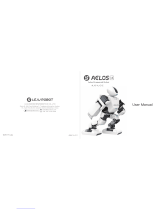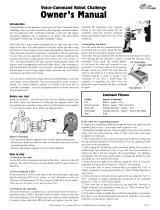Page is loading ...

Sumo Robots
Two Robot Sumo Wrestlers
with Artificial Intelligence
SL001 Instructions
Read and save these instructions.


Table of Contents
Warnings ...................................................................................5
Important Battery Information
....................................................6
Battery Installation
.....................................................................7
Overview ...................................................................................9
Playing the Game
......................................................................9
Remote Control Operation
......................................................10
Commands and Maneuvers
.....................................................11
Keeping Score
..........................................................................14
Charger Operation
...................................................................15
The Dohyo
..............................................................................16
Game Modes
...........................................................................17
Two Player Mode
.....................................................................18
Artificial Intelligence vs. Artificial Intelligence (Demo. Mode)
....19
Remote Control vs. Artificial Intelligence (One-Player Mode)
...20
Stunt Action Upgrade
..............................................................21
Barcode Reader
.......................................................................22

Warnings
Troubleshooting .......................................................................25
Care and Maintenance
............................................................27
Specifications ...........................................................................27
Statement of FCC Compliance
.................................................28
FCC Label Compliance Statement
............................................29
Table of Contents

• Do not expose units to water or moisture.
• Do not expose units to extreme temperatures from any source.
• Do not drop or subject the units to excessive force or shock.
Warnings
5

• Do not mix old and new batteries.
• Do not mix Alkaline, standard (Carbon Zinc) or rechargeable
(Nickel-Cadmium) batteries.
• Use only batteries of the same or equivalent type as
recommended.
• Due to small parts, an adult should install and replace batteries.
• Insert batteries, observing proper +/– polarities.
• Do not short-circuit the supply terminals.
• Do not recharge nonrechargeable batteries.
• Do not use rechargeable batteries.
• Do not dispose of batteries in fire. Batteries may explode or leak.
• Keep the packaging for future reference. It contains important
information.
• Always remove rechargeable batteries from remote controls and
charging station before charging.
Note: Robots’ rechargeable batteries are not replaceable.
Important Battery Information
6

Remote Control
1. Ensure the power switch is in the OFF position.
2. To open the battery compartment on the remote control,
remove the screw using a Phillips screwdriver (not included),
then lift off the cover.
3. Install 3 AAA batteries (purchase separately) into the battery
compartment, observing proper +/– polarities as indicated.
4. Replace the cover, then reinstall the screw using a Phillips
screwdriver (not included).
Battery Installation
7

Note: If remote control battery power is weak, the power LED
indicator flashes. Replace the batteries.
Charger
1. To open the battery compartment on the charger, remove the
screw using a Phillips screwdriver (not included), then lift off
the cover.
2. Install 3 AA batteries (purchase separately) into the battery
compartment, observing proper +/– polarities as indicated.
3. Replace the cover, then reinstall the screw using a Phillips
screwdriver (not included).
Battery Installation
8

Overview
Inspired by Sumo wrestling, the goal of the game is to push your
robot Sumo opponent out of the Dohyo ring. Players use the
infrared remote controls to execute various offensive or evasive
maneuvers against an opponent, or a robot’s artificial intelli
-
gence. Advanced players may test their skill by creating exciting
new user-defined stunts for the robot Sumo wrestlers.
Playing the Game
One game consists of five matches; each match lasts approxi-
mately one minute. The winner is determined when:
• The opponent is pushed out of the Dohyo borderline.
• The opponent forfeits and leaves the Dohyo.
• The opponent is lifted up or knocked down in the Dohyo.
Notes:
• Before a match begins, ensure both robots are facing each other
in the shaded area of the Dohyo.
• To select a fighting posture, rotate the robots’ arms to the de
-
sired pose.
9

Remote Control Operation
The remote controls drive two-player (two-player mode) and one
player vs. artificial intelligence (one-player mode).
Note: During A.I. (artificial intelligence) mode, all remote-control
functions are deactivated.
1. To use a remote control, after battery installation, the unit
must be calibrated.
2. To calibrate a remote control, move its joystick in a circular
motion around its outermost perimeter.
3. The remote controls have an operational range of approxi
-
mately six feet. Do not block or cover the infrared sensor
located on the front of the remote units as malfunctions
may occur.
10

To perform individual commands and preprogrammed maneuvers
with the remote control, use the reference chart below.
11
Features Description
ACTION 1 • Single click — Front of Robot moves towards
the other one.
• Double click — Back of Robot moves to
-
wards the other one.
ACTION 2 (Level 2) • Single click — Counterclockwise 180° turn or
user-defined stunt action 1.**
• Double click: Clockwise 180° turn or user-
defined stunt action 2.**
ACTION 3 (Level 2) • Single click — Spin and Rush forward or
user-defined stunt action 3.**
• Double click: Front of Robot moves towards
the Dohyo center
CHANNEL SELECTION • Infrared frequency selection corresponds to
individual robot.
LEVEL SELECTION • LEVEL 1 — Disables special attacks.
• LEVEL 2 — Enables special attacks.
Commands and Maneuvers

ON/OFF • Powers the remote control on and off.
ATTACK 1 • Protective Shell — Repels opponent away with the
Dohyo barrier. No directional limitation.
ATTACK 2 • Thunder Shot — Opponent loses control and
shakes.
ATTACK 3 • Laser Beam — An attack to the challenger behind
you. Opponent is repelled away from you.
START/STOP • Start or stop the game.
• To start a new game and clear all match records,
press and hold the
START/STOP button.
BRAKE • Stops the current stunt or special attacks
immediately.
** See Stunt Action Upgrade section for user-defined stunts.
Note: To perform default action maneuvers such as circling from
the outside to attack or sudden forward movements, a player
may press the ACTION 1, 2 or 3 buttons. Advanced players may
create their own user-defined stunt actions using remote control
ACTION buttons 1, 2 and 3, when set at Level 2. (See Stunt
Action Upgrade section.)
Commands and Maneuvers
12

Commands and Maneuvers
13

Five LEDs on the front of each robot indicate matches played and
won. The first to win 3 out of 5 matches wins the game.
1. During the first match, the far left LED on both robots blinks
green and red. This indicates the match is in play.
2. When the match is finished, the LED blinks green on the
winning robot and red on the losing robot.
3. Steps one and two are repeated with the next LEDs in the
sequence until 3 out of 5 matches are completed.
4. The first LED illuminates green to indicate the first-match
winner; likewise, the first LED illuminates red to indicate the
first-match loser. This step is repeated on the next LEDs in the
sequence until 3 out of 5 matches are decided.
Keeping Score
14

A full charge yields approximately 5-6 minutes of robot action.
A low battery is indicated when the robot’s second and fourth
LED blink rapidly.
1. Before charging, ensure the robot is switched off.
2. Place the robot on the charger. The front of the robot aligns
with the front of the charger.
3. Ensure two power connectors, two wheel slots and the bal
-
ance point connections align properly. All connections fit
together one way; do not force.
4. A red LED on the charger illuminates for about 2
1
⁄
2
minutes
while the robot is charging. When charging is complete, the
light turns off.
Charger Operation
15
Holes for Balance
Points
Charging Connections
Wheel Slots
Wheel Slots
LED Power
Indicator

The Dohyo is a bordered circular area where game matches
are played. A match is won or lost when a robot is pushed out
of the Dohyo. For best results, always keep the Dohyo surface
clean and level. Any debris on the surface may impair the robot’s
localization system and cause a malfunction. For added stability,
we recommend taping down the outer border barrier around the
Dohyo.
The Dohyo
16
Borderline
Barrier
Dohyo

There are three ways to play the game:
• Two player (two-player mode)
• One player vs. artificial intelligence (one-player mode)
• Artificial intelligence vs. artificial intelligence (demonstration
mode)
Robots “learn” and retain tactical strategies in memory as moves
are employed during a game. The more moves you use, the more
skillful the robots become with those moves. The robots execute
learned tactics during games using their artificial intelligence.
To select a play mode, slide the switch located on the back of the
robot to the desired setting (R/C2, R/C1, A.I., OFF).
Game Modes
17

1. To select two-player mode, ensure each robot is set to a cor-
responding remote control frequency. For example, select
R/C1
to control a robot with the remote set to
CHANNEL 1; select
R/C2 to control a robot with the remote set to CHANNEL 2.
2. Place the robots in the shaded area of the Doyho, facing
each other.
3. To begin a match, press the
START/STOP button on each
remote control. Five LEDs on each robot blink to indicate
a countdown sequence.
4. During the match, a player may use all the remote-control
commands available to force the opponent from the Dohyo.
(See Commands and Maneuvers section.)
5. When a match is completed, the winning robot emits sounds
and displays an LED pattern. (See Keeping Score section.)
6. To begin a new match, repeat steps 3 and 4.
7. To start a new game and clear the previous record, press and
hold the
START/STOP button for two seconds. Red LEDs on
each robot flash.
Two Player (Two-Player Mode)
18

1. To play a game in demonstration mode, slide the switch
located on the back of both robots to the A.I. (Artificial Intel
-
ligence) setting.
2. Place the robots in the shaded area of the Doyho, facing each
other. Infrared communication begins immediately. Five green
LEDs on each robot blink to indicate a countdown sequence.
The robots begin the match after the countdown.
3. During the match, the robots utilize tactical strategies and
maneuvers “learned” from previous exchanges to force the
opponent from the Dohyo’s borderline.
4. When a match is finished, the winning robot emits sounds
and displays an LED pattern. (See Keeping Score section.)
5. To begin the next match, lift up and set down the robots
facing each other in the shaded area of the Doyho.
Artificial Intelligence vs. Artificial Intelligence
(Demonstration Mode)
19

1. To select one-player mode, ensure one robot is set to a corre-
sponding remote-control frequency. For example, select
R/C1
to control a robot with the remote set to
CHANNEL 1.
2. Ensure the second robot is set to A.I. mode.
3. Place the robots in the shaded area of the Doyho, facing
each other.
4. To activate the A.I. robot, lift it up and set it down.
5. To begin the countdown sequence, press the
START/STOP
button on the remote control. The robots begin the match at
the end of the countdown sequence.
6. During the match, a player may use all the remote control
commands available to force the opponent from the Dohyo’s
borderline. (See Commands and Maneuvers section.) The A.I.
robot utilizes tactical strategies and maneuvers “learned” from
previous exchanges to force your robot from the Dohyo’s
borderline.
7. When a match is completed, the winning robot emits sounds
and displays an LED pattern. (See Keeping Score section.)
Remote Control vs. Artificial Intelligence (One-Player Mode)
20
/