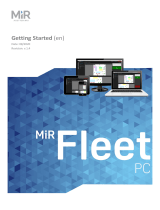Page is loading ...

Quick Start
300003-en, 1.6 - 01/2019
October 2017 v.1.02017 v.1.2
with MiR Robot Interface 2.0
en

To meet the CE marking requirements, the
emergency stop must be mounted before the
robot is used.
Doc version Release date HW release
1.4 2018-02-02 2.0
1.5 2018-08-20 2.1
1.6 2019-01-04 3.0

•
•
•
•
•
•
About this Quick Start
MiR100™ Quick Start Robot Interface 2.0,
300003-en,
01/2019 v.1.6
1
About this Quick Start
This Quick Start guides you through the unpacking and starting up of the MiR100™.
Further information on how to create maps, setting up missions etc. is found in the
MiR Robot Interface 2.0 Reference guide. Information on product specifications,
maintenance and troubleshooting is found in the MiR100™ User Guide. All manuals are
available on the included USB stick and for download from our website.
In the box
1. The robot
2 MiR100 Kit
• Emergency stop box, external antenna and 4 pcs. M10x40 bolts
• Two charging cables, one for 110V and one for 220 V
• One external charger, 24VDC, 10A
3 MiR folder containing:
• Printed documents: MiR100 Quick start in English and local language if applicable,
Passwords sheet, CE declaration of conformity, mounting instructions for emergency stop
• USB flash drive: Getting started video, MiR100™ User guide, CE declaration of conformity,
other manuals.

•
•
•
•
•
•
Unpacking the MiR100™
MiR100™ Quick Start Robot Interface 2.0,
300003-en,
01/2019 v.1.6
2
Unpacking the MiR100™
Step Action
1
Remove pallet lid and take out the box with the MiR100 kit.
2
Remove the top foam, foam blocks on the sides and the pallet frames.
3
Place the pallet cover as a ramp at the robot’s rear end.
Keep the packaging for any future transportation of the robot.

•
•
•
•
•
•
Powering up
MiR100™ Quick Start Robot Interface 2.0,
300003-en,
01/2019 v.1.6
3
Powering up
Step Action
1
Grab the two rounded corners and
carefully lift off the cover.
2
Connect one of the two battery cables to
the plug on top of the battery box.
The second cable is for an extra battery.
Switch on the four relays placed in the corner
by the front laser scanner. Start with 32A main
power, i.e. from the outer frame in.
3
Before putting the cover back on, make
sure that the battery disconnect switch is
on (the two yellow indicators pointing to
On)

•
•
•
•
•
•
Powering up
MiR100™ Quick Start Robot Interface 2.0,
300003-en,
01/2019 v.1.6
4
4
Carefully fit the cover correctly over the
connector openings.
Mount and connect the emergency stop box
on top of the robot cover.
If a top module is going to be mounted on top of the robot, the emergency stop
must be placed in a position where it is easy to reach. See MiR100 User Guide.
5
Connect the antenna to the connector on top of the robot cover. Remove the plastic cap
from the connector before fixing the antenna.
The antenna can be lowered and rotated in all directions to fit under a top
module.
Step Action

•
•
•
•
•
•
Powering up
MiR100™ Quick Start Robot Interface 2.0,
300003-en,
01/2019 v.1.6
5
6
Push the blue powerbutton in the corner to
turn on the robot.
The robot lights up with a yellow running
light for a short moment, then enters
emergency stop mode indicated by a
constant red light.
Press the reset button on the emergency stop
when it has lit up.
The robot light now switches to yellow
constant light, indicating that the robot is
paused and ready to operate.
Step Action

•
•
•
•
•
•
Getting connected
MiR100™ Quick Start Robot Interface 2.0,
300003-en,
01/2019 v.1.6
6
Getting connected
Step Action
1
On a PC, tablet or smartphone,
go to the WiFi menu, find the
name of your robot and
connect to it.
Open a browser and go to
mir.com.
Log in to the MiR Robot.
Access name and
passwords required to
log on to the robot’s
WiFi and the robot
interface are found on
the enclosed paper
slip, see MiR100 User
Guide.
2
When logged in, press Manual
control on the joystick icon to
put the robot in manual driving
mode, and use the joystick to
drive the robot down the ramp.
The robot light
switches to blue,
indicating that the
robot is in manual
mode and can be
controlled by the
joystick.

•
•
•
•
•
•
Charging the robot
MiR100™ Quick Start Robot Interface 2.0,
300003-en,
01/2019 v.1.6
7
Charging the robot
The robot arrives with a charged battery and can drive for up to three hours before
recharging is required. Follow these steps to charge the robot using the enclosed
charging cable:
3
It is recommended to reverse the robot down the ramp.
Step Action

•
•
•
•
•
•
Charging the robot
MiR100™ Quick Start Robot Interface 2.0,
300003-en,
01/2019 v.1.6
8
Step Action
1
Remove the rear corner by pulling it
towards you. You may have to apply a bit
of force the first couple of times.
To avoid fast discharging, it is
recommended to turn off the
robot while charging.
Then attach the charger to the robot’s charging
socket and a power outlet. Turn on the rocker
switch on the robot to begin charging.
Use only the original charging cable.
2
After a maximum of four and a half hours, the robot is fully charged. The robot emits a
green light when the battery is full.
3
Turn off the rocker switch and disconnect the cable from the robot. Slide the corner cover
back on.
The robot detects both cable and activated charging-button and will go into
emergency stop in both cases.

•
•
•
•
•
•
Testing the robot
MiR100™ Quick Start Robot Interface 2.0,
300003-en,
01/2019 v.1.6
9
Testing the robot
Before using the robot, you are recommended to check that all components and
processes inside the robot work as intended.
1. Log on to the MiR Robot interface, see Getting connected on page 6.
2.
Go to
Monitoring
>
Hardware health
.
3.
When all components in a group are OK, it is marked with a green dot. If one or
more components in a group are not in perfect condition, the group will be marked
with a yellow or red dot and you can expand the group by clicking on the green
arrow and see which components are not functioning correctly and why.
Figure 2.1. Extract of Hardware Health menu. Message: OK indicates that the components
of the group are OK.

•
•
•
•
•
•
Testing the robot
MiR100™ Quick Start Robot Interface 2.0,
300003-en,
01/2019 v.1.6
10
Shutting down the robot
If shutting the robot down for transportation or service/repair, the battery
disconnect switch must be turned off as well and the battery cable disconnected,
see MiR100 User Guide.
Step Action
1
Bring the robot to a halt. Then push the
blue on/off button to turn off the robot.
The light switches to yellow fading light
during shut-down.
Wait for the light on the robot to
turn off. This means that there is
no more power going to the
robot.

•
•
•
•
•
•
General safety notes
MiR100™ Quick Start Robot Interface 2.0,
300003-en, 01/2019 v.1.6 11
General safety notes
•
Ensure proper mounting of loads during transport
Danger of personal injury from overturning robot or falling load.
All accessories and loads mounted on top of the robot should be fastened correctly
and meet specifications.
•
Avoid leakage of fluid during transport
Danger of personal injury from leaking fluid.
Make sure that loads containing fluids do not leak during transport.
•
Use only the original charger
Danger of personal injury and/or damage to the robot.
Use of other charger than the one supplied by the manufacturer can ruin the battery
and may cause fire.
•
Update maps to avoid hazards on the route
Danger of personal injury and/or damage to the robot.
Make sure to update maps to avoid driving in hazardous zones such as close to
stairways.
•
Do not drive vehicle irresponsibly
Danger of personal injury and/or damage to the robot.
The robot should not be driven over edges or in other ways operated irresponsibly.
•
Do not use the robot to transport people
Risk of personal injury and/or damage to the robot.
The robot should never be used to transport people. This will revoke compliance
with the standard EN 1525 Safety for unmanned trucks.
•
Avoid gradients above 5% on the route
Risk of personal injury and/or damage to the robot.
The surface grade (ramps etc.) cannot exceed 5% as this may cause the robot to skid.
•
Only drive on even and dry surface
Risk of personal injury and/or damage to the robot.
Wet and uneven surfaces may cause the robot to skid.
•
Do not overload the robot
Risk of personal injury and/or damage to the robot.
The maximum payload for the load on top of the robot is 100 kg - 220 lbs kg. If
exceeded, it may cause overturning, falling load and damage to the robot.
•
Do not use robot on board ships
Risk of personal injury and/or damage to the robot.
Unstable surface caused by moving vessel may cause the robot to skid.
•
Turn off the main power immediately after removal of the top cover
Risk of personal injury and/or damage to the robot.
Turn off main power relay to avoid short circuit.

•
•
•
•
•
•
Lithium battery
MiR100™ Quick Start Robot Interface 2.0,
300003-en, 01/2019 v.1.6 12
Lithium battery
Lithium batteries are primary power sources with high energy content designed to
represent the highest possible degree of safety.
•
Indoor use only
Risk of damage to the robot.
The robot is made for indoor use only and should never be used outdoor.
•
Avoid small objects on the floor in the robot’s area
Risk of property damage and/or minor damage to the robot.
The robot cannot detect objects smaller than 50 mm and may overrun smaller
objects.
•
Remove unwanted objects from the floor in the robot’s area
Risk of inefficient execution of orders.
The robot will go around objects that are not parts of the map, but this may influence
the efficiency of the planned route.
•
Avoid overheating of components
Risk of damage to the robot or robot components.
The ambient temperature in the robot’s environment must not exceed 50° C - 122° F.
•
Avoid exposure of the robot to excessively humid or dry environment
Risk of damage to the robot or robot components.
Potential hazard
Lithium battery packs may get hot, explode or ignite and cause serious injury if they
are abused electrically or mechanically.
Observe the following precautions handling and using lithium batteries:
• Shut off the battery when not in use.
• Do not short-circuit, recharge or connect with false polarity.
• Do not expose to temperature beyond the specified temperature range or incinerate
the battery.
• Do not crush, puncture or disassemble the battery. The battery contains safety and
protection devices, which, if damaged, may cause the battery to generate heat,
explode or ignite.
• Do not allow the battery to get wet.
• In the event the battery leaks and the fluid gets into one’s eye, do not rub the eye.
Rinse well with water and immediately seek medical care. If left untreated, the
battery fluid could cause damage to the eye.
• Use only the original charger and always follow the instructions from the battery
manufacturer.

•
•
•
•
•
•
Lithium battery
MiR100™ Quick Start Robot Interface 2.0,
300003-en, 01/2019 v.1.6 13


Copyright and disclaimer
All rights reserved. No parts of this manual may be reproduced in any form without the express written
permission of Mobile Industrial Robots ApS (MiR). MiR makes no warranties, express or implied, in respect
of this document or its contents. In addition, the contents of the document is subject to change without
prior notice. Every precaution has been taken in the preparation of this manual. Nevertheless, MiR
assumes no responsibility for errors or omissions or any damages resulting from the use of the
information contained.
Copyright © 2017-2019 by Mobile Industrial Robots
Contact the manufacturer:
Mobile Industrial Robots
Emil Neckelmanns Vej 15F
DK-5220 Odense SØ
www.mir-robots.com
Phone: +45 20 377 577
E-mail: [email protected]
CVR: 35251235
/