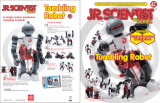Page is loading ...

Table of Contents
Chapter One: Introduction
Chapter Two: Operation Instruction
Chapter Three: Troubleshooting
1
15
4
Safety Precautions
Dear user, thank you for purchasing and congratulations on becoming the
owner of our ingenious robot, Aelos! Before startingyour trip with Aelos,
please refer to the below notices:
1.Children should use under adult`s supervision.
2.Please keep a safe distance from the robot while it is operating to av-
oid personal injury.
3.Never disassemble Aelos on your own. For repairs, please take reason-
able maintenance or contact qualified service personnel according to the
warranty terms.
4.Keep the robot away from water or fire. In addition, please put the ro-
bot on flat or smooth surfaces, as uneven surfaces, inclining or wet floo-
rs, or areas with obstacles may stall him or cause him to fall while oper-
ating.
5.Avoid violent impact to the robot whiling playing the robot, turn off the
robot immediately if the robot is on abnormal condition to prevent dam-
aging the robot.
6.While the robot is operating, do not break off the robot joints to preve-
nt damaging the servo or the main board.
7.While operating the robot, please place the robot on the flat surface or
the center of the table, to avoid the risks of falling down and damage.

Robot*1 Quick Guide*1 User Manual*1
Charger or Adaptor*1 USB Cable*1
Product List
1 Introduction
Dimension
Net Weight
(include battery)
Working Voltage
Working Current
Battery Capacity
2150mAh
DC 6.8V-9.6V
1A-3A
Peripheral interface
Storage
Working Environment
346*224*118mm
1.8KG
Micro USB , DC Charge Port
1G TF card(Built-in)
Temperature -10°C~45°C Moisture 10%~95%
Specifications
8.It needs around 1.5 hour to fully charge the robot, please use the orig
-ina ladaptor when charging the robot.
9.The servo will be overheat after using for a long time. This is a normal
situation. Please turn off the robot until the servo recovers its normal te-
mperature.
10.If the robot is emitting smoke or scorched smell, please turn off the
robot immediately and contact our after-sales service center.
11.If the robot is damaged by water or other foreign matters, please turn
off the robot immediately and contact our after-sales service center.
12. If the robot can not well connect with Wifi or perform actions, reset
the robot or recharge the robot to full battery and try again. Do not imp-
act the robot with violence.
13. If the servo is damaged because of overtime using, please contact the
manufacturer for maintenance. Do not replace the components by yourself.
14. Robot is precision device. Please do protective measures when tran-
sporting the robot.
15. Please avoid continuous fast walking for more than 3 minutes, othe-
rwise it may affect the service life of the robot servo.
16. With updated versions, the built-in apps of the robot and the pictures
of the apps might vary.
This manual contains important information. Please keep it for future
reference. 1

Battery
Main Board
The battery is located in Aelos' abdomen, and is built in with the robot, so please
do not disassemble.
The main board is located in the back of the robot, do not insert any foreign
object into the main board to avoid damaging the robot.
Please use the original adapter when charging the robot! The indicator
will turn red when the robot is being charged, it needs around 1.5h to
fully charge the robot, then the indicator will turn green when charging
is completed. Then pull the adapter out of the charging port. Pay
attention not to charge the robot over time to avoid damaging the
battery. Then you can play with the robot under full battery condition.
When the battery is less than 20%, the robot will voice prompt “Low
power!” ; when the robot is run out of battery, it will voice prompt “I am
so sleepy, please charge now.” . Do not overcharge the robot,
otherwise it will damage the battery.
ATTENTION
Product Overview
DC Charge
Port
Head Touch Area Microphone Chest LED
Head LED(WiFi indicator light)
Speaker Switch Button Micro USB(Only support for
data transfer)
3
2
①
①
②
②
③
③
④
④
⑤
⑤
⑥
⑥
⑦
⑦
⑧
⑧

2.1 Turn on the robot
2 Operation Instruction 2.2 Scan & connect the robot
pic 2.2-1
5
Turn on the robot: long press the switch button
for around 1 seconds.
Turn off the robot: long press the switch button
for around 3 seconds.
Stop: press the switch button once
Reset: press the switch button twice
When the robot is working in a normal state, the chest LED and the switch but-
ton light are blue; when the robot is in low battery state, the robot will voice pr-
ompt and the switch button light will turn red. When the robot goes into sleep m-
ode, theswitch button light will be off, and the chest LED will blink every second.
By switching power “On” , AELOS chest LED light will turn blue. This indic-
ates that he is in his standby state. Then start the APP on your phone:
1. The app will scan for nearby robots through your device’ s Bluetooth as
shown in pic2.2-1, click the one that you want to connect.
2. When it indicates “connected successfully”, means you can begin to op-
erate your robot.
4
: long press the switch button
The switch button is located on the back of the
robot, long press the button for 3 seconds to turn
on the robot, for more functions of the button,
please refer to below:

2.3 Control the robot
pic 2.3-1
Now you can control and play with the robot(refer to the quick guide). Then how
to operate the robot through GamePad of the App?
1. Get into the GamePad mode(pic 2.3-1), select【settings】icon.
2. In the pic2.3-2, first click the button on the left, and then select the action on
the right that you want to configure, save and go back to the last interface.
3. Click the configured buttons, it will then perform the corresponding actions
that you configured in step 2.
Do not touch the robot joints while it is operating !
pic 2.3-2
6 7
In addition to perform the actions you set, you can also let Aelos perform the a-
ctions from the Action Store. Download the actions you want and click 【play】 to
perform the actions. And if you already downloaded the actions, you can also
configure the specified buttons to perform it through GamePad. For details pl-
ease refer to the previous sections.

2.4 Connect the robot to WIFI
Make sure you phone network is stable, return to the homepage, click 【Menu】
icon and select 【Robot Network】, enter the network password in the pop up
interface, click 【Connect】, you will hear “Internet connected. Let's talk!” means
the connection is successful, then the head LED will light up. If “connected
failed”, please retry the above steps.
pic 2.4-1
After connecting successfully with the WiFi, you can have conversations
with Aelos, such as, ask Aelos to move or adjust its voice volume, please
refer to the below conversations.You can interrupt the robot by touching
its head or interrupting command “Hi, Aelos”.
8 9
2.5
Voice Command
HI,Aelos. Who is Einstein? Albert Einstein ,14 March 1879 – 18
April 1955) was a German-born ......
Hi,Aelos. NewYork weather.
In NewYork there’ s beautiful
sunshine.People will feel cool......

Content Command
Adjust sound
volume
You can adjust the robot`s voice by speaking to the robot such as: speak louder, speak
softly.
Wake up
the robot
You can wake up the robot by calling “OK, Aelos” 、“Hi Aelos”、“Hey Aelos” or by
touching its head.
Basic action
Dance action
You can voice control the robot to move forward, move back, move left, move right,
turn left, turn right, fast walk, stop, etc.
Speak to Aelos: “dance for me, Aelos” , then the robot will perform a dance randomly.
you can also ask the robot to perform a dance with specified song, this can only be done
after the specified dance is downloaded.
Pedia
Weather
Forecast
Music
Fable Story
Time or date You can know what date is it by asking the robot
You can also ask Aelos to tell stories randomly.
Such as: What is spider-man. Then Aelos will introduce you what the word “spider-man”
is.
By simple key words: city name + weather, Aelos will tell you what the weather is of the
named city.
You can ask Aelos to sing songs randomly.
you can also ask the robot to sing a specified song, this can only be done after the specified
song is downloaded.
Just simple chat? Sure not! Aelos will become your encyclopedia. Have a try!
10 11
What can you do?
Hi,Aelos,what can you do? Good morning!
What will you imitate?
Push up!
How tall are you?
What's your height?
How heavy are you?
What is your weight?
Let's play football!
Shot!
It 's good for you today!
Are you happy today?
Shake hands
Let's shake hands
Bye/Byebye/I have to go/
I'm going to travel
Do you want to charge?
Do you still have electricity?
Good night!
Sit down!
Stand up!
Today is my birthday!
Today is Christmas!
You are wonderful!
You are so powerful!
you are cute!
You are so smart!
Self introduce/Self introduction/
Introduce yourself
What's your name?
How old are you?/What's your age?/
your age
Where do you come from?
Where are you from?
Hello
Do you like me?/I like you/
I love you
Nice to meet you!
Are you a boy or a girl?/Are you a boy
Are you a girl?/Are you a human
Apart from the above specified conversation, our robot Aelos can also amuse
you in other questions, for example, you can try to ask Aelos the below ques-
tions:
Questions
We will continue update more interesting conversations all the time, please pay
attention to our Aelos 1s application.

2.6 Create and edit new action
pic2.5-1
12 13
How to unlock/lock the robot?
Click area 1 in pic2.5-1 to unlock/lock the corresponding limb. The icon will be dark
when it is in lock state while white when it is in unlock state.
How to adjust the speed of the action?
Long press the speed bar in area 3 of pic2.5-1 to adjust the speed of the action.
How to select an action?
Select and click the action on the right area 2 of pic2.5-1, the action will be dark
when selected, click again to cancel selecting the action.
How to copy, paste, insert or delete the action?
The copy, paste, insert or delete button can be used only after you select a specified
action. And these buttons will be dark when they are useful.
Here let us learn how to create a new action, for example, “spread the
wings” :
You can design actions for your robot through the app. Choose 【DIY Action】 in the
home page, then click 【Create your action】 to get into pic2.5-1 interface.
1 2 3

3 Troubleshooting
Q:Can not search the robot out?
1. Check if the robot`s switch button is turning on;
2. Check if the robot`s battery is sufficient;
3. Make sure the phone Bluetooth is in turning on position;
4. Restart the robot and phone APP, and try connect again
Q:Aelos can not reset to the initial state, nor execute the actions?
1. Double click the switch button to restore to the initial state.
2. Turn off the robot, and restart again.
If the above methods can not work, please contact our after-sale service center for maintenance.
Q: No movement of the robot?
1. The battery is low, please recharge the robot first.
2. Make sure you have successfully configure the actions
in the GamePad.
14 15
Step1: slightly adjust the feet
Unlock the robots hands, stretch out both hands, and then
lock them. Unlock the robots feet, hold down the feet, adjust
the robots body slightly tilt to left, make sure the robot is in
a balance state and then lock both feet, click “create action”.
Step 2: lift the left foot
Unlock left foot, lift the left foot for about 3~5cm, lock the
foot and then click “create action”.
Step3: spread the wings
Unlock right foot, lean forward the robots body, lock the right
foot; unlock the left foot, lift the left foot, make the left foot
parallel with the ground, lock the left foot, and click “create
action”. Then the action of “spread the wings” is created.

Q:The robot can not respond to my voice?
1. Please make sure the robot is well connected to the network, if so, the robot
head LED light will be blue, if not, means the robot has failed connecting to the
network, reconnect again.
2. Make sure the network signal is good.
3. Please check if the robot is in sleep mode. If so, try waking it up first.
4. Voice control needs to be set up in a relatively quiet environment. Please sp-
eak standard English when setting voice commands(otherwise, your voice may
not be recognized, Aelos may not respond, or he may operate incorrectly).
Tips: it would be better to keep the distance within 1meter from the robot while
having conversations with the robot.
Q:The robot can not stand up normally after turning on?
1. The battery is low, please recharge the robot first.
2. Check if the servo motor is broken, if so, please contact manufacturer and
send back the robot for maintenance.
Q:Can I charge the robot through power bank or other phone
adapter?
A:No. Please use the provided adapter to recharge the robot.
Q:How to interrupt the robot speaking?
A: you can interrupt the robot speaking by touching the robot`s head or voice
command.
Q:The robot can not response to the App while charging?
A: For safety concerns, the robot can not perform actions, but have speech
interactive while charging.
Q:The robot can not be turned on even after long pressing the
switch button?
A: Please make sure the robot is fully charged, if the battery is low, fully charged
the robot first and try turning on again.
16 17

Disclaimer 3. Please use the APP or PC terminal software specified by Leju Co. to control
the robot. Leju Co. shall not bear any responsibility of product failure (include t-
he robot body and its components), damage, or personal injury due to improper
usage or unauthorized modification of the product or software.
4.In the process of purchasing or using the robot, customers may need to register
an account and set a password. Customers should take care of the account and
password, and should take all responsibilities of the account`s activities by his/
her own, Leju Co. shall not bear any responsibility of the loss due to the loss or
the leak out of the account.
5. If customers gain other information from linking our APP with other software,
we shall not bear any responsibility of the authenticity, accuracy and completen-
ess of these information. And since these information are not under control of
the Leju Co., we shall not bear any responsibility of any loss caused by using th-
ese information.
6. As for complimentary product or services which Leju Co. provided, Leju Co.
shall not bear any responsibility of loss caused by the defects of these product
or services.
Note: Information in this manual is subject to change
without notice.
In order to safeguard the legitimate rights and interests of consumers and clarify
the responsibility of the products sold by Leju(Shenzhen)Robotics Co.,Ltd(herein
-after referred as Leju Co.), consumers are suggested to carefully read this disc
-laimer clauses before purchasing. This disclaimer clause includes the waiver of
liability, the waiver of right, the undertaking of the risk and compensation agree
-ment. Consumers who buy products from Leju Co. are deemed to agree and
voluntarily comply with these disclaimer clause, and voluntarily fulfill their ob-
ligations.
1. Please carefully read this user manual before using the robot. And please use
it strictly according to the instructions of this user manual. Leju Co. shall not
bear any legal responsibility of the product hardware failure, damage, or personal
injury due to improper usage of the product.
2. Users can use the APP that developed and controlled by Leju Co. to operate
the robot. without the permission of Leju Co., users have no rights to decompile,
upgrade, copy or improve the relevant software. If so, Leju Co. has the right to
pursue its legal liability.
18 19

20
This device complies with part 15 of the FCC Rules. Operation is subject to the condition that this
device does not cause harmful interference (1) this device may not cause harmful interference, and
(2) this device must accept any interference received, including interference that may cause undesired
operation.Changes or modifications not expressly approved by the party responsible for compliance
could void the user's authority to operate the equipment.
NOTE: This equipment has been tested and found to comply with the limits for a Class B digital device,
pursuant to Part 15 of the FCC Rules. These limits are designed to provide reasonable protection against
harmful interference in a residential installation. This equipment generates, uses and can radiate radio
frequency energy and, if not installed and used in accordance with the instructions, may cause harmful
interference to radio communications. However, there is no guarantee that interference will not occur
in a particular installation.If this equipment does cause harmful interference to radio or television re
-ception,which can be determined by turning the equipment off and on, the user is encouraged to try
to correct the interference by one or more of the following measures:
——Reorient or relocate the receiving antenna.
——Increase the separation between the equipment and receiver.
——Connect the equipment into an outlet on a circuit differentfrom that to which the receiver is con
-nected.
——Consult the dealer or an experienced radio/TV technician for help.
To maintain compliance with FCC’s RF Exposure guidelines, This equipment should be
installed and operated with minimum distance between 20cm the radiator your body: Use
only the supplied antenna.
FCC ID:2AONN-AL1SYLE1E
/