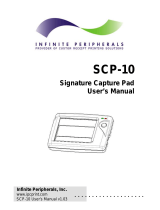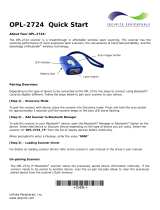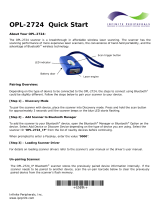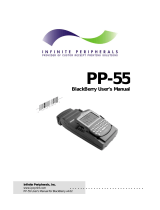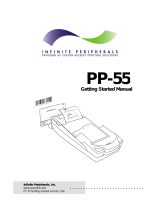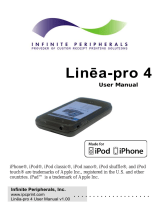Infinite Peripherals ScanPro BlackBerry User manual
- Category
- Networking
- Type
- User manual
This manual is also suitable for

. . . . . . . . . . . . . . . . . . . . . . . . . . . .
Infinite Peripherals, Inc.
www.ipcprint.com
ScanPro BlackBerry OS User’s Manual v2.01
User’s Manual
User’s Manual
for BlackBerry Devices

. . . . . . . . . . . . . . . . . . . . . . . . . . . .
.
.
.
.
.
.
.
.
.
. . . . . . . . . . . . . . . . . . . . . . . . . . . .
Infinite Peripherals, Inc.
Page 1
www.ipcprint.com
ScanPro BlackBerry OS User’s Manual v2.01
Contents
Manufacturer’s End-User License Agreement (EULA)............ 2
Technical Data................................................................................................. 3
About Your Scanner..................................................................................... 4
Installing & Replacing Batteries.......................................................... 5
Pairing Scanner.............................................................................................. 6
Scanner Pairing...................................................................................................................... 6
ScanPro Overview......................................................................................... 9
ScanPro Features .................................................................................................................. 9
Configuring ScanPro.................................................................................. 10
ScanPro Settings.................................................................................................................. 10
Line Feed & Carriage Return Option:....................................................................... 10
Minimize Option:.................................................................................................................. 10
Exit Option:............................................................................................................................. 10
Using ScanPro............................................................................................... 11
Checking Scanner Connection...................................................................................... 11
Memo Pad Example............................................................................................................ 12
Status Indicators......................................................................................... 13
Barcodes........................................................................................................... 14
EAN/UPC......................................................................................................................................... 14
CODE 128........................................................................................................................................ 14
Code-39 ........................................................................................................................................... 14
ITF (Interleaved 2 of 5)......................................................................................................... 14
Scanning Barcodes..................................................................................... 15
Scanning Operation................................................................................... 16
Troubleshooting........................................................................................... 17
Contact Information.................................................................................. 18

.
.
.
.
.
.
.
.
.
. . . . . . . . . . . . . . . . . . . . . . . . . . . .
Infinite Peripherals, Inc.
Page 2
www.ipcprint.com
ScanPro BlackBerry OS User’s Manual v2.01
Manufacturer’s End-User License Agreement (EULA)
This End-User License Agreement (EULA) is a legal agreement between you (either an individual or a single
entity) and Infinite Peripherals, Inc. for the Infinite Peripherals, Inc. software product in this document, which
includes computer software and may include associated media, printed materials, and online or electronic
documentation. The software also includes any updates and supplements to the original software provided to you by
Infinite Peripherals. Any software provided along with the software that is associated with a separate end-user
license agreement is licensed to you under the terms of that license agreement. By installing, copying, downloading,
accessing, or otherwise using the software, you agree to be bound by the terms of this EULA.
USE
You (an entity or a person) may use the software product identified above (the "software") on ONE HANDSET within
your organization.
TECHNICAL SUPPORT
The software is provided as is. Technical support is available only for registered users who have purchased the retail
product or product downloads from the Internet. Technical support questions can be addressed to
RESTRICTIONS
Except as authorized by the user documentation, you may not merge, modify, or adapt the software in any way,
including reverse engineering, disassembling, de-compiling, or attempting to enable features that are disabled. You
may not loan, rent, lease, license, or otherwise transfer the software or any copy of it to any third party outside your
organization.
COPYRIGHT
All intellectual property rights in the software and user documentation are owned by Infinite Peripherals, Inc. or its
suppliers and are protected by United States, Canadian, and international copyright laws, other applicable copyright
laws, and international treaty provisions. Infinite Peripherals, Inc. retains all rights not expressly granted.
NO WARRANTY
Given the nature of this right to use, Infinite Peripherals, Inc. makes no warranty or representation, either expressed
or implied, with respect to the software or related user documentation or technical support, including their quality,
performance, merchantability, or fitness for a particular purpose. No Infinite Peripherals, Inc. dealer, distributor,
agent, or employee is authorized to make any modifications or additions to this warranty.
LIMITATION OF LIABILITY
Because software is inherently complex and may not be completely free of errors, you are required to verify your
work and make back-up copies. In no event will Infinite Peripherals, Inc. be liable for direct, indirect, special,
incidental, economic, cover, or consequential damages arising out of the use of or inability to use the software, user
documentation, or technical support, including, without limitation, damages or costs relating to the loss of profits,
business, goodwill, data, or computer programs, even if advised of the possibility of such damages. Some states or
provinces do not allow the exclusion or limitation of implied warranties or the limitation of liability for incidental or
consequential damages, so the above exclusion or limitation may not apply to you.
PRERELEASE CODE
The software may contain pre-release code that is not at the level of performance and compatibility of the final,
generally available, product offering. These portions of the software product may not operate correctly and may be
substantially modified prior to the first commercial shipment. Infinite Peripherals, Inc. is not obligated to make this
or any later version of the software product commercially available.
TERMINATION
Without prejudice to any other rights, Infinite Peripherals, Inc. may terminate this EULA if you fail to comply with the
terms and conditions of this EULA. In such event, you must destroy all copies of the software and all of its
component parts.
GENERAL
© 2006 – Infinite Peripherals, Inc. All rights reserved

.
.
.
.
.
.
.
.
.
. . . . . . . . . . . . . . . . . . . . . . . . . . . .
Infinite Peripherals, Inc.
Page 3
www.ipcprint.com
ScanPro BlackBerry OS User’s Manual v2.01
Technical Data
Item Specifications
Bar Codes Supported UPC/EAN/JAN, Code 128, Code 39
Maximum X Dimension 10 mil
Depth of Field 2.5 in to 5.5 in for 10 mil
2.5 in to 6.0 in for 13 mil
3.0 in to 7.0 in for 17 mil
Memory Capacity Approximately 500 UPC bar codes
Interface Bluetooth 1.1
Radio Specifications Radio: Bluetooth class 2, 1.1 compliant
Range: 10 m., 33 ft., line-of-sight
Cable (Optional) RS-232 compliant, DB9 to Stereo plug
Indicators LED and Audible
Operating Temperature 5° to 35° C
Storage Temperature -40° to 70° C
Power 3 AAA Alkaline Batteries
Safety EN60950-1:2002,
IEC 60825-1:1993 +A1(1997) +A2(221)
EMC EN300328-1:1997, EN301489-1:2000,
EN3011489-17:2000, EN55022:1989,
EN55024:1998, EN61000-4-2:1995,
EN61000-4-3:1997, FCC 47 CFR, Part 15 Class B
Table 1

.
.
.
.
.
.
.
.
.
. . . . . . . . . . . . . . . . . . . . . . . . . . . .
Infinite Peripherals, Inc.
Page 4
www.ipcprint.com
ScanPro BlackBerry OS User’s Manual v2.01
About Your Scanner
The IP-BC-BT scanner is a breakthrough in affordable wireless laser scanning. The
scanner has the scanning performance of more expensive laser scanners, the
convenience of hand-held portability, and the advantage of Bluetooth
®
wireless
technology.
Scan window
LED indicator
Scan button
Batter
y
door
Serial
p
ort
Figure 1

.
.
.
.
.
.
.
.
.
. . . . . . . . . . . . . . . . . . . . . . . . . . . .
Infinite Peripherals, Inc.
Page 5
www.ipcprint.com
ScanPro BlackBerry OS User’s Manual v2.01
Installing & Replacing Batteries
Use only Alkaline batteries in your scanner. Be sure to remove the batteries from
the scanner when storing the scanner for more than 30 days.
Installation Steps:
1. Turn the scanner over so that the back faces
up.
2. Remove the battery cover by pressing the
button at the top of the cover, and moving
the cover down.
3. If there are batteries in the scanner, remove
them.
4. Insert the new batteries so that the positive
end (+) is up on the outside batteries, and
down on the middle battery.
5. Replace the battery cover by inserting the
tabs at the top of the cover into the slots in
the back of the scanner. Slide the cover up.
Figure 2

.
.
.
.
.
.
.
.
.
. . . . . . . . . . . . . . . . . . . . . . . . . . . .
Infinite Peripherals, Inc.
Page 6
www.ipcprint.com
ScanPro BlackBerry OS User’s Manual v2.01
Pairing Scanner
Scanner Pairing
The following steps show how to [Pair] your Bluetooth scanner using the BlackBerry
Bluetooth manager application.
Step 1:
Before proceeding with the scanner pairing,
install the 3 AAA batteries into the scanner
and turn On the scanner.
Step 2:
Open the Bluetooth manager as shown in
the figure on the right. The Bluetooth
manager is found under [Options or Tools]
on your device.
Note:
Notice that the [Paired Device] screen on the
right indicate that the list of paired device is
currently empty.
Step 3:
Click on the trackwheel to open the menu as
shown in the figure on the right.
Highlight the [Add Device] option as shown
in the figure on the right.
Click the trackwheel to select the [Add
Device] option.

.
.
.
.
.
.
.
.
.
. . . . . . . . . . . . . . . . . . . . . . . . . . . .
Infinite Peripherals, Inc.
Page 7
www.ipcprint.com
ScanPro BlackBerry OS User’s Manual v2.01
Pairing Scanner
Scanner Pairing Continue
After clicking the trackwheel on the previous page, the BlackBerry Bluetooth
manager displays the [Searching for device] screen as shown in the figure below.
Note:
BlackBerry Manager is searching for all
Bluetooth devices. If you have more than
one Bluetooth device turned ON, you will
need to locate the [scanner] from the
resulting list of found devices.
Step 4:
When searching has completed, the [Select
Device] message in the figure on the right
will be displayed. If you have more than one
Bluetooth device turned On, use the
trackwheel to highlight the [scanner] as
shown.
Step 5:
Now click enter after highlighting the
scanner device.
Step 6:
After selecting the scanner, the screen in the
figure on the right will be displayed.
This screen prompts you to enter the
[PassKey]. The passkey is the Bluetooh
pairing key for the scanner which is [0000].
Enter the passkey now and press [Enter].

.
.
.
.
.
.
.
.
.
. . . . . . . . . . . . . . . . . . . . . . . . . . . .
Infinite Peripherals, Inc.
Page 8
www.ipcprint.com
ScanPro BlackBerry OS User’s Manual v2.01
Pairing Scanner
Scanner Pairing Continue
After entering the pairing passkey [0000],
click on the enter key to finalized the pairing of
the scanner.
Note:
That the Bluetooth manager paired device list
now shows the scanner as a paired device.

.
.
.
.
.
.
.
.
.
. . . . . . . . . . . . . . . . . . . . . . . . . . . .
Infinite Peripherals, Inc.
Page 9
www.ipcprint.com
ScanPro BlackBerry OS User’s Manual v2.01
ScanPro Overview
ScanPro Features
You can begin using ScanPro once the IP-BC-BT scanner has been paired with the
device and the ScanPro software installed.
The following briefly explains the various features of the ScanPro application.
App Icon: ScanPro application
for IP-BC-BT scanner.
ScanPro Options:
Options:
• [ ] Insert CR (Carriage Return)
• [ ] Insert LF (Line Feed)
• Minimize (Minimize ScanPro App)
• Exit (Exit and Disable ScanPro)
Program Status:

.
.
.
.
.
.
.
.
.
. . . . . . . . . . . . . . . . . . . . . . . . . . . .
Infinite Peripherals, Inc.
Page 10
www.ipcprint.com
ScanPro BlackBerry OS User’s Manual v2.01
Configuring ScanPro
ScanPro Settings
The following describes the various settings in ScanPro software.
Line Feed & Carriage Return Option:
ScanPro provide option for adding a LF or CR
commands at the end of the scanned
barcode data. To enable this feature, use
the trackwheel to highlight the option to
enable then press the device space bar to
Enable or Disable the feature.
Minimize Option:
Since the primary use of the IP-BC-BT
scanner is to scan barcodes into various
applications running on the BlackBerry
device, ScanPro needs to run in the
background. The Minimize option is used to
place ScanPro in the background to you can
work within other applications.
Exit Option:
To stop ScanPro from reconnecting with the
IP-BC-BT scanner when not in use, use the
Exit option to terminate the ScanPro
application.

.
.
.
.
.
.
.
.
.
. . . . . . . . . . . . . . . . . . . . . . . . . . . .
Infinite Peripherals, Inc.
Page 11
www.ipcprint.com
ScanPro BlackBerry OS User’s Manual v2.01
Using ScanPro
Checking Scanner Connection
The [Scan Test] options can be used to verify that the scanner and ScanPro are
properly working together.
Main Screen:
• Notice that the current ScanPro status is
DISCONNECTED as indicated in the image
on the right.
Connecting:
• Press the scan button on the IP-BC-BT
scanner to turn it on. Notice that the
ScanPro status now indicates
CONNECTING as shown in the figure on
the right.
Connected:
• When the scanner is within range, ScanPro
will automatically connect to scanner as
shown in the figure on the right.

.
.
.
.
.
.
.
.
.
. . . . . . . . . . . . . . . . . . . . . . . . . . . .
Infinite Peripherals, Inc.
Page 12
www.ipcprint.com
ScanPro BlackBerry OS User’s Manual v2.01
Using ScanPro
Memo Pad Example
Note that ScanPro needs to be running in the background in order to properly
manage barcodes scanned.
Main Screen:
• Select– [Minimize] option to hide the
ScanPro main screen and keep ScanPro
running in the back-ground.
Memo Pad:
•
Open Memo Pad and create a new
memo.
Scanning Barcodes:
• Select a barcode to scan and start
scanning.
Note that consecutive barcode scanned is
placed on the next line. This is due to
enabling LF or CR options in ScanPro.

.
.
.
.
.
.
.
.
.
. . . . . . . . . . . . . . . . . . . . . . . . . . . .
Infinite Peripherals, Inc.
Page 13
www.ipcprint.com
ScanPro BlackBerry OS User’s Manual v2.01
Status Indicators
Scanner status:
The scanner uses the visual and audible status indicators to signal various
conditions.
The following table explains the different visual and audible indicators.
Event Green LED Beeper
Discoverable
Mode
Blinks two times every
two seconds
None
Connected
Blinks once every two
seconds
None
Sleeping Does not blink None
Good Scan Does not blink Beeps once
Memory Full Blinks 3 times Beeps three times
Downloading
Blinks 2 times per
second while the data is
downloading
None
Download
Complete
On for 300m sec
Three beeps that descend in
pitch
Invalid
Command
None
Single beep, lower pitch and
longer than the Good Scan
beep
System Error None
Beeps five times. This
cannot be disabled
Table 2

.
.
.
.
.
.
.
.
.
. . . . . . . . . . . . . . . . . . . . . . . . . . . .
Infinite Peripherals, Inc.
Page 14
www.ipcprint.com
ScanPro BlackBerry OS User’s Manual v2.01
Barcodes
Bar Code Symbologies Supported
The IP-BC-BT scanner support a number of different bar code symbols and it can
return a code indicating the type of symbol that was scanned (either
AIM Code or
NCR Identifier). Different symbols are often used for different purposes. For
example, most retail products use a UPC code. The case containing that same
product probably uses an ITF (Interleaved 2 of 5) bar code. Knowing which type of
symbol was scanned can be used to determine if the data is from a case or an
individual product. The IP-BC-BT supports the following barcode symbol and
options:
EAN/UPC
These are the mostly commonly used bar code symbol. UPC and EAN are used to
identify nearly all retail products. The IP-BC-BT supports EAN-13, EAN-8, UPC-A,
UPC-E, and add-on symbols (both 2 and 5-digit add-ons). The IP-BC-BT can also
combine the add-on symbols with the base barcodes.
CODE 128
The name CODE 128 derives from its ability to encode 128 different data
characters at a high density. The IP-BC-BT supports Function Code 1 and 2
options, but does not support the concatenation feature (pad character).
Code-39
Code-39, or Code 3 of 9, is used extensively in military and medical applications.
The IP-BC-BT supports Code-39 standard and checksum options (including
stripping the checksum character). Full ASCII conversion and concatenation
features are not supported.
ITF (Interleaved 2 of 5)
ITF is used extensively in warehousing applications and many retail products use
ITF bar codes on product cases (individual items use UPC but ITF is often used
on the case). The IP-BC-BT supports standard and checksum options (including
stripping the checksum character). Minimum and Maximum decode lengths are
also supported. Note that Maximum decode length does not provide any
additional barcode decoding integrity. Full ASCII conversion and concatenation
features are not supported.

.
.
.
.
.
.
.
.
.
. . . . . . . . . . . . . . . . . . . . . . . . . . . .
Infinite Peripherals, Inc.
Page 15
www.ipcprint.com
ScanPro BlackBerry OS User’s Manual v2.01
Scanning Barcodes
The IP-BC-BT Cordless Bluetooth Scanner operates from 3 AAA batteries that will
supply over 76,000 continuous scans or 100 scans/day for 8 months (16,000
scans). In order to conserve power the scanner enters standby mode after a
programmable a connect time of no activity and drops the Bluetooth connection.
The default connect time is 60 seconds. When scanning, the device wakes up and
the Bluetooth radio enters Discovery mode and waits for the host to reconnect.
When using the host detects the scanner in discovery mode it quickly re-connects
and transmits the data.
Proper scanning of barcodes is shown in the figure below. Note that the scan beam
crosses the width of the barcode.
Scan beam crosses the width
of the barcode and extends
beyond the barcode left and
right edges.

.
.
.
.
.
.
.
.
.
. . . . . . . . . . . . . . . . . . . . . . . . . . . .
Infinite Peripherals, Inc.
Page 16
www.ipcprint.com
ScanPro BlackBerry OS User’s Manual v2.01
Scanning Operation
The IP-BC-BT Cordless Bluetooth Scanner operates in two modes: real-time and
store-and-forward.
Real-time is when the scanner is connected to a Bluetooth host device. The scanner
uploads the bar codes as you scan them.
Batch mode is when the scanner is disconnected of out of range. It stores the bar
codes in memory. When the scanner is moved back into range, the scanner
automatically connects to the host device and uploads the stored bar codes.
Three beeps indicate the scanner’s memory is full. If the occurs, move the scanner
back into range of the Bluetooth host device and wake up the scanner by pushing
the button. When connected, the scanner automatically uploads the saved bar codes
and clears its memory.

.
.
.
.
.
.
.
.
.
. . . . . . . . . . . . . . . . . . . . . . . . . . . .
Infinite Peripherals, Inc.
Page 17
www.ipcprint.com
ScanPro BlackBerry OS User’s Manual v2.01
Troubleshooting
If you’re having problems refer to the table below for possible causes.
Problem Possible Cause
Scanner will not turn On. 1. Replace batteries if using Alkaline.
Scanner turns On but turns Off
immediately within seconds of being
turned On.
1. Replace batteries if using Alkaline.
Application indicates scanner not
connected.
1. Verify that the handset is properly paired to
Bluetooth scanner.
2. Verify that the handset Bluetooth is turned
On.
3. Reset the handset and try again.
Table 4

.
.
.
.
.
.
.
.
.
. . . . . . . . . . . . . . . . . . . . . . . . . . . .
Infinite Peripherals, Inc.
Page 18
www.ipcprint.com
ScanPro BlackBerry OS User’s Manual v2.01
Contact Information
National Sales Headquarters: Infinite Peripherals, Inc.
1340 Reynolds Avenue
Suite 101
Irvine, CA 92614
Toll Free: 866-278-7860
Phone: 949-222-0300
Fax: 949-222-0375
www.ipcprint.com
Midwest Sales Office: Infinite Peripherals, Inc.
3104 N. Arlington Heights Road
Arlington Heights, IL 60004
Phone: 847-818-1260
Fax: 847-818-1287
www.ipcprint.com
East Coast Sales Office Infinite Peripherals, Inc.
700-76 Broadway, #136
Westwood, NJ 07675
Phone: 201-647-3025
Fax: 866-247-1935
www.ipcprint.com
Technical Support: Infinite Peripherals, Inc.
1340 Reynolds Avenue
Suite 101
Irvine, CA 92614
Phone: 949-222-0300
Fax: 949-222-0375
www.ipcprint.com
-
 1
1
-
 2
2
-
 3
3
-
 4
4
-
 5
5
-
 6
6
-
 7
7
-
 8
8
-
 9
9
-
 10
10
-
 11
11
-
 12
12
-
 13
13
-
 14
14
-
 15
15
-
 16
16
-
 17
17
-
 18
18
-
 19
19
Infinite Peripherals ScanPro BlackBerry User manual
- Category
- Networking
- Type
- User manual
- This manual is also suitable for
Ask a question and I''ll find the answer in the document
Finding information in a document is now easier with AI
Related papers
-
 Infinite Peripherals Linea SCP7520 User manual
Infinite Peripherals Linea SCP7520 User manual
-
 Infinite Peripherals PP-60 User manual
Infinite Peripherals PP-60 User manual
-
 Infinite Peripherals PP-60 User manual
Infinite Peripherals PP-60 User manual
-
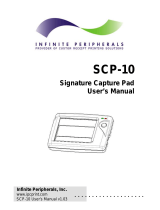 Infinite Peripherals SCP-10 User manual
Infinite Peripherals SCP-10 User manual
-
 Infinite Peripherals IP-BC-BT User manual
Infinite Peripherals IP-BC-BT User manual
-
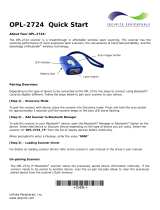 Infinite Peripherals OPL-2724 User manual
Infinite Peripherals OPL-2724 User manual
-
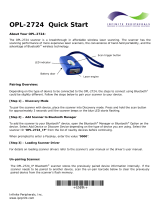 Infinite Peripherals OPL-2724 User manual
Infinite Peripherals OPL-2724 User manual
-
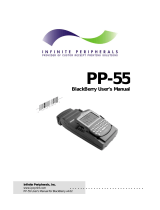 Infinite Peripherals PP-55 User manual
Infinite Peripherals PP-55 User manual
-
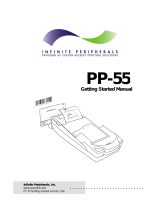 Infinite Peripherals PP-55 User manual
Infinite Peripherals PP-55 User manual
-
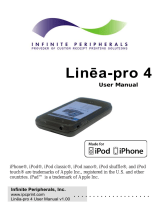 Infinite Peripherals Pro 4 User manual
Infinite Peripherals Pro 4 User manual