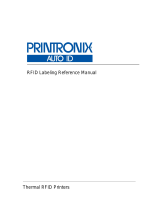Page is loading ...

First edition: Mar 2014 Q04501900
©2014 SATO CORPORATION
UHF RFID Configuration Guide
Thank you for choosing a SATO RFID Printer. This guide will help configure the printer to encode your inlays.
Refer to the CL4NX Operator Manual for more information.
You can access the CL4NX Operator Manual from the website for your region linked from
www.satoworldwide.com.
1 Examine labels.
Refer to the attached CL4NX UHF Inlay Configuration Guide for what measurements you should take and
what they mean, as well as a list of inlays and their required configurations.
2 Set up printer.
A) Menu Settings:
Adjust the Antenna Pitch, Write Power and Read Power according to required levels on attached list.
1. Turn on Power 2. Printer Comes Online 3. Switch to Offline
(Line button on the Operator
Panel)
4. Enter Menu
(Right Arrow button on the Opera-
tor Panel)
5. Select “Interface” 6. Select “RFID”
Four Easy Steps of RFID Configuration
1 Examine Labels to determine printer
settings.
2 Set up printer.
A) Menu Settings
B) Physical Antenna Position
3 Set Labels and Carbon Ribbon.
4 Confirm operation by printing/encoding a
label.
• Explanation of RFID menu items
* BOLD items are default settings.
Antenna Pitch Allows the user to select the “Standard” or “Short” pitch antenna set-
tings. See under “Antenna Pitch” in the CL4NX UHF Inlay Placement
& Configuration Table.
Write Power Radio Power level used to write information to RFID tag. “0 - 10 - 24”
(dBm) See under “Write” under “Power” in the CL4NX UHF Inlay
Placement & Configuration Table.
Read Power Radio Power level used to read information from RFID tag. “0 - 10 -
24” (dBm) See under “Read” under “Power” in the CL4NX UHF Inlay
Placement & Configuration Table.
Tag Offset Distance to print on label BEFORE pausing to encode RFID. “0 - 240”
(mm in unit) This setting will be used when labels aren’t compatible
with the CL4NX’s antenna positions. For more information about com-
patible antenna positions, refer to the attached CL4NX UHF Inlay
Placement and Configuration Table.
Reader Model Display model of installed RFID reader module.
Reader Version Display firmware version of installed RFID reader module.
View When selected printer will attempt to read the tag currently set in the
printer.
Select the memory bank from which to read information. “EPC”, “TID”,
“User”, “PC”
Retry Mode Determine whether to retry encoding of failed data after error recovery.
“Retry”, “Release”
The Release option deletes the current print job, allowing the printer to
move on to the next print job. When Retry is selected, the printer will
continue to attempt encoding the same data.
Retries Number of failed encoding attempts before error warning/print pause.
“0 - 1 - 9”
Mark bad tags Mark bad tags with slash marks. “Enable”, “Disable”
MCS
MCS Multi vendor Chip-based Serialization: use TID as base for SGTIN
serial number. “Enable”, “Disable”
Chip Manufacturer Manually select MCS manufacturer prefix. For use when Assign Prefix
is “Manual”. “IMPINJ”, “ALIEN”, “NXP”.
Value is ignored when Assign Prefix is “AUTO”.
Pre-Encoded Tag Enable for tags with pre-encoded EPC serial numbers. EPC GTIN
data still required. “Enable”, “Disable”
Assign Prefix Automatically or manually assign MCS manufacturer prefix to serial
number. “AUTO”, “MANUAL”
MCS Prefix Digit Determine length of manually assigned MCS manufacturer prefix. For
use when Assign Prefix is Manual. “NONE”, “1bit”, “2bits”, “3bits”
Input Prefix Determine contents of MCS prefix. “0 - 7” For use with EPC chips not
manufactured by Impinj, Alien Technology, or NXP Semiconductors.
Log RFID Data Record encoded tag information. “Disable”, “Enable”
Data To Record Used with Log mode: determine what information to record. “EPC and
TID”, “EPC”, “TID”
Output Error Mode Allows the user to set the signal type for RFID errors. “Pulse”, “Level”
Pulse Length Allows the user to select the length of an RFID error pulse.
This menu is displayed when the Output Error Mode is set in Pulse.
“100ms”, “200ms”, “300ms”, “400ms”, “500ms”
Counters
Life time Life time counter displays the number of encoding successes, failures,
and total attempts. (Count Success, Count Failure, Count Total)
User User counter displays the number of encoding successes, failures,
and total attempts. (Count Success, Count Failure, Count Total, Clear
Counter)
CL4NX_RFID.fm Page 39 Monday, March 10, 2014 7:26 PM

B) Physical Antenna Position
When the Antenna Pitch is set to “Standard” in the printer’s RFID menu, adjust the physical position of the
antenna according to the settings required for the specific label and inlay used.
3 Set Labels and Carbon Ribbon.
Refer to the sticker on the printer’s top cover, the help videos in the printer menu, and the Operator Manual for
more information.
4 Confirm operation by printing/encoding a label.
Be sure to read the data and check that it is correctly encoded.
(b)
Rotate the dial (a) to align the pointer (b) with the label to
be used. See under “Antenna Position” in the CL4NX UHF
Inlay Placement & Configuration Table in the CL4NX UHF
Inlay Configuration Guide.
RFID Printing Tips
A) Recommended no-print zone
Avoid printing barcodes or characters directly on top of an
RFID chip. The uneven surface will negatively affect print
quality.
B) Printing of RFID tag errors
The printer can be set to print an RFID tag error when there
is a problem with the recorded data, for example in a write
to a defective tag, in order to prevent accidental distribution
of a defective label. Depending on the error and the print
command paper size setting, a diagonal line or a cross will
be printed, together with a description of the error.
• List of errors printed
Message Cause and Countermeasure
TAG NOT FOUND Cause Tag cannot be found, or reading in failed.
Countermeasure Confirm inlay operation and check printer / antenna configuration.
WRITE TAG ERROR Cause Writing failed.
Countermeasure Confirm inlay operation and check printer / antenna configuration.
PROTECT (TAG) ERROR Cause 1 An attempt was made to write to a tag with the write lock set.
Cause 2 An attempt was made to write to a non-writable address.
Countermeasure Use a label with the lock not set.
LOCKING ERROR Cause Lock processing failed.
Countermeasure Check the label.
MULTI TAGS ERROR Cause Multiple tags captured simultaneously.
Countermeasure Confirm inlay operation and check printer / antenna configuration.
DIFFER EPC ERROR Cause In a processing sequence, non-matching EPC found.
Countermeasure Check the label.
RFID MODULE ERROR Cause Hardware error occurred.
Countermeasure Contact your SATO reseller or technical support center.
15 mm
15 mm
TAG NOT FOUND
Extensive contact information of worldwide SATO operations can be found on the Internet at
www.satoworldwide.com
CL4NX_RFID.fm Page 40 Monday, March 10, 2014 7:26 PM
/