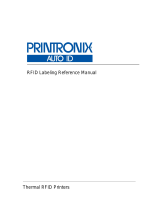Page is loading ...

First edition: Jun 2015
©2015 SATO CORPORATION
HF RFID Configuration Guide
Thank you for choosing a SATO RFID Printer. This guide will help configure the printer to encode your inlays.
Refer to the CL4NX Operator Manual for more information.
You can access the CL4NX Operator Manual from the website for your region linked from
www.satoworldwide.com.
1 Examine labels.
Refer to the CL4NX HF Inlay Configuration Guide for what measurements you should take and what they
mean, as well as a list of inlays and their required configurations.
2 Set up printer.
A) Menu Settings:
Adjust the Antenna position according to required levels on attached list.
1. Turn on Power 2. Printer Comes Online 3. Switch to Offline
( button on the Operator
Panel)
4. Enter Menu
( button on the Operator
Panel)
5. Select “Interface”
( (Right Arrow) button on the
Operator Panel, and button
to confirm)
6. Select “RFID”
Four Easy Steps of RFID Configuration
1 Examine Labels to determine printer
settings.
2 Set up printer.
A) Menu Settings
B) Physical Antenna Position
3 Set Labels and Carbo n Ribbon.
4 Confirm operation by printing/encoding a
label.
• Explanation of RFID menu items
* BOLD items are default settings.
Tag Offset Distance to print on label BEFORE pausing to encode RFID. “0 - 240”
(mm in unit) This setting will be used when labels aren’t compatible
with the CL4NX’s antenna positions. For more information about com-
patible antenna positions, refer to the attached CL4NX HF Inlay Place-
ment and Configuration Table.
Reader Model Display model of installed RFID reader module.
Reader Version Display firmware version of installed RFID reader module.
View When selected printer will attempt to read the tag currently set in the
printer.
Select the memory bank from which to read information. “USER”,
“UID”
Retry Mode Determine whether to retry encoding of failed data after error recovery.
“Retry”, “Release”
The Release option deletes the current print job, allowing the printer to
move on to the next print job. When Retry is selected, the printer will
continue to attempt encoding the same data.
Retries Number of failed encoding attempts before error warning/print pause.
“0 - 1 - 9”
Mark Bad Tags Mark bad tags with slash marks. “Enable”, “Disable”
Non-RFID Warning Allows interruption of printing when the items received do not contain
an RFID issue command,, if you have enabled the "Non-RFID Warn-
ing" settings in a printer that outputs RFID labels to be attached.
Log RFID Data Record encoded tag information. “Disable”, “Enable”
Output Error Mode Allows the user to set the signal type for RFID errors. “Pulse”, “Level”
Pulse Length Allows the user to select the length of an RFID error pulse.
This menu is displayed when the Output Error Mode is set in Pulse.
“100ms”, “200ms”, “300ms”, “400ms”, “500ms”
Counters
Life time Life time counter displays the number of encoding successes, failures,
and total attempts. (Count Success, Count Failure, Count Total)
User User counter displays the number of encoding successes, failures,
and total attempts. (Count Success, Count Failure, Count Total)
The counter can be reset using the right soft button (CLEAR) when the
counter is 1 or higher.
CL4NX_RFID.fm 1 ページ 2015年6月23日 火曜日 午後4時4分

B) Physical Antenna Position
Adjust the physical position of the antenna according to the settings required for the specific label and inlay
used.
3 Set Labels and Carbon Ribbon.
Refer to the sticker on the printer’s top cover, the help videos in the printer menu, and the Operator Manual for
more information.
4 Confirm operation by printing/encoding a label.
Be sure to read the data and check that it is correctly encoded.
(b)
BlueBlueBlue YellowYellowYellow GreenGreenGreen
Rotate the dial (a) to align the pointer (b) with the label to
be used. See under “Antenna Position” in the CL4NX HF
Inlay Placement & Configuration Table in the CL4NX HF
Inlay Configuration Guide.
RFID Printing Tips
A) Recommended no-print zone
Avoid printing barcodes or characters directly on top of an
RFID chip. The uneven surface will negatively affect print
quality.
B) Printing of RFID tag errors
The printer can be set to print an RFID tag error when there
is a problem with the recorded data, for example in a write
to a defective tag, in order to prevent accidental distribution
of a defective label. Depending on the error and the print
command paper size setting, a diagonal line or a cross will
be printed, together with a description of the error.
• List of errors printed
Message Cause and Countermeasure
TAG NOT FOUND Cause Tag cannot be found, or reading failed.
Countermeasure Confirm inlay operation and check printer / antenna configuration.
WRITE TAG ERROR Cause Writing failed.
Countermeasure Confirm inlay operation and check printer / antenna configuration.
PROTECT TAG ERROR Cause 1 An attempt was made to write to a tag with the write lock set.
Cause 2 An attempt was made to write to a non-writable address.
Countermeasure Use a label with the lock not set.
VERIFY TAG ERR. Cause The written value and the read value are not identical.
Countermeasure Confirm inlay operation and check the printer/antenna
configuration.
LOCKING ERROR Cause 1 Lock processing failed because the label has been locked.
Cause 2 Lock processing failed because the antenna output is weak.
Countermeasure Check if the label was locked and if the inlay antenna placement
is correct.
WRONG TID ERROR Cause A tag type other than that specified in command data was
detected.
Countermeasure Ensure that command tag type matches actual label/tag.
MULTI TAGS ERROR Cause Multiple tags captured simultaneously.
Countermeasure Confirm inlay operation and check printer / antenna configuration.
15 mm
15 mm
TAG NOT FOUND
Extensive contact information for worldwide SATO operations can be found on the Internet at
www.satoworldwide.com
CL4NX_RFID.fm 2 ページ 2015年6月23日 火曜日 午後4時4分
/