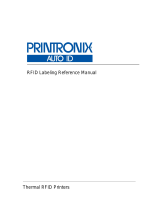Page is loading ...

embisphere
85 rue du Molinel
59700 MARCQ-EN-BAROEUL - FRANCE
www.embispher e.com
Tél: +33(0) 3 20 28 86 00
embiScan
Barecode configurator

embiScan| HOW TO CONFIGURE THE EMBISCAN ?
E m b i s p h e r e C o n f i d e n t i a l & P r o p e r t y
P a g e 1 | 18
REVISION HISTORY
Rev
Date
Author
Description
1.0
21/05/2015
Tristan Finet
First draft
1.1
05/06/2015
Tristan Finet
Modification after internal approval and
comments
2.0
20/07/2015
Tristan Finet
Add of the GTIN configuration (§4.16)
Add of the keyboard QWERTZ (§4.2)
2.1
24/07/2015
Tristan Finet
Modification after internal approval and
comments
And §4.8 and 4.14 deleted no more used
2.2
27/07/2015
Tristan Finet
Modification after last review
2.3
01/09/2015
Tristan Finet
Update of pictures
3.0
02/10/2015
Tristan Finet
Modification §3 according to the new zoning
4.0
05/07/2016
Tristan Finet
Add the chapter about the Application Identifier
Code and the EPC size configuration.
4.0
07/07/2016
Tristan Finet
Modification after review.

embiScan| HOW TO CONFIGURE THE EMBISCAN ?
E m b i s p h e r e C o n f i d e n t i a l & P r o p e r t y
P a g e 2 | 18
Laser Safety information
- Complies with 21CFR1040.10 and 1040.11 except for deviations pursuant to Laser
Notice No. 50, dated July 26, 2001.
- EN60825-1:1994+ A1:2002 +A2:2001
- IEC60825-1:1993+A1:1997+A2:2001
- Class 1 Laser devices are not considered to be hazardous when used for their intended
purpose
Use of controls, adjustments or performance of procedures
other than those specified herein may result in hazardous
laser light exposure.
Product Care
Your device is an electronic product that needs to be treated with care.
- Do not subject it to unnecessary shock or vibration.
- Keep your EmbiScan and its cable away from water, rain and excessively humid areas.
- Do not disassemble it. There are no user-serviceable parts inside. Opening will void
your warranty.
- If your device is very cold or has been stored in a cold area, do not apply power to the
device until it has been allowed to come to room temperature.
-

embiScan| HOW TO CONFIGURE THE EMBISCAN ?
E m b i s p h e r e C o n f i d e n t i a l & P r o p e r t y
P a g e 3 | 18
contents
1 Product description ................................................................................................................................... 4
2 Hardware configuration ............................................................................................................................ 4
3 Country configuration ............................................................................................................................... 5
4 Others configuration ................................................................................................................................. 6
Locking / unlocking ................................................................................................................................................. 6
Configuration of the keyboard .............................................................................................................................. 6
Comparison mode .................................................................................................................................................... 7
Current configuration ............................................................................................................................................. 7
Reset .......................................................................................................................................................................... 7
Tag Encryption ......................................................................................................................................................... 8
Writing status ........................................................................................................................................................... 8
EPC company prefix ................................................................................................................................................ 9
Configuration of the sound .................................................................................................................................. 10
Reading Mode .................................................................................................................................................... 10
FULL mode ................................................................................................................................................................ 11
Configuration of the separator .......................................................................................................................13
Application Identifier Code configuration .................................................................................................... 14
Configuration of the delay to scan ................................................................................................................ 15
Configuration of the power ............................................................................................................................. 16
Configure the GTIN ............................................................................................................................................ 17
Configure the EPC size .................................................................................................................................... 18

embiScan| HOW TO CONFIGURE THE EMBISCAN ?
E m b i s p h e r e C o n f i d e n t i a l & P r o p e r t y
P a g e 4 | 18
1 P r o d u c t d e s c ri p t i o n
2 H a r d wa r e c o n f i g u r a t i o n
* Barcode must be used following an update of the embiScan firmware
After an update of the embiScan, it’s necessary to scan the Barcode which corresponding to the hardware
used. While the hardware configuration is not done, the embiScan blinks in red with bip.
The hardware used can be known looking at the label located below the product.
If EMSCAN-A-EU scan EMBISCAN_ANTENNA_BOARD_EU_HW06
If EMSCAN-A-CN scan EMBISCAN_ANTENNA_BOARD_CN_HW08
EMBISCAN_MOTHER_BOARD_HW04
EMBISCAN_ANTENNA_BOARD_EU_HW06
EMBISCAN_ANTENNA_BOARD_CN_HW08
#
Description
Function
1
Orange LED
RFID activity
indicator light
2
Red/Green LED
Red – Error
Green – Read
confirmed
3
Yellow LED
RFID multiple mode
indicator light.
4
RFID single
mode switch
RFID single mode
activation button
5
Barcode
Switch
To read barcode
6
RFID multiple
mode switch
RFID multiple mode
activation button
7
Blue LED
Lights up when the
product is ON
8
USB connector
USB cable interface
for computer
connection
1
3
2
6
4
5
7
8

embiScan| HOW TO CONFIGURE THE EMBISCAN ?
E m b i s p h e r e C o n f i d e n t i a l & P r o p e r t y
P a g e 5 | 18
3 C o u n t r y c o n f i g u r a t i o n
* Barcode must be used following an update of the embiScan firmware
Regarding of the country configuration, after the hardware configuration, you must scan the Barcode of the
country where you use the embiScan. Without this configuration, the product emits fast bips and flashing in
orange.
ZONING
COUNTRY
BARCODE
EU1
Algeria; Congo; Egypt; Europe;
Ghana; India; Iran; Ivory Coast;
Kenya; Madagascar; Nigeria;
Pakistan; Senegal; Serbia; South
Africa; Switzerland; Tunisia; Turkey;
Ukrain
EU2
Russia
EU3
Marocco
EZ1
Argentina; Brazil; Canada; Chile;
Colombia; Mexico; Panama; Peru;
Taiwan; USA
EZ2
China
EZ3
Australia; Cambodia; Hong Kong;
Malaysia; Myanmar; Singapore;
SriLanka; Thailand; Vietnam
EZ4
Indonesia
SKR
Korea Rep.

embiScan| HOW TO CONFIGURE THE EMBISCAN ?
E m b i s p h e r e C o n f i d e n t i a l & P r o p e r t y
P a g e 6 | 18
4 O t h e r s c o n f i g u r a t i o n
The embiScan default value is « Locked ». It’s means that some parameter can’t be modified. For that, you
need to unlocked the embiScan.
To easily locate this parameter, the locked functions are framed in red ; the unlocked functions are in blue :
RED BOXES
BLUE BOXES
Locked functions = parameter which required to
unlock the embiScan for any modification.
Unlocked functions = parameter which can be
scanned without unlocking the embiScan
Locking / unlocking
Scan following Barcode to lock or unlock the embiScan.
FUNCTIONS
BARCODE
UNLOCKING
LOCKING
Configuration of the keyboard
Following barcodes allow to configure the PC keyboard in AZERTY, QWERTY or QWERTZ mode.
FUNCTIONS
BARCODE
KEYBOARD AZERTY
AZERTY
KEYBOARD QWERTY
QWERTY
KEYBOARD QWERTZ
QWERTZ

embiScan| HOW TO CONFIGURE THE EMBISCAN ?
E m b i s p h e r e C o n f i d e n t i a l & P r o p e r t y
P a g e 7 | 18
Comparison mode
The comparison mode allows to check if the barcode read have the same information than the tag
information. This mode is automatically activated if the embiScan is connected to the socket.
FUNCTIONS
BARCODE
COMMON MODE
NORMALE
COMPARISON MODE
COMPARISON
Current configuration
The following barcode return the current configuration of the embiScan. This one is displayed on the PC
Screen (see the user manual for more information on how to display information on the PC).
FUNCTION
BARCODE
CURRENT CONFIGURATION
ACTUAL_CONFIG
Reset
The following barcode restore the embiScan factory settings
NB : after a reset, it’s not necessary to configure the hardware & country.
FUNCTION
BARCODE
FACTORY SETTINGS
RESET_USINE

embiScan| HOW TO CONFIGURE THE EMBISCAN ?
E m b i s p h e r e C o n f i d e n t i a l & P r o p e r t y
P a g e 8 | 18
Tag Encryption
The embiScan product can read the barcode data and write it (EAN data) in the tag memory (EPC bank).
For that, there is two way of use the embiScan :
« Manual » encryption of the tag | in this mode, you must first scan the barcode and then, push the
« RFID single read » button to write the EAN in the EPC bank of the tag.
« Automatic » encryption of the tag | in this mode, you only need to scan a barcode and the
embiScan will write it automatically the EAN read in the nearest tag
FUNCTIONS
BARCODE
MANUAL
ENCRYPTION OF THE TAG
AUTOMATIC
ENCRYPTION OF THE TAG
Writing status
If you activate this option, the embiScan will return the status of writing (OK/NOK) by a ASCII text string.
FUNCTIONS
BARCODE
ACTIVATE
THE STATUS OF ENCRYPTION
DESACTIVATE
THE STATUS OF ENCRYPTION

embiScan| HOW TO CONFIGURE THE EMBISCAN ?
E m b i s p h e r e C o n f i d e n t i a l & P r o p e r t y
P a g e 9 | 18
EPC company prefix
The following barcode let you choose the company prefix to use for the read/write in the tag memory
bank. This settings depends of the GS1 declaration.
The default setting is the 6.
FUNCTIONS
BARCODE
COMPANY PREFIX 6
COMPANY PREFIX 7
COMPANY PREFIX 8
COMPANY PREFIX 9
COMPANY PREFIX 10
COMPANY PREFIX 11
COMPANY PREFIX 12

embiScan| HOW TO CONFIGURE THE EMBISCAN ?
E m b i s p h e r e C o n f i d e n t i a l & P r o p e r t y
P a g e 10 | 18
Configuration of the sound
The following barcode let you choose to activate or not the sound of the embiScan..
FUNCTIONS
BARCODE
SOUND ACTIVATED
SOUND NOT ACTIVATED
Reading Mode
This mode give the possibility to read and return only one information:
Barcode - EAN | only read the EAN from the scanned barcode
Barcode - SERIAL NUMBER
(1)
| Allow to only read the serial number from the nearest tag.
Tag - BANK EPC | only read the EPC information from the tag.
Tag - BANK TID
(1)
| Allow to only read the TID from the nearest tag.
Tag - BANK DATA USER
(1) (2)
| Allow to only read the user memory area from the nearest tag
(1)
WARNING - This function can only be used in RFID SINGLE MODE
(2)
WARNING – when you read one tag without DATA USER, a reset of the embiScan is automatically
done !
BARCODE MODE
BARCODE
EAN
SERIAL NUMBER
(1)

embiScan| HOW TO CONFIGURE THE EMBISCAN ?
E m b i s p h e r e C o n f i d e n t i a l & P r o p e r t y
P a g e 11 | 18
TAG MODE
BARCODE
BANK EPC
BANK TID
(1)
BANK DATA USER
(1) (2)
(1)
WARNING - This function can only be used in RFID SINGLE MODE
(2)
WARNING – when you read one tag without DATA USER, a reset of the embiScan is automatically
done !
FULL mode
FULL mode give the possibility to read several informaiton in a tag. For that, you can select or unselect
the required information (information that you want to read).
Informations are always return in the same way and order :
1. EPC
2. EAN
3. SN
4. TID
5. DATA USER
MODE
BARCODE
FULL EPC ON
FULL EPC OFF

embiScan| HOW TO CONFIGURE THE EMBISCAN ?
E m b i s p h e r e C o n f i d e n t i a l & P r o p e r t y
P a g e 12 | 18
FULL EAN ON
FULL EAN OFF
FULL SERIAL NUMBER ON
FULL SERIAL NUMBER OFF
FULL TID ON
(1)
FULL TID OFF
(1)
FULL DATA USER ON
(1) (2)
FULL DATA USER OFF
(1)
(1)
WARNING - This function can only be used in RFID SINGLE MODE
(2)
WARNING – when you read one tag without DATA USER, a reset of the embiScan is automatically
done !

embiScan| HOW TO CONFIGURE THE EMBISCAN ?
E m b i s p h e r e C o n f i d e n t i a l & P r o p e r t y
P a g e 13 | 18
Configuration of the separator
Information are displayed on the PC screen and separated by a punctuation. The default settings to
separate the words is a comma. But you can change it at any time with the following barcode :
FUNCTIONS
BARCODE
SEPARATOR COMMA
,
SEPARATOR SEMI-COLON
;
SEPARATOR SLASH
/
SEPARATOR DOT
.

embiScan| HOW TO CONFIGURE THE EMBISCAN ?
E m b i s p h e r e C o n f i d e n t i a l & P r o p e r t y
P a g e 14 | 18
Application Identifier Code configuration
This configuration gives the possibility to manage the display of the Application Identifier Code.
If the Application Identifier Code is activated, the data will be displayed as below:
<EPC>(01)<EAN>(21)<SERIAL_NUMBER>separator<TID> separator <DATA_USER> separator
If the Application Identifier Code is deactivated, the data will be displayed as below:
<EPC>separator<EAN>separator<SERIAL_NUMBER>separator<TID>separator<DATA_USER>separator
FUNCTIONS
BARCODE
ACTIVATE APPLICATION IDENTIFIER
CODE DISPLAY
DEACTIVATE APPLICATION
IDENTIFIER CODE DISPLAY

embiScan| HOW TO CONFIGURE THE EMBISCAN ?
E m b i s p h e r e C o n f i d e n t i a l & P r o p e r t y
P a g e 15 | 18
Configuration of the delay to scan
When you keep pushed the scan barcode button of the embiScan, there is a delay between two read
(laser activation). This delay can be configurated. Default settings is 400ms.
FUNCTIONS
BARCODE
SCAN DELAY
200 ms
SCAN DELAY
400 ms
SCAN DELAY
600 ms
SCAN DELAY
800 ms
SCAN DELAY
1s

embiScan| HOW TO CONFIGURE THE EMBISCAN ?
E m b i s p h e r e C o n f i d e n t i a l & P r o p e r t y
P a g e 16 | 18
Configuration of the power
You can modify the power to read a Tag in RFID single mode.
FUNCTIONS
BARCODE
MINIMUM POWER
RFID SINGLE MODE
MINIPOWER_RFID_SINGLE_USE
MIDDLE POWER
RFID SINGLE MODE
MIDDLEPOWER_RFID_SINGLE_USE
MAXIMUM POWER
RFID SINGLE MODE
MAXPOWER_RFID_SINGLE_USE
You can modify the power to read a Tag in RFID multiple mode.
FUNCTIONS
BARCODE
MINIMUM POWER
RFID MULTIPLE
MINIPOWER_RFID_MULTIPLE
MIDDLE POWER
RFID MULTIPLE
MIDDLEPOWER_RFID_ MULTIPLE
MAXIMUM POWER
RFID MULTIPLE
MAXPOWER_RFID_ MULTIPLE

embiScan| HOW TO CONFIGURE THE EMBISCAN ?
E m b i s p h e r e C o n f i d e n t i a l & P r o p e r t y
P a g e 17 | 18
Configure the GTIN
The EPC schema to encode a GTIN is the SGTIN which consists of the GTIN plus a unique product or serial
number. The SGTIN scheme has different encodings like 64, 96, or 198 bits. The following barcode let you the
possibility to configure the length of the GTIN that you used in conformity with the GS1 declaration.
FUNCTIONS
BARCODE
GTIN 14
EMBI_GTIN_14
GTIN 13
EMBI_GTIN_13
GTIN 12
EMBI_GTIN_12
GTIN 8
EMBI_GTIN_8

embiScan| HOW TO CONFIGURE THE EMBISCAN ?
E m b i s p h e r e C o n f i d e n t i a l & P r o p e r t y
P a g e 18 | 18
Configure the EPC size
With the following barcode, you can configure the maximum size for the EPC stored in buffer.
The EPC size has incidence on the EPC buffer size. More the EPC is short, the more you can keep tags in the
buffer. Some dimensional example:
EPC size
EPC buffer size
496 bits
500 tags
192 bits
1300 tags
128 bits
1900 tags
96 bits
2500 tags
WARNING : If the read EPC is longer than the configured EPC size, then the EPC will be truncated.
INFO : You have to restart the device to make the change of EPC size effective.
FUNCTIONS
BARCODE
EPC SIZE : 96bits
EPC_SIZE_96
EPC SIZE : 128bits
EPC_SIZE_128
EPC SIZE : 192bits
EPC_SIZE_192
EPC SIZE : 496bits
EPC_SIZE_496
/