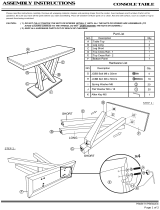Page is loading ...

Eaton
®
Raised Floor Grommets—FG76, FG118
Eaton
®
Profile
®
Genesys™ Ergonomic Workstation—G110 & G111 Series
90
◦
and 120
◦
Dual-Lift Ergonomic Workstations
Eaton
®
Profile
®
Genesys™ Dual-Lift Ergonomic Workstation
G110 and G111 Series
Installation Guide

© Copyright 2011 Eaton Corporation, Worcester, MA, USA.
All rights reserved.
Information in this document is subject to change without notice. No part of this document may be
reproduced or transmitted in any form or by any means, electronic or mechanical, for any purpose,
without the express written consent of Eaton.
Eaton and Profile are registered trademarks and Genesys is a trademark of Eaton Corporation or its
subsidiaries and affiliates. Phillips is a registered trademark of Phillips Screw Company. Torx is a
registered trademark of Textron, Inc. All other trademarks are the property of their respective owners
.

Table of Contents
About this Guide
Audience vii
General Conventions vii
Documentation viii
1 Before you Begin
Introduction 1
Important Safety Information 1
Site Preparation 1
Tools you Will Need 2
Fasteners you Will Be Using 2
Washers and Grommets you Will Be Using 3
2 Pre-Installation Preparation and Planning
Prerequisites 5
Installation Overview/Checklist 5
Tools you Will Need 5
Fasteners you Will Be Using 5
Unpack the Box Contents 6
Workstation Components 7
Lifts Covered in this Manual 8
3 Installing the Dual-Lift Workstation
Introduction 9
Install the Rear Lift Column Assembly 10
Attach Lift Column to Base Assembly 10
Install the Front Lift Column Assembly 12
Attach Leg Assembly to Feet 12
Attach Leg Assemblies to Base 13
Attach Leg and Base Support Covers 14
Level Assembled Components 16
Attach Lower Frame 17
Attach Workstation Support 19
Install Rear Surface and Trim Assembly 20
Attach Rear Surface Support Beam 20
Attach Center Column Cable Chains 21
Drill Holes for Flat Panel Display Support 22
Attach Rear Surface Trim Panels 23
Attach Rear Surface 24
Install User Surface and Components 25
Attach User Surface 25
Check and Adjust Workstation to Maintain Proper Spacing 26
Attach Left Cable Chain to User Surface 27
Attach Lift Control Box and Operator Control Pad 28
Route Cables 29
Install the Rear Cover 31
Initialize the System 32
Installation Options for the G111 Series 33
Attach Keyboard Tray 33
4 Aligning the Workstation to the Core
35
v Eaton Profile Genesys Dual-Lift Ergonomic Workstation Installation wwww.eaton.com/powerquality 11-41 06-2011

wwww.eaton.com/powerquality 11-41 06-2011 Eaton Profile Genesys Dual-Lift Ergonomic Workstation Installation vi
5 Service and Support
Troubleshooting 37
Lift Freezes 37
Error Code Appears on Control Pad 38
Technical Support 38
Sales Representatives 38
Local US Representatives 38
Eaton Worcester Office 38
Latin America, Central/South America & The Caribbean 39
International Distribution 39
Documentation 40

About this Guide
This document describes how to install the Profile
®
Genesys™ Dual-List Ergonomic
Workstation. The Profile Genesys Workstation is an ergonomic solution designed for command
and control environments such as Emergency Operations Centers, Network Operations
Centers, Process Control Environments, Medical Imaging Reading Rooms, and more.
Audience
This document is intended for installers and/or qualified personnel who are installing the Profile
Genesys Dual-Lift Ergonomic Workstation
.
General Conventions
Before you start the installation process, it is important to understand the conventions used in this
publication.
Convention Meaning
Bold type
Indicates notes, cautions or warnings that
provide important information. Failure to
follow these warnings may cause personal
injury and/or product damage.
Italic type
Indicates titles of publications or
information that the user must supply, such
as filenames (if applicable).
UUUnderlined type Underlined type indicates links (if
applicable).
1. Numbered lists Indicates procedures that you must follow
in a sequential order.
ACRONYMS Acronyms are defined at the first
occurrence in the document. The acronym
definition appears first followed by its
acronym in parenthesis. For example:
electrostatic discharge (ESD).
CAUTION: Failure to comply with safety
standards in handling the equipment could
result in the risk of electric shock.
IMPORTANT: Refer to your manual for
additional information such as important
operating and maintenance instructions.
vii Eaton Profile Genesys Dual-Lift Ergonomic Workstation Installation wwww.eaton.com/powerquality 11-41 06-2011

About this Guide
Documentation
This document can be obtained from our website at http://www.wrightline.com by following this
procedure:
1. Click on the “Library” icon.
2. Click on the “Installation Manuals” link, and then select the “Command/Control” option.
3. Under the “Command/Control” section, click on the “Profile Advanced Console System” option.
For additional, related information pertaining to this product, refer to these manuals located in the
Command/Control Installation Manual section of the Wright Line website.
This Document… Includes this information.
Profile Genesys Ergonomic Workstation
Operator’s Manual
Instructions on how to program, operate, and
troubleshoot the workstation.
Profile Flat Panel Console System
Installation Manual
Additional installation instructions on ergonomic
workstations.
DeskPower DB4/DL4 Systems Installation
Manual
Mounting and operation of control box and desk
panel equipment.
Motor-Control for Height-Adjustable Desks
Installation Manual
Installation, start-up, and operation instructions for
the Motor-Control box for height-adjustable desks.
DESKLINE DL2 and CBD4, CBD5, CBD6
Systems User Manual
Mounting the control box and electrical connection of
the lift and control box.
wwww.eaton.com/powerquality 11-41 06-2011 Eaton Profile Genesys Dual-Lift Ergonomic Workstation Installation viii

Chapter 1 Before you Begin
Introduction
The Profile Genesys Dual-Lift Ergonomic Workstation is an ergonomic solution designed for
command and control environments such as Emergency Operations Centers, Network Operations
Centers, Process Control Environments, Medical Imaging Reading Rooms, and more. This
workstation solution accommodates all computing, networking, and electrical cabling required in a
modern command and control environment. The dual lift surfaces allow users to adjust their working
postures to comply with the most current ergonomic recommendations. The rear surface and user
surface are electronically and independently adjustable.
This document describes how to install the Profile Genesys Dual-Lift Ergonomic Workstation in a
work environment.
CAUTION: To prevent personal injury and product damage, it is strongly recommended that the
unpacking, moving, and assembly processes be performed by two or more people.
Important Safety Information
Please follow these safety guidelines as you unpack, move, and assemble the components of the
workstation. Adherence to these guidelines will prevent personal injury and potential product
damage.
When lifting units, there should be at least one person for every 40 lbs. of weight to be lifted.
Do not, under any circumstance, stand on the Profile workstation.
Do not stand on Profile workstations to load monitors.
Site Preparation
It is the customer’s responsibility to clear and prepare the site before installing the workstation.
Generally, site preparation includes the following actions, which are provided as a guideline only and
not intended as a complete list of site preparation tasks.
Access to site drawings to determine where workstation will be installed
Clear the area to accommodate the workstation
Tape off the floor where workstation is going to be installed
Ensure that power requirements are met
In this Chapter
Refer to the following table for information on a specific topic.
Topic See Page #
Important Safety Information 1
Site Preparation 1
Tools you Will Need 2
Fasteners you Will Be Using 2
Washers and Grommets you Will Be Using 3
1 Eaton Profile Genesys Dual-Lift Ergonomic Workstation Installation www.eaton.com/powerquality 11-41 06-2011

Before you Begin
Tools you Will Need
The following tools are required to successfully install the workstation.
Common installation tools
3/8” socket
TORX driver for M8x36 flathead screws
#1 and #2 Phillips head screwdriver
Powered driver
Spirit (bubble) level
Hole saw, 2-1/2” diameter
11/16” nut driver (or socket wrench)
5/8” nut driver (or socket wrench)
5/32” Allen wrench
1-3/8” open end wrench (for leveling glide adjustment)
Phillips head screwdriver
Rubber mallet
Fasteners you Will Be Using
Following is an illustration of the fasteners and screws that are provided in the Lift assembly box
(provided in kit labeled PROKIT43-thru-PROKIT46). Front and side views are shown. For a
complete list of parts, refer the section, “Unpack the Box Contents” in Chapter 2.
Item Description
Part
Number
Screws
3 #8-32 x 3/8” flathead, thread
cutting screw
18618
8 Pan head thread form screw
#10-32 x 3/8”
66714
12 M6 x 10mm Phillips pan head
screw
91503
10 1/4-20 x 1/2” pan head screw 83105
15 Phillips pan head screw 97409
5 1/4-20 x 1/2” hex washer thread
form
54348
14 Phillips pan head screw 97408
11 M6 x 20MM Phillips pan head
screw
85234
7 #10A x 1” Phillips pan head
screw
62071
17 M8x36 flathead Torx (supplied
with DL2 by LINAK)
N/A
16 Hex head, 3/8-16 x 2.5” bolt 98129
Front View Side View
www.eaton.com/powerquality 11-41 06-2011 Eaton Profile Genesys Dual-Lift Ergonomic Workstation Installation 2

Before you Begin
Washers and Grommets you Will Be Using
Following is an illustration of the washers and grommets that are provided in the Lift assembly box
(provided in kit labeled PROKIT43-thru-PROKIT46). Front and side views are shown. For a
complete list of parts, refer the section, “Unpack the Box Contents.”
3 Eaton Profile Genesys Dual-Lift Ergonomic Workstation Installation www.eaton.com/powerquality 11-41 06-2011
Item Description Part Number
Washers and Plugs
4 Lock washer, helical 18950
9 3/8” W Series washer 82785
6 1.5” hole plug 60906
13 Heyco Snap bushing 97492
Grommets
1 Grommet, base 94174
2 Grommet, top 94175

Chapter 2 Pre-Installation Preparation and Planning
This chapter describes the preparation and planning involved prior to installing the Profile Genesys
Dual-Lift Ergonomic Workstation.
Prerequisites
The core-to-core assembly must be complete before the ergonomic workstation installation can
occur. For instructions on how to install the core-to-core assembly, refer to the Profile Flat Panel
Console System Installation Manual at our website, http://www.wrightline.com.
IMPORTANT: Build the workstation independent from the core. Once the core assembly is
complete, then the fully-assembled workstation can be aligned with the core per the instructions in
this manual.
Installation Overview / Checklist
The following checklist is intended to be a quick reference to ensure all hardware components of the
Profile Genesys Dual-Lift Ergonomic Workstation are installed in the proper order. For further
information on any of these steps, refer to the detailed instructions in the corresponding section of
this manual.
Topic Refer to..
Install the Rear Lift Column Assembly 10
Install the Front Lift Column Assembly 12
Install the Rear Surface and Trim Panels 20
Install the User Surface and Components 25
Installation Options for the G111 Series 33
Tools you Will Need
Refer to the tools listed in Chapter 1 to properly install the workstation.
Fasteners you Will Be Using
Refer to Chapter 1 for a list of fasteners you will be using to install the workstation.
In this Chapter
Refer to the following table for information on a specific topic.
Topic See Page #
Prerequisites 5
Installation Overview / Checklist 5
Tools you Will Need 5
Fasteners you Will Be Using 5
Unpack the Box Contents 6
Workstation Components 7
Lifts Covered in this Manual 8
5 Eaton Profile Genesys Dual-Lift Ergonomic Workstation Installation wwww.eaton.com/powerquality 11-41 06-2011

Pre-Installation Preparation and Planning
Unpack the Box Contents
Before you begin the installation and assembly process, ensure that the following parts are included
in your shipment. Refer to the illustration on the next page for a diagram of all system components
included in the PROKIT46 assembly (60” x 60” workstation). If any parts are missing, then contact
Technical Support at [email protected]
.
Item Part Qty Part Number
Profile Dual Genesys Lift (varies based on model) 1 See P/Ns List
1 Base, Grommet 2 94174
2 Top, Grommet 2 94175
3 Screw #8-32 x 3/8” Flathead Thread Cutting 15 18618
4 Washer, Lock, Helical 24 18950
5 Screw, ¼-20x1/2 Hex Washer HD 8 54348
6 Hole Plug, 1.5” 1 60906
7 Screw, #10A x 1.00 Phillips Pan Head 49 62071
8 Screw, Pan Head Thread Form 38 66714
9 Leveler 10 68435
10 Washer – 3/8” W Series 2 82785
11 Screw, ¼-20 x ½” Phillips Pan Head 2 83105
12 Screw M6 x 20MM Phillips Pan Head 8 85234
13 AC Power Cord 3m 1 89630
14 Motor Control Cable, 1000mm (39”) 2 89631
15 LINAK CBD4 – 3 Lift, 120Vac 1 90066
16 Motor Control Cable, 2000mm (78”) 1 90071
17 Screw – M6 x 10MM Phillips Pan Head 8 91503
18 LINAK, DL6 Desklift, 1200N (270 lb) 2 96241
19 Motor Control, Extension Cable 1 96779
20 E-Chain, 41 Links 2 97352
21 E-Chain, 53 Links 1 97362
22 Screw, Phillips Pan Head 10 97408
23 Screw, Philip Pan Head 4 97409
24 Bushing – Heyco Snap 2 97492
25 Bolt, Hex Head, 3/8-16 x 2.5 2 98129
26 Label – Eaton Profile 1 98137
27 Top Cap Compass Foot 2 17706X
28 WLD, Beam Support 1 20040X
29 WLD, Base 1 20041X
30 WLD, Foot, DL6 2 20107X
31 WLD, Frame, User Deck 1 Varies
32 WLD, Lower Frame 1 Varies
33 Bracket, Cable Chain Mounting 1 20546X
34 End Cap 2 1554X
35 Plastic Cover 1 20756X
36 Base Support Cover 1 20042X
37 Flat Panel Display Deck Workstation 1 Varies
38 Bracket, 17 Power Strip Mount 1 21355X
39 Toe Cap – Next Generation 4 21356X
40 Assembly, LINAK, DL2 1 22118X
41 Plastic Cover 1 22650X
42 Front Cover, Rear Surface 1 21614X
43 Side Cover, Rear Surface 2 21615X
44 Rear Cover, Rear Surface 1 21616X
45 Cover, Leg, Right 1 Varies
46 Cover, Leg, Left 1 Varies
47 Attachment Bracket, Right 1 22156X
48 Attachment Bracket, Left 1 22157X
49 Workstation, 90-48x42x48, User Surface 1 Varies
50 Screw supplied with DL2 by LINAK 8 N/A
wwww.eaton.com/powerquality 11-41 06-2011 Eaton Profile Genesys Dual-Lift Ergonomic Workstation Installation 6

Pre-Installation Preparation and Planning
Workstation Components
The following diagram illustrates all components that are included in the Profile Genesys Dual-Lift
Ergonomic Workstation shipment. Refer to the table on the previous page for a description and
quantity of each component.
7 Eaton Profile Genesys Dual-Lift Ergonomic Workstation Installation wwww.eaton.com/powerquality 11-41 06-2011

Pre-Installation Preparation and Planning
Lifts Covered in this Manual
The following table lists the Profile Genesys Ergonomic Lifts that are covered in this manual.
Part Part Number
Dual 48” x 48”, 90º Core Only G110C4848-A
Dual 48” x 48”, 90º Core Only, Tilt Keyboard G111C4848-A
Dual 48” x 48” 90º, Stand Alone G110B4848-A
Dual 48” x 48” 90º, Tilt Keyboard, Stand Alone G111B4848-A
Dual 60” x 60”, 90º G110A6060-A
Dual 60”x 60”, 90º Tilt Keyboard G111A6060-A
Dual 72” x 72”, 90º G110A7272-A
Dual 72” x 72”, 90º, Tilt Keyboard G111A7272-A
Dual 30” x 30” x 30”, 90º, Stand Alone G110B303030-B
Dual 30” x 30” x 30”, 90º, Tilt Keyboard, Stand Alone G111B303030-B
Dual 30” x 30” x 30”, 90º, CO G110C303030-B
Dual 30” x 30” x 30”, 90º, Tilt Keyboard, Core Only G111C303030-B
Dual 30” x 36” x 30”, 90º G110A303630-B
Dual 30” x 36” x 30”, 90º, Tilt Keyboard G111A303630-B
Dual 36” x 36” x 36”, 90º G110A363636-B
Dual 36” x 36” x 36”, 90º, Tilt Keyboard G111A363636-B
Dual 42” x 42” x 42”, 90º G110A424242-B
Dual 42” x 42” x 42”, 90º, Tilt Keyboard G111A424242-B
Dual 48” x 42” x 48”, 90º G110A484248-B
Dual 48” x 42” x 48”, 90º, Tilt Keyboard G111A484248-B
Dual 48” x 48”, 120º, Core Only G110C4848-C
Dual 48” x 48”, 120º, Tilt Keyboard, Core Only G111C4848-C
Dual 48” x 48”, 120º, Stand Alone G110B4848-C
Dual 48” x 48”, 120º, Tilt Keyboard, Stand Alone G111B4848-C
Dual 60” x 60”, 120º, Core Only G110C6060-C
Dual 60” x 60”, 120º, Tilt Keyboard, Core Only G111C6060-C
Dual 60” x 60”, 120º, Stand Alone G110B6060-C
Dual 60” x 60”, 120º, Tilt Keyboard, Stand Alone G111B6060-C
wwww.eaton.com/powerquality 11-41 06-2011 Eaton Profile Genesys Dual-Lift Ergonomic Workstation Installation 8

Chapter 3 Installing the Dual-Lift Workstation
Introduction
This chapter describes how to install the components of the dual-lift workstation. Installation tasks
include the following:
Installing the rear lift column assembly
Installing the front lift column assembly
Leveling assembled components
Installing the rear surface and trim assembly
Installing user surface and components
Installing optional modules (if applicable)
In this Chapter
Refer to the following table for information on a specific topic.
Topic See Page #
Install the Rear Lift Column Assembly 10
Attach Lift Column to Base Assembly 10
Install the Front Lift Column Assembly 12
Attach Leg Assembly to Feet 12
Attach Leg Assemblies to Base 13
Attach Leg and Base Support Covers 14
Level Assembled Components 16
Attach Lower Frame 17
Attach Workstation Support 19
Install the Rear Surface and Trim Assembly 20
Attach Rear Surface Support Beam 20
Attach Center Column Cable Chains 21
Drill Holes for Flat Panel Display Supports 22
Attach Rear Surface Trim Panels 23
Attach Rear Surface 24
Install the User Surface and Components 25
Attach User Surface 25
Check and Adjust Workstation to Maintain Proper Spacing 26
Attach Left Cable Chain to User Surface 27
Attach Lift Column Control Box and Operator Control Pad 28
Route Cables 29
Install the Rear Cover 31
Initialize the System 32
Install Options for the G111 Series (if applicable) 33
9 Eaton Profile Genesys Dual-Lift Ergonomic Workstation Installation wwww.eaton.com/powerquality 11-41 06-2011

Installing the Ergonomic Workstation
Install the Rear Lift Column Assembly
Follow these procedures to assemble the rear lift column assembly.
Attach Lift Column to Base Assembly
Follow these instructions to attach the rear lift column to the base.
NOTE: This procedure requires a team of two people to support and stabilize the lift column and
base until the fasteners are secure and the assembly is resting on the base.
Raise the leveling feet on the base cover to 3/4” before you begin the assembly process.
1. Turn the lift column upside down as shown in the illustration below.
Base
Step
(2x)
Base Cover
DL2
Front of Lift Shown
2. Remove the two screws as shown and retain for later use.
3. Slide the base cover over the lift column as shown above.
4. Hold the lift column in a vertical position and align the four holes on the base with the
holes on the DL2 lift column. Using the four lock washers (18950) and four TORX M8x35 flathead
screws, loosely attach the base to the lift column as shown in the following illustration.
wwww.eaton.com/powerquality 11-41 06-2011 Eaton Profile Genesys Dual-Lift Ergonomic Workstation Installation 10

Installing the Ergonomic Workstation
NOTE: Keep the assembly vertical at all times. Do not fasten base cover at this time.
Step
(
4x
)
Base
Lift Column
5. Tighten the screws in an X pattern as shown below, being careful not to over-tighten. The lift
column is made of aluminum and the screw holes are susceptible to being easily stripped.
Step
6. Flip over the assembly so that the base rests on the floor. Move and position the assembly close to
the final installation location.
The rear lift column assembly is complete. Proceed to the next section for instructions on
installing the front lift column assembly.
11 Eaton Profile Genesys Dual-Lift Ergonomic Workstation Installation wwww.eaton.com/powerquality 11-41 06-2011

Installing the Ergonomic Workstation
Install the Front Lift Column Assembly
Follow these procedures to install the front lift column assembly.
Attach Leg Assembly to Feet
Follow these instructions to attach the foot assembly (left and right) to its respective DL6 leg
assembly (left and right). NOTE: The foot bracket and the top of the leg assembly must both be
oriented to its respective foot - left with left and right with right.
NOTE: Make sure the levelers are extended at least 3/4” before you begin the assembly process.
1.
Insert the right leg assembly into the right foot assembly as illustrated below.
2. Insert four M6 x 20MM Phillips pan head screws (85234) with four lock washers (18950) through
the top of the right leg assembly and tighten as illustrated below.
Foot Assembly
Leg Assembly
Step
(4x)
Leg Assembly
3. Repeat steps 1 and 2 with the left leg assembly and the left foot assembly (see illustration above).
wwww.eaton.com/powerquality 11-41 06-2011 Eaton Profile Genesys Dual-Lift Ergonomic Workstation Installation 12

Installing the Ergonomic Workstation
Attach Leg Assemblies to Base
Follow these instructions to attach the left and right leg assembly to its respective base support.
1. Align the right leg assembly with the right base support.
Leg Assembly
Support Cover
Leg Assembly
Base Supports
(Left and Right)
2.
Insert eight Phillips head thread form screws (66714) and tighten as shown below.
Step
Step
(8x)
3.
Repeat step 1 to align the left leg assembly to the left base support.
4. Repeat step 2 to tighten the screws to the left leg assembly.
13 Eaton Profile Genesys Dual-Lift Ergonomic Workstation Installation wwww.eaton.com/powerquality 11-41 06-2011

Installing the Ergonomic Workstation
Attach Leg and Base Support Covers
Follow these instructions to attach the base support cover (left and right) to its respective base
support (left and right).
1. Attach the base support cover to the right base support.
2. Insert and tighten six Phillips head thread form screws (66714) through the base support cover,
securing the cover to the base support as illustrated below. Four of the Phillips head screws are
located at the bottom of the cover and two at the top end as illustrated below.
3. Repeat steps 1 and 2 to secure the left cover to the left base support as illustrated below.
Base Support
Cover
Step
(6x)
Step
4. Attach the lift base support cover to the base as shown in the illustration on the following page.
wwww.eaton.com/powerquality 11-41 06-2011 Eaton Profile Genesys Dual-Lift Ergonomic Workstation Installation 14

Installing the Ergonomic Workstation
5. Insert four Phillips head thread form screws (66714) in the screw holes on the lift base cover and
tighten (see the illustration below).
6. Re-install the two lift column screws you removed and retained earlier to the base as shown below.
Step
Lift Base Cove
r
Step
(
2x
)
Step
(4x)
Step
Step
You have successfully attached the leg and base covers for the Profile Genesys Ergonomic
Workstation. Proceed to the next section for instructions on leveling the assembled components.
15 Eaton Profile Genesys Dual-Lift Ergonomic Workstation Installation wwww.eaton.com/powerquality 11-41 06-2011
/