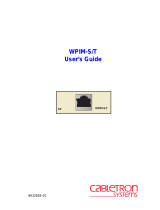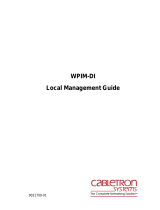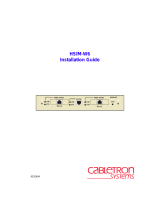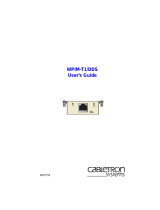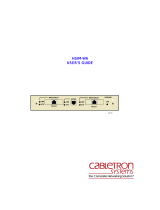Page is loading ...

CSX200 FAMILY
USER’S GUIDE
2012-01


CSX200 Family User’s Guide i
Notice
Cabletron Systems reserves the right to make changes in specifications and other information contained in this document without prior
notice. The reader should in all cases consult Cabletron Systems to determine whether any such changes have been made.
The hardware, firmware, or software described in this manual is subject to change without notice.
IN NO EVENT SHALL CABLETRON SYSTEMS BE LIABLE FOR ANY INCIDENTAL, INDIRECT, SPECIAL, OR
CONSEQUENTIAL DAMAGES WHATSOEVER (INCLUDING BUT NOT LIMITED TO LOST PROFITS) ARISING OUT OF OR
RELATED TO THIS MANUAL OR THE INFORMATION CONTAINED IN IT, EVEN IF CABLETRON SYSTEMS HAS BEEN
ADVISED OF, KNOWN, OR SHOULD HAVE KNOWN, THE POSSIBILITY OF SUCH DAMAGES.
Copyright 1997 by Cabletron Systems, Inc., P.O. Box 5005, Rochester, NH 03866-5005
All Rights Reserved
Printed in the United States of America
Part Number: 9032012-02 September 1997
Cabletron Systems
,
LANVIEW
,
QuickSET
,
and
SPECTRUM
are registered trademarks, and
QuickSTART
,
CSX200
,
CSX201
,
CSX202
,
CSX203
, and
CyberSWITCH
are trademarks of Cabletron Systems, Inc.
All other product names mentioned in this manual may be trademarks or registered trademarks of their respective companies.
FCC Notice
This device complies with Part 15 of the FCC rules. Operation is subject to the following two conditions: (1) this device may not cause
harmful interference, and (2) this device must accept any interference received, including interference that may cause undesired
operation.
NOTE:
This equipment has been tested and found to comply with the limits for a Class A digital device, pursuant to Part 15 of the
FCC rules. These limits are designed to provide reasonable protection against harmful interference when the equipment is operated in a
commercial environment. This equipment uses, generates, and can radiate radio frequency energy and if not installed in accordance
with the operator’s manual, may cause harmful interference to radio communications. Operation of this equipment in a residential area
is likely to cause interference in which case the user will be required to correct the interference at his own expense.
WARNING:
Changes or modifications made to this device which are not expressly approved by the party responsible for compliance
could void the user’s authority to operate the equipment.
DOC Notice
This digital apparatus does not exceed the Class A limits for radio noise emissions from digital apparatus set out in the Radio
Interference Regulations of the Canadian Department of Communications.
Le présent appareil numérique n’émet pas de bruits radioélectriques dépassant les limites applicables aux appareils numériques de la
class A prescrites dans le Règlement sur le brouillage radioélectrique édicté par le ministère des Communications du Canada.

Notice
ii CSX200 Family User’s Guide
VCCI Notice
This is a Class A product based on the standard of the Voluntary Control Council for Interference by Information Technology
Equipment (VCCI). If this equipment is used in a domestic environment, radio disturbance may arise. When such trouble occurs, the
user may be required to take corrective actions.
Cabletron Systems, Inc. Program License Agreement
IMPORTANT:
Before utilizing this product, carefully read this License Agreement.
This document is an agreement between you, the end user, and Cabletron Systems, Inc. (“Cabletron”) that sets forth your rights and
obligations with respect to the Cabletron software program (the “Program”) contained in this package. The Program may be contained
in firmware, chips or other media. BY UTILIZING THE ENCLOSED PRODUCT, YOU ARE AGREEING TO BECOME BOUND BY
THE TERMS OF THIS AGREEMENT, WHICH INCLUDES THE LICENSE AND THE LIMITATION OF WARRANTY AND
DISCLAIMER OF LIABILITY. IF YOU DO NOT AGREE TO THE TERMS OF THIS AGREEMENT, PROMPTLY RETURN THE
UNUSED PRODUCT TO THE PLACE OF PURCHASE FOR A FULL REFUND.
Cabletron Software Program License
1. LICENSE. You have the right to use only the one (1) copy of the Program provided in this package subject to the terms and
conditions of this License Agreement.
You may not copy, reproduce or transmit any part of the Program except as permitted by the Copyright Act of the United States or
as authorized in writing by Cabletron.
2. OTHER RESTRICTIONS. You may not reverse engineer, decompile, or disassemble the Program.
3. APPLICABLE LAW. This License Agreement shall be interpreted and governed under the laws and in the state and federal courts
of New Hampshire. You accept the personal jurisdiction and venue of the New Hampshire courts.

Notice
CSX200 Family User’s Guide iii
Exclusion of Warranty and Disclaimer of Liability
1. EXCLUSION OF
WARRANTY. Except as may be specifically provided by Cabletron in writing, Cabletron makes no warranty,
expressed or implied, concerning the Program (including its documentation and media).
CABLETRON DISCLAIMS ALL WARRANTIES, OTHER THAN THOSE SUPPLIED TO YOU BY CABLETRON IN
WRITING, EITHER EXPRESSED OR IMPLIED, INCLUDING BUT NOT LIMITED TO IMPLIED WARRANTIES OF
MERCHANTABILITY AND FITNESS FOR A PARTICULAR PURPOSE, WITH RESPECT TO THE PROGRAM, THE
ACCOMPANYING WRITTEN MATERIALS, AND ANY ACCOMPANYING HARDWARE.
2. NO LIABILITY FOR CONSEQUENTIAL DAMAGES. IN NO EVENT SHALL CABLETRON OR ITS SUPPLIERS BE
LIABLE FOR ANY DAMAGES WHATSOEVER (INCLUDING, WITHOUT LIMITATION, DAMAGES FOR LOSS OF
BUSINESS, PROFITS, BUSINESS INTERRUPTION, LOSS OF BUSINESS INFORMATION, SPECIAL, INCIDENTAL,
CONSEQUENTIAL, OR RELIANCE DAMAGES, OR OTHER LOSS) ARISING OUT OF THE USE OR INABILITY TO USE
THIS CABLETRON PRODUCT, EVEN IF CABLETRON HAS BEEN ADVISED OF THE POSSIBILITY OF SUCH
DAMAGES. BECAUSE SOME STATES DO NOT ALLOW THE EXCLUSION OR LIMITATION OF LIABILITY FOR
CONSEQUENTIAL OR INCIDENTAL DAMAGES, OR ON THE DURATION OR LIMITATION OF IMPLIED
WARRANTIES, IN SOME INSTANCES THE ABOVE LIMITATIONS AND EXCLUSIONS MAY NOT APPLY TO YOU.
United States Government Restricted Rights
The enclosed product (a) was developed solely at private expense; (b) contains “restricted computer software” submitted with restricted
rights in accordance with Section 52227-19 (a) through (d) of the Commercial Computer Software - Restricted Rights Clause and its
successors, and (c) in all respects is proprietary data belonging to Cabletron and/or its suppliers.
For Department of Defense units, the product is licensed with “Restricted Rights” as defined in the DoD Supplement to the Federal
Acquisition Regulations, Section 52.227-7013 (c) (1) (ii) and its successors, and use, duplication, disclosure by the Government is
subject to restrictions as set forth in subparagraph (c) (1) (ii) of the Rights in Technical Data and Computer Software clause at
252.227-7013. Cabletron Systems, Inc., 35 Industrial Way, Rochester, New Hampshire 03867-0505.

Notice
iv CSX200 Family User’s Guide
DECLARATION OF CONFORMITY
Application of Council Directive(s):
89/336/EEC
73/23/EEC
91/263/EEC
Manufacturer’s Name:
Cabletron Systems, Inc.
Manufacturer’s Address:
35 Industrial Way
PO Box 5005
Rochester, NH 03867
European Representative Name:
Mr. J. Solari
European Representative Address:
Cabletron Systems Limited
Nexus House, Newbury Business Park
London Road, Newbury
Berkshire RG13 2PZ, England
Conformance to Directive(s)/Product Standards:
EC Directive 89/336/EEC
EC Directive 73/23/EEC
EC Directive 91/263/EEC
EN 55022
EN 50082-1
EN 60950
Equipment Type/Environment:
Networking Equipment, for use in a Commercial or Light
Industrial
Environment.
We the undersigned, hereby declare, under our sole responsibility, that the equipment packaged with this notice conforms to the
above directives.
Manufacturer Legal Representative in Europe
Mr. Ronald Fotino Mr. J. Solari
___________________________________ ___________________________________
Full Name Full Name
Principal Compliance Engineer Managing Director - E.M.E.A.
___________________________________ ___________________________________
Title Title
Rochester, NH, USA Newbury, Berkshire, England
___________________________________ ___________________________________
Location Location

CSX200 Family User’s Guide v
Contents
CHAPTER 1 INTRODUCTION
Related Documentation ..................................................................................1
How to Use This Guide...................................................................................1
Document Conventions...................................................................................3
Getting Help....................................................................................................4
CHAPTER 2 ABOUT THE CSX200
CSX200 Hardware..........................................................................................5
WAN Connection......................................................................................5
Ethernet LAN Connection.........................................................................7
Remote Management Capabilities..................................................................8
Optional Features ...........................................................................................8
CSX200 Firmware Support.............................................................................8
IEEE 802.3 Ethernet.................................................................................9
WAN Protocols.........................................................................................9
Firmware Data Compression..................................................................10
HDLC......................................................................................................10
DHCP and NAT......................................................................................10
Point-to-Point Protocol (PPP).................................................................11
PAP and CHAP Security ........................................................................11
LQM........................................................................................................12
HDSL......................................................................................................12
Bridging and Routing..............................................................................13
Bridging and Routing Protocol Filtering..................................................15
System Passwords.................................................................................16
Simple Network Management Protocol (SNMP) ....................................16
Software and Firmware Upgrades..........................................................20

Contents
vi CSX200 Family User’s Guide
CHAPTER 3 10BASE-T LAN REQUIREMENTS
Network Requirements..................................................................................21
10BASE-T Twisted Pair Network............................................................21
Port Descriptions...........................................................................................22
10BASE-T LAN Configuration.......................................................................22
Connecting UTP Cables to Ports 1 Through 12 .....................................23
CHAPTER 4 INSTALLATION
Unpacking the CSX200.................................................................................25
Guidelines for Installations............................................................................25
Installing Interface Modules ..........................................................................26
Removing the CSX200 Cover ................................................................26
Installing the WAN Port Interface Module (WPIM) .................................28
CSX200-COMP/ENCR Installation ...............................................................29
Installing the CSX200....................................................................................31
Tabletop and Shelf Installations .............................................................31
CSX200 Rackmount Installation ...................................................................32
Attaching the Strain-Relief Bracket.........................................................33
Attaching the Rackmount Brackets ........................................................34
Installing the CSX200 in a 19-Inch Rack................................................34
Connecting the CSX200 to the Power Source..............................................35
CHAPTER 5 CSX200 CONFIGURATION WITH
QuickSET
Ethernet Configuration..................................................................................40
Ethernet Configuration Window..............................................................40
Wide Area Configuration...............................................................................44
Wide Area T1 Configuration Window .....................................................45
Wide Area E1 Configuration Window .....................................................48
Wide Area DI Configuration Window......................................................50
Wide Area Synchronous Configuration Window.....................................53
Wide Area DDS Configuration Window..................................................56
Wide Area HDSL Configuration Window................................................58
Wide Area Frame Relay Time Slot Configuration Window.....................60
Wide Area PPP Time Slot Configuration Window ..................................61
Wide Area HDSL Time Slot Configuration Window................................63

Contents
CSX200 Family User’s Guide vii
Bridging and Routing Configuration..............................................................64
Bridging and Routing Configuration Window..........................................64
Bridging and Routing (WAN Frame Type) Configuration Window..........70
Routing Configuration Window...............................................................72
IP Routing Configuration ........................................................................73
IPX Routing Configuration......................................................................73
Advanced Routing Configuration Window..............................................76
QuickSET Pull-Down Menus.........................................................................82
File Menu................................................................................................82
Firmware Upgrade Menu........................................................................84
Advanced Configuration Menu ...............................................................86
Compression & Congestion Window......................................................87
CHAPTER 6 GENERAL CONFIGURATION USING LOCAL MANAGEMENT
Chapter Organization....................................................................................89
Local Management Overview........................................................................90
Management Agent ................................................................................90
Local vs. Remote Management..............................................................90
Local Management Screen Elements.....................................................91
Local Management Keyboard Conventions............................................93
Navigating Within Local Management Screens......................................94
Establishing a TELNET Connection .......................................................94
Hierarchy and Organization of Local Management Screens..................95
Selecting Local Management Menu Screen Items.................................95
Exiting Local Management Screens.......................................................95
Exiting the Local Management Session .................................................96
Accessing Local Management......................................................................97
Using the Menu Screens ........................................................................97
Main Menu Screen .................................................................................98
Setup Menu Screen................................................................................99

Contents
viii CSX200 Family User’s Guide
System Level Screen..................................................................................101
Setting the System Date.......................................................................103
Setting the System Time ......................................................................103
Setting the Host IP Address .................................................................104
Setting the Default Gateway.................................................................104
Setting the Subnet Mask ......................................................................105
Setting the Default Interface.................................................................105
SNMP Community Names Screen..............................................................106
Community Name Access Policy..........................................................106
Setting SNMP Community Names .......................................................107
SNMP Traps Screen...................................................................................108
Trap Table Screen Fields .....................................................................108
Setting the SNMP Trap Destination......................................................109
Flash Download Screen..............................................................................110
Selecting a Flash Download Method....................................................111
Bridge Setup Screen...................................................................................113
Bridge Setup Screen Fields..................................................................114
Selecting a Spanning Tree Protocol.....................................................114
Selecting the Bridge Port Administrative Status...................................114
Selecting the Bridge Port Pair Administrative Status............................115
Router Setup Screen...................................................................................116
Router Setup Fields..............................................................................116
IP Configuration Screen..............................................................................117
IP Configuration Screen Fields.............................................................117
IP General Config Screen.....................................................................118
IP General Configuration Status Fields ................................................118
IP General Configuration Fields ...........................................................119
Enabling the RIP Routing Protocol on a Port .......................................124

Contents
CSX200 Family User’s Guide ix
IPX Configuration Screen............................................................................126
IPX Configuration Fields.......................................................................126
IPX General Configuration Screen .......................................................127
IPX General Configuration Status Fields..............................................127
IPX General Configuration Fields.........................................................128
IPX Routing over Frame Relay.............................................................131
Enabling the IPX SAP Routing Protocol on a Port ...............................131
Enabling RIP on a Port.........................................................................133
CHAPTER 7 WAN CONFIGURATION USING LOCAL MANAGEMENT
Chapter Organization..................................................................................135
T1 Physical Configuration...........................................................................136
WAN Physical Configuration Screen Fields .........................................136
T1 Interface Configuration...........................................................................140
T1 WAN Interface Configuration Screen Fields....................................140
Full T1 Configuration Using PPP..........................................................142
Fractional T1 Configuration Using PPP................................................145
Frame Relay Configuration...................................................................148
Synchronous Physical Configuration ..........................................................151
WAN Physical Configuration Screen Fields .........................................152
Synchronous Interface Configuration..........................................................153
WAN Interface Configuration Screen Fields.........................................154
PPP Configuration................................................................................156
Frame Relay Configuration...................................................................158
DDS Physical Configuration........................................................................160
WAN Physical Configuration Screen Fields .........................................160
DDS Interface Configuration.......................................................................162
WAN Interface Configuration Screen Fields.........................................163
DDS Configuration................................................................................165
HDSL Physical Configuration......................................................................168
WAN Physical Configuration Screen Fields .........................................169
HDSL Interface Configuration.....................................................................170
WAN Interface Configuration Screen Fields.........................................170

Contents
x CSX200 Family User’s Guide
CHAPTER 8 MIB NAVIGATOR
Chapter Organization..................................................................................173
MIB Navigator Screen.................................................................................174
Managing Device MIBs.........................................................................174
MIB Navigator Command Set Overview .....................................................175
Conventions for MIB Navigator Commands .........................................176
Navigation Commands................................................................................177
Other Commands........................................................................................187
Special Commands.....................................................................................199
CHAPTER 9 TROUBLESHOOTING
Troubleshooting CSX200 Hardware ...........................................................204
Power (PWR) LED is OFF....................................................................204
Processor (CPU) LED is OFF...............................................................204
Processor (CPU) LED is RED ..............................................................204
Troubleshooting the LAN ............................................................................204
Collision (CLN) LED is RED .................................................................204
Link (LNK) LED is OFF.........................................................................204
Troubleshooting the WAN...........................................................................205
Link (LNK) LED is OFF.........................................................................205
Link (LNK) LED is RED ........................................................................205
Link (LNK) LED is AMBER ...................................................................205
Status 1 (STS1) LED is OFF ................................................................205
Status 1 (STS1) LED is RED................................................................206
Status 1 (STS1) LED is AMBER...........................................................207
Status 1 (STS1) LED is GREEN...........................................................207
Status 2 (STS2) LED is OFF ................................................................208
Status 2 (STS 2) LED is RED WPIM-HDSL Installed in CSX200.........208
Status 2 (STS2) LED is AMBER...........................................................209
Status 2 (STS2) LED is GREEN...........................................................209
Test (TST) LED is AMBER (blinking) ...................................................210
Investigating Software Configuration Problems..........................................210
Connection to Device Fails During Software Configuration..................210
User Cannot Communicate with Remote Network Station...................210

Contents
CSX200 Family User’s Guide xi
APPENDIX A WPIM CABLE SPECIFICATIONS
WPIM-T1.....................................................................................................213
WPIM-SY ....................................................................................................215
EIA-449.................................................................................................216
V.35 ......................................................................................................217
EIA-232.................................................................................................219
X.21 ......................................................................................................220
EIA-530, EIA-530 ALT A, EIA-530 A, and EIA-530 A ALT A................221
WPIM-DDS..................................................................................................223
WPIM-E1.....................................................................................................224
WPIM-DI......................................................................................................226
WPIM-HDSL................................................................................................227
APPENDIX B SPECIFICATIONS AND STANDARDS COMPLIANCE
CSX200 Regulatory Compliance ................................................................230
Individual WPIM Regulatory Compliance....................................................230
WPIM-TI ...............................................................................................230
WPIM-SY..............................................................................................231
WPIM-DDS...........................................................................................231
WPIM-E1 ..............................................................................................232
WPIM-DI...............................................................................................232
WPIM-HDSL.........................................................................................232
APPENDIX C FCC PART 68 - USER’S INFORMATION FOR CSX200
APPENDIX D GLOSSARY
INDEX

Contents
xii CSX200 Family User’s Guide

CSX200 Family User’s Guide 1
1
Introduction
Welcome to the Cabletron Systems
CSX200 Family User’s Guide
. This guide provides basic
configuration information, hardware specifications and troubleshooting tips for the CSX200
family of products that includes the CSX200, CSX201, CSX202, and CSX203. This guide also
provides background information about 10BASE-T Ethernet Local Area Networks (LANs) and
guidelines for routing and bridging over Wide Area Networks (WANs).
Related Documentation
Use the
READ ME FIRST!
document included with the CSX200 to set up your computer before
starting configuration.
Use the Cabletron Systems
QuickSTART Guide
(the CD insert of the
QuickSET
CD case) to
install the CSX200.
Use the appropriate Cabletron Systems WPIM Local Management Guide to connect your CSX200
to a WAN using a TELNET connection.
How to Use This Guide
This guide along with the
READ ME FIRST!
document and the
CSX200
QuickSTART Guide
provide the necessary information to install and configure the CSX200. Read all of these
documents before installing the CSX200.
This guide is organized as follows:
Chapter 1
,
Introduction
, details document conventions and provides getting help information.
Chapter 2
,
About the CSX200
, describes the hardware components and software protocols and
features.
NOTE
The CSX200, and CSX201, CSX202, and CSX203 have identical features and
functions with the exeception of their WPIM interface. The CSX201, CSX202, and
CSX203 are referred to as the CSX200, unless otherwise specified in this guide.

Introduction
2 CSX200 Family User’s Guide
Chapter 3
,
10BASE-T LAN Requirements
, describes the basic cabling requirements for an
Ethernet Local Area Network (LAN).
Chapter 4
,
Installation
, provides detailed installation instructions for attaching the CSX200 to a
network.
Chapter 5
,
CSX200 Configuration with QuickSET
, provides instructions on connecting the
CSX200 to a Wide Area Network (WAN) using Cabletron Systems
QuickSET
management utility.
Chapter 6
,
General Configuration Using Local Management
, provides instructions for
configuring the CSX200 through a TELNET connection.
Chapter 7
,
WAN Configuration Using Local Management
, provides instructions for
connecting the CSX200 to a Wide Area Network (WAN) using Local Management through a
Telnet connection.
Chapter 8
,
MIB Navigator
, explains how to use the MIB Navigator utility.
Chapter 9
,
Troubleshooting
, provides detailed troubleshooting tips using the LANVIEW LEDs
on the CSX200.
Appendix A
,
WPIM Cable Specifications
, provides part number and connector information for
WPIMs.
Appendix B
,
Specifications and Standards Compliance
, contains hardware specifications and
safety and compliance standards for the CSX200.
Chapter C
,
FCC Part 68 - User’s Information for CSX200
, provides instructions required to
comply with FCC Rules, Part 68.
Appendix D
,
Glossary
, defines commonly used terms.

Introduction
CSX200 Family User’s Guide 3
Document Conventions
The following conventions are used throughout this guide:
NOTE
Note
symbol. Calls the reader’s attention to any item of information that may be of
special importance.
TIP
Tip
symbol. Conveys helpful hints concerning procedures or actions.
!
CAUTION
Caution
symbol. Contains information essential to avoid damage to the equipment.
Warning
symbol. Warns against an action that could result in the presence of an
electrical shock hazard.
WARNING
Warning symbol. Warns against an action that could result in personal injury or death.

Introduction
4 CSX200 Family User’s Guide
Getting Help
If you need additional support related to this device, or if you have any questions, comments, or
suggestions concerning this manual, contact the Cabletron Systems Global Call Center:
Before calling the Cabletron Systems Global Call Center, have the following information ready:
• Your Cabletron Systems service contract number
• A description of the failure
• A description of any action(s) already taken to resolve the problem (e.g., changing mode
switches, rebooting the unit, etc.)
• The serial and revision numbers of all involved Cabletron Systems products in the network
• A description of your network environment (layout, cable type, etc.)
• Network load and frame size at the time of trouble (if known)
• The device history (i.e., have you returned the device before, is this a recurring problem, etc.)
• Any previous Return Material Authorization (RMA) numbers
Phone (603) 332-9400
Internet mail suppor[email protected]
FTP ctron.com (134.141.197.25)
Login
anonymous
Password
your email address
BBS (603) 335-3358
Modem setting 8N1: 8 data bits, No parity, 1 stop bit
For additional information about Cabletron Systems or our products,
visit our World Wide Web site: http://www.cabletron.com/
For technical support, select Service and Support.

CSX200 Family User’s Guide 5
2
About the CSX200
The CSX200 (Figure 1) is an access device that provides Ethernet Local Area Network (LAN)
connectivity via twelve RJ45 ports for the small office and offers high-speed Wide Area Network
(WAN) access to a remote site, such as the Internet or an enterprise network. The CSX200
supports IEEE 802.1d transparent bridging, IP and IPX routing, and Dynamic Host Configuration
Protocol (DHCP, Network Address Translation (NAT) routing between Ethernet LANs across a
WAN.
Figure 1 The CSX200
CSX200 Hardware
This section details CSX200 hardware capabilities.
WAN Connection
The CSX200 supports Point-to-Point Protocol (PPP) including: Link Control Protocol (LCP),
BNCP, IPCP, IPXCP, LQM, Multilink Protocol (MP) and CHAP and PAP, and Frame Relay
protocols through one of the following WAN port interface modules (WPIMs):
• The WPIM-T1 provides a T1 interface through a front panel RJ45 port and includes a built-in
Channel Service Unit/Digital Service Unit (CSU/DSU) for direct connection to a T1 line. The
WPIM-T1 provides both Full T1 or Fractional T1 using 56 or 64 Kbps Time Slots, with a total
throughput of up to 1.544 Mbps.
NOTE
The CSX201 is pre-installed with a WPIM-T1, the CSX202 is pre-installed with a
WPIM-SY, and the CSX203 is pre-installed with a WPIM-DDS.
STS 1
STS 2

About the CSX200
6 CSX200 Family User’s Guide
• The WPIM-SY provides a synchronous serial connection of up to 2.048 Mbps to external
communications equipment (e.g., a multiplexer or CSU/DSU). The WPIM-Sync uses a
subminiature 26-pin connector that supports the electrical signal interfaces listed below.
Appendix A, provides complete part number and cable pin assignment information on the
following electrical signal interfaces:
• EIA-RS449
• V.35
• EIA-RS232D
• X.21
• EIA-RS530
• EIA-530A
• RS530 ALT A
• RS530A ALT A
• The WPIM-DDS provides a 56 Kbps or 64 Kbps Digital Data Service (DDS) connection. The
WPIM-DDS supports remote CSU diagnostic or 64 Kbps clear channel loopback and
non-latching remote DSU diagnostic loopback.
• The WPIM-E1 provides an E1 interface through a front panel RJ45 port and includes a built-in
CSU/DSU for direct connection to an E1 line. The WPIM-E1 provides both Full E1 or
Fractional E1 using 56 or 64 Kbps Time Slots with a total throughput of up to 2.048 Mbps.
• The WPIM-DI provides a T1 interface through a front panel RJ45 port and includes a built-in
CSU/DSU for direct connection to a T1 line. The WPIM-DI provides both Full T1 or Fractional
T1 using 56 or 64 Kbps Time Slots and also provides a second Drop-and-Insert interface, which
allows more than one device, such as a PBX, to share a single T1 connection.
• The WPIM-HDSL provides a connection for users in a campus environment, or have access to
local subscriber loops, who want to send their data over their existing telephone lines, that may
run between floors, buildings, or other physical structures, at rates of up to 1.544 Mbps. HDSL
supports line lengths of up to 3, 657 meters (12,000 feet) over 24 American Wire Gauge (AWG)
Unshielded Twisted Pair (UTP) cabling.
/