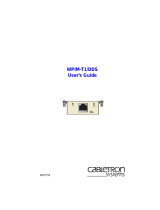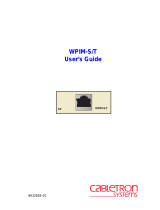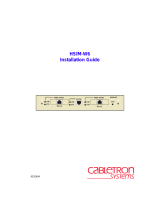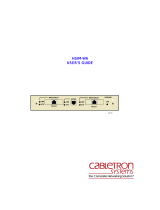Page is loading ...

—1——4—
Printed On Recycled Paper
WPIM SETUP GUIDE
This Setup Guide provides the information
necessary to prepare and install a Cabletron
Systems WPIM. This Setup Guide should be used
only after you have read the detailed preparation
and installation instructions contained in the
CSX200
,
CSX400 and CSX400-DC
, and
HSIM-W6
User’s Guides
.
If you need additional support related to this device,
refer to the
CSX200
,
CSX400 and CSX400-DC
, and
HSIM-W6 User’s Guides
. Locate these guides by
clicking on the Cabletron Systems QuickSET
program group icon on your desktop after installing
the QuickSET CD.
NOTE:
Some WPIMs for the CSX200, CSX400 and
CSX400-DC, and HSIM-W6 require version 1.02 or
greater of QuickSET to participate and function
correctly in your network. Contact Cabletron
Systems for technical support to obtain the latest
version of QuickSET. Refer to the
Getting
Help
section of this Setup Guide.
UNPACKING THE WPIM
1. Carefully remove the WPIM from the container.
2. Visually inspect the WPIM. If there are any signs
of damage, contact Cabletron Systems
immediately. Refer to the
Getting Help
section of
this Setup Guide.
Only qualified personnel should install the
WPIM. This Setup Guide is intended for the
experienced network equipment installer.
Both the WPIM and the unit in which the
WPIM is installed are static sensitive
devices. Use a grounding strap and follow all
static safe precautions during installation.
Failure to do so could result in damage to the
WPIM and the unit receiving it.
WPIM LEDs
WPIM LED indications may vary depending on the
module or chassis in which a WPIM is installed into.
For more information on LED indications, refer to the
Troubleshooting
chapter of the
CSX200
,
CSX400
and CSX400-DC
, and
HSIM-W6 User’s Guides
.
GETTING HELP
If you need additional support related to this device,
or if you have any questions, comments, or
suggestions concerning this Quick Setup Guide,
contact the Cabletron Systems Global Call Center:
Phone: (603) 332-9400
Internet mail: suppor[email protected]
BBS: (603) 335-3358
www: http://www.cabletron.com/
(For additional information about
Cabletron Systems products)
NOTICES
Cabletron Systems reserves the right to make changes in
specifications and other information contained in this document
without prior notice. The reader should in all cases consult
Cabletron Systems to determine whether any such changes have
been made. The hardware, firmware, or software described in this
manual is subject to change without notice.
IN NO EVENT SHALL CABLETRON SYSTEMS BE LIABLE FOR
ANY INCIDENTAL, INDIRECT, SPECIAL, OR CONSEQUENTIAL
DAMAGES WHATSOEVER (INCLUDING BUT NOT LIMITED TO
LOST PROFITS) ARISING OUT OF OR RELATED TO THIS
MANUAL OR THE INFORMATION CONTAINED IN IT, EVEN IF
CABLETRON SYSTEMS HAS BEEN ADVISED OF, KNOWN, OR
SHOULD HAVE KNOWN, THE POSSIBILITY OF SUCH
DAMAGES.
Order Number: 9032302-01, August 1997
Copyright 1997 by Cabletron Systems, Inc.,
P.O. Box 5005, Rochester, NH 03866-5005
Printed in the United States of America

—3——2—
Figure 1 Installing the WPIM
POST-INSTALLATION
1. Reinstall the cover or module as applicable.
2. Refer to the
CSX200
,
CSX400 and CSX400-DC
,
and
HSIM-W6 User’s Guides
to reinstall network
cables and ensure that you have the correct cable
for the installed WPIM.
3. Refer to instructions contained in the
CSX200
,
CSX400 and CSX400-DC
, and
HSIM-W6 User’s
Guides
or the respective QuickSTART Guides to
reapply power.
4. After reapplying power, check the LEDs for the
following conditions:
• Verify that the
PWR
LED
is on, indicating that the
device is receiving power.
• After the device runs a self test, the
CPU
LED
blinks green indicating normal operation.
• If the
CPU
LED remains red, the processor is
faulty; contact Cabletron Systems.
REQUIRED QuickSET OPERATIONS
Before the device and the WPIM can participate and
function correctly in your network, you must
reconfigure your QuickSET software for the WPIM.
The QuickSET Wide Area configuration window for
the WPIM installed displays after clicking on the
N
ext>>
button in the Ethernet configuration window.
The Ethernet configuration window displays after
navigating the first and second introductory
windows.
WPIM
WPIM Screws
Standoffs
WPIM
Connector Pins
WPIM
Connector
PRE-INSTALLATION
To prepare the device for WPIM installation, you
must disconnect the device from the network, and
remove the cover from the CSX200, CSX400, and
CSX400-DC or remove the HSIM-W6 module. To
prepare the device for WPIM installation, proceed
as follows:
1. Turn off and disconnect the device from the power
source.
2. Mark all network cables attached to the device for
ease of re-installation.
3. Disconnect all network cables attached to the
device.
4. Refer to detailed instructions contained in the
CSX200
, and
CSX400 and CSX400-DC User’s
Guides
to remove the chassis cover, and the
HSIM-W6 User’s Guide
to remove the module.
This procedure must be completed before
installing the WPIM.
INSTALLING THE WPIM
To install the WPIM into the device, refer to Figure 1
and complete the following steps:
1. Remove the blank faceplate from the appropriate
WAN slot by removing the three WPIM screws
that secure it to the standoffs.
2. Orient the WPIM as shown in Figure 1.
3. Carefully insert the WPIM connector into the
WPIM connector pins on the device.
4. Press down firmly on the WPIM until the pins slide
all the way into the connector. Ensure that the
WPIM seats flush on the standoffs.
5. Secure the WPIM to the three standoffs with the
WPIM screws.
!
When removing an existing WPIM, make
sure to pull the module straight up to avoid
damaging the connector.
/