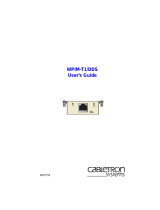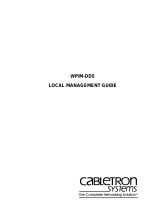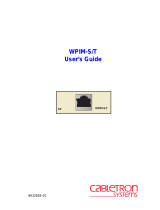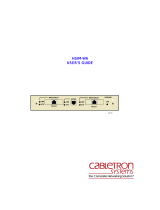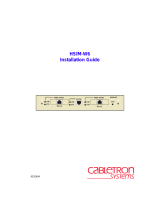Page is loading ...

WPIM-DI
Local Management Guide
9031709-01


WPIM-DI Local Management Guide i
NOTICE
Cabletron Systems reserves the right to make changes in specifications and other information
contained in this document without prior notice. The reader should in all cases consult Cabletron
Systems to determine whether any such changes have been made.
The hardware, firmware, or software described in this manual is subject to change without notice.
IN NO EVENT SHALL CABLETRON SYSTEMS BE LIABLE FOR ANY INCIDENTAL,
INDIRECT, SPECIAL, OR CONSEQUENTIAL DAMAGES WHATSOEVER (INCLUDING BUT
NOT LIMITED TO LOST PROFITS) ARISING OUT OF OR RELATED TO THIS MANUAL OR
THE INFORMATION CONTAINED IN IT, EVEN IF CABLETRON SYSTEMS HAS BEEN
ADVISED OF, KNOWN, OR SHOULD HAVE KNOWN, THE POSSIBILITY OF SUCH
DAMAGES.
Copyright 1998 by Cabletron Systems, Inc., P.O. Box 5005, Rochester, NH 03866-5005
All Rights Reserved
Printed in the United States of America
Order Number: 9031709-01 May 1998
Cabletron Systems
is a registered trademark and
CSX400
,
HSIM-W6
,
BRIM-W6
and
WPIM
are
trademarks of Cabletron Systems, Inc.
All other product names mentioned in this manual may be trademarks or registered trademarks of
their respective companies.
FCC NOTICE
This device complies with Part 15 of the FCC rules. Operation is subject to the following two
conditions: (1) this device may not cause harmful interference, and (2) this device must accept any
interference received, including interference that may cause undesired operation.
NOTE:
This equipment has been tested and found to comply with the limits for a Class A digital
device, pursuant to Part 15 of the FCC rules. These limits are designed to provide reasonable
protection against harmful interference when the equipment is operated in a commercial environment.
This equipment uses, generates, and can radiate radio frequency energy and if not installed in
accordance with the operator’s manual, may cause harmful interference to radio communications.
Operation of this equipment in a residential area is likely to cause interference in which case the user
will be required to correct the interference at his own expense.
WARNING:
Changes or modifications made to this device which are not expressly approved by the
party responsible for compliance could void the user’s authority to operate the equipment.
Only qualified personnel should perform installation
procedures.
Printed on Recycled Paper

Notice
ii WPIM-DI Local Management Guide
INDUSTRY CANADA NOTICE
This digital apparatus does not exceed the Class A limits for radio noise emissions from digital
apparatus set out in the Radio Interference Regulations of the Canadian Department of
Communications.
Le présent appareil numérique n’émet pas de bruits radioélectriques dépassant les limites applicables
aux appareils numériques de la class A prescrites dans le Règlement sur le brouillage radioélectrique
édicté par le ministère des Communications du Canada.
VCCI NOTICE
This is a Class A product based on the standard of the Voluntary Control Council for Interference by
Information Technology Equipment (VCCI). If this equipment is used in a domestic environment,
radio disturbance may arise. When such trouble occurs, the user may be required to take corrective
actions.
CABLETRON SYSTEMS, INC. PROGRAM LICENSE AGREEMENT
IMPORTANT:
Before utilizing this product, carefully read this License Agreement.
This document is an agreement between you, the end user, and Cabletron Systems, Inc. (“Cabletron”)
that sets forth your rights and obligations with respect to the Cabletron software program (the
“Program”) contained in this package. The Program may be contained in firmware, chips or other
media. BY UTILIZING THE ENCLOSED PRODUCT, YOU ARE AGREEING TO BECOME
BOUND BY THE TERMS OF THIS AGREEMENT, WHICH INCLUDES THE LICENSE AND
THE LIMITATION OF WARRANTY AND DISCLAIMER OF LIABILITY. IF YOU DO NOT
AGREE TO THE TERMS OF THIS AGREEMENT, PROMPTLY RETURN THE UNUSED
PRODUCT TO THE PLACE OF PURCHASE FOR A FULL REFUND.

Notice
WPIM-DI Local Management Guide iii
CABLETRON SOFTWARE PROGRAM LICENSE
1. LICENSE
. You have the right to use only the one (1) copy of the Program provided in this
package subject to the terms and conditions of this License Agreement.
You may not copy, reproduce or transmit any part of the Program except as permitted by the
Copyright Act of the United States or as authorized in writing by Cabletron.
2. OTHER RESTRICTIONS. You may not reverse engineer, decompile, or disassemble the
Program.
3. APPLICABLE LAW. This License Agreement shall be interpreted and governed under the laws
and in the state and federal courts of New Hampshire. You accept the personal jurisdiction and
venue of the New Hampshire courts.
EXCLUSION OF WARRANTY AND DISCLAIMER OF LIABILITY
1. EXCLUSION OF
WARRANTY. Except as may be specifically provided by Cabletron in
writing, Cabletron makes no warranty, expressed or implied, concerning the Program (including
its documentation and media).
CABLETRON DISCLAIMS ALL WARRANTIES, OTHER THAN THOSE SUPPLIED TO
YOU BY CABLETRON IN WRITING, EITHER EXPRESSED OR IMPLIED, INCLUDING
BUT NOT LIMITED TO IMPLIED WARRANTIES OF MERCHANTABILITY AND
FITNESS FOR A PARTICULAR PURPOSE, WITH RESPECT TO THE PROGRAM, THE
ACCOMPANYING WRITTEN MATERIALS, AND ANY ACCOMPANYING HARDWARE.
2. NO LIABILITY FOR CONSEQUENTIAL DAMAGES. IN NO EVENT SHALL
CABLETRON OR ITS SUPPLIERS BE LIABLE FOR ANY DAMAGES WHATSOEVER
(INCLUDING, WITHOUT LIMITATION, DAMAGES FOR LOSS OF BUSINESS,
PROFITS, BUSINESS INTERRUPTION, LOSS OF BUSINESS INFORMATION, SPECIAL,
INCIDENTAL, CONSEQUENTIAL, OR RELIANCE DAMAGES, OR OTHER LOSS)
ARISING OUT OF THE USE OR INABILITY TO USE THIS CABLETRON PRODUCT,
EVEN IF CABLETRON HAS BEEN ADVISED OF THE POSSIBILITY OF SUCH
DAMAGES. BECAUSE SOME STATES DO NOT ALLOW THE EXCLUSION OR
LIMITATION OF LIABILITY FOR CONSEQUENTIAL OR INCIDENTAL DAMAGES, OR
ON THE DURATION OR LIMITATION OF IMPLIED WARRANTIES, IN SOME
INSTANCES THE ABOVE LIMITATIONS AND EXCLUSIONS MAY NOT APPLY TO
YOU.
UNITED STATES GOVERNMENT RESTRICTED RIGHTS
The enclosed product (a) was developed solely at private expense; (b) contains “restricted computer
software” submitted with restricted rights in accordance with Section 52227-19 (a) through (d) of the
Commercial Computer Software - Restricted Rights Clause and its successors, and (c) in all respects
is proprietary data belonging to Cabletron and/or its suppliers.
For Department of Defense units, the product is licensed with “Restricted Rights” as defined in the
DoD Supplement to the Federal Acquisition Regulations, Section 52.227-7013 (c) (1) (ii) and its
successors, and use, duplication, disclosure by the Government is subject to restrictions as set forth in
subparagraph (c) (1) (ii) of the Rights in Technical Data and Computer Software clause at
252.227-7013. Cabletron Systems, Inc., 35 Industrial Way, Rochester, New Hampshire 03867-0505.

Notice
iv WPIM-DI Local Management Guide
DECLARATION OF CONFORMITY
Application of Council Directive(s):
89/336/EEC
73/23/EEC
Manufacturer’s Name:
Cabletron Systems, Inc.
Manufacturer’s Address:
35 Industrial Way
PO Box 5005
Rochester, NH 03867
European Representative Name:
Mr. J. Solari
European Representative Address:
Cabletron Systems Limited
Nexus House, Newbury Business
Park
London Road, Newbury
Berkshire RG13 2PZ, England
Conformance to Directive(s)/Product Standards:
EC Directive 89/336/EEC
EC Directive 73/23/EEC
EN 55022
EN 50082-1
EN 60950
Equipment Type/Environment:
Networking Equipment, for use
in a Commercial or Light
Industrial Environment.
We the undersigned, hereby declare, under our sole responsibility, that the equipment packaged
with this notice conforms to the above directives.
Manufacturer Legal Representative in Europe
Mr. Ronald Fotino Mr. J. Solari
___________________________________ ___________________________________
Full Name Full Name
Principal Compliance Engineer Managing Director - E.M.E.A.
___________________________________ ___________________________________
Title Title
Rochester, NH, USA Newbury, Berkshire, England
___________________________________ ___________________________________
Location Location

WPIM-DI Local Management Guide v
CONTENTS
CHAPTER 1 INTRODUCTION
1.1 Using This Manual.......................................................................1-1
1.2 WPIM-DI Features.......................................................................1-2
1.3 Document Conventions...............................................................1-3
1.4 Related Manuals..........................................................................1-3
1.5 Getting Help.................................................................................1-4
CHAPTER 2 LOCAL MANAGEMENT
2.1 The WAN Physical Configuration Screen....................................2-2
2.1.1 WAN Physical Configuration Screen Fields....................2-2
2.1.2 WPIM-DI Line Configuration Fields ................................2-3
2.1.2.1 WPIM-DI Timeslot Configuration Table..........2-5
2.2 The WAN Interface Configuration Screen...................................2-9
2.2.1 WAN Interface Configuration Screen Fields...................2-9
2.3 WPIM-DI Configuration..............................................................2-11
2.3.1 WPIM-DI Physical Configuration ..................................2-12
2.3.2 WPIM-DI Interface Configuration..................................2-14
APPENDIX A WPIM-DI SPECIFICATIONS
A.1 WPIM-DI Specifications...............................................................A-1
A.2 WPIM-DI Interface Cables...........................................................A-2
A.3 Cable Assemblies and Pinouts....................................................A-2
APPENDIX B TYPICAL CONFIGURATIONS
B.1 Telco Timing................................................................................B-1
B.2 Tail Circuit Timing........................................................................B-1
B.3 Internal Timing.............................................................................B-2
APPENDIX C FCC PART 68 - USER’S INFORMATION
APPENDIX D WAN TERMS AND ACRONYMS

Contents
vi WPIM-DI Local Management Guide

WPIM-DI Local Management Guide 1-1
CHAPTER 1
INTRODUCTION
Welcome to the Cabletron Systems
WPIM-DI
Local Management
Guide
.
The WPIM-DI resides in and provides connectivity/functionality
to Cabletron Systems Wide Area Network (WAN) devices such as the
CSX400.
Before using this manual you must perform the following:
• Install the WPIM-DI in a Wide Area Network host device. Refer to the
appropriate manual (i.e., the
CSX400 and CSX400-DC User’s Guide
)
for installation and troubleshooting procedures.
• Set up and access Local Management. Refer to the appropriate
standalone device or module User’s Guide for instructions on setting
up and accessing Local Management.
1.1 USING THIS MANUAL
Read through this guide completely to become familiar with the content
and to gain an understanding of the features and capabilities of the
WPIM-DI. You should have a general working knowledge of the
following data communications networks and their physical layer
components before using the WPIM-DI.
•WAN
• Ethernet and IEEE 802.3
The following briefly summarizes each chapter of the WPIM-DI manual.
Chapter 1,
Introduction
, outlines the contents of this guide, describes
WPIM-DI features, provides a list of related manuals, and concludes with
instructions for obtaining help from Cabletron Systems Technical
Support.
Chapter 2,
Local Management
, describes how to use Local Management
to set up the WPIM-DI.

Chapter 1:
Introduction
1-2 WPIM-DI Local Management Guide
Appendix A,
WPIM-DI Specifications
, provides specifications for the
WPIM-DI and also gives Cabletron Systems part numbers and connector
information for WPIM-DI interface cables.
Appendix B,
Typical Configurations
, presents common configurations
for the WPIM-DI.
Appendix C,
FCC Part 68 - User’s Information
, explains the FCC rules
governing the WPIM-DI.
Appendix D,
WAN Terms and Acronyms
, provides a brief glossary of
the terms used in this book.
1.2 WPIM-DI FEATURES
The WPIM-DI extends the functionality of a Wide Area Network module
to allow remote connectivity using WAN services such as T-1, or
Fractional T-1.
The WPIM-DI provides a T-1 interface that includes a built-in Channel
Service Unit/Digital Service Unit (CSU/DSU) for direct connection to a
T-1 line. This WPIM supports both Full T-1 or Fractional T-1 using 56 or
64 Kbps timeslots.
The WPIM-DI also provides a Drop and Insert (DI) interface which
allows for a second WAN module (e.g., WPIM-T1) to utilize any
timeslots that are not used for host data. The WPIM-DI is capable of T1
multiframe alignment.
WAN Protocols
The module in which the WPIM-DI is installed supports the following
WAN protocols (refer to the Release Notes included with the host MIM or
standalone device for a list of current protocols):
• Point-to-Point Protocol (LCP) as defined by RFC 1661
• Point-to-Point Protocol (BNCP) as defined by RFC 1638
• Point-to-Point Protocol LAN Extender (PPP/LEX)
• Frame Relay as defined by RFC 1490
MIB Support
Refer to the Release Notes included with the host MIM or standalone
device for a list of all MIBs supported by the WPIM-DI. For information
about how to extract and compile individual MIBs, contact Cabletron
Systems Technical Support (refer to Section 1.5,
Getting Help
).

Document Conventions
WPIM-DI Local Management Guide 1-3
1.3 DOCUMENT CONVENTIONS
The following conventions are used throughout this document:
Navigate through the WPIM Local Management screens by using the
following keyboard commands:
• SPACE bar to toggle between selections in a field.
• ENTER (RETURN) to implement a selection.
• Arrow keys to move up, down or across within the screen.
1.4 RELATED MANUALS
Refer to the manual included with the host Wide Area Network device
(e.g., the
CSX400 and CSX400-DC User’s Guide
) to supplement the
procedures and other technical data provided in this manual. Refer to the
standalone device or module User’s Guides and/or Local Management
Guides for Local Management setup information. This manual references
procedures in these manuals, where appropriate, but does not repeat them.
NOTE
Note
symbol. Calls the reader’s attention to any item of
information that may be of special importance.
TIP
Tip
symbol. Conveys helpful hints concerning procedures or
actions.
!
CAUTION
Caution
symbol. Contains information essential to avoid
damage to the equipment.

Chapter 1:
Introduction
1-4 WPIM-DI Local Management Guide
1.5 GETTING HELP
For additional support related to this device or document, contact the
Cabletron Systems Global Call Center:
Before calling the Cabletron Systems Global Call Center, have the
following information ready:
• Your Cabletron Systems service contract number
• A description of the failure
• A description of any action(s) already taken to resolve the problem
(e.g., changing mode switches, rebooting the unit, etc.)
• The serial and revision numbers of all involved Cabletron Systems
products in the network
• A description of your network environment (layout, cable type, etc.)
• Network load and frame size at the time of trouble (if known)
• The device history (i.e., have you returned the device before, is this a
recurring problem, etc.)
• Any previous Return Material Authorization (RMA) numbers
Phone (603) 332-9400
Internet mail suppor[email protected]
FTP ctron.com (134.141.197.25)
Login
anonymous
Password
your email address
BBS (603) 335-3358
Modem setting 8N1: 8 data bits, No parity, 1 stop bit
For additional information about Cabletron Systems or its products, visit the
World Wide Web site:
http://www.cabletron.com/
For technical support, select
Service and Support
.
To send comments or suggestions concerning this document, contact the
Cabletron Systems Technical Writing Department via the following
email address:
Make sure to include the document Part Number in the email message.

WPIM-DI Local Management Guide 2-1
CHAPTER 2
LOCAL MANAGEMENT
This chapter explains how to configure the WPIM-DI through Local
Management. The
WAN Physical Configuration
screen and the
WAN
Interface Configuration
screen appear as Local Management menu
selections in a host device, when the WPIM-DI is installed into a host
device. The WPIM-DI can be installed directly into a CSX400. Refer to
the appropriate host device technical documentation for instructions about
how to set up and access Local Management.
This chapter contains the following sections:
• The WAN Physical Configuration Screen, Section 2.1
• The WAN Interface Configuration Screen, Section 2.2
• WPIM-DI Configuration, Section 2.3
Read Section 2.1 and Section 2.2 to gain an understanding of the
WPIM-DI Local Management screens. Section 2.3 provides instructions
for setting up the WPIM-DI for full or fractional T-1 in a PPP (LEX or
BNCP) environment, or for configuring the WPIM-DI for Frame Relay.
Navigate through the WPIM Local Management screens by
using the following keyboard commands:
SPACE bar to toggle between selections in a field.
ENTER (RETURN) to implement a selection.
Arrow keys to move up, down or across within the screen.
TIP

Chapter 2:
Local Management
2-2 WPIM-DI Local Management Guide
2.1 THE WAN PHYSICAL CONFIGURATION SCREEN
To access the WAN Physical Configuration screen from the Setup Menu
screen, use the arrow keys to highlight the
WAN Setup
option, then press
ENTER. The screen shown in Figure 2-1 appears.
Figure 2-1 WAN Physical Configuration Screen
2.1.1 WAN Physical Configuration Screen Fields
The following sections describe the WAN Physical Configuration screen
fields and the instructions for setting them. The WAN Physical
Configuration screen allows the user to configure the WPIM or “Physical
Interface.”
Cabletron Systems offers a variety of WPIMs. The Physical Configuration
screen example (Figure 2-1) shows what the screen would look like with
the WPIM-DI and the WPIM-SY installed. Select the WPIM you wish to
configure by using the arrow keys to highlight the WPIM command field
at the bottom of the screen. Use the SPACE bar to select the appropriate
WPIM, then press ENTER. The WAN Physical Configuration screen
automatically displays unique configuration fields for each WPIM as
shown in Figure 2-1.
1482_01
SAVE
WAN INT CONFIG
RETURN
WPIM 1
TYPE: WPIM-DI
BRIM #: 1
MODE: PRIMARY
ACTIVE: YES
IFACES: 003-026
WPIM 2
TYPE: WPIM-SYNC
BRIM #: 2
MODE: PRIMARY
ACTIVE: NO
IFACES: 027
WAN PHYSICAL CONFIGURATION
NI/DI Timeslot View: [ Active]
NI/DI Line Coding: [ B8ZS]
NI/DI Frame Type: [ ESF]
NI/DI Tx Clock Source: [Loop Timing]
NI/DI Line Buildout: [ 0 db]
NI/DI Loopback [None]
DI Enabled [Yes]
WPIM 1 Timeslot Configuration
000 000 000 000 000000 000 00001-08
09-16
17-24
WPIM 1 LINE CONFIGURATION
000 000 000 000 000000 000 000
000 000 000 000 000000 000 000
[WPIM 1]
CSX400 Local Management Flash Image Version: xx.xx.xx

The WAN Physical Configuration Screen
WPIM-DI Local Management Guide 2-3
The WAN Physical Configuration screen displays the following
information for each WPIM:
WPIM
1-4
Displays configuration information for as many as four WPIMs.
TYPE
Displays the WPIM type.
BRIM #
Displays the BRIM slot in which the WPIM resides.
MODE
Displays the WPIM mode. This field toggles between Primary and
Secondary. In a device such as the BRIM-W6 where two WPIMs are
utilized but only one can be active at a given time, the second WPIM
installed or recognized defaults to Secondary.
ACTIVE
Displays the status of the WPIM. This field displays YES for active
WPIMs and NO for inactive WPIMs.
IFACES
Displays the interfaces available to each WPIM.
2.1.2 WPIM-DI Line Configuration Fields
The line configuration fields displayed on the Physical Configuration
screen shown in Figure 2-1 vary depending on the type of WPIM. The
examples in this Local Management Guide cover the fields available to
the WPIM-DI. Each Cabletron Systems WPIM has a Local Management
Guide that provides specific line configuration guidelines and examples.

Chapter 2:
Local Management
2-4 WPIM-DI Local Management Guide
NI/DI Timeslot View
Displays the status of the Timeslot Configuration table. This field toggles
between Active and New. The Active setting displays current Timeslot
Configuration table settings. The New setting allows you to change
Timeslot Configuration table settings. The default setting is
Active
. The
default setting for the Timeslot Configuration table is all Timeslots not
assigned (
000
).
NI/DI Line Coding
Displays the line coding for the physical T-1 line. This field toggles
between B8ZS and AMI. The default setting is
B8ZS
.
NI/DI Frame Type
Displays the T-1 Frame type. This field toggles between ESF and D4. The
default setting is
ESF
.
NI/DI Tx Clock Source
Displays the T-1 Transmit Clock Source. This field toggles between Loop
Timing (Extracted Line Data) and Local Timing (Internal Clock). The
default setting is
Loop Timing
. If the DI Enabled field is set to
diDataEnable, Local Timing cannot be selected as a choice.
NI/DI Line Buildout
Displays the line coding for the physical T-1 line. Set this field to 0 dB
unless the service provider recommends another setting. The default
setting is
0 dB
. This field steps between the following levels:
• 0 db
• -7.5 db
• -15 db
• -22.5 db
NOTE
The service provider (i.e., AT&T, Sprint, MCI, NYNEX, etc.)
determines the settings for the following fields. Consult the
service provider for the correct settings.

The WAN Physical Configuration Screen
WPIM-DI Local Management Guide 2-5
NI/DI Loopback
Displays the loopback for the WPIM-DI. Loopback is a testing procedure
that segments the line and allows the user to isolate faults. This field
toggles between None, Line-Loop, and Payload-Loop. In Line-Loop the
entire T1 is looped back. In Payload-Loop only the 24 timeslots are
looped back. The NI/DI Tx Clock Source must be in Loop Timing mode
to use this option. The default setting is
None
.
DI Enabled
Displays the status of the Drop-and-Insert function of the WPIM-DI. This
field steps between On, Off, and diDataEnable. Choosing On allows
another device (e.g., WPIM-T1) that is connected to the DI interface of
the WPIM-DI to use any timeslots that the WPIM-DI is not using (Drop
and Insert is enabled between the two ports). The data from the host
device passes through the NI port. Choosing Off allows the Network
Interface to be used as a standard T-1 port. Choosing diDataEnable
enables Drop and Insert, and data from the host device will pass through
the DI port. The default setting is On.
2.1.2.1 WPIM-DI Timeslot Configuration Table
The WPIM Timeslot Configuration table allows you to configure the way
in which the WAN module uses the T-1 line. The configuration table
consists of 24 Timeslots. You must assign each Timeslot an Interface
number (for example, 002 for an active Interface number or 000 if the
Timeslot is not used). When you lease an entire T-1 line, you can use all
24 Timeslots (the full T-1 bandwidth). If you lease only a fraction of the
T-1, the service provider tells you which Timeslots to use.
The WPIM-DI supports Time Division Multiplexing (TDM) allowing
channelization of circuits (Timeslots) within the public network. You can
use Timeslots any way you choose. When using the WPIM-DI, you have
the option of implementing all the available leased Timeslots with the
WPIM-DI, or you may map any of the available Timeslots to another
WAN module through the DI interface.
NOTE
When the diDataEnable option is selected in the DI Enabled
field, data from the host device passes through the DI port and
not the NI port on the WPIM-DI.

Chapter 2: Local Management
2-6 WPIM-DI Local Management Guide
For example, if your CSX400 has access to a full T-1 (24 Timeslots), and
you want to communicate with two other sites through the WPIM-DI,
your configuration might look like the sample configuration shown in
Figure 2-2.
Figure 2-2 Sample Network Configuration #1
Figure 2-3 shows a sample Timeslot configuration for the three sites
shown in Figure 2-2. Of the 24 Timeslots, Site #1 uses 16 to communicate
with Site #2 and the remaining 8 to communicate with Site #3. This
configuration varies tremendously depending on how the service provider
maps out the T-1 Timeslots. Your service provider will tell you which
Timeslots are active.
Figure 2-3 Sample Timeslot Configuration #1
SITE #1
SITE #2
Telco Cloud
24 Timeslots
16 Timeslots
SITE #3
8 Timeslots
1482_02
SITE #2
01-08
09-16
17-24
SITE #3
01-08
09-16
17-24
SITE #1
01-08
09-16
17-24
1482_03
005
005
000
005
005
000
005
005
000
005
005
000
005
005
000
005
005
000
005
005
000
005
005
000
006
000
000
006
000
000
006
000
000
006
000
000
006
000
000
006
000
000
006
000
000
006
000
000
005
005
006
005
005
006
005
005
006
005
005
006
005
005
006
005
005
006
005
005
006
005
005
006

The WAN Physical Configuration Screen
WPIM-DI Local Management Guide 2-7
Site #1 is using the full T-1, so all the Timeslots must have an Interface
assignment. Site #2 and Site #3 only use a fraction of the T-1, but the total
quantity of Timeslots must match those of Site #1. Unused Timeslots
receive an Interface number of 000.
Mapping Unused Timeslots
In the previous example, the WPIM-DI made use of all 24 timeslots.
None of the timeslots were mapped to another device and the Drop and
Insert function was not used. If, however, you wanted another WAN
device (e.g., a WPIM-T1) at the same site as the WPIM-DI to be able to
communicate with Site #3, your configuration might look like the sample
configuration shown in Figure 2-4.
Figure 2-4 Sample Network Configuration #2
Figure 2-5 shows a sample timeslot configuration for the network shown
in Figure 2-4. Of the 24 Timeslots, the WPIM-DI at Site #1A uses 16 to
communicate with Site #2 and the remaining 8 are mapped to the
WPIM-T1 at Site #1B. The WPIM-T1 at Site #1B uses these to
communicate with Site #3. This configuration varies tremendously
depending on how the service provider maps out the T-1 Timeslots. Your
service provider will tell you which Timeslots are active.
NOTE
The Interface numbers of Site #1, Site #2 and Site #3 do not
have to match. Only the quantity of Timeslots must match (the
service provider assigns the Timeslots).
SITE #1A
SITE #2
Telco Cloud
24 Timeslots
16 Timeslots
SITE #3
8 Timeslots
148202
WPIM-DI
SITE #1B
WPIM-T1
(8 Not Used)
8 Timeslots

Chapter 2: Local Management
2-8 WPIM-DI Local Management Guide
Figure 2-5 Sample Timeslot Configuration #2
Site #1 is using the full T-1, so all the Timeslots must have an Interface
assignment. Site #2 and Site #3 only use a fraction of the T-1, but the total
quantity of Timeslots must match those of Site #1. Unused Timeslots
receive an Interface number of 000.
NOTE
When the WPIM-DI Physical Configuration screen is saved and
the Drop-and-Insert function is enabled, any timeslots initially
set to 000 in the Timeslot Configuration table change to DI to
reflect that these timeslots are mapped to the DI interface.
In order to map unused timeslots to another device connected
to the DI port of the WPIM-DI, the DI Enable option on the WAN
Physical Configuration screen must be set to On.
TIP
For block diagrams of typical supported configurations, see
Appendix B.
1482_03
005
005
000
005
005
000
005
005
000
005
005
000
005
005
000
005
005
000
005
005
000
005
005
000
SITE #2
01-08
09-16
17-24
SITE #3
01-08
09-16
17-24
006
000
000
006
000
000
006
000
000
006
000
000
006
000
000
006
000
000
006
000
000
006
000
000
01-08
09-16
17-24
000
000
006
000
000
006
000
000
006
000
000
006
000
000
006
000
000
006
000
000
006
000
000
006
SITE #1B
SITE #1A
01-08
09-16
17-24
005
005
000
005
005
000
005
005
000
005
005
000
005
005
000
005
005
000
005
005
000
005
005
000
/