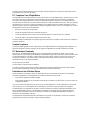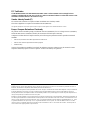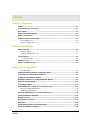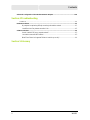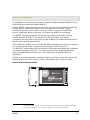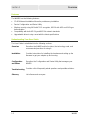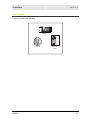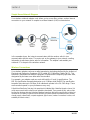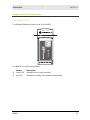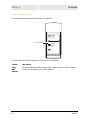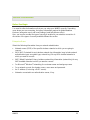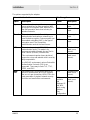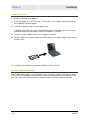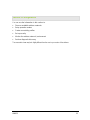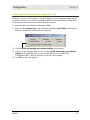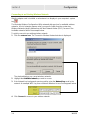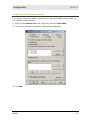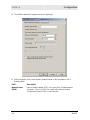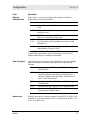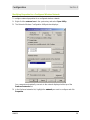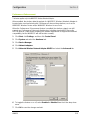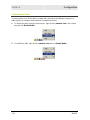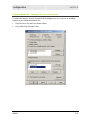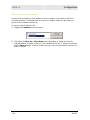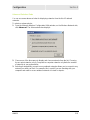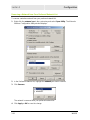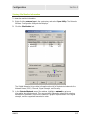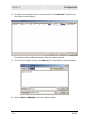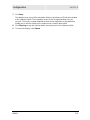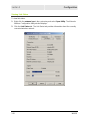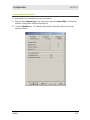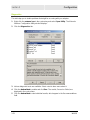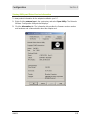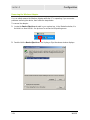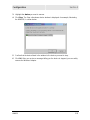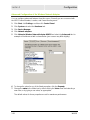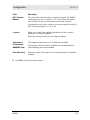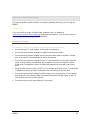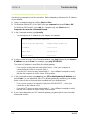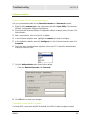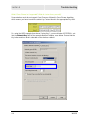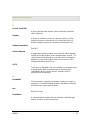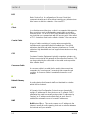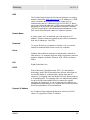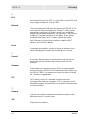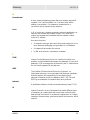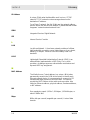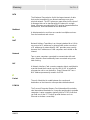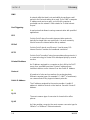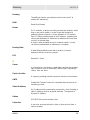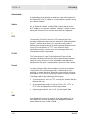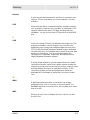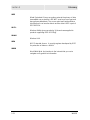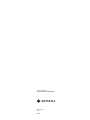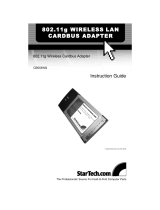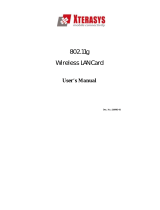User Guide
WN825
Wireless Notebook Adapters
WN825G and WN825GP
WN825G
WN825GP

This device must be installed and used in strict accordance with the manufacturer’s instructions as described in the user
documentation that comes with the product.
FCC Compliance Class B Digital Device
This equipment has been tested and found to comply with the limits for a Class B digital device, pursuant to Part 15 of the
FCC Rules. These limits are designed to provide reasonable protection against harmful interference in a residential
environment. This equipment generates, uses, and can radiate radio frequency energy and, if not installed and used in
accordance with the instructions, may cause harmful interference to radio communications. However, there is no guarantee
that interference will not occur in a particular installation. If this equipment does cause harmful interference to radio or
television reception, which can be determined by turning the equipment off and on, the user is encouraged to try to correct
the interference by one of the following measures:
• Reorient or relocate the receiving antenna.
• Increase the separation between the equipment and receiver.
• Connect the equipment into an outlet on a circuit different from that to which the receiver is connected.
• Consult the dealer or an experienced radio/TV technician for help.
CAUTION: Changes or modifications not expressly approved by Motorola for compliance could void the user’s authority to
operate the equipment.
Canadian Compliance
This Class B digital apparatus meets all requirements of the Canadian Interference Causing Equipment Regulations. Cet
appareil numérique de la classe B respects toutes les exigences du Règlement sur le matériel brouilleur du Canada.
FCC Declaration of Conformity
Motorola, Inc., Broadband Communications Sector, 101 Tournament Drive, Horsham, PA 19044, 1-215-323-1000,
declares under sole responsibility that the WN825G and WPCI810G comply with 47 CFR Parts 2 and 15 of the FCC Rules
as a Class B digital device. This device complies with Part 15 of FCC Rules. Operation of the device is subject to the
following two conditions: (1) This device may not cause harmful interference, and (2) this device must accept any
interference that may cause undesired operation.
Wireless LAN and your Health
Caution: Exposure to Radio Frequency Radiation.
To comply with the FCC RF exposure compliance requirements, the separation distance between the antenna and any
person’s body (including hands, wrists, feet, and ankles) must be at least 20 cm (8 inches).
Restrictions on Use of Wireless Devices
In some situations or environments, the use of wireless devices may be restricted by the proprietor of the building or
responsible representatives of the organization. For example, these situations may include:
• Using wireless equipment on board an airplane.
• Using wireless equipment in any environment where the risk of interference to other devices or services is perceived
or identified as harmful.
If you are uncertain of the applicable policy for the use of wireless equipment in a specific organization or environment
(such as airports), you are encouraged to ask for authorization to use the device prior to turning on the equipment.
The manufacturer is not responsible for any radio or television interference caused by unauthorized modification of the
devices included with this product, or the substitution or attachment of connecting cables and equipment other than
specified by the manufacturer. Correction of interference caused by such unauthorized modification, substitution, or
attachment is the responsibility of the user.
The manufacturer and its authorized resellers or distributors are not liable for any damage or violation of government
regulations that may arise from failing to comply with these guidelines.

FCC Certification
The WN825GP/WN825G and WPCI810GP/WPCI810G contain a radio transmitter and accordingly has been
certified as compliant with 47 CFR Part 15 of the FCC Rules for intentional radiators. Products that contain a radio
transmitter are labeled with FCC ID and the FCC logo.
Canada - Industry Canada (IC)
The wireless radio of this device complies with RSS 210 and RSS 102 of Industry Canada.
This Class B digital device complies with Canadian ICES-003 (NMB-003).
Cet appareil numérique de la classe B respects toutes les exigences du Règlement sur le matériel brouilleur du Canada
Europe - European Declaration of Conformity
All products with the CE marking comply with the EMC Directive (89/336/EEC), the Low Voltage Directive (73/23/EEC),
and the R&TTE Directive (1999/5/EC) issued by the Commission of the European Community.
Compliance with these directives implies conformity to the following European Norms and the equivalent international
standards:
• ETS 300-826, 301 489-1General EMC requirements for radio devices.
• ETS 300-328-2 Technical requirements for Radio equipment.
• EN 60950 Safety
Caution: This equipment is intended to be used in all EU and EFTA countries. Outdoor use may be restricted to certain
frequencies and/or may require a license for operation. Contact local authority for regulations.
Copyright © 2004 Motorola, Inc.
All rights reserved. No part of this publication may be reproduced in any form or by any means or used to make any derivative work (such as
translation, transformation or adaptation) without written permission from Motorola, Inc.
Motorola reserves the right to revise this publication and to make changes in content from time to time without obligation on the part of Motorola
to provide notification of such revision or change. Motorola provides this guide without warranty of any kind, either implied or expressed,
including but not limited to, the implied warranties of merchantability and fitness for a particular purpose. Motorola may make improvements or
changes in the product(s) described in this manual at any time.
MOTOROLA and the Stylized M Logo are registered in the US Patent & Trademark Office. Microsoft, Windows, Windows Me and Windows XP
are either registered trademarks or trademarks of Microsoft Corporation in the United States and/or other countries. Microsoft Windows screen
shots are used by permission of Microsoft Corporation. Wi-Fi is a registered trademark of Wireless Ethernet Compatibility Alliance, Inc. Unix is
a registered trademark of The Open Group. Cisco is a registered trademark of Cisco Systems, Inc. and/or its affiliates in the U.S. and other
countries. Xpress is a trademark of Broadcom Corporation and/or its subsidiaries in the U.S. and certain other countries. All other product or
service names are the property of their respective owners.

WN825 I
Contents
Section 1:Overview
Features..............................................................................................................................................1-2
Understanding Your User Guide.......................................................................................................1-2
Box Contents......................................................................................................................................1-3
Simple Home Network Diagram........................................................................................................1-4
Wireless Connections........................................................................................................................1-4
Adapter Card Physical Description..................................................................................................1-5
Top of Adapter Card .....................................................................................................................1-5
Bottom of Adapter Card ................................................................................................................1-6
Section 2:Installation
Before You Begin...............................................................................................................................2-1
Enterprise Users...........................................................................................................................2-1
Small Office/Home Office Users ...................................................................................................2-2
Security Options ................................................................................................................................2-2
Security Example..................................................................................................................................2-2
Install Your Card ................................................................................................................................2-4
Device Configuration Setup..............................................................................................................2-4
Section 3:Configuration
Icon Description............................................................................................................................3-2
Enabling the Motorola Wireless Configuration Utility ....................................................................3-3
Connecting to an Existing Wireless Network..................................................................................3-4
Configuring a New Wireless Network...............................................................................................3-5
Modifying Properties for a Configured Wireless Network..............................................................3-9
Performance Enhancement.............................................................................................................3-11
Controlling the Radio.......................................................................................................................3-12
Preferred Networks – Setting up the Connection Order...............................................................3-13
Move Up and Move Down buttons..............................................................................................3-14
Advanced Selection Rules..........................................................................................................3-15
Removing a Network from Your Preferred Network List ..............................................................3-16
Viewing Site Monitor Information...................................................................................................3-17
Viewing Link Status.........................................................................................................................3-20
Viewing Network Statistics .............................................................................................................3-21
Diagnostics.......................................................................................................................................3-22
Viewing Utility and Driver Version Information.............................................................................3-23
Removing the Wireless Adapter.....................................................................................................3-24

Contents
II WN825
Advanced Configuration of the Wireless Network Adapter .........................................................3-26
Section 4:Troubleshooting
Contact Us....................................................................................................................................4-1
Hardware Solutions ...........................................................................................................................4-1
My computer is experiencing difficulty connecting to the wireless network. .........................................4-1
I would like to test if my Internet connection is live. ..............................................................................4-2
Software Solutions ............................................................................................................................4-3
How do I enable LEAP for my corporate network?...............................................................................4-3
I am unable to roam with WDS enabled................................................................................................4-3
What if Pass Phrase isn’t supported? What do I enter for my security?...............................................4-4
Section 5:Glossary

WN825 1-1
Section 1:Overview
Congratulations on purchasing the Motorola
®
Wireless Notebook Adapter WN825GP or the
Motorola Wireless Notebook Adapter WN825G
1
.
With the WN825, laptop computers are free to join and enjoy all the benefits of an 802.11g
wireless home or small office network. Once connected, you can access a single
broadband connection with everyone else on the network. You can also share files,
pictures, peripherals, printers, and more. You’ll need one WN825 for each laptop.
The WN825 complies with the 802.11b and the new, nearly 5-times-faster, 802.11g
wireless standard. With Wi-Fi
®
Protected Access (WPA) included, your wireless
connections are robust and secure, giving you the confidence to communicate without fear
that the signal could be compromised.
After installing the adapter card, you’ll have the ability to wirelessly connect to your network
to: send and receive emails, to print documents, or game online from your PC.
The WN825GP comes loaded with Performance Enhancement technology that accelerates
your wireless network and your fun. This new technology boosts wireless performance
among compatible Motorola devices up to 35% faster than over standard 802.11g
networking.
With the ever-increasing number of wireless Hotspots, you’ll be accessing the Internet and
keeping up with your email in airports, hotels, coffee shops, and convention centers.
Wireless Notebook Adapter WN825
LINKPOWER
HIGH PERFORMANCE 54 Mbits/s DATA RATE / DRAFT 802.11G COMPLIANT
HIGH PERFORMANCE DATA RATE UP TO 54 Mbps / 802.11g COMPATIBLE
1
Unless otherwise stated, this User Guide will use WN825 as the generic term for both the WN825G and WN825GP.
The images of the adapter in this User Guide might or might not look exactly like your specific device.

Section 1 Overview
1-2 WN825
Features
The WN825 has the following features:
CD-ROM based Installation Wizard to provide easy installation
Device Configuration and Status Utility
Wireless security using WPA with TKIP encryption, 802.1X with AES and EAP-type
Authentication
Compatibility with both 802.11g and 802.11b network standards
Upgradeable driver to stay current with the latest specifications
Understanding Your User Guide
The User Guide is subdivided into the following sections:
Overview
Describes the WN825 and its functions, the technology used, and
recommended practices for using it.
Installation
Provides instructions for installing the hardware and setting up the
firmware to get your adapter up and running.
Configuration
and Status
Describes the Configuration and Status Utility that manages your
WN825.
Troubleshooting
Provides a list of frequently asked questions and possible solutions.
Glossary
List of terms and acronyms.

Overview Section 1
WN825 1-3
Box Contents
Your box contains the following:
WN825
CD-ROM
Quick Start
Guide
LI NKPOWER
HIGH PERFORMANCE 5 4 Mbits/s DATA RATE / D RAFT 802.11G COMPLIANT
HIGH PE RFOR MANCE DATA RATE UP TO 5 4 Mb
p
s / 8 02. 11
g
COMPATIBL E
CD-ROM
W N 82 5G
Getting Started
1
2
3
4
Motorol a WN825G
Wirel ess Noteb ook Ad apter
Check
that your box contains
these items.
(User Guide: Secti on 1)
Insert
the Installat ion Wizard
CD-ROM
(User Guide: Secti on 2)
Install
the software for
y
our unit
from the CD-ROM
(User Guide: Secti on 2)
Insert
your card into
the PC cardbus slot
(User Guide: Secti on 2)
MGBI 5069 30- 00 1
If you need as sis tance, ca ll:
1-8 77- 466- 8646
7 days a wee k, 24 hou rs a day
You can als o che ck f or the latest d eve lopm en ts at:
www.motoro la .co m/ br oa dba nd/ net working
Quick Start
Guide
Getting Started1
2
3
4
Motorola WN825G Wireless Notebook Adapter
Check
that your box contains these items.
(User Guide: Section 1)
Insert
the Installation Assistant CD-ROM(User Guide: Section 2)
Install
the software for your unit
from the CD-ROM(User Guide: Section 2)
Insert
your card into the PC(User Guide: Section 2)
CD-ROMWN825GQuick StartGuide

Section 1 Overview
1-4 WN825
Simple Home Network Diagram
Your wireless notebook adapter card, allows you to access files, printers, and an Internet
connection on your network. A sample Local Area Network (LAN) is shown below:
In the example above, the Internet communicates with the modem, which in turn
communicates with the router. The router acts as the gateway to your network, sending
information to whichever device asks for information. The adapter card enables your
notebook PC to be part of the wireless network.
Wireless Connections
Your wireless adapter card uses a radio transmission technology defined by the Institute of
Electrical and Electronics Engineers (IEEE) called 802.11 Wireless Fidelity (Wi-Fi). This
standard is subdivided into distinct categories of speed and the frequency spectrum used,
designated by the lower case letter after the standard.
For example, your adapter card can work with both the ‘b’ and ‘g’ specifications. The
802.11b specification transmits data rates up to 11 Mbps while the 802.11g specification
transmits data rates up to 54 Mbps. Both standards operate in the 2.4 GHz range. These
are theoretical speeds so your performance may vary.
A Word About Data Rates: Data rate is the speed at which individual bits of data flow through a channel. It is
not the same speed at which entire files are uploaded or downloaded. These speeds will vary, and are often
less than the maximum data rate. Upload and download speeds are affected by several factors including, but
not limited to: the capacity of and the services offered by your cable operator or broadband service provider,
channel capacity, network traffic, computer equipment, type of server, number of connections to server, and
availability of Internet router(s).

Overview Section 1
WN825 1-5
Adapter Card Physical Description
Top of Adapter Card
The following illustration shows the top of the WN825:
LINKPOWER
HIGH PERFORMANCE 54 Mbits/s D
A
T
A
R
A
TE / DR
A
FT 802.11G COMPLI
A
NT
HIGH PERFORMANCE DATA RATE UP TO 54 Mbps / 802.11g COMP
A
TIBLE
1
2
The WN825 has the following features:
Feature Description
1
Power LED Indicates that the card is powered
2
Link LED Indicates the activity of the wireless network traffic

Section 1 Overview
1-6 WN825
Bottom of Adapter Card
The following illustration shows the bottom of the WN825:
MAC address
MAC: AB CD EF 01 23 45
This device is approved as
Motorola Model WN825G
FCC ID: F2NWN825G
With FCC Standards
For Home Or Office Use
Tested To Co mply
Made in Taiwan
S/N: PPPPMMYJJJSSSSSCAABBCCCC
PART NUMBER: 498518-001-00
MODEL: WN825G
The following describes the features on the bottom of the WN825:
Feature Description
Label
Includes the model number, part number, serial number, and MAC Address
MAC
Address
Location of the adapter card’s MAC Address

WN825 2-1
Section 2:Installation
Before You Begin
You need to collect information so that you can setup your WN825 correctly. Depending
upon where you are connecting, the type of information required is divided between
business (enterprise users) and home settings (small office/home office).
Also, you need to consider the type of security to enable for your wireless connection. A
discussion of the types of security available follows this section.
Enterprise Users
Obtain the following information from your network administrator:
Network names (SSID) of the specific wireless networks to which you are going to
connect.
WPA (Wi-Fi Protected Access) wireless network key information (may include network
authentication type, encryption type, network key) for any WPA enabled networks to
which you want to connect.
WEP (Wired Equivalent Privacy) wireless network key information (network key) for any
WEP enabled networks to which you want to connect.
For Microsoft
®
Windows
®
networking, the customer name and workgroup name.
For a network account, the domain name, a user name and password.
An IP address (if not using a DHCP server).
Networks connected to an authentication server, if any.

Section 2 Installation
2-2 WN825
Small Office/Home Office Users
The access point that communicates with the WN825 has a pre-assigned network name
(SSID) that the WN825 recognizes upon startup.
If you are setting up a new wireless network with WEP security, the WN825 should use
the same network key you used for your network.
For more information on WEP security, see “Security Options”.
If you are connecting to an existing WEP enabled network, obtain the network key from
the access point.
If you are connecting to a WPA-enabled access point, obtain the WPA (Wi-Fi Protected
Access) wireless network key information (network authentication type, encryption type,
network key) from the access point.
Security Options
The WN825 is designed for both the home user and business. WPA (Wi-Fi Protected
Access) protocol is designed into the WN825. WPA is a powerful, standards-based,
interoperable security technology for wireless local area networks (the subset of the future
IEEE Std 802.11i standard) that encrypts data sent over radio waves.
The WPA protocol was developed to overcome the weaknesses of the WEP (Wired
Equivalent Privacy) protocol. Both protocols require the use of network key information, and
either protocol can be enabled or disabled, depending on the type of network connection
being made.
Various options are available for selecting network authentication and data encryption. It is
important for you to understand these options when deciding which (if any) security protocol
to use.
Security Example
If you want to use a more secure protocol, the wireless network to which you are
connecting must also support that protocol. For example, you decide to enable WPA-PSK
on your WN825, a good choice because of the robust security WPA-PSK offers. However,
the slightly older wireless network you want to connect to only supports WEP, which means
that you cannot use WPA (and should use WEP) because the security protocols must
match between the network adapter and the access point.

Installation Section 2
WN825 2-3
The options supported by the adapter:
Network Authentication Data Encryption
Option Description Option Description
Disabled No encryption
used.
Open
A network can be set up either to use or not
use a network key for data encryption. WEP
is the type of encryption used. Open WEP is
the first-generation basic level security for
wireless networks.
WEP A network key
used.
Disabled No encryption
used.
Shared
The network operates in Shared Key
authentication mode when a network key is
used for data encryption. Data encryption can
be enabled or disabled. WEP is the type of
encryption used. The Shared Key
authentication mode is the least secure.
WEP A network key
used.
TKIP A network key
used (more
secure).
WPA
The network operates in IEEE 802.1x
authentication mode. This mode is for
environments with a Remote Access Dial-In
User Service (RADIUS) infrastructure.
This environment requires heavy technical
support to set up and maintain and is used by
large corporations.
In a RADIUS environment, various Extensible
Authentication Protocols (EAPs) are
supported. These may include TLS, TTLS,
PEAP, and LEAP.
AES A network key
used (most
secure).
TKIP A network key
used (more
secure).
WPA-
PSK
For infrastructure environments without the
RADIUS infrastructure. WPA-PSK supports
the use of a pre-shared key. WPA-PSK is the
next generation of wireless network security
for home and small office environments.
AES –
available
with
Windows XP
with WPA
patch, using
Wireless
Zero
Configuration
A network key
used (most
secure).

Section 2 Installation
2-4 WN825
Install Your Card
To install the software and hardware:
1 Insert the supplied CD-ROM into the CD-ROM drive. The software automatically starts
the Installation Wizard program.
2 Follow the prompts to set up your adapter card.
If Windows 98SE prompts you for the original Windows CD-ROM, insert the CD-ROM,
and direct Windows to its proper location (for example, D:\WIN98).
3 Locate an empty CardBus slot on your notebook computer.
4 With the adapter card product-label and LEDs facing up, insert the adapter card into the
CardBus slot:
5 Complete the installation instructions supplied on the CD-ROM.
Device Configuration Setup
After installing the adapter card and software, you will need to connect to a network. Refer
to Section 3: Configuration for information on how to create detailed connectivity profiles so
you can connect to a wireless network, setup security, and setup modes of operation.

WN825 3-1
Section 3:Configuration
You can use the information in this section to:
Discover available wireless networks
Setup operation modes
Create connectivity profiles
Set up security
Monitor the wireless network / environment
Perform diagnostic discovery
The screenshots shown may look slightly different from the ones in your version of the software.

Section 3 Configuration
3-2 WN825
Icon Description
The icon in you system tray (the area at the bottom right of your screen in your Task Bar)
allows you to view the status of the wireless connection and access the Motorola Wireless
Configuration Utility.
System Tray Icon
The following table describes the icons used by the utility.
Antenna Icons
The radio transmitter has been disabled from the utility. To enable, access the
utility’s Wireless Networks tab.
There are no networks available.
The signal strength is Very Low.
The signal strength is Low.
The signal strength is Good.
The signal strength is Very Good.
The signal strength is Excellent. The small bars on either side of the antenna
indicate network activity. The bar on the left indicates receive and the bar on the
right indicates transmit.
Wireless Network Icons
The infrastructure network is connected and communicating.
The infrastructure network is configured or available, but not communicating.
The infrastructure network is not available.
The ad-hoc network is connected.
The configured ad-hoc network is not available.

Configuration Section 3
WN825 3-3
Enabling the Motorola Wireless Configuration Utility
Windows XP users have the option of using the Wireless Zero Configuration utility, but will
be limited in the amount of status information available. Motorola’s Wireless Configuration
Utility provides more wireless information about the network.
To enable the Motorola Wireless Configuration Utility:
1 Right-click the antenna icon in the system tray and select Open Utility. The Motorola
Wireless Configuration Utility window is displayed:
2 Check Let this tool manage your wireless settings if not enabled.
3 Unless you are using Windows XP, do not clear Let this tool manage your wireless
settings. If using Windows XP, you can use the Windows XP Wireless Zero
Configuration (WZC) utility to manage your wireless client adapter.
4 Click OK to save your changes.

Section 3 Configuration
3-4 WN825
Connecting to an Existing Wireless Network
After the adapter card is installed, a red antenna icon displays in your computer’s system
tray
.
The Motorola Wireless Configuration Utility automatically searches for available wireless
networks. A list of networks appears when you open the utility from the system tray.
Wireless Networks identify themselves with their Network Name (SSID), as seen in the
Available networks field in the example below.
To quickly connect to an existing wireless network:
1 Click the antenna icon. The Connect to Wireless Network window is displayed:
The window displays any current wireless networks.
2 Highlight the Available network you want to access.
3 If the Network key background area turns white, enter the Network key used by the
network. An example WEP Key from a Motorola Wireless Access Point appears below:
4 Click Connect to access to your wireless network.

Configuration Section 3
WN825 3-5
Configuring a New Wireless Network
If you want to connect to a wireless network that is not in the Available networks field, you
can configure a network profile.
1 Right-click the antenna icon in the system tray and select Open Utility.
2 The Motorola Wireless Configuration Utility window is displayed:
3 Click Add.
Page is loading ...
Page is loading ...
Page is loading ...
Page is loading ...
Page is loading ...
Page is loading ...
Page is loading ...
Page is loading ...
Page is loading ...
Page is loading ...
Page is loading ...
Page is loading ...
Page is loading ...
Page is loading ...
Page is loading ...
Page is loading ...
Page is loading ...
Page is loading ...
Page is loading ...
Page is loading ...
Page is loading ...
Page is loading ...
Page is loading ...
Page is loading ...
Page is loading ...
Page is loading ...
Page is loading ...
Page is loading ...
Page is loading ...
Page is loading ...
Page is loading ...
Page is loading ...
Page is loading ...
Page is loading ...
Page is loading ...
Page is loading ...
Page is loading ...
Page is loading ...
Page is loading ...
-
 1
1
-
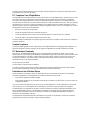 2
2
-
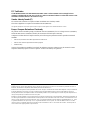 3
3
-
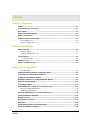 4
4
-
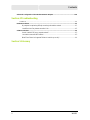 5
5
-
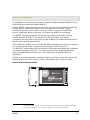 6
6
-
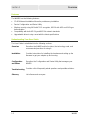 7
7
-
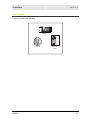 8
8
-
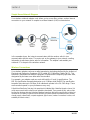 9
9
-
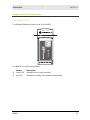 10
10
-
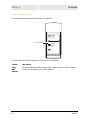 11
11
-
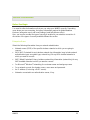 12
12
-
 13
13
-
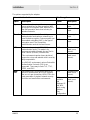 14
14
-
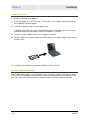 15
15
-
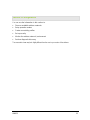 16
16
-
 17
17
-
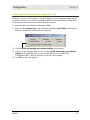 18
18
-
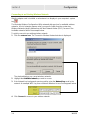 19
19
-
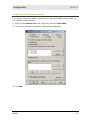 20
20
-
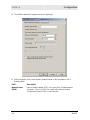 21
21
-
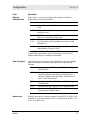 22
22
-
 23
23
-
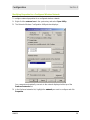 24
24
-
 25
25
-
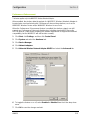 26
26
-
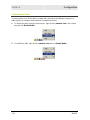 27
27
-
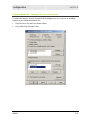 28
28
-
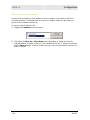 29
29
-
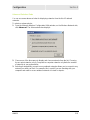 30
30
-
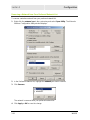 31
31
-
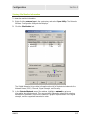 32
32
-
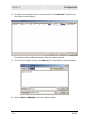 33
33
-
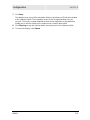 34
34
-
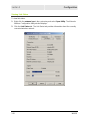 35
35
-
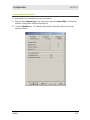 36
36
-
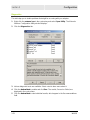 37
37
-
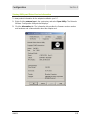 38
38
-
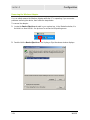 39
39
-
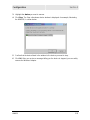 40
40
-
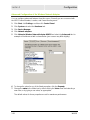 41
41
-
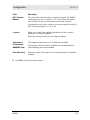 42
42
-
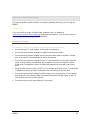 43
43
-
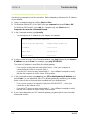 44
44
-
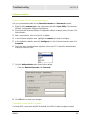 45
45
-
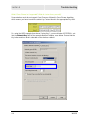 46
46
-
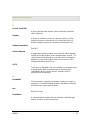 47
47
-
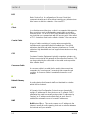 48
48
-
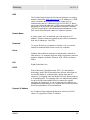 49
49
-
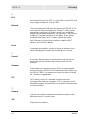 50
50
-
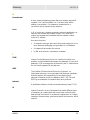 51
51
-
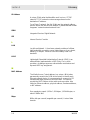 52
52
-
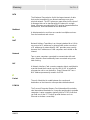 53
53
-
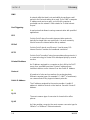 54
54
-
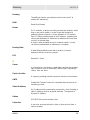 55
55
-
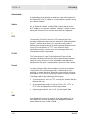 56
56
-
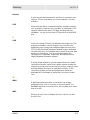 57
57
-
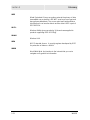 58
58
-
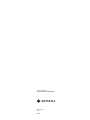 59
59
Motorola WN825 User manual
- Category
- WLAN access points
- Type
- User manual
Ask a question and I''ll find the answer in the document
Finding information in a document is now easier with AI
Related papers
-
Motorola BR700 - EN Broadband Router Getting Started
-
Motorola LPCI810 User manual
-
Motorola LPCI810 Getting Started
-
Motorola RSG2500 User manual
-
Motorola HH1620 User manual
-
Motorola WN825G Troubleshooting guide
-
Motorola SBG-940 User manual
-
Motorola WPCI810G Troubleshooting guide
-
Motorola WR850G - Wireless Broadband Router Troubleshooting guide
-
Motorola SURFboard SVG2501U User manual
Other documents
-
Microsoft MN-820 User manual
-
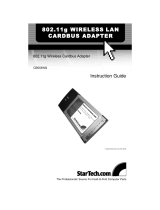 StarTech.com CB555WG User manual
StarTech.com CB555WG User manual
-
IBM 22P6415 User manual
-
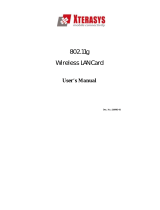 Xterasys Wireless LAN Card User manual
Xterasys Wireless LAN Card User manual
-
Boca Systems Wireless LAN Card M73-APO01-810 User manual
-
Edgewater Networks ATT110900764 User manual
-
Broadcom QDS-BRCM1019 User manual
-
Cisco DDR2200 Owner's manual
-
Uniden PCW300 User manual
-
ATEN CCKM Quick start guide