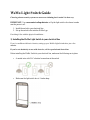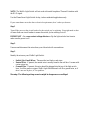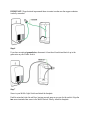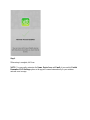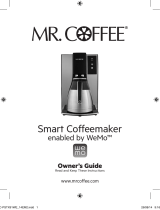WeMo Light Switch Guide
Choosing a home security system can seem overwhelming but it needn’t be that way.
IMPORTANT: Use a non-contact voltage detector or flip the light switch a few times to make
sure the power is off.
1. Install the switch to your electrical line.
2. Set up the switch in the intuitive WeMo App.
First thing’s first with the physical installation…
1) Installing the WeMo Light Switch to your electrical line
If you’re confident with basic electrics, setting up your WeMo Light Switch takes just a few
minutes.
If you’re not absolutely at ease with electrics, call in a professional electrician.
Before installing the WeMo Switch to your electrical line, make sure the following are in place:
• A neutral wire with 3 AC electrical connections at the switch.
• Make sure the light switch box is 2 inches deep.

NOTE: The WeMo Light Switch will not work with metal faceplates. These will interfere with
the Wi-Fi signal.
Use the Wemo Smart Light Switch for dry, indoor residential applications only.
If your smart home meets the above electrical requirements, here’s what you do next:
Step 1
Turn off the power at the circuit breaker for the switch you’re replacing. You might need to shut
off more than one circuit breaker to ensure the switch you're working on is off.
IMPORTANT : Use a non-contact voltage detector or flip the light switch a few times to
make sure the power is off.
Step 2
Unscrew and disconnect the wires from your old switch with a screwdriver.
Step 3
Identify the wires on your WeMo Light Switch:
• Switch (Live/Load) Wires - These are the two black or red wires.
• Neutral Wire - If present, the neutral wire is usually found in the wall box. It comes with
a wire nut on top.
• Ground Wire - If present, this wire should be plugged into the top of the light switch
here. It will be green or copper. WeMo Light Switch doesn't call for a ground wire, so if
there’s not one in place, it’s no problem.
Warning: The following wiring scenarios might be dangerous or even illegal:

Step 4
Install your WeMo Light Switch by connecting each of the two black wires to the switch
(live/load) wires.
If there’s more than one wire, place all wires into the wire nut. This is a cap-like object
connecting the cables.
Step 5
Unscrew the wire nut holding together the neutral wires.
Connect the white wire from your WeMo Light Switch to the outlet's exposed neutral wires.
Securely screw them together inside the wire nut.

IMPORTANT: Wrap electrical tape around these wire nuts to make sure the copper conductor
is wholly concealed.
Step 6
If you have an optional ground wire, disconnect it from the old switch and hook it up to the
green wire on your WeMo Switch.
Step 7
Screw in your WeMo Light Switch and attach the faceplate.
Push the wires back into the wall box, leaving as much space as you can for the switch. Align the
two screw terminals then screw in the WeMo Switch. Finally, attach the faceplate.

Step 8
Turn the power back ON at the circuit breaker. To check that installation worked, manually
switch it on.
Your WeMo Light Switch is now installed to your electrical line.
How about setting things up in-app?
2) Set up the WeMo Light Switch with the WeMo App
First, make sure that:
• Your WeMo Light Switch is installed to your electrical line and fully functional.
• You have a Wi-Fi router and an active Internet connection. Make sure you know the
wireless network name (SSID) and password of your router.
• You have a mobile device with the WeMo App in place. You’ll need an iPhone / iPad /
iPod Touch oran Android device (4.0 or later).
NOTE: Download the WeMo App in the Apple App Store for iOS devices or Google Play Store
for Android.
Step 1
Enable Wi-Fi on your mobile device. Look for the wireless network name (SSID) of the WeMo
Light Switch (WeMo.Light.xxx) and tap to connect your device.

Wait until you connect to the WeMo Light Switch network. A successful connection indicates a
check mark beside the WeMo Light Switch (SSID).
Step 2
Launch the WeMo App.
Step 3
Tap your router’s wireless network name (SSID) then enter the password.
NOTE: WeMo can only connect to a 2.4 GHz network, with the correct wireless settings. It
doesn’t work with 5GHz.

Wait while the WeMo App connects. If there’s a lag, refresh your mobile device's Wi-Fi, then try
again.
A Remote Access Enabled message will pop up. This feature enables by default.

Step 4
When setup is complete, hit Done.
NOTE: You can easily customize the Name, Device Icon, and Email of your switch. Enable
Remember Wi-Fi Settings option so the app will connect automatically to your wireless
network once in range.

The WeMo App will then refresh and look for devices before automatically detecting your
WeMo Light Switch.

You have now installed the WeMo Light Switch in-app.
You can create different rules for your switch in-app.
Now get experimenting and enjoy the automated experience!
-
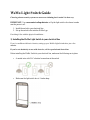 1
1
-
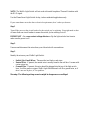 2
2
-
 3
3
-
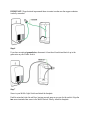 4
4
-
 5
5
-
 6
6
-
 7
7
-
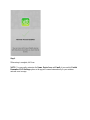 8
8
-
 9
9
-
 10
10
WeMo WLS040 Light Switch User manual
- Type
- User manual
- This manual is also suitable for
Ask a question and I''ll find the answer in the document
Finding information in a document is now easier with AI
Related papers
Other documents
-
Belkin Wemo Wi-Fi Smart Dimmer Switch User guide
-
Holmes HCM3955C-U Owner's manual
-
Cree BA19-08050OMF-12CE26-1C100 User manual
-
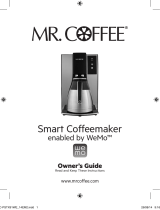 Mr. Coffee PSTXWE User manual
Mr. Coffee PSTXWE User manual
-
Crock-Pot SCCPWM600-V2 User guide
-
WarmlyYours TW-F10BS-HW-TI User manual
-
Square D WISEREMCTEXT25 User guide
-
Belkin WLS0503 Smart Light Switch User manual
-
 Espressif ESP8266 Series User manual
Espressif ESP8266 Series User manual
-
 Solar-Log 300 User manual
Solar-Log 300 User manual