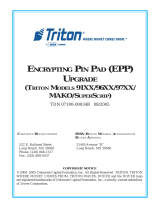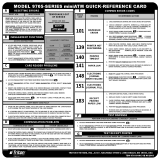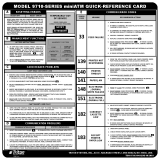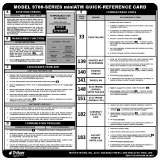ii
ENCRYPTING PIN PAD (EPP) UPGRADE
Contents
SECTION 1 - INTRODUCTION....................................................... 1-1
WHAT’S IN THIS GUIDE ................................................................................... 1-2
W
HAT’S NEW ................................................................................................. 1-2
TRITON WAVES (WITH MULTI-HOST) VERSION OF SOFTWARE ............................ 1-3
SECTION 2 - EPP INSTALLATION/SOFTWARE DOWNLOAD ........... 2-1
WHAT’S IN THIS SECTION................................................................................. 2-2
MODEL 91XX ATM ..................................................................................... 2-3
INTRODUCTION .............................................................................................. 2-4
INSTALLING THE EPP ASSEMBLY, CABLES, AND EPROM .................................... 2-5
EPROM ERROR RECOVERY ............................................................................. 2-9
MODEL 97XX ATM ..................................................................................... 2-11
INTRODUCTION ............................................................................................. 2-12
INSTALLING THE EPP ASSEMBLY, CABLES, AND EPROM ................................... 2-13
EPROM ERROR RECOVERY ............................................................................ 2-18
MODEL 96XX ATM .................................................................................... 2-19
INTRODUCTION ............................................................................................. 2-20
INSTALLING THE EPP ASSEMBLY, CABLES, AND EPROM ................................... 2-21
EPROM ERROR RECOVERY ............................................................................ 2-26
MODEL MAKO/SUPERSCRIP ......................................................................... 2-27
INTRODUCTION ............................................................................................. 2-28
INSTALLING THE EPP ASSEMBLY, CABLES, AND EPROM ................................... 2-28
EPROM ERROR RECOVERY ............................................................................ 2-34
SOFTWARE DOWNLOAD PROCEDURES ............................................................ 2-35
ACCESSING THE EPROM DIAGNOSTICS ............................................................ 2-36
CONNECT DOWNLOAD CABLE ....................................................................... 2-37
CONFIGURE TRICOMM FOR WINDOWS PROGRAM ............................................ 2-39
START SOFTWARE DOWNLOAD....................................................................... 2-41
SECTION 3 - MANAGEMENT FUNCTIONS .................................... 3-1
INTRODUCTION (WAVES) .......................................................................... 3-2
NEW OR MODIFIED MANAGEMENT FUNCTIONS ............................................... 3-2
MAIN MENU...................................................................................... 3-3
CONFIGURE TERMINAL ................................................................................. 3-4
CONFIGURE TERMINAL (MORE)..................................................................... 3-5
CASSETTE SETUP.......................................................................................... 3-6
CASSETTE PARAMETERS ................................................................................ 3-7
CONFIGURE PROCESSORS .............................................................................. 3-8
KEY MANAGEMENT .................................................................. 3-11 THRU 3-13