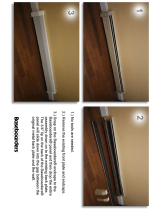ii Table of Contents
MX3X User’s Guide E-EQ-MX3XOGWW-L
Keypad Entry .........................................................................................................................................................27
Stylus Entry ...........................................................................................................................................................27
Input Panel .............................................................................................................................................................27
Integrated Laser Scanner Data Entry .....................................................................................................................28
Using a Headset and Voice for Data Entry ............................................................................................................29
Connecting the Audio Cable and a Headset........................................................................................................29
Adjust Microphone and Secure the Cable...........................................................................................................29
Entering Data ......................................................................................................................................................30
Tethered Scanner ...................................................................................................................................................30
Bluetooth Devices ..................................................................................................................31
Mobile Bluetooth Accessories ..............................................................................................31
Getting Help ............................................................................................................................32
Manuals..................................................................................................................................................................32
Accessories ............................................................................................................................................................32
T
HE MX3X HAND HELD COMPUTER 37
Touchscreen Display .............................................................................................................37
Applying the Protective Film to the Display..........................................................................................................37
Display Backlight ..................................................................................................................................................37
Touchscreen Calibration ........................................................................................................................................38
Cleaning the Glass Display/Scanner Aperture.......................................................................................................38
Scan Buttons ..........................................................................................................................................................39
Field Exit Key Function (IBM 5250/TN5250 Only)...........................................................................................40
Scan Buttons and the SCNR LED.......................................................................................................................40
Endcaps and COM Ports........................................................................................................41
Endcap Combinations ............................................................................................................................................42
Tethered Scanners..................................................................................................................................................42
USB Port................................................................................................................................................................42
IR Port....................................................................................................................................................................43
The Keypad .............................................................................................................................44
Key Functions........................................................................................................................................................44
Field Exit Key Function (IBM 5250/TN5250 Only) .............................................................................................45
Caps Key and CapsLock Mode..............................................................................................................................45
Keypress Sequences...............................................................................................................................................45
Custom Key Maps (Obsolete)................................................................................................................................45
LED Functions.......................................................................................................................................................46
Batteries ..................................................................................................................................47
Main Battery ..........................................................................................................................................................47
Backup Battery ......................................................................................................................................................47
Battery Hot-Swapping ...........................................................................................................................................47
Battery Chargers ....................................................................................................................48
LXE Multi-Charger Plus........................................................................................................................................48
External Power Supply (Optional)......................................................................................................................48
Storage Cradles......................................................................................................................49
Status LED.............................................................................................................................................................49
Desktop Cradle for MX3X.....................................................................................................................................50
Connectors ..........................................................................................................................................................50
Vehicle Mount Cradle for MX3X..........................................................................................................................51
Connectors ..........................................................................................................................................................51
ActiveSync with a Cradle ......................................................................................................................................51
Tethered Scanner and a Cradle ..............................................................................................................................52
The Passive Vehicle Cradle ...................................................................................................................................52