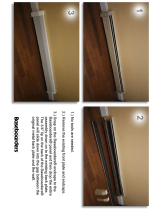Page is loading ...

MX3Plus User’s Guide
(Microsoft
®
Windows
®
CE 5.0 Equipped)
Copyright © September 2008 by LXE Inc.
All Rights Reserved
E-EQ-MX3PLUSOGWW-B

Language: English
Notices
LXE Inc. reserves the right to make improvements or changes in the products described in this guide at any time without notice.
While reasonable efforts have been made in the preparation of this document to assure its accuracy, LXE assumes no liability
resulting from any errors or omissions in this document, or from the use of the information contained herein. Further, LXE
Incorporated, reserves the right to revise this publication and to make changes to it from time to time without any obligation to
notify any person or organization of such revision or changes.
Copyright:
This manual is copyrighted. All rights are reserved. This document may not, in whole or in part, be copied, photocopied,
reproduced, translated or reduced to any electronic medium or machine-readable form without prior consent, in writing, from
LXE Inc.
Copyright © 2008 by LXE Inc. An EMS Technologies Company.
125 Technology Parkway, Norcross, GA 30092 U.S.A. (770) 447-4224
Trademarks:
LXE® and Spire® are registered trademarks of LXE Inc. RFTerm® is a registered trademark of EMS Technologies, Norcross,
GA.
Summit Data Communications, Inc. Summit Data Communications, the Summit logo, and “The Pinnacle of Performance” are
trademarks of Summit Data Communications, Inc.
The Cisco Square Bridge logo is a trademark of Cisco Systems, Inc.; Aironet, Cisco and Cisco Systems are registered trademarks
of Cisco Systems, Inc. and/or its affiliates in the United States and certain other countries.
Symbol, the Symbol logo and Spectrum24 are registered trademarks of Symbol Technologies, Inc.
Microsoft®, ActiveSync®, MSN, Outlook®, Windows®, the Windows logo, and Windows Media are either registered
trademarks or trademarks of Microsoft Corporation in the United States and/or other countries.
Java® and Java-based trademarks and logos are trademarks or registered trademarks of Sun Microsystems, Inc. in the U.S. or
other countries, and are used under license.
The Bluetooth® word mark and logos are owned by the Bluetooth SIG, Inc. and any use of such marks by LXE, Inc. is under
license.
Wavelink®, the Wavelink logo and tagline, Wavelink Studio™, Avalanche Management Console™, Mobile Manager™, and
Mobile Manager Enterprise™ are trademarks of Wavelink Corporation, Kirkland.
RAM® and RAM Mount™ are both trademarks of National Products Inc., 1205 S. Orr Street, Seattle, WA 98108.
All other brand or product names are trademarks or registered trademarks of their respective companies or organizations.
When this manual is in PDF format: "Acrobat® Reader® Copyright © 2008 Adobe Systems Incorporated. All rights reserved.
Adobe®, the Adobe logo, Acrobat®, and the Acrobat logo are registered trademarks of Adobe Systems Incorporated” applies.
Initial Release June 2004.
The user is strongly encouraged to read Appendix B - Regulatory Notices and Safety Information.
Important safety cautions, warnings and regulatory information is contained in Appendix B.
Important: This symbol is placed on the product to remind users to dispose of Waste Electrical and Electronic
Equipment (WEEE) appropriately, per Directive 2002-96-EC. In most areas, this product can be recycled,
reclaimed and re-used when properly discarded. Do not discard labeled units with trash. For information about
proper disposal, contact LXE through your local sales representative, or visit www lxe com.

Revision Notice
MX3Plus User’s Guide
Upgrade From Revision A to Revision B
Section Explanation
Appendix B Regulatory Notices and
Safety Information
Updated approvals for 802.11 a/b/g radio.
Removed Summit Declaration of Compliance for consistency.
Note: A complete revision history is included in Appendix B, “Regulatory Notices and Safety Information”.


E-EQ-MX3PLUSOGWW-B MX3Plus User’s Guide
Table of Contents
INTRODUCTION 1
Overview....................................................................................................................1
Identifying the MX3Plus Computer .........................................................................................2
Related Manuals .......................................................................................................................3
Document Conventions ............................................................................................................4
Environmental Specifications...................................................................................................
4
Warnings and Labels................................................................................................
5
Laser Scanner............................................................................................................................5
MX3Plus ...................................................................................................................................5
Battery Well Vent Aperture......................................................................................................6
Components..............................................................................................................7
Front and Back Views ..............................................................................................................7
Endcap Options.........................................................................................................................8
MX3Plus without Touchscreen................................................................................ 9
Quick Start................................................................................................................. 9
Troubleshooting........................................................................................................................9
About Lithium-Ion Batteries...................................................................................10
Insert Main Battery..................................................................................................11
Check Battery Status...............................................................................................................11
Optional Devices.....................................................................................................12
Attach Handstrap (Optional)...................................................................................................12
Attach the Stylus Clip (Optional) ...........................................................................................12
Attach to Hip-Flip (Optional) .................................................................................................
13
Connect External Power Supply to MX3Plus or Cradle (Optional).......................................14
Connect MX3Plus Audio Jack (Optional)..............................................................................
15
Connect Remote Antenna (Optional) .....................................................................................
15
Power Button........................................................................................................... 16
Restart Sequence.....................................................................................................................16
Tapping the Touchscreen with a Stylus................................................................ 17
Keypad Shortcuts....................................................................................................................
17
Entering the Multi AppLock Activation Key.......................................................... 18
Using a Stylus Tap..................................................................................................................
18
Using the Switch Key Sequence.............................................................................................18
Touchscreen............................................................................................................
19
Calibration ..............................................................................................................................19
Set The Display Contrast ........................................................................................................
20

ii Table of Contents
MX3Plus User’s Guide E-EQ-MX3PLUSOGWW-B
Set the Display Backlight Timer.............................................................................................20
Set The Display Brightness ....................................................................................................20
Set the Power Schemes Timers...............................................................................................21
Battery Power Scheme .........................................................................................................
21
AC Power Scheme ...............................................................................................................
21
Set The Audio Speaker Volume.............................................................................22
Using the Keypad ...................................................................................................................22
Using the Touchscreen ...........................................................................................................22
Enter Data................................................................................................................ 23
Keypad Entry ..........................................................................................................................23
Stylus Entry ............................................................................................................................23
Input Panel ..............................................................................................................................23
Integrated Laser Scanner Data Entry......................................................................................24
Using a Headset and Voice for Data Entry.............................................................................
25
Connecting the Audio Cable and a Headset.........................................................................
25
Adjust Microphone and Secure the Cable............................................................................25
Entering Data........................................................................................................................26
Tethered Scanner ....................................................................................................................26
Bluetooth Devices................................................................................................... 27
Getting Help.............................................................................................................28
Manuals...................................................................................................................................28
Accessories .............................................................................................................................28
THE MX3PLUS HAND HELD COMPUTER 33
Touchscreen Display.............................................................................................. 33
Applying the Protective Film to the Display ..........................................................................33
Display Backlight ...................................................................................................................33
Touchscreen Calibration.........................................................................................................
34
Cleaning the Glass Display/Scanner Aperture .......................................................................34
Scan Buttons ...........................................................................................................................
35
Field Exit Key Function (IBM 5250/TN5250 Only) ...........................................................36
Scan Buttons and the SCNR LED........................................................................................36
Endcaps and COM Ports........................................................................................37
Endcap Combinations.............................................................................................................
38
Tethered Scanners...................................................................................................................38
USB Port.................................................................................................................................
38
IR Port.....................................................................................................................................39
The Keypad..............................................................................................................40
Key Functions.........................................................................................................................
40
Field Exit Key Function (IBM 5250/TN5250 Only)..............................................................
41
Caps Key and CapsLock Mode ..............................................................................................41
Keypress Sequences................................................................................................................
41

Table of Contents iii
E-EQ-MX3PLUSOGWW-B MX3Plus User’s Guide
Custom Key Maps ..................................................................................................................41
LED Functions........................................................................................................................42
Batteries...................................................................................................................43
Main Battery ...........................................................................................................................
43
Backup Battery .......................................................................................................................
43
Battery Hot-Swapping ............................................................................................................43
Battery Chargers.....................................................................................................44
LXE Multi-Charger Plus.........................................................................................................44
External Power Supply (Optional) .......................................................................................
44
Storage Cradles ......................................................................................................
45
Status LED..............................................................................................................................45
Desktop Cradle for MX3Plus .................................................................................................46
Connectors............................................................................................................................46
Vehicle Mount Cradle for MX3Plus.......................................................................................47
Connectors............................................................................................................................47
ActiveSync with a Cradle .......................................................................................................47
Tethered Scanner and a Cradle ...............................................................................................48
The Passive Vehicle Cradle ....................................................................................................48
APPENDIX A KEY MAPS 49
Keypad..................................................................................................................... 49
Key Map 101-Key Equivalencies...........................................................................................49
3270 Key Sequences...............................................................................................................53
5250 Key Sequences...............................................................................................................53
APPENDIX B REGULATORY NOTICES AND SAFETY INFORMATION 55
Approvals ................................................................................................................ 57
Revision History......................................................................................................
61
INDEX 63

iv Table of Contents
MX3Plus User’s Guide E-EQ-MX3PLUSOGWW-B
Illustrations
Figure 1 CDRH / IEC 825 Caution Label Location – MX3Plus, Back................................................................5
Figure 2 Caution Label – Laser Scanner..............................................................................................................5
Figure 3 Vent Aperture in Battery Well – Do Not Cover ....................................................................................6
Figure 4 Front ......................................................................................................................................................7
Figure 5 Back.......................................................................................................................................................7
Figure 6 Endcaps..................................................................................................................................................8
Figure 8 Battery Contacts in Battery Compartment...........................................................................................11
Figure 9 Main Battery ........................................................................................................................................11
Figure 10 MX3Plus With Handstrap Installed ...................................................................................................12
Figure 11 Hip-Flip Accessory............................................................................................................................13
Figure 12 US AC/DC 12V Power Supply and Automotive Power Adapter ......................................................14
Figure 13 International AC/DC 12V Power Supply ..........................................................................................14
Figure 14 Connect External Power Supply........................................................................................................14
Figure 20 Connect Audio Jack...........................................................................................................................15
Figure 21 Power Button .....................................................................................................................................16
Figure 22 End-User Multi Applock Touch Panel Segment................................................................................18
Figure 23 Touchscreen Recalibration ................................................................................................................19
Figure 24 Scan Beam .........................................................................................................................................24
Figure 25 Scanner LED Location ......................................................................................................................24
Figure 26 Audio Cable and Headset ..................................................................................................................25
Figure 27 Touchscreen Display .........................................................................................................................33
Figure 28 Touchscreen Recalibration ................................................................................................................34
Figure 29 Programmable Buttons ......................................................................................................................35
Figure 30 Endcap and COM Ports .....................................................................................................................37
Figure 31 Labeled Ports and Cables...................................................................................................................37
Figure 32 IR Port (COM 2)................................................................................................................................39
Figure 33 The QWERTY Keypad......................................................................................................................40
Figure 34 LED Functions...................................................................................................................................42
Figure 35 MX3 Multi-Charger Plus...................................................................................................................44
Figure 36 US AC/DC 12V Power Supply and Cigarette Lighter Adapter.........................................................44
Figure 37 International AC/DC 12V Power Supply ..........................................................................................44
Figure 38 ActiveSync Cable Connected to Serial port on Cradle ......................................................................47

E-EQ-MX3PLUSOGWW-B MX3Plus User’s Guide
Introduction
Overview
The LXE® MX3Plus is a rugged, portable, hand-held Microsoft® Windows® CE 5.0 equipped
mobile computer capable of wireless data communications. The mobile device can transmit
information using wireless LAN radios with internal antennas or an external remote mount
antenna. It can store information for later transmission through an RS-232, InfraRed, or USB port.
The device can be scaled from a limited function batch computer to an integrated wireless
scanning computer.
The mobile device is horizontally oriented and features backlighting for the display. The touch-
screen display supports graphic features and Windows icons that the installed Windows operating
system supports. The keys on the keypad are constructed of a phosphorescent material that can
easily be seen in dimly lighted areas.
Device-specific cables are available for all versions. The stylus in the Stylus Kit (shipped with
each unit) is used to assist in entering data and configuring the unit. Protective film for the
touchscreen is available as an accessory.
Note: Until the main battery and backup battery are completely depleted, the mobile device is
always drawing power from the main and backup batteries (On).

2 Overview
MX3Plus User’s Guide E-EQ-MX3PLUSOGWW-B
Identifying the MX3Plus Computer
MX3Plus
The MX3Plus is identified by the “MX3Plus” logo located at the bottom right of the keypad.
The MX3Plus is covered in this document and the MX3Plus Reference Guide.
MX3X, MX3P
The MX3X and MX3P are identified by the “MX3X” logo located above the keypad.
The MX3X and MX3P are not covered in this document. Please refer to the MX3X User’s Guide
and the MX3X Reference Guide for information on the MX3X and MX3P.
MX3-RFID
The MX3-RFID is identified by the “MX3X” logo located above the keypad and the presence of
an integrated RFID module.
The MX3-RFID is not covered in this document. Please refer to the MX3-RFID User’s Guide and
the MX3-RFID Reference Guide for information on the MX3-RFID.

Overview 3
E-EQ-MX3PLUSOGWW-B MX3Plus User’s Guide
Related Manuals
MX3Plus The MX3Plus Reference Guide contains MX3Plus technical information and
instruction. An abbreviated user’s guide (LXEbook – MX3Plus User’s Guide) is
available for download to the MX3Plus device from the LXE Manuals CD or the
LXE ServicePass website.
Cradle Please refer to the MX3 Cradle Reference Guide for technical information relating
to the MX3Plus-compatible Desk Top and Vehicle Mount cradles.
Charger Please refer to the MX3 Multi-Charger Plus User’s Guide for instruction and
technical information relating to charging/analyzing MX3Plus batteries in a multi-
charging station.
Scanner To set up the integrated SE955 scanner barcode parameters, please refer to the
Integrated Scanner Programming Guide on the LXE Manuals CD or the LXE
website.
Note: Always store unused devices with a fully charged main battery installed. LXE
recommends an in-use mobile device be frequently connected to an external power
source to retain optimum power levels in the main battery and the backup battery. When
the backup battery and main battery are dead, the mobile device reverts to its default
values when a fully charged main battery is installed and the device is powered On
again.

4 Overview
MX3Plus User’s Guide E-EQ-MX3PLUSOGWW-B
Document Conventions
ALL CAPS All caps are used to represent disk directories, file names, and application names.
Menu | Choice
Rather than use the phrase “choose the Save command from the File menu”, this guide
uses the convention “choose File | Save”.
“Quotes” or
Italics
Indicates the title of a book, chapter or a section within a chapter (for example,
“Document Conventions” or Document Conventions).
< > Indicates a key on the keypad (for example, <Enter> ).
Indicates a reference to other documentation.
ATTENTION
Keyword that indicates vital or pivotal information to follow.
Attention symbol that indicates vital or pivotal information to follow. Also, when
marked on product, means to refer to the user’s guide.
International fuse replacement symbol. When marked on the product, the label
includes fuse ratings in volts (v) and amperes (a) for the product.
Note: Keyword that indicates immediately relevant information.
CAUTION
Keyword that indicates a potentially hazardous situation which, if not avoided, may
result in minor or moderate injury.
WARNING
Keyword that indicates a potentially hazardous situation which, if not avoided, could
result in death or serious injury.
DANGER
Keyword that indicates a imminent hazardous situation which, if not avoided, will
result in death or serious injury.
Environmental Specifications
Operating Temperature
32°F to 122°F (0°C to 50°C) [non-condensing]
Storage Temperature -22°F to 158°F (-30°C to 70°C) [non-condensing]
Water and Dust IEC IP66
Operating Humidity 5% to 95% non-condensing at 104°F (40°C)
Vibration Based on MIL Std 810D
ESD 8 kV air, 4kV contact
Shock 75G, 5ms duration, 100 shock impacts
Note: Environmental Specifications for the MX3 Cradles are contained in the MX3 Cradle Reference Guide
.

Warnings and Labels 5
E-EQ-MX3PLUSOGWW-B MX3Plus User’s Guide
Warnings and Labels
Laser Scanner
• Do not look into the laser’s lens.
• Do not stare directly into the laser beam.
• Do not remove the laser caution labels from the MX3Plus.
• Do not connect the laser barcode window to any other device. The laser barcode
window is certified for use with the MX3Plus only.
Caution:
Laser radiation when open. Please read the caution labels.
Use of controls, adjustments or performance of procedures other than those
specified herein may result in hazardous radiation exposure.
MX3Plus
Figure 1 CDRH / IEC 825 Caution Label
Location – MX3Plus, Back
Figure 2 Caution Label – Laser
Scanner

6 Warnings and Labels
MX3Plus User’s Guide E-EQ-MX3PLUSOGWW-B
Battery Well Vent Aperture
Caution
The vent aperture in the battery well should never be blocked with any device other than an
approved LXE main battery. The vent aperture functions to relieve any heat or pressure that may
build up in the mobile device during everyday use.
Figure 3 Vent Aperture in Battery Well – Do Not Cover
If the vent hole is covered by an object, e.g. a tracking label, other than an approved LXE main
battery, the touch screen may be damaged. If damage occurs to the touch screen, please contact
your LXE representative for the process to follow when returning the device to LXE for repair.
Note that the MX3Plus has a dust and water protection enclosure rating of IEC 60529 compliant to
IP66.

Components 7
E-EQ-MX3PLUSOGWW-B MX3Plus User’s Guide
Components
Front and Back Views
MX3Plus
B
SCNR
M
CHGR
`
Figure 4 Front
1 Endcap 9 Shift LED
2 Display 10 Caps LED
3 Scan, Enter or Field Exit (programmable) 11 Scanner LED
4 Beeper 12 Backup Battery LED
5 On/Off Button 13 Status LED
6 2
nd
LED 14 Main Battery LED
7 Alt LED 15 Charger LED
8 Ctrl LED 16 Scan or Enter (programmable)
Figure 5 Back
1 Endcap 5 Main Battery
2 Leather Handstrap Connector 6 Stylus
3 IR Port (Com 2 Port) 7 Back Cover
4 Cradle Input Contacts

8 Components
MX3Plus User’s Guide E-EQ-MX3PLUSOGWW-B
Endcap Options
Figure 6 Endcaps
1
DC Power Jack 3 Right Port
2
Left Port 4 Audio Jack or External Antenna Connector
Note: The IR port on the back of the mobile device is COM 2.
Left Port (2) Right Port (3) See (4)
Serial COM3 Serial COM1 Audio Jack
Serial COM3 USB Client Audio Jack
USB Host Serial COM1 Audio Jack
USB Host USB Client Audio Jack
Scanner Serial COM1 Audio Jack
Scanner USB Client Audio Jack
Serial COM3 Serial COM1 Antenna
Serial COM3 USB Client Antenna
USB Host Serial COM1 Antenna
USB Host USB Client Antenna

MX3Plus without Touchscreen 9
E-EQ-MX3PLUSOGWW-B MX3Plus User’s Guide
MX3Plus without Touchscreen
If an MX3Plus is not equipped with a touchscreen of if your system administrator has disabled the
touchscreen, please see the Keypad Shortcuts section, later in this manual, for helpful keypress
sequences.
Your system administrator may need to use LXEConnect to configure the MX3Plus. Complete
details on using LXEConnect to configure the MX3Plus are in the MX3Plus Reference Guide.
Quick Start
Important
If the mobile device has AppLock installed, please refer to MX3Plus Reference Guide,
AppLock for setup and processing information before continuing.
Note: When your mobile device is pre-configured, the radio, PCMCIA card and endcaps are
assembled by LXE to your specifications.
This section’s instructions are based on the assumption that your new system is pre-configured
and requires only accessory installation (e.g. handstrap, stylus) and a power source. LXE
recommends that installation or removal of accessories be performed on a clean, well-lit surface.
When necessary, protect the work surface, the mobile device, and components from electrostatic
discharge.
This guide takes you through an introduction to and operation of the MX3Plus.
In general, the sequence of events is:
1. Insert a fully charged battery and press the Power button.
2. Connect an external power source to the unit (if required).
3. If the screen does not automatically display, press the Power button.
4. Adjust screen display, audio volume and other parameters if desired.
Note: Do not connect a tethered scanner cable to a USB-C or USB-H labeled endcap port.
These ports cannot power a tethered scanner.
Troubleshooting
Can’t align the screen,
change the date/time or
adjust the volume.
AppLock is installed and running on the mobile device.
AppLock restricts access to the control panels. Contact your
System Administrator.
Touchscreen is not
accepting stylus taps or need
recalibration.
Press <Ctrl>+<Esc> to force the Start Menu to appear. Use
the tab, backtab and cursor keys to move the cursor from
element to element.
MX3Plus seems to lockup
as soon as it is warm
booted.
There may be slight delays while the wireless client connects
to the network, authorization for voice-enabled applications
complete, Wavelink Avalanche management of the MX3Plus
startup completes, and Bluetooth relationships establish or re-
establish. When the desktop appears or an application begins,
the MX3Plus is ready for use.

10 About Lithium-Ion Batteries
MX3Plus User’s Guide E-EQ-MX3PLUSOGWW-B
About Lithium-Ion Batteries
Li-Ion batteries (like all batteries) gradually lose their capacity over time (in a linear fashion) and
never just stop working. This is important to remember – this mobile device is always ‘on’ even
when in the Suspend state and draws battery power at all times. Use the Start | Settings | Control
Panel | Power | Battery tab to check the battery status and power reading.
Always replace the used main battery with a fully charged main battery. The Battery Low
Warning LED illuminates red at approximately 35% of power left in the main battery. You need to
determine the point at which battery life becomes unacceptable for your business practices and
replace the main battery before that point.
Note: Until the main battery and backup battery are completely depleted, the mobile device is
always drawing power from the batteries (On).

Insert Main Battery 11
E-EQ-MX3PLUSOGWW-B MX3Plus User’s Guide
Insert Main Battery
Press the Power button after the battery is inserted into the battery compartment.
Note: New batteries must be charged prior to first use. This process takes up to four hours in
an LXE Multi-Charger Plus and eight hours with an external power source connected to
the power jack on the endcap of the mobile device.
Figure 7 Battery Contacts in Battery Compartment
The Main Battery compartment is located at the bottom of the back of the computer. The arrows in
the figure titled Battery Contacts point to the battery contacts in the computer. The figure titled
Main Battery shows the cradle and charger contacts on the back of the main battery.
Figure 8 Main Battery
Place the battery in the compartment, making sure the side of the battery with six contacts matches
up with the battery contacts in the computer battery compartment. Do not slide the battery
sideways into the compartment.
Firmly press the battery into the compartment until the Retaining Clip on the battery clicks. The
battery is now securely fastened to the computer. The computer draws power from the battery
immediately upon successful connection.
Note: Do not cover the vent aperture in the battery well (vent aperture is located in the top left
area of the battery well) with anything other than the main battery.
Check Battery Status
Tap the Start | Settings | Control Panel | Power icon. Main and backup battery level, status and
Power Scheme timeout setting options are displayed.

12 Optional Devices
MX3Plus User’s Guide E-EQ-MX3PLUSOGWW-B
Optional Devices
Attach Handstrap (Optional)
Once installed, the elastic handstrap provides a means for the user to secure the computer to their
hand. It is adjustable to fit practically any size hand and does not interfere with battery charging
when the MX3Plus is in a cradle.
Figure 9 MX3Plus With Handstrap Installed
Tool Required: #1 Phillips Screwdriver
Installation
1. Place the MX3Plus, with the screen facing down, on a flat stable surface.
2. Attach the handstrap to the MX3Plus with the screws and washers provided.
3. Test the strap's connection making sure the MX3Plus is securely connected to each end of the
strap connectors.
Attach the Stylus Clip (Optional)
Carefully remove the paper backing from the Stylus Clip sticky. Firmly press the sticky side of the
clip onto the mobile device and hold in place for 15 seconds. Thread the tether through the end of
the stylus and tie the ends firmly to the Stylus Clip so that the ends don’t interfere with placing the
stylus in the Stylus Clip. Place the stylus in the Stylus Clip when not in use.
An extra or replacement stylus can be ordered from LXE. See the section titled Accessories for the
stylus part number.
/