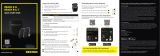USER INSTRUCTION
ACUITIS M App
iOS: (01)05706069988284(8012)1.7.0
Android: (01)05706069988291(8012)1.7.0

Contents
Compatibility ..................................................................................................................................... 4
iOS .................................................................................................................................................. 4
Android .......................................................................................................................................... 4
ASHA-supported devices: ............................................................................................................ 4
Apple Watch ...................................................................................................................................... 4
Installation ........................................................................................................................................ 4
Pairing hearing aids with your Apple device ................................................................................ 5
Having problems? ........................................................................................................................ 6
Pairing hearing aids with your Android device ............................................................................ 6
Pair via Acuitis M app ................................................................................................................... 6
Pair via the Bluetooth menu. ...................................................................................................... 7
Home Page ........................................................................................................................................ 8
Program selection ........................................................................................................................ 9
Directional focus ........................................................................................................................... 9
Volume control............................................................................................................................ 10
Mute / unmute your hearing aids. ........................................................................................... 10
Sound menu .................................................................................................................................... 11
Left & right volume adjustments .............................................................................................. 11
Equalizer ...................................................................................................................................... 12
Sound Mixer ................................................................................................................................ 12
Save Settings ................................................................................................................................... 13
Reset ............................................................................................................................................. 14
Edit program ................................................................................................................................... 14
Help .................................................................................................................................................. 15
Battery status .................................................................................................................................. 15
My Sound......................................................................................................................................... 16
Sound Sense Learn ..................................................................................................................... 17
My Guide ......................................................................................................................................... 18
Menu ................................................................................................................................................ 19

Find my hearing aids ..................................................................................................................... 20
Map .............................................................................................................................................. 20
Search .......................................................................................................................................... 20
Symbols ........................................................................................................................................... 21
Important safety information ....................................................................................................... 21

Compatibility
iOS
The Acuitis M app is compatible with all Apple devices with iOS version 13.2 and higher
and watchOS version 6.1 and higher.
Android
The Acuitis M app is compatible with most Android devices with OS version Android 7.0
and higher.
ASHA-supported devices:
With applicable Acuitis devices it is now also possible to stream directly to Android devices
via the ASHA (Audio Streaming for Hearing Aids) standard.
Hearing aid streaming is possible with most Android devices with the OS version Android
11.0 or higher.
Apple Watch
Download the Acuitis M app to your iPhone and then install the app from your phone to
your Apple Watch.
Controlling the app from your Apple Watch does not give you full app functionality. If you
want full functionality then we recommend using your phone.
From your Apple Watch you can adjust the volume levels of your hearing aids, mute and
unmute, change programs, and choose which direction you want to focus your sound
using Directional focus.
Installation
You can find and download the Acuitis M app for free in your Apple Store or Google Play
store.
To access the app, tap on the Acuitis M app icon that appears on your screen after
successful installation.
You are now ready to connect your hearing aids with the app. Press ‘Connection guide’ for
more information.

Pairing hearing aids with your Apple device
1. Preparation
- Ensure that Bluetooth is activated on your phone and that your hearing aids have
fresh or fully charged batteries.
2. Find Hearing aids menu
- Open Settings on your phone.
- Select ‘Accessibility’.
- Select ‘Hearing Devices’.
3. Pair your hearing aids
- Restart your hearing aids.
- Tap the name of your hearing aids when they appear under MFI HEARING
DEVICES.
- Tap ‘Pair’ when you see a pairing request for each hearing aid.
4. Ready to go
- Pairing is confirmed when it says ‘Connected’ next to the name of your hearing
aids. You are now ready to start using your hearing aids with your phone.

Having problems?
- Ensure that Bluetooth is activated on your phone.
- Ensure that your hearing aids have fresh or fully charged batteries.
- Enable and disable Airplane/Flight mode on your phone.
- Try restarting your phone.
- When pairing: Initially restart your hearing aids. You must complete pairing within
3 minutes of restarting your hearing aids.
- Unpair hearing aids: Go to Settings > Accessibility > Hearing Devices > tap on your
hearing aids in MFI HEARING DEVICES > select ‘Forget this device’. Now follow this
connection guide from the beginning.
Pairing hearing aids with your Android device
Pairing your hearing aids to an Android smartphone can be made in two ways.
Pair via Acuitis M app
This requires that you have downloaded the Acuitis M app for Android.
1. From the Acuitis M app home screen, select ‘Get started’.
2. Choose which Power source your hearing aids are using, click on the picture that
matched your hearing aids.
3. Turn the hearing aids OFF then ON again by placing them in the charger for 3-5
seconds or by pressing the button for 3-5 seconds to turn them off, then press
again for 3-5 seconds to turn them on again. Select ‘Next’.
4. Select the Available hearing aids and then the app will start the pairing.
5. Select ‘Pair’ for each hearing aid.
6. The hearing aids are now paired and listed as My hearing aids. Select ‘Next’.
7. Optional: Consent to data policy

Answering ‘Let’s go’ will help the app to improve the hearing aids settings together
with you.
8. Setup successful. Select ‘OK’. You can now start using your paired hearing aids with
the Acuitis M app.
Pair via the Bluetooth menu.
1. Go to Settings. Select ‘Connections’.
2. Select ‘Bluetooth’.

3. Turn the hearing aids off - then on again. Press the button for 3-5 seconds to turn
them off, then press again 3-5 seconds to turn them on again. Select your hearing
aids under Available devices to pair them to the phone.
Do you want to rename the hearing aids? – Select the settings icon next to the
hearing aids name.
4. Setup successful. You can now start using your paired hearing aids with the Acuitis
M app.
Home Page
Use the app as a remote control for your hearing aids.
The Acuitis M app allows you to easily access your hearing aid programs on the app’s
Home page and to personalize your hearing aid sounds.

Program selection
Tap an icon to change the active program. Slide through the list to see all programs.
Your own ‘Favorite’ programs will also be available from here (see section ‘Save settings’
below).
Directional focus
Directional focus allows you to adjust the directionality of your hearing aids.
Find Directional focus in the list of programs on your Home page.
Tap the ‘Directional focus’ icon.
Choose the direction you want to focus your hearing.

Volume control
Increase the volume by moving the volume slider to the right. Decrease the volume by
moving the slider to the left.
Mute / unmute your hearing aids.
Press the ‘Mute’ icon to mute. Press again to unmute your hearing aids.

Sound menu
To make further adjustments to the hearing aids sound, press the ‘Sound menu' icon
which appears on the right side of the volume slider.
Left & right volume adjustments
Adjust the sound volume on your left and right hearing aids individually. Increase the
volume by moving the sliders up. Decrease the volume by moving the sliders down.

Equalizer
Select ‘Equalizer’.
Adjust the bass, middle and treble sounds of your hearing aids by moving the sliders up
and down.
Below the manual setting option, you can additionally find four presets, which you can
choose between to adapt the sound to fit your needs.
Sound Mixer
When you are streaming audio to your hearing aids, you can adjust the balance of sound
coming from the hearing aid microphone and from the streaming signal.
When streaming, you can tap on the icon to the right of the volume control slider, and you
will notice that you now have a third option in this menu – the Sound Mixer.
Select ‘Sound Mixer’.
Drag the slider left to increase the emphasis on sounds coming from the hearing aid
microphones. Drag the slider to the right to increase emphasis on the streaming signal.

Save Settings
When you make changes to the sound (e.g. by adjusting the volume or equalizer), you can
save the settings as a new ‘Favorite’ program.
Press ‘Save as’, which you can find on your Home page.
Give your program a suitable name for your requirements. Choose an icon. The program
will appear on the list of the programs on the Home page.

Reset
Reset your sound changes by pressing the ‘Reset’ icon in the top right corner.
Edit program
Edit your active program by pressing the ‘three-dot’ icon in the top right corner. Here you
can change the program photo or set a location. For ‘Favorite’ programs you also have the
option to rename and delete the program.

Help
Press the ‘question mark’ icon in the top right corner to learn more about the features on
each screen. Slide for more information.
Battery status
You will find your battery status on the top left corner on your Home page.
Tap the ‘battery’ icon to see the battery status on each hearing aid separately.

My Sound
Press the ‘My Sound’ tab in the bottom tab bar to access My Sound.
My Sound offers the opportunity to optimize your current hearing experience to your
current listening situation.
Press ‘Get started’.
Select your current activity.
Choose what to optimize for and press ‘Next’.
In the ‘Made for you’ section, the Acuitis M app proposes two different sound
recommendations based on your choosing. Press each recommendation to listen to the
sound settings. If you like any of the recommendations, you can save is as a ‘Favorite’
program by pressing ‘Save as’, which you can find on your Home page.
The program will appear on the program list on the Home page.

Sound Sense Learn
If you do not like the recommendations, you can create your own sound using Sound
Sense Learn.
Sound Sense Learn is a feature that uses artificial intelligence to guide you towards a
better, more personalized hearing experience.
Press ‘SoundSense Learn’.
Listen to and compare the two sound profiles, A and B. Listen to A, then press on B to
change profile.
Drag the slider towards A or B to indicate which sound profile you think is better.
Press ‘Next’ to continue your progress by listening to two new sound profiles.
Continue the fitting intil you are satisfied with the sound.
When you are satisfied, press ‘Save and exit’.
Save the fitting. Give it a suitable name and icon of your choice.
The program will appear on the program list on the Home page.

My Guide
My Guide is a section of the Acuitis M app that gives you advice in the form of step-by-step
instructions and videos. Here you will get guidance to help you with everything from how
to turn on your hearing aids, help with troubleshooting, set a daily reminder, to how to
personalize your sound. It also includes a series of short courses designed to help you get
used to daily life with hearing aids.

Menu
Press the Menu tab in the bottom to access more features.
In this section you can turn your hearing aid Bluetooth off, change the app appearance,
fin details about your hearing aids, access frequently asked questions and various other
features.

Find my hearing aids
Map
Use Map to see the last known location of your hearing aids.
Please be aware that your hearing aids might have been moved after the connection was
lost.
The markers will show where your hearing aids were located when they lost connection to
your mobile device.
The blue circle around the marker indicates the precise area of the location.
You can tap the markers to see when the connection to your hearing aids was lost.
Search
Use Search to check if the hearing aids are nearby.
The circle will decrease in size as you move closer to the hearing aids. It will increase in
size as you move further away.
Tap the hearing aid icons to choose which hearing aid to search for.
Page is loading ...
Page is loading ...
/