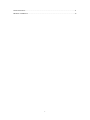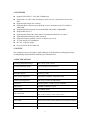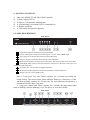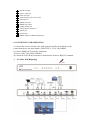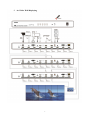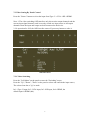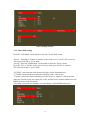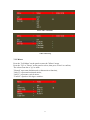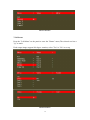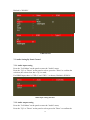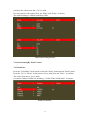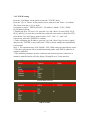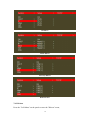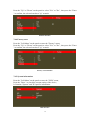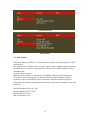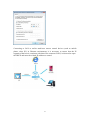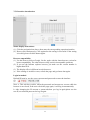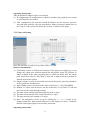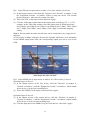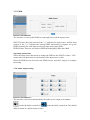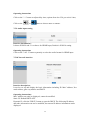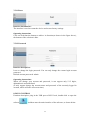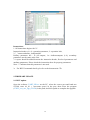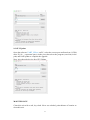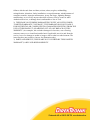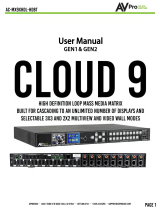1
HDMI 3X3 4K Video Wall Controller with USB
TYPE-C /VGA / DP/ HDMI Inputs
Operating Instructions
Dear Customer
Thank you for purchasing this product. For optimum performance and safety, please
read these instructions carefully before connecting, operating or adjusting this product.
Please keep this manual for future reference.
Best.nr: 20101783

2
Directory
1. FEATURES..................................................................................................................................... 4
2. NOTICE.......................................................................................................................................... 4
3. SPECIFICATIONS..........................................................................................................................4
4. PACKING CONTENTS..................................................................................................................5
5. PANEL DESCRIPTIONS............................................................................................................... 5
6. CONNECTING AND OPERATING.............................................................................................. 6
7. CONTROL INSTRUCTION.......................................................................................................... 8
7.1 Remote Control............................................................................................................................. 8
7.2 Video Setting By Panel Control.................................................................................................... 9
7.2.1 Video Switching................................................................................................................. 9
7.2.2 Video Wall Setting............................................................................................................10
7.2.3 Mirror............................................................................................................................... 11
7.2.4 Rotate................................................................................................................................12
7.2.5 Edge..................................................................................................................................13
7.2.6 Format.............................................................................................................................. 14
7.2.7 EDID................................................................................................................................ 14
7.3 Audio Setting By Panel Control..................................................................................................15
7.3.1 Audio input setting........................................................................................................... 15
7.3.2 Audio output setting......................................................................................................... 15
7.4 System Setting By Panel Control................................................................................................16
7.4.1 Baud rate.......................................................................................................................... 16
7.4.2 TCP/IP setting.................................................................................................................. 17
7.4.3 Reboot.............................................................................................................................. 18
7.4.4 Factory reset..................................................................................................................... 19
7.4.5 System information.......................................................................................................... 19
7.5. Web Control................................................................................................................................20
7.5.1 Interface introduction.......................................................................................................22
7.5.2 Video wall setting.............................................................................................................23
7.5.3 Mirror............................................................................................................................... 25
7.5.4 Rotate................................................................................................................................25
7.5.5 Edge..................................................................................................................................26
7.5.6 Format.............................................................................................................................. 26
7.5.7 EDID................................................................................................................................ 27
7.5.8 Audio output setting......................................................................................................... 27
7.5.9 Audio input setting........................................................................................................... 28
7.5.10 Network interface...........................................................................................................28
7.5.11 Reset ............................................................................................................................. 29
7.5.12 Password.........................................................................................................................29
8. RS232 CONTROL........................................................................................................................ 29
9 FIRMWARE UPDATE.................................................................................................................. 30
9.1 MCU update........................................................................................................................ 30
9.2 GUI Update......................................................................................................................... 31

4
1. FEATURES
Support USB TYPE-C /VGA /DP / HDMI input.
Support 4K 3x3 video wall, cascading to create 3x4,4x5, 5X6,and max 10x10 video
wall.
Support output image 180° rotation.
Support highest resolution up to 4K30Hz 4:4:4 for all inputs except VGA which is
1920x1200.
Support EDID management:Two default EDID: 4K@30Hz, 1080P@60Hz.
Support HDCP2.2/1.4.
Support panel button; IR remote; RS232 command and Web GUI to control.
Support SPDIF and Analog audio extraction
Support third-party platform control via RS232 port or Lan.
1U rack design ,easy installment.
DC 24V 2A power supply.
Unit size:L438x W274x H44 mm.
2. NOTICE
Our company reserve the right to make changes in the hardware, packaging and any
accompanying documentation without prior written notice.
3. SPECIFICATIONS
Operating Temperature Range
0 to +40°C (32 to +104°F)
Operating Humidity Range
5 to 90 % RH (no condensation)
Input Video Signal
0.5-1.0 volts p-p
Input DDC Signal
5 volts p-p (TTL)
Video Format Supported
Ultra HD TV/FHDTV: 4K@30Hz/1080P
Audio Format Supported
LPCM 16 bit 24bit 44.1kHz,48kHz
Input ports
1xUSB TYPE-C, 1x DP, 1xVGA, 1xHDMI
Output ports
9xHDMI,1xHDMI Loop out
Splitter mode
1x9 HDMI Splitter
Video wall mode
1x1;1x3;1x4; 2x2; 2x3; 2x4; 3x1; 3x2; 3x3; 4x1; 4x2;
4x3-1; 4x3-2; 3x4-1; 3x4-2; 4x4-1; 4x4-2
Cascade video wall mode
4x3; 4x4; 5x5; 6x6; etc. Max10x10
Control Way
Panel control; Web control; Remote control; RS232 control
Power consumption
33watts(Maximun)
Dimension (mm)
L438x W274x H44 mm

5
4. PACKING CONTENTS
1) Main Unit: HDMI 3X3 4K Video Wall Controller
2) 1x Power supply 24V2A
3) 6x Screws, 2x detachable mounting ears
4) 1x CD(Including User manual, RS232 command list)
5) 1x Remote controller
6) 1x USB cable( for firmware upgrade)
5. PANEL DESCRIPTIONS
Front Panel
1Input status light: the selected source has green light
2Source: Short press to select source from Type-C→VGA→DP→HDMI Input
3Up: Long press to choose device setting in the OSD menu
4Down: Long press to choose device setting in the OSD menu
5Menu/Left: Long Press to return to the main menu, short press to back to previous menu
6Enter/Right: Short press to enter the sub-menu, if there is no sub menu, short press it to
confirm the setting selection
7Firmware port: Use usb cable to upgrade firmware
8IR: Receive the IR signal from the remote controller to control the device
9Power: Turn on or turn off the power
Note: 1. Long press "Up" and "Down" together for 5 seconds can modify the
output format, The current input status indicator flashes at a frequency of 5Hz,
and then cyclically switches at 1.5S intervals. The four indicators correspond to a
resolution of 4k30-1080p-720p-auto.
2. Long press "Menu" and "Enter" together for 5 seconds, the input status lights
starts to blinking, after the blinking is over, the device is reset successfully.
Rear Panel

6
1DC24V2A input
2Type-C input port
3VGA input port
4Audio input port for VGA source
5DP input port
6HDMI input port
7HDMI loop output
8S/PDIF output port
9Analog Stereo output port
10 RS232 port
11 TCP/IP port
12 HDMI output1 to HDMI output9 ports
6. CONNECTING AND OPERATING
1) Connect the sources into the video wall controller and Press the button on the
remote,then choose the input Signal ( USB TYPE-C; VGA; DP; HDMI).
2) Connect HDMI OUT to display equipment.
3) Power on the Video Wall Controller.
4) Control the Video Wall Controller by Panel button / Remote /RS232 Command.
3x3 Video Wall Displaying

7
6x4 Video Wall Displaying

8
Distribute A Single Source to 9 Displays
7. CONTROL INSTRUCTION
7.1 Remote Control
8.1
1. Power on/off
2. Mute
3. Source switching
4. Switch signal source of IN1
(TYPE C)
5. Switch signal source of IN2
(VGA)
6. Switch signal source of IN4
(HDMI)
7. Switch signal source of IN3 (DP)
8. Menu
9. ▲:UP ▼:Down ◄:Left/Menu
►:Right/Enter OK:Right/Enter
10. Display and hide OSD menu
11. Return to menu interface
12. 1-4: select the input source
IN1---IN4
Note 1: The function of Right/Enter in the remote controller is the same as the
"Right/Enter" key on the panel.

9
7.2 Video Setting By Panel Control
Press the "Source" button to select the input from Type-C→VGA→DP→HDMI.
Note: 1.The video switching OSD interface only shows nine output channels and the
current input signal channels, and it can only switch one input source to all output
channels when the input and output are both connected to the device.
2. No operation for 20S, the OSD interface turns off, press any button to wake it.
OSD video menu
7.2.1 Video Switching
Press the "Left/Menu" on the panel to enter the "Switching" menu,
Press the "Up"; "Down"; "Enter" on the panel to select and confirm the input source,
The selected one has a "@" to mark.
In1→Type-C input, In2→VGA input, In3→DP input, In4→HDMI, the
default input is HDMI (In4).

10
Video switching interface
7.2.2 Video Wall Setting
Press the "Left/Menu" on the panel to enter the "Video Wall" menu,
"Preset" : Including 17 kinds of common scenes such as 2x2, 1x4,4x1,4x2 and so on,
The selected one has a "@" to mark.
"Set Up": Press the "Right/Enter" on the panel to enter the "Set up" menu,
Press the "Up" or "Down" on the panel to select, then press "Enter" to confirm,
The selected one has a "@" to mark.
"H_NUM " represents the total amount of display on the horizontal axis,
"V_NUM" represents the total amount of display on the vertical axis,
"Cascade" represents which cascading level the device is, support 12 layers in total,
under the cascade mode, the input port of the second device should connected to the
HDMI loop out of the first device.
"Port Map" represents each display corresponding to which HDMI output port.

11
Preset video wall mode
Video wall set up
7.2.3 Mirror
Press the "Left/Menu" on the panel to enter the "Mirror" menu,
Press the "Up" or "Down" on the panel to select, then press "Enter" to confirm,
The selected one has a "@" to mark.
"Normal" represents default mode (without mirror function),
"Only X" represents horizontal mirror,
"Only Y" represents vertical mirror,
"X and Y" equals to 180 degree rotation .

12
Mirror interface
7.2.4 Rotate
Press the "Left/Menu" on the panel to enter the "Rotate" menu,The selected one has a
"@" to mark.
Each output image support 180 degree rotation, select "Yes" or "No" to set up,
Rotate interface

13
7.2.5 Edge
Press the "Left/Menu" on the panel to enter the "Edge Set" menu,
Press the "Up" or "Down" on the panel to select, then press "Enter" to confirm,
The selected one has a "@" to mark.
"X" represents the margin setting between the horizontal displays, each image is
divided into 302 units.
"Y" represents the margin setting between the vertical displays,each image is divided
into 302 units.
The default margin of booth horizontal and vertical display screen is 3.5mm frame
size.
Edge set interface

14
7.2.6 Format
Press the "Left/Menu" on the panel to enter the "Format" menu,
Format including 4K30;1080P@60;720P@60;2560x1440;1920x1200;1366x768
and Auto for each output or all outputs to choose by pressing the "Up" or "Down"
button, press "Enter" to confirm the selection,
Default is Auto format, The selected one has a "@" to mark.
Format interface
7.2.7 EDID
Press the "Left/Menu" on the panel to enter the "EDID" menu,
Press the "Up" or "Down" on the panel to select, press the "Enter" to confirm the
selection, the selected one has a "@" to mark.
EDID including "4k30Hz" and "1080p@60" for each input or all inputs to
choose,

15
Default is "4k30Hz"
EDID interface
7.3 Audio Setting By Panel Control
7.3.1 Audio input setting
Press the "Left/Menu" on the panel to enter the "Audio" menu,
Press the "Up" or "Down" on the panel to select, press the "Enter" to confirm the
selection, the selected one has a "@" to mark,
For HDMI input, there is "CH2.0" and "CH5.1" to choose, Default is PCM2.0.
Audio input setting interface
7.3.2 Audio output setting
Press the "Left/Menu" on the panel to enter the "Audio" menu,
Press the "Up" or "Down" on the panel to select,press the "Enter" to confirm the

16
selection, the selected one has a "@" to mark.
For each output or all outputs, there are "Mute" and "Delay" to choose,
The default settings is Unmute and Delay 30ms.
Audio output setting interface
7.4 System Setting By Panel Control
7.4.1 Baud rate
Press the "Left/Menu" on the panel to enter the "Setup" menu then the "Baud" menu,
Press the "Up" or "Down" on the panel to select, then press the "Enter " to confirm,
The selected one has a "@" to mark.
It contains 4 kinds of Baud rate including "115200/57600/19200/9600 " to choose.
Baud rate interface

17
7.4.2 TCP/IP setting
Press the "Left/Menu" on the panel to enter the "TCP/IP" menu,
Press the "Up" or "Down" on the panel to select, then press the "Enter " to confirm,
The selected one has a "@" to mark.
It contains set up for " DHCP ON/OFF "; "IP Address"; Mask"; "GW"; "DNS",
Eg: IP address setting:
1. Modify the IP to 192.168.1.110, press the "up" and "down" to select IP [0], IP [1],
IP [2], and IP [3] to enter the next sub-item (each sub-item can be set from 0 to 255),
press the the "up" and "down" again to select "192", "168", "1", and "110"
respectively, and click "ENTER" to confirm.
2. After confirming the IP address, press the "up" and "down" keys to select "Apply",
and press the "ENTER" to enter and select "YES" to check whether the modification
is successful.
Note: 1. The operation steps of IP / MASK / GW / DNS setting are basically the same;
2. The above parameters can be modified manually under static DHCP, otherwise it
cannot be modified.
3. The modified parameters need to conform to the network protocol, otherwise it
cannot be modified and it will only display "Setting IP error" in the interface.
TCP/IP main interface
DHCP ON/OFF

18
IP address
Mask address
Gateway address
DNS Interface
7.4.3 Reboot
Press the "Left/Menu" on the panel to enter the "Reboot" menu,

19
Press the "Up" or "Down" on the panel to select "Yes" or "No" , then press the "Enter
" to confirm, the selected one has a "@" to mark.
Reboot interface
7.4.4 Factory reset
Press the "Left/Menu" on the panel to enter the "Factory" menu,
Press the "Up" or "Down" on the panel to select "Yes" or "No" , then press the "Enter
" to confirm, the selected one has a "@" to mark.
Factory reset interface
7.4.5 System information
Press the "Left/Menu" on the panel to enter the "INFO" menu,
Press the "Enter " to check the current setting of the device,
It Contains "System" and "IP"specific information.
Info interface

20
System information
IP information
7.5. Web Control
The host computer such as PC is connected to the control device through the TCP/IP
network port.
The control mode is divided into two types: connect with a computer without network
for single device control or connected to the LAN to realize multi-machine control
simultaneously.
Control without network:
When the host computer is connected to a computer without network through the
TCP/IP port, the host computer is consistent with the control computer network
segment. It can be controlled by direct connection; when the network segment is
inconsistent, the network segment should be same for the control computer as the host
computer.
Default IP address:192.168.1.168
Default MASK:255.255.255.0
Default GW:192.168.1.1
MAC:4658-4Exx-xxxx
Page is loading ...
Page is loading ...
Page is loading ...
Page is loading ...
Page is loading ...
Page is loading ...
Page is loading ...
Page is loading ...
Page is loading ...
Page is loading ...
Page is loading ...
Page is loading ...
Page is loading ...
-
 1
1
-
 2
2
-
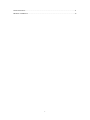 3
3
-
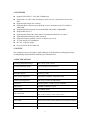 4
4
-
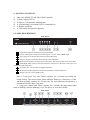 5
5
-
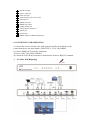 6
6
-
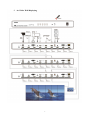 7
7
-
 8
8
-
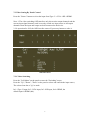 9
9
-
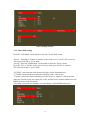 10
10
-
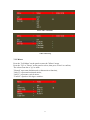 11
11
-
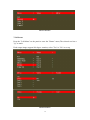 12
12
-
 13
13
-
 14
14
-
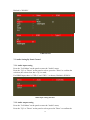 15
15
-
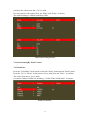 16
16
-
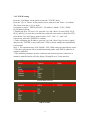 17
17
-
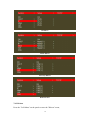 18
18
-
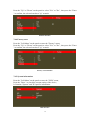 19
19
-
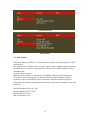 20
20
-
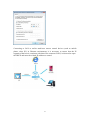 21
21
-
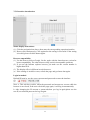 22
22
-
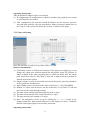 23
23
-
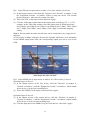 24
24
-
 25
25
-
 26
26
-
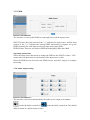 27
27
-
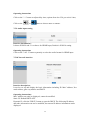 28
28
-
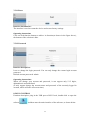 29
29
-
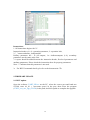 30
30
-
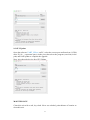 31
31
-
 32
32
-
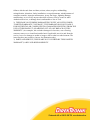 33
33
Ask a question and I''ll find the answer in the document
Finding information in a document is now easier with AI
Related papers
Other documents
-
DirekTronik 20100547 Owner's manual
-
DirekTronik SX-SWE01B Operating instructions
-
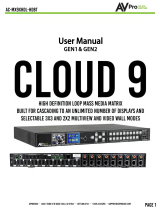 AVPro Edge AC-MX9XHDL-HDBT-GEN2* Owner's manual
AVPro Edge AC-MX9XHDL-HDBT-GEN2* Owner's manual
-
Lindy Flexible Video Wall Scaler User manual
-
KanexPro VW-SP1X44K User manual
-
Vdwall LVP615 series User manual
-
Vdwall LVP615D User manual
-
Vdwall LVP615 User manual
-
Vdwall LVP615U User manual
-
Vdwall LVP615S User manual