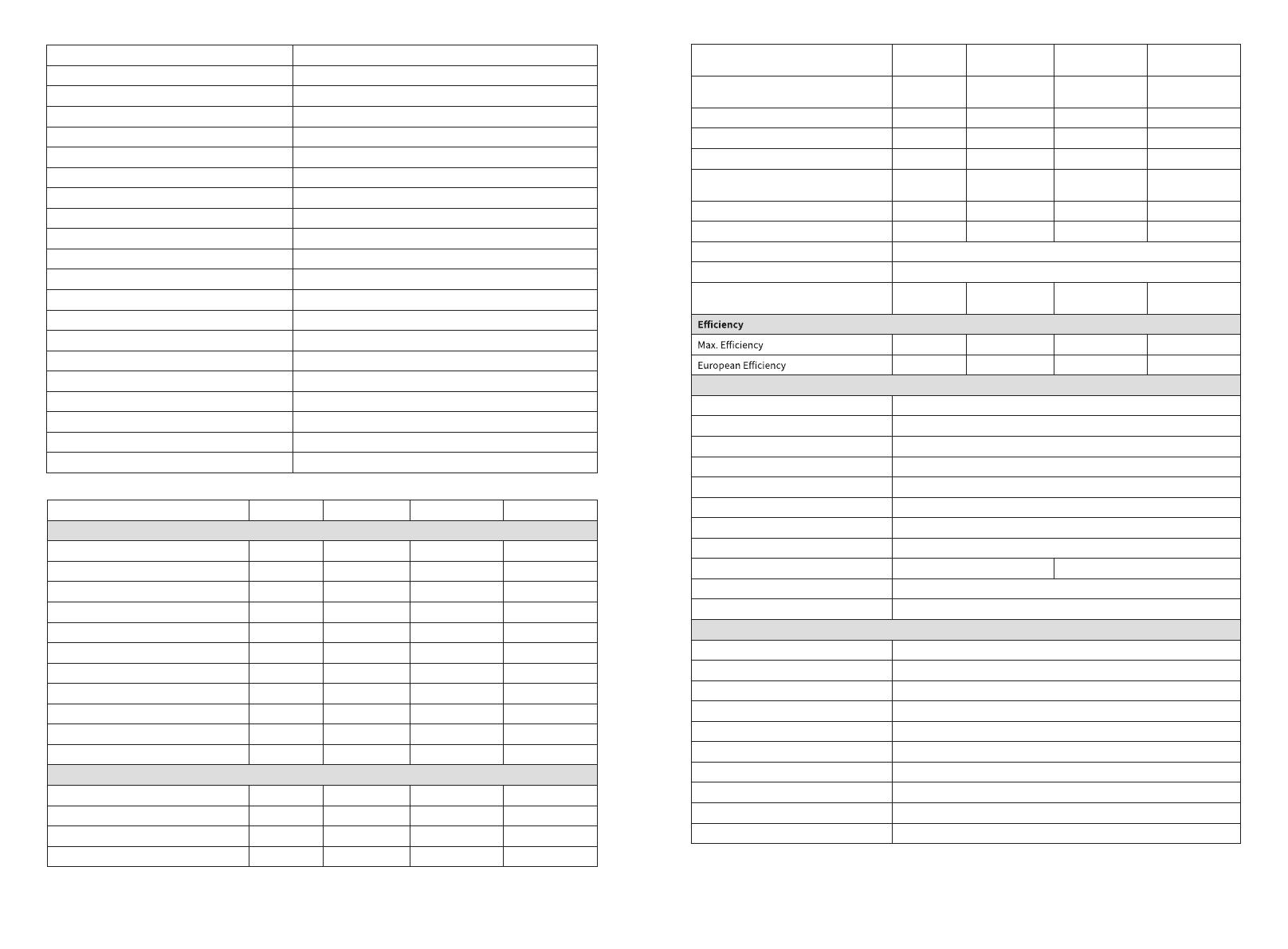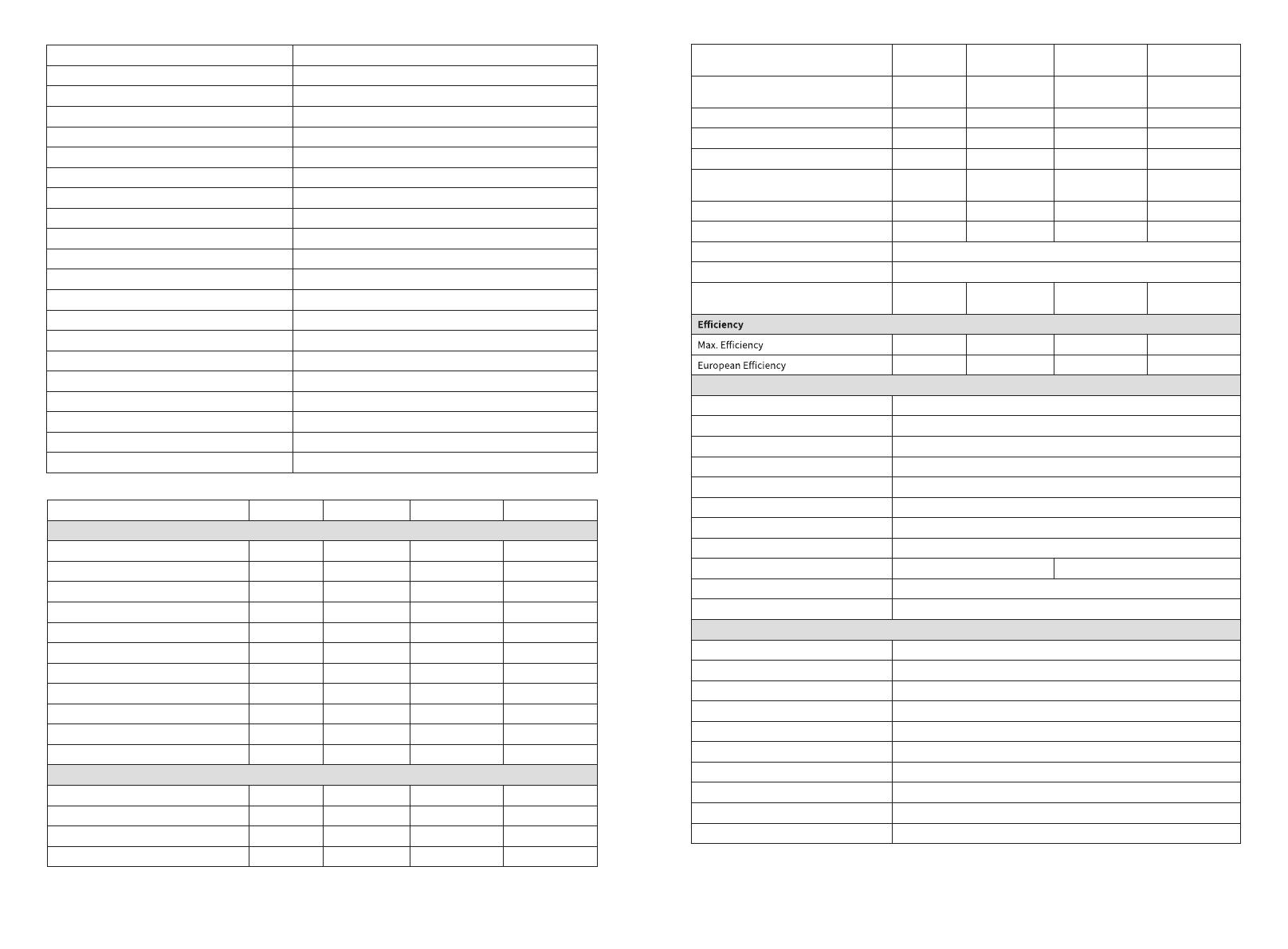
3635
Relative Humidity 0~100%
Max. Operating Altitude (m)*3 4000
Cooling Method Natural Convection
User Interface LED, LCD (Optional),WLAN+APP
Communication WiFi, LAN or RS485(Optional)
Communication Protocols Modbus-RTU (SunSpec Compliant)
Weight (kg) 5.8
Dimension (W×H×D mm) 295×230×113
Noise Emission (dB) <42
Topology Non-isolated
Self-consumption at Night (W) <1
Ingress Protection Rating IP65
DC Connector MC4 (2.5~4mm²)
AC Connector Plug and Play Connector
Environmental Category 4K4H
Pollution Degree III
Overvoltage Category DC II / AC III
Protective Class I
The Decisive Voltage Class (DVC) PV:C AC:C Com:A
Active Anti-islanding Method AFDPF + AQDPF *4
Country of Manufacture (Only for Australia) China
Technical Data GW2500N-XS GW3000N-XS GW3KB-XS GW3300-XS
Input
Max. Input Power (W) 3,250 3,900 3,900 3,900
Max. Input Voltage (V) 600 600 600 500
MPPT Operating Voltage Range (V) 50~550 50~550 50~550 50~450
MPPT Voltage Range at Nominal Power (V) 205~450 245~450 240~450 275~450
Start-up Voltage (V) 50 50 50 50
Nominal Input Voltage (V) 360 360 360 360
Max. Input Current per MPPT (A) 13.0 13.0 13.0 12.5
Max. Short Circuit Current per MPPT (A) 16.3 16.3 16.3 15.6
Max. Backfeed Current to The Array (A) 0 0 0 0
Number of MPP Trackers 1 1 1 1
Number of Strings per MPPT 1 1 1 1
Output
Nominal Output Power (W) 2,500 3,000 3,000 3,300
Nominal Output Apparent Power (VA) 2,500 3,000 3,000 3,300
Max. AC Active Power (W)*1 2,750 3,300 3,300 3,300
Max. AC Apparent Power (VA)*2 2,750 3,300 3,300 3,300
rof ylnO()W( ℃04 ta rewoP lanimoN
Brazil) 2,500 3,000 3,000 3,300
Max Power at 40℃ (Including AC
)lizarB rof ylnO()W( )daolrevO 2,500 3,000 3,000 3,300
Nominal Output Voltage (V) 220/230 220/230 220 230
Nominal AC Grid Frequency (Hz) 50/60 50/60 60 50/60
Max. Output Current (A) 12.0 14.3 14.3 14.3
Max. Output Fault Current (Peak and
Duration) (A/ms) 30@5ms 30@5ms 30@5ms 30@5ms
Inrush Current (Peak and Duration) (A/us) 50@2us 50@2us 50@2us 50@2us
Nominal Output Current (A) 11.4/10.9 13.6/13.0 13.6/13.0 14.3
Power Factor ~1 (Adjustable from 0.8 leading to 0.8 lagging)
Max. Total Harmonic Distortion <3%
Maximum Output Overcurrent Protection
(A) 32 32 32 32
97.6% 97.6% 97.6% 97.6%
97.2% 97.2% 97.2% 97.2%
Protection
PV Insulation Resistance Detection Integrated
Residual Current Monitoring Integrated
PV Reverse Polarity Protection Integrated
Anti-islanding Protection Integrated
AC Overcurrent Protection Integrated
AC Short Circuit Protection Integrated
AC Overvoltage Protection Integrated
DC Switch Integrated
DC Surge Protection Type III (Type II Optional) Type III
AC Surge Protection Type III
AFCI Optional
General Data
Operating Temperature Range (℃)
Relative Humidity 0~100%
Max. Operating Altitude (m)*3 4000
Cooling Method Natural Convection
User Interface LED, LCD (Optional),WLAN+APP
Communication WiFi, LAN or RS485(Optional)
Communication Protocols Modbus-RTU (SunSpec Compliant)
Weight (kg) 5.8
Dimension (W×H×D mm) 295×230×113
Noise Emission (dB) <42
-25~+60(60 °C for outdoor unconditioned with solar effects.)