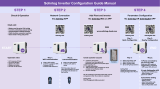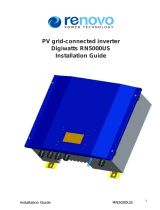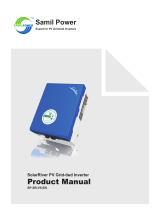5.2 User Interface And Syetem Configuration
5.2.1 Operation Method
There are two modes of button operation: Short press the button and long press the button.
In all levels of menu, if no action is taken, the backlight of the LCD will switch off, the LCD will
automatically revert to the first item of the first level menu, and any modifications made to the
data will be stored into internal memory.
5.2.2 Set Safety Country
If LCD displays "Configure Safety", then long press the button to enter the second level menu.
Short press to browse the safety country available. Choose suitable safety country according to
the location of installation.
5.2.3 LCD
A schematic of the LCD is shown as below:
Display area is divided as follows:
5.2.4 Display Area
Line 1 --- Working status information
Line 2---Diaplays of the real-time power generated by the inverter.
• This area displays the status information. "Waiting" indicates the inverter is standing by for
power generation; "Checking **S" (checking time is based on safety, and varies from country to
country) indicates is self-checking, counting down and preparing for power generation.
"Normal" indicates the inverter is generating power. If any condition of the system is abnormal,
the screen will display an error message.
• Through button operation, the screen can display different information such as operation
parameters and power generation status is in this area. There are two levels of menus, and the
flow chart of first level menu is shown below:
5.2.5 Use Of The LCD
The display allows accessing the configuration of the basic parameters. All the language, time and
country settings can be configured by buttons. The menu, shown in the LCD displays area has two
levels of menu. Short or long press the button will take you between menus and through each
menu. Items in the first level menu that have no second level are locked. For these items, when the
button is pressed for two seconds, the LCD will display the word "Lock" followed by data relating
to the first level menu item. The locked menu can only be unlocked under system mode switch
Normal
Pac=XXXX.XW
Line ①
Line ②
ing, fault occurrence or button operation.
5.2.6 Menu Introduction
•
When the PV panel is feeding power to the inverter, the LCD displays the first-level menu.
• The initial display is the first item to the first level menu, and the interface displays the current
status of the system. It shows "Waiting" in the initial state; its display "Normal" during power
generation mode; if there is something wrong with the system, an error message is displayed.
Please refer to "5.3 Error Message".
View PV voltage, PV current, grid voltage, current and frequency:
• Short press the button to enter the "E-Today" menu which displays the total power generation
for today.
• Short press the button to enter the "E-Today" menu which displays the total power generation
until today.
• Short press the button to enter the "Vpv" menu which displays the PV voltage in "V".
• Short press the button to enter the "Ipc" menu which displays the PV current in "A".
• Short Press the button to enter the "Vac" menu which displays the grid voltage in "V".
• Short Press the button to once more to enter the "Iac" menu which display the grid current in "A".
• Short Press the button to once more to enter the "Frequency" menu which displays the grid
frequency in "Hz".
• View error code
Short press the button once more to enter the "Error Code history" menu.
Long press the button to enter the second level menu of error detection. The newest three invert-
er records will be shown by short pressing the button in this second level menu. The records
include error codes (EXX) and error times (110316 15:30).
• View model name and reconfigure safety country:
From the error code history item in the first level menu, short press the button to see model
name. If you want to change the safety country, please long press the button, then LCD will enter
the second level menu. In the second level menu, short pressing the button can change the
safety country.
After choosing the suitable safety country, the inverter will store the chosen safety country if
there is no input for 20 seconds. If there is no exact proper country code, please choose "50Hz
Grid Default" or "60Hz Grid Default" accordingly.
• View software version
From the model name item in the first level menu, short press the button to see the software
version. The current software version can be shown in this menu.
5.2.7 Basic Setting
19 20