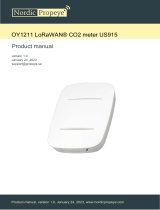www.dragino.com
LoRaWAN Door Sensor User Manual 2 / 22
1. Introduction .............................................................................................................................. 3
1.1 What is LDS01 LoRaWAN Door Sensor ....................................................................................... 3
1.2 Features ...................................................................................................................................... 4
1.3 Applications ................................................................................................................................ 4
1.4 Dimension ................................................................................................................................... 4
1.5 Firmware Change log ................................................................................................................. 4
2. Power ON LDS01 ....................................................................................................................... 5
3. How to install LDS01 ................................................................................................................. 6
4. Operation Mode ....................................................................................................................... 7
4.1 How it works? ............................................................................................................................. 7
4.2 Example to join LoRaWAN network ............................................................................................ 7
4.3 Uplink Payload .......................................................................................................................... 11
4.4 Downlink Payload ..................................................................................................................... 12
4.5 Integrate with Datacake ........................................................................................................... 15
4.6 Alarm Base on Timeout ............................................................................................................ 18
4.7 LEDs .......................................................................................................................................... 19
4.8 Battery ...................................................................................................................................... 19
5. Use AT Command .................................................................................................................... 20
5.1 Access AT Command ................................................................................................................. 20
6. FAQ ......................................................................................................................................... 21
6.1 How to upgrade the image? ..................................................................................................... 21
6.2 How to change the LoRa Frequency Bands/Region? ................................................................ 21
6.3 Can I disable uplink for each event to save battery life? .......................................................... 21
7. Order Info ............................................................................................................................... 22
8. Packing Info ............................................................................................................................ 22
9. Support ................................................................................................................................... 22