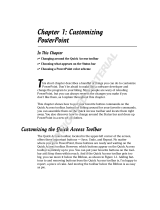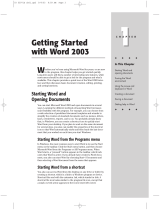Page is loading ...


SYSTRAN 6 Desktop User Guide i
Table of Contents
Chapter 1: Overview................................................................................................... 1
SYSTRAN Desktop Products Overview ................................................................... 2
SYSTRAN 6 Product Comparison ..................................................................................... 2
Special Terms Used in this Guide..................................................................................... 4
About Language Translation Software............................................................................. 4
SYSTRAN Support.............................................................................................................. 5
Symbols .............................................................................................................................. 5
Tips ................................................................................................................................. 5
Notes............................................................................................................................... 5
Cautions.......................................................................................................................... 5
Typographic Conventions ................................................................................................. 5
Menu, Command, and Button Names ............................................................................. 5
Filenames and Items You Type....................................................................................... 5
Manual and Chapter Titles .............................................................................................. 5
Button and Dialog Box Names ........................................................................................ 5
Keyboard Shortcuts......................................................................................................... 5
About SYSTRAN ................................................................................................................. 6
Copyright............................................................................................................................. 6
Trademarks ......................................................................................................................... 6
Chapter 2: A Quick Tour of SYSTRAN 6 .................................................................. 8
Translating Web Pages in Internet Explorer and Firefox ................................................ 9
Translating Text in Microsoft Office ................................................................................. 9
Translating Text Using the SYSTRAN Translation Toolbar ............................................ 9
Translating Selected Text in any Windows Application................................................ 10
Translating PDF and other Files Using Quick File Translator ...................................... 10
Creating and Managing Dictionaries Using SYSTRAN Dictionary Manager (SDM) .... 10
User Dictionaries........................................................................................................... 11
Normalization Dictionaries............................................................................................. 11
Translation Memories.................................................................................................... 11
Managing Translation Projects Using SYSTRAN Translation Project Manager (STPM)
........................................................................................................................................... 11
Chapter 3: Adjusting your SYSTRAN Installation................................................. 12
Installing your Product .................................................................................................... 13
Installing from a Downloaded File ................................................................................. 13
Installing from the Packaged CD-ROM Case or Backup CD......................................... 13
Installing your SYSTRAN V6 Product ............................................................................. 13
Modifying Installed Language Pairs and Components ................................................. 14
Converting SYSTRAN 5 User Dictionaries to SYSTRAN 6 User Dictionaries ............. 15
Adding Products............................................................................................................... 15
Upgrading from SYSTRAN CD-ROMs/DVDs................................................................ 16
Combining Two Single-CD/DVD Package Products.................................................................. 16
Combining a Single-CD/DVD Package Product with a 2-CD Package Product ......................... 16
Installing from Downloaded Installation Kits.................................................................. 16
Adding a License.............................................................................................................. 16
Activating a License......................................................................................................... 17
Automatic Activation...................................................................................................... 18
Activate by Phone ......................................................................................................... 19
Activate by Web ............................................................................................................ 20
Automatic Updates........................................................................................................... 22

SYSTRAN 6 Desktop User Guide ii
Removing a License......................................................................................................... 22
Uninstalling SYSTRAN 6.................................................................................................. 22
Chapter 4: Start Translating!................................................................................... 24
Translating with the SYSTRAN Translation Toolbar ..................................................... 25
Looking up a Term Using the SYSTRAN Translation Toolbar...................................... 26
Translating Selected Text in any Windows Application................................................ 26
Translating Entire Files.................................................................................................... 27
Translating Files............................................................................................................ 27
SYSTRAN Home Translator.......................................................................................... 28
SYSTRAN Office Translator.......................................................................................... 28
SYSTRAN Business Translator or Premium Translator ................................................ 28
Translating a Web Page................................................................................................ 28
Chapter 5: Using the SYSTRAN Toolbar................................................................ 30
The SYSTRAN Toolbar..................................................................................................... 31
Toolbar for Internet Explorer and Firefox ...................................................................... 31
Toolbar for Microsoft Office........................................................................................... 31
SYSTRAN Translation Toolbar ..................................................................................... 32
SYSTRAN Toolbar Buttons.............................................................................................. 32
The SYSTRAN Icon........................................................................................................... 32
Using the SYSTRAN Toolbar ........................................................................................... 33
Using the Lookup Feature ............................................................................................... 33
The SYSTRAN tab group (Office 2007 only)................................................................... 34
Chapter 6: Using the Lookup Feature .................................................................... 36
Looking up a Term in Microsoft Office ........................................................................... 37
Looking up a Term in Internet Explorer, Firefox or directly from the Translation
Toolbar .............................................................................................................................. 38
Understanding Dictionary Lookup Results.................................................................... 39
Lookup “On-the-Fly” ........................................................................................................ 40
Creating a New Dictionary Entry ..................................................................................... 40
Creating a New Dictionary from Lookup ........................................................................ 41
Chapter 7: Setting Your Global Options ................................................................ 43
SYSTRAN Global Options................................................................................................ 44
Application Settings......................................................................................................... 45
Translation Options.......................................................................................................... 48
Resources..................................................................................................................... 48
Domains and Dictionaries ......................................................................................................... 48
Activating a Dictionary ..............................................................................................................49
Changing the Order of the Domains and Dictionaries................................................................49
Translation Choice Files............................................................................................................50
Filter Options................................................................................................................. 50
Linguistic Options.......................................................................................................... 51
Indicator Options........................................................................................................... 53
Profiles .......................................................................................................................... 55
Creating a Profile...................................................................................................................... 55
License Management ....................................................................................................... 56
Chapter 8: Translating Web Pages......................................................................... 57
Translating Web Pages in Internet Explorer and Firefox .............................................. 58
Translating Selected Web Page Text .............................................................................. 59
Perform Lookup on Selected Web Page Text ................................................................ 60
Internet Explorer and Firefox Options ............................................................................ 61
Fluid Navigation ............................................................................................................ 61

SYSTRAN 6 Desktop User Guide iii
Using the Dictionaries ................................................................................................... 61
Chapter 9: Translating Microsoft Office Files ....................................................... 62
Translating Documents, Presentations, and Spreadsheets ......................................... 64
Translating Selected Text in Word, PowerPoint, or Excel ............................................ 65
Translating Email in Microsoft Outlook.......................................................................... 67
Setting Microsoft Office Translation Options ................................................................ 69
Looking up a Term in Microsoft Office ........................................................................... 69
Translating Input Text (Office 2007 only) ....................................................................... 70
Chapter 10: Translating in Other Windows Applications..................................... 72
Launching the SYSTRAN Translation Toolbar............................................................... 73
Using the Translation Toolbar......................................................................................... 74
Translate as you Type................................................................................................... 75
Using the Dictionaries ................................................................................................... 75
Hiding the Translation Toolbar ...................................................................................... 75
Chapter 11: Using Quick File Translator................................................................ 76
Translating a Single File .................................................................................................. 77
Translating all Compatible Files in a Folder................................................................... 78
Chapter 12: Using SYSTRAN Dictionary Manager (SDM) .................................... 80
SYSTRAN Dictionary Manager Features ........................................................................ 81
Launching SYSTRAN Dictionary Manager (SDM).......................................................... 82
The SDM Environment ..................................................................................................... 83
Docking and Floating Panes ......................................................................................... 83
Opening Multiple Dictionaries........................................................................................ 83
Working with the SDM Panes........................................................................................ 83
SDM Command Menus................................................................................................. 84
File Menu (SDM)....................................................................................................................... 84
Edit Menu (SDM) ...................................................................................................................... 85
View Menu (SDM)..................................................................................................................... 86
Dictionary Menu (SDM)............................................................................................................. 86
Window Menu (SDM)................................................................................................................ 86
Help Menu (SDM) ..................................................................................................................... 87
SDM Toolbar: Basic ...................................................................................................... 87
SDM Toolbar: Business Translator and Premium Translator ........................................ 88
Modifying the SDM Toolbar........................................................................................... 88
Adding or Removing Buttons ....................................................................................................88
Customizing the Toolbar's Appearance.....................................................................................89
Creating and Managing Dictionary Resources .............................................................. 89
Creating a New Dictionary............................................................................................. 89
Deleting a Dictionary ..................................................................................................... 92
Setting Dictionary Priority.............................................................................................. 92
Managing Dictionary Columns ..................................................................................................93
Working with User Dictionary Entries ............................................................................ 94
Adding Dictionary Entries.............................................................................................. 94
Changing Entry Types................................................................................................... 96
Changing an Entry to DNT:....................................................................................................... 96
Changing an Entry to Multilingual:............................................................................................. 96
Removing Entries from a User Dictionary ..................................................................... 96
Checking the Confidence Level of User Dictionary Entries ........................................... 97
Editing User Dictionary Entries...................................................................................... 98
Modifying a Single Entry ........................................................................................................... 98
Modifying Multiple Entries ......................................................................................................... 98
Coding User Dictionary Entries ..................................................................................... 99

SYSTRAN 6 Desktop User Guide iv
Coding an Individual User Dictionary Entry ............................................................................... 99
Coding All User Dictionary Entries ............................................................................................ 99
Using ExpertCoding .................................................................................................... 100
Changing Groupings............................................................................................................... 101
Modifying a Group .................................................................................................................. 102
Sorting Dictionary Columns......................................................................................... 102
Marking Headwords .................................................................................................... 103
Finding Dictionary Entries ........................................................................................... 103
Replacing Dictionary Entries ....................................................................................... 105
Importing Files into a User Dictionary ......................................................................... 105
Exporting Files from a User Dictionary........................................................................ 106
Translation Memories .................................................................................................... 107
Normalization Dictionaries ............................................................................................ 107
Lookup Operators .......................................................................................................... 108
Using the textual lookup operators mode ................................................................................ 108
Using IntuitiveCoding Technology to Build Efficient Dictionaries............................. 109
IntuitiveCoding Examples.............................................................................................. 109
Entry Definition............................................................................................................ 110
Canonical Form ...................................................................................................................... 110
Use of Uppercase Letters ....................................................................................................... 111
Simple and Compound Entries................................................................................................ 111
Intuitive Clues.............................................................................................................. 112
Specifying the Gender of Appropriate Articles......................................................................... 112
Use of Singular and Plural ...................................................................................................... 113
Separable Particles................................................................................................................. 113
Additional Clues .......................................................................................................... 114
Syntax of Additional Clues ...................................................................................................... 114
Grammatical Category............................................................................................................ 115
Specifying Gender and Number.............................................................................................. 115
Specifying Inflected Forms...................................................................................................... 116
Prepositions............................................................................................................................ 117
Conditional Entries.................................................................................................................. 117
Variants .................................................................................................................................. 119
Syntactic Information .............................................................................................................. 121
Semantic Categorization......................................................................................................... 121
Protected Sequences.................................................................................................. 122
Bracketing ................................................................................................................... 122
Multiple Meanings ....................................................................................................... 122
Equivalent Meanings................................................................................................... 123
SDM Import and Export Specifications ........................................................................ 123
Microsoft Excel Files ................................................................................................... 123
Formatted Text Files ................................................................................................... 124
Required and Optional Fields for Importing Files into SDM ..................................................... 124
Description of the different codes defining the content fields................................................... 124
Sample Formatted Text File.................................................................................................... 125
Chapter 13: Using SYSTRAN Translation Project Manager (STPM) ................. 127
How Does STPM Work? ................................................................................................. 128
SYSTRAN Practices for Improving Translation Quality .............................................. 129
Linguistic Resources ................................................................................................... 129

SYSTRAN 6 Desktop User Guide v
User Dictionary ....................................................................................................................... 129
Normalization Dictionary ......................................................................................................... 129
Translation Memory ................................................................................................................ 129
Translation Choice.................................................................................................................. 129
STPM Tools ................................................................................................................ 130
Review Panes......................................................................................................................... 130
Extraction Utilities ................................................................................................................... 130
Search/Concordance Presentation.......................................................................................... 130
Markup Styles Pane................................................................................................................ 130
STPM Practices .......................................................................................................... 131
Setting Do Not Translate (DNT) Segments ............................................................................. 131
Identifying and Resolving Not Found Words (NFWs) .............................................................. 131
Developing your User Dictionary............................................................................................. 134
Assigning Different Meanings to Terms................................................................................... 138
Simplifying Complex and Ambiguous Sentences .................................................................... 140
Post-Translation Editing Prior to Generating Target Documents ............................................. 143
Using and Reusing Linguistic Resources ................................................................................ 144
Exploring the STPM User Interface............................................................................... 144
The Corpus Explorer ................................................................................................... 144
The Document Viewer................................................................................................. 144
The Context Action Pane ............................................................................................ 145
STPM Command Menu Bar ........................................................................................ 145
File Menu (STPM)................................................................................................................... 145
Edit Menu (STPM) .................................................................................................................. 146
View Menu (STPM)................................................................................................................. 148
Corpus Menu (STPM)............................................................................................................. 149
Translate Menu (STPM).......................................................................................................... 149
Window Menu (STPM)............................................................................................................ 150
Help Menu (STPM)................................................................................................................. 150
STPM Toolbars ........................................................................................................... 150
File Toolbar (default configuration) (STPM)............................................................................. 150
Corpus Toolbar (default configuration).................................................................................... 151
Edit Toolbar (default configuration) (STPM) ............................................................................ 151
View Toolbar (default configuration)........................................................................................ 151
Translate Toolbar (default configuration)................................................................................. 152
Launching SYSTRAN Translation Project Manager (STPM)....................................... 152
Performing Translations ................................................................................................ 152
Working with Projects.................................................................................................... 153
Selecting a Profile ....................................................................................................... 153
What is the Corpus Explorer? ..................................................................................... 154
What is the Document Viewer?................................................................................... 155
Creating a Project ....................................................................................................... 155
Opening an Existing Project........................................................................................ 157
Adding Components to a Project................................................................................. 158
Adding a Folder to a Project........................................................................................ 158
Working with Documents............................................................................................... 159
Setting Document Viewer Layout................................................................................ 159
Configuring Document Markup Options ...................................................................... 160
Setting Do Not Translate (DNT) Segments ................................................................. 161
Searching Within Project Documents.......................................................................... 162
Searching for Terms ............................................................................................................... 162
Replacing Terms..................................................................................................................... 163
Reviewing Document Files Using Review Panes........................................................ 164

SYSTRAN 6 Desktop User Guide vi
Docking Review Panes........................................................................................................... 165
Identifying and Resolving Not Found Words (NFWs) .............................................................. 166
Assigning Different Meanings to Terms................................................................................... 169
Building Translation Memories................................................................................................ 171
Employing Translation Memories ............................................................................................ 173
Creating New Translation Choice Files ....................................................................... 175
Locking Validated Sentences...................................................................................... 176
Applying Linguistic Changes to Individual Document Elements.................................. 177
Setting Print Options ................................................................................................... 179
Printing Project Documents......................................................................................... 180
Exporting Project Documents into their Native Format................................................ 180
Reviewing Project Statistics.......................................................................................... 181
Appendices ............................................................................................................. 183
Appendix A: Codes for Lookup Results .............................................................. 184
Domain Codes ................................................................................................................ 184
Usage Codes................................................................................................................... 185
Language Level Codes .................................................................................................. 186
Grammatical Category Codes ....................................................................................... 186
Other Codes.................................................................................................................... 187
Indicator Codes........................................................................................................... 187
Localization Codes...................................................................................................... 187
Appendix B: Supported Language Pairs ............................................................. 188
License .................................................................................................................... 190
Glossary .................................................................................................................. 196
Index ........................................................................................................................ 200

SYSTRAN 6 Desktop User Guide 1
Chapter 1:
Overview
SYSTRAN Desktop Products Overview
SYSTRAN 6 Product Comparison
Special Terms Used in this Guide
About Language Translation Software
SYSTRAN Support
Symbols
Tips
Notes
Cautions
Typographic Conventions
Menu, Commands, and Button Names
Filenames and Items You Type
Manual and Chapter Titles
Button and Dialog Box Names
Keyboard Shortcuts
About SYSTRAN
Copyright
Trademarks

SYSTRAN 6 Desktop User Guide 2
SYSTRAN Desktop Products Overview
Welcome to SYSTRAN 6 Desktop Products User Guide. SYSTRAN 6 is the newest
and most powerful version of the finest translation software available, offering a variety
of features and capabilities for the translation of text in any Windows-based application.
A new common interface is always available, allowing you to perform translations
between more than 50 of the world’s most common language pairs.
Your ability to use the features in SYSTRAN 6 depends on which product(s) are
installed and activated on your PC. Most features are shared by all SYSTRAN 6
products, but some apply only to SYSTRAN Business Translator and SYSTRAN
Premium Translator.
This symbol indicates a feature available only in SYSTRAN Business
Translator.
This symbol indicates a feature available only in SYSTRAN Premium
Translator.
SYSTRAN 6 Product Comparison
Feature
SYSTRAN
Web
Translator
SYSTRAN
Home
Translator
SYSTRAN
Office
Translator
SYSTRAN
Business
Translator
SYSTRAN
Premium
Translator
Translate using the SYSTRAN Translation Toolbar.
Translate selected text in any Windows application.
Translate Web pages in Internet Explorer and Firefox.
Translate Word documents.
Translate email in Outlook.
Translate PowerPoint presentations.
Translate Excel spreadsheets.
Translate PDF files.
Translate Text, Word, RTF, PowerPoint, Excel, HTML
and PDF files from Microsoft Windows Explorer or from
a right-click popup menu using SYSTRAN Quick File
Translator.
Shortcut keys to translate selected text or a complete
file, or to look up meanings for a term.
Manage Translation Options and Application Settings in
one dialog box for all installed SYSTRAN 6 products.
Manage licenses for all installed SYSTRAN 6 products
in one dialog box.

SYSTRAN 6 Desktop User Guide 3
Feature
SYSTRAN
Web
Translator
SYSTRAN
Home
Translator
SYSTRAN
Office
Translator
SYSTRAN
Business
Translator
SYSTRAN
Premium
Translator
Automatically translate text typed into the Translation
Toolbar.
One-click lookup of source text terms.
Automatically detect source file language.
Automatically translate linked Web pages as you
navigate (fluid navigation).
Spellcheck while translating.
SYSTRAN Main Dictionary.
SYSTRAN Business Domain Dictionary
∗
.
SYSTRAN Specialized Dictionaries
∗
.
Side-by-Side Display Mode (Internet Explorer, Firefox).
Includes Larousse Dictionary for Lookup
.
Alternative Meaning Dictionary
∗
.
Includes SYSTRAN Complementary Expression
Dictionary
∗
.
Create and manage dictionaries using SYSTRAN
Dictionary Manager (SDM).
Develop customized dictionaries based on your company or
domain terminology.
Manage bilingual or multilingual user dictionaries.
Basic Basic
Business Premium
IntuitiveCoding of User Dictionary entries.
Manage translation Projects using SYSTRAN
Translation Project Manager (STPM).
Display side-by-
side source and target texts. Provide
revision tools to customize translations and improve
translation quality.
Translate DOC, RTF, TXT, HTML, XHTML, and PDF files
and Web pages. Proofread and perform post-editing.
Business Premium
Manage translation Projects composed of multiple files in
multiple formats.
Provide additional revision tools for improving source
analysis.
Import and Export linguistic data.
Premium
Capabilities
Document Size
2,000
words
No limit
for Web
2,000 words
No limit for
Web
10,000
words
No limit for
Web
None None
User Dictionary Size
200 200 1,000 20,000
User Dictionary Name
Fixed Fixed Adjustable Adjustable
User Dictionary Type
Bilingual Bilingual Bilingual Multilingual

SYSTRAN 6 Desktop User Guide 4
Feature
SYSTRAN
Web
Translator
SYSTRAN
Home
Translator
SYSTRAN
Office
Translator
SYSTRAN
Business
Translator
SYSTRAN
Premium
Translator
Normalization Dictionary Size
20,000
Translation Memory Size
40,000
Number of UDs that can be loaded
1 1 10 10
Number of TMs that can be loaded
10
Number of NDs that can be loaded
10
* May not apply to all language pairs.
Only for French<>English, French<>Spanish, French<>Italian, French<>German, French<>Portuguese
Special Terms Used in this Guide
The following table defines a few of the special terms used in this Guide. A full list of
terms used in the SYSTRAN 6 products can be found in the Glossary.
Term Definition
bilingual Related to one language pair (for example, bilingual project)
DNT Do Not Translate: identifies a text sequence that should not be translated
language pair The source and target languages
monolingual Related to one language (for example, monolingual resource)
multilingual A dictionary or entry with one source and several target languages
ND Normalization Dictionary
NFW
Not Found Word: a term or expression not found in the translation
resources
resource Supply of linguistic or dictionary data (for example, linguistic resource)
SDM SYSTRAN Dictionary Manager
source
Related to the language you are translating from (source language,
source document, etc.)
STPM SYSTRAN Translation Project Manager
target
Related to the language you are translating into (target language, target
document, etc.)
term The minimal terminology unit. Terms can be simple words or expressions.
TM Translation Memory
UD User Dictionary
About Language Translation Software
Language Translation Software, also known as Machine Translation, provides a set of
tools by which electronic text is automatically translated from one language (like
English) into another (like Spanish).
The software quickly yields a gisting-level translation (the ability to understand the
general idea of what is written) and even better translation quality when users take the
time to train the software to learn their company or subject terminology.

SYSTRAN 6 Desktop User Guide 5
SYSTRAN offers robust tools to help you improve the quality of your translations and
streamline your post-editing and quality assurance workflows.
While SYSTRAN strives to provide the highest possible automatic translation
quality, it is important to note that the quality of the source text has a significant
effect on translation results. No automatic translation is perfect, nor is it intended
to replace human translators.
SYSTRAN Support
For more information, contact SYSTRAN support at:
http://www.systransoft.com/contact/Enterprise.html
Symbols
The following symbols are used in this Guide.
Tips
A tip provides helpful information. The icon identifies a tip.
Notes
A note is information that requires special attention. The icon identifies a note.
Cautions
A caution contains information that, if not followed, can cause damage to the
application or critical files in the application or to the user's computer.
The icon identifies a caution.
Typographic Conventions
The following typeface conventions are used in this Guide.
Menu, Command, and Button Names
The names of menus, commands, and Toolbar buttons are shown in a Bold typeface.
Filenames and Items You Type
Filenames and items that you type are shown in a Courier typeface.
Manual and Chapter Titles
Manual and chapter titles are shown in Italic Title Caps.
Button and Dialog Box Names
Button and Dialog Box Names are shown in Title Caps.
Keyboard Shortcuts
Keyboard Shortcuts are shown in FULL CAPS.

SYSTRAN 6 Desktop User Guide 6
About SYSTRAN
SYSTRAN offers the most widely used Language Translation Software in the world
covering desktop products, scalable client-server applications (customer-hosted) and
online services (SYSTRAN hosted). Our core language translation technologies power
innovative products and solutions for PCs, networks and the Internet that facilitate
communication in 52 language combinations and in 20 specialized domains.
SYSTRAN’s enterprise solutions enable the creation of multilingual content for
businesses to manage large amounts of information in a consistent manner. They are
applied across diverse best-practice solutions for intra-company communications,
content management, online customer support, eCommerce, email systems, chat, and
more. The choice of leading search engines, global corporations and governments,
SYSTRAN solutions increase user productivity levels and time-savings.
Copyright
SYSTRAN version 6. Copyright 2008 SYSTRAN. All Rights Reserved.
Information in this document is subject to change without notice. The software
described in this document is furnished under a license agreement or a nondisclosure
agreement. The software may be used or copied only in accordance with the terms of
those agreements. No part of this publication may be reproduced, stored in a retrieval
system, or transmitted by any means, electronic or mechanical, including photocopying
and recording, for any purchaser’s personal use without the written permission of
SYSTRAN.
SYSTRAN Software, Inc.
9333 Genesee Avenue
Suite PL1
San Diego, CA 92121
USA
SYSTRAN SA
La Grande Arche
1, Parvis de la Défense
92044 Paris La Défense Cedex
FRANCE
Trademarks
SYSTRAN Office Translator, SYSTRAN Home Translator, SYSTRAN Premium
Translator, SYSTRAN Business Translator, SYSTRAN Web Translator, the SYSTRAN
Dictionary Manager , SYSTRAN Quick File Translator, SYSTRAN Toolbar, SYSTRAN
Translation Project Manager, and IntuitiveCoding Technology, are trademarks or
registered trademarks of SYSTRAN Software, Inc. in the United States and/or other
countries.
InstallShield is a registered trademark of Macrovision Corporation
Larousse Dictionaries, © Larousse, 2007.
Microsoft, Excel, Internet Explorer, Outlook, PowerPoint, Windows, .NET, and Word
are trademarks or registered trademarks of Microsoft Corporation in the United States
and/or other countries.
Mozilla and Firefox are registered trademarks of the Mozilla Foundation.

SYSTRAN 6 Desktop User Guide 7
Nuance, the Nuance logo, Better PDF for Business, FormTyper, the PDF Converter
logo, RealSpeak and ScanSoft are trademarks and/or registered trademarks of Nuance
Communications, Inc. and/or its affiliates in the United States and/or other countries.
All other trademarks are the property of their respective owners.

SYSTRAN 6 Desktop User Guide 8
Chapter 2:
A Quick Tour of SYSTRAN 6
Translating Web Pages in Internet Explorer and Firefox
Translating Text in Microsoft Office
Translating Text Using the SYSTRAN Translation Toolbar
Translating Selected Text in any Windows Application
Translating PDF and other Files Using Quick File Translator
Creating and Managing Dictionaries Using SYSTRAN Dictionary Manager (SDM)
User Dictionaries
Normalizaton Dictionaries
Translation Memories
Managing Translation Projects Using SYSTRAN Translation Project Manager (STPM)

SYSTRAN 6 Desktop User Guide 9
A Quick Tour of SYSTRAN 6
Translating Web Pages in Internet Explorer and Firefox
Web pages in Internet Explorer or Firefox can be translated through the following
SYSTRAN 6 products:
• SYSTRAN Web Translator
• SYSTRAN Home Translator
• SYSTRAN Office Translator
• SYSTRAN Business Translator
• SYSTRAN Premium Translator
SYSTRAN 6 appears in the Web browser as a toolbar, and lets you translate Web
pages as you browse them. Once a page has been translated, the fluid navigation
feature automatically translates all pages linked to the translated page. When you click
one of these links, the linked page appears automatically in the target language you
selected. This allows you to seamlessly browse the Web in your native language.
For more information, refer to Translating Web Pages in Internet Explorer and Firefox
on page 58.
Translating Text in Microsoft Office
SYSTRAN 6 allows you to translate text in Microsoft Office applications (Word,
PowerPoint, Excel, and Outlook), preserving the document formatting. This feature is
available in the following SYSTRAN 6 products:
• SYSTRAN Home Translator (Word only)
• SYSTRAN Office Translator (Word, PowerPoint, Excel, Outlook)
• SYSTRAN Business Translator (Word, PowerPoint, Excel, Outlook)
• SYSTRAN Premium Translator (Word, PowerPoint, Excel, Outlook)
The SYSTRAN Toolbar allows you to perform translations directly from each Office
application. For more information, refer to Application Settings on page 45.
Translating Text Using the SYSTRAN Translation Toolbar
SYSTRAN 6 can translate any text from any Windows application with a simple
cut/copy and paste through the SYSTRAN Translation Toolbar. This feature is included
in the following SYSTRAN 6 products:
• SYSTRAN Web Translator
• SYSTRAN Home Translator
• SYSTRAN Office Translator
• SYSTRAN Business Translator

SYSTRAN 6 Desktop User Guide 10
• SYSTRAN Premium Translator
Once text has been copied to the Translation Toolbar (or typed into it), click the
Translate button
to translate the text and display the translation. Using Translate as
you type, the text will be translated as you type.
For more information, refer to Translating in other Windows Applications on page 73.
Translating Selected Text in any Windows Application
SYSTRAN 6 can translate selected text in any Windows application by pressing Ctrl+T
after the SYSTRAN Translation Toolbar is active. This feature is available in the
following SYSTRAN 6 products:
• SYSTRAN Home Translator
• SYSTRAN Office Translator
• SYSTRAN Business Translator
• SYSTRAN Premium Translator
Translating PDF and other Files Using Quick File Translator
The SYSTRAN 6 Quick File Translator provides rapid translation of PDF, TXT, Word,
RTF, Excel, PowerPoint, and HTML files. Quick File Translator is available in the
following SYSTRAN 6 products:
• SYSTRAN Business Translator
• SYSTRAN Premium Translator
For more information, refer to Using Quick File Translator on page 77.
Creating and Managing Dictionaries Using SYSTRAN
Dictionary Manager (SDM)
SYSTRAN Dictionary Manager (SDM) allows you to create your own user-defined
dictionaries. These dictionaries can be used to improve translation quality by training
the software to understand special terminology or subject matter.
SYSTRAN Dictionary Manager is unique and highly intuitive because it contains three
levels of linguistic data types that you can add to the translation process: User
Dictionaries, Normalization Dictionaries, and Translation Memories. Any data
provided by you automatically complements the software’s default translations and
trains the software to translate specific terminology based on the subject and context
you are working with. The more terms you add to SDM, the higher the coverage of your
terminology in your translated texts - and higher coverage yields better quality
translation results.
A version of SDM is available in all SYSTRAN 6 products except SYSTRAN Web
Translator. Available features depend on the SYSTRAN 6 product you install. Refer to
SYSTRAN Dictionary Manager Features on page 81 for information on the dictionary
features included in each SYSTRAN 6 product.

SYSTRAN 6 Desktop User Guide 11
User Dictionaries
User Dictionaries (UDs) are bilingual or multilingual glossaries that are created by
SYSTRAN 6 users, and which can be used in addition to the SYSTRAN built-in
dictionaries to enhance translation quality. Individual UD entries can be related to
specific subjects. Advanced users benefit from additional features that allow them to
add domain, syntactic, or semantic information to UD entries, helping the software
translate those terms in proper context.
Normalization Dictionaries
Normalization Dictionaries (NDs) are monolingual resources used to normalize,
standardize or correct source text before translation or to correct target text after
translation. Use of NDs ensures that different terms or spellings of the same term are
translated consistently, such as “online” instead of “on-line”. NDs also allow users to
translate irregular terms, such as in chat (“4u” meaning “for you”) or to expand
acronyms before translation ("USA" for "United States of America").
Translation Memories
Translation Memories are collections of sentence pairs, each of which includes a
source sentence and its translation, stored in a bilingual or multilingual database.
Companies, freelancers or agencies that maintain Translation Memories can leverage
these exact translations by automatically adding them to SDM. Translation Memories
are also built incrementally in STPM when reviewing translations.
Managing Translation Projects Using SYSTRAN Translation
Project Manager (STPM)
SYSTRAN Translation Project Manager is included in the following products:
• SYSTRAN Business Translator
• SYSTRAN Premium Translator
SYSTRAN Translation Project Manager allows you to improve the quality of your
translation of DOC, RTF, TXT, HTML, and PDF files by adding entries to the User
Dictionary, processing dictionary updates, and using advanced revision tools for quality
assurance. These tools include not found word and extracted terminology review,
analysis of the source (original) file, full sentence review, use of alternative meanings,
and other features to speed up the post-editing process.
You can import a single file or URL (SYSTRAN Business Translator), or multiple files
or URLs (SYSTRAN Premium Translator) with an integrated crawling feature and
translate them as a background process. You can then use STPM’s Sentence
Alignment feature to view and compare the original (source) and translated (target)
files or Web pages side by side.
After revision in STPM, you can generate target documents preserving the format of
the source documents.
SYSTRAN 5 users: SYSTRAN MultiTranslate Utility (SMTU) has been integrated
into STPM in SYSTRAN 6.

SYSTRAN 6 Desktop User Guide 12
Chapter 3:
Adjusting your SYSTRAN
Installation
Installing Your Product
Installing from a Downloaded File
Installing from the Packaged CD-ROM Case or Backup CD
Installing Your SYSTRAN V6 Product
Modifying Installed Language Pairs and Components
Converting SYSTRAN 5 User Dictionaries to SYSTRAN 6 User Dictionaries
Adding Products
Upgrading from SYSTRAN CD-ROMs/DVDs
Installing from Downloaded Installation Kits
Adding a License
Activating a License
Automatic Activation
Activate by Phone
Activate by Web
Automatic Updates
Removing a License
Uninstalling SYSTRAN 6

SYSTRAN 6 Desktop User Guide 13
Adjusting Your SYSTRAN Installation
Installing your Product
The following PC requirements must be met for SYSTRAN V6 to install successfully.
Processor PC with Intel
®
Pentium
®
1 GHz processor, or
equivalent AMD
®
processor, or higher
Memory Minimum 512 MB RAM
Disk Space 90 MB per language pair
500 MB available free space during installation plus
additional space as needed to unzip downloaded
product
Operating
System
Microsoft
®
Windows 2000 Professional, XP Home,
XP Professional, or Windows Vista
Microsoft Office Microsoft
®
Office
®
2000, XP, 2003, or 2007
[Not required for SYSTRAN Web Translator]
Web Browsers Microsoft
®
Internet Explorer
®
6.0 or 7.0
(free download available at www.microsoft.com) or
Mozilla
®
Firefox
®
1.5 or 2.0
(free download available at www.mozilla.com)
Installing from a Downloaded File
1. Double-click on the downloaded file and select a temporary extraction folder
(this is not the folder where the software will be installed). The installation
program will be extracted into this folder.
2. Double-click the setup.exe in this folder.
3. Click OK to complete .NET Framework installation. Continue installation at
Installing your SYSTRAN V6 Product.
Installing from the Packaged CD-ROM Case or Backup CD
1. Insert the installation disk in the CD-ROM drive. If Autorun does not start click
on the setup.exe in the installer directory.
The installation software checks for the .NET Framework 1.1 on your PC and
installs it if it is not found.
2. Click OK to complete .NET Framework 1.1 installation. Continue installation at
Installing your SYSTRAN V6 Product.
Installing your SYSTRAN V6 Product
1. Click Next on the SYSTRAN – InstallShield Wizard Welcome screen.
2. Click Yes on the License Agreement screen.
3. Enter a User Name, Company Name, and Serial Number. If you obtained
your product by a download or Backup CD, look for your Serial Number in the
/