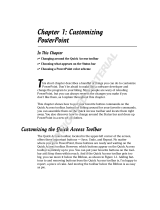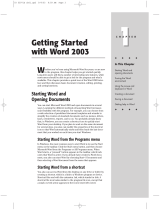Page is loading ...

SYSTRAN 5.0
User Guide

Copyright
Copyright © 1968-2005 SYSTRAN. All Rights Reserved. Version 5.0
Information in this document is subject to change without notice. The software
described in this document is furnished under a license agreement or a nondisclosure
agreement. The software may be used or copied only in accordance with the terms of
those agreements. No part of this publication may be reproduced, stored in a retrieval
system, or transmitted by any means, electronic or mechanical, including photocopying
and recording, for any purchaser’s personal use without the written permission of
SYSTRAN Software, Inc.
SYSTRAN Software, Inc.
9333 Genesee Avenue
Suite PL1
San Diego, CA 92121
USA
SYSTRAN SA
La Grande Arche
1, Parvis de la Défense
92044 Paris La Défense Cedex
FRANCE
Trademarks
SYSTRAN Professional Premium, SYSTRAN Professional Standard, SYSTRAN
Personal, SYSTRAN Toolbar, SYSTRAN Translation Project Manager, SYSTRAN
Dictionary Manager, SYSTRAN MultiTranslate Utility, and SYSTRAN Clipboard
Taskbar are registered trademarks of SYSTRAN Software, Inc. Microsoft, Windows
and Internet Explorer are registered trademarks of Microsoft Corporation. All rights
reserved. Other brands and their products are trademarks or registered trademarks of
their respective holders and should be noted as such.
Version 3202058

User’s Guide SYSTRAN 5.0 1
Contents
Chapter 1: Using this Guide...........................................................................5
Welcome ..................................................................................................................... 5
Using this Guide.......................................................................................................... 5
Matching Users with Chapters..................................................................................... 5
Conventions Used in this Guide.................................................................................. 6
Using this Guide.......................................................................................................... 7
Chapter 2: SYSTRAN 5.0 Overview...............................................................9
Features and Benefits ............................................................................................... 11
Activities at a Glance................................................................................................. 11
Quick Tour of SYSTRAN 5.0 Applications................................................................. 12
Common Components............................................................................................... 19
Using the STPM and SMTU Workspace ................................................................... 32
CHAPTER 3: Using the Plugin for Microsoft Internet Explorer ..................36
Displaying or Hiding the Internet Explorer Plugin ...................................................... 36
Understanding the Plugin for Internet Explorer.......................................................... 37
Using the Plugin for Internet Explorer........................................................................ 38
Specifying Fluid Navigation Options.......................................................................... 39
Customizing Translations.......................................................................................... 40
Chapter 4: Using the Plugins for Microsoft Office....................................43
Translating Documents, Presentations, and Spreadsheets....................................... 44
Translating Selected Text in Microsoft Word............................................................. 45
Using Word’s Extended Alignment Feature............................................................... 46
Translating Email in Microsoft Outlook...................................................................... 48
Customizing Translations.......................................................................................... 51
Chapter 5: Using the SYSTRAN Clipboard Taskbar (SCT).......................53
Launching SCT.......................................................................................................... 54
Using SCT................................................................................................................. 54
Selecting Clipboard Translator Options..................................................................... 55
Customizing Translations.......................................................................................... 56
Chapter 6: Translating PDF Documents.....................................................59
SYSTRAN Applications............................................................................................. 59

User’s Guide SYSTRAN 5.0 2
Chapter 7: Using SYSTRAN Translation Project Manager (STPM) .........61
Understanding Files, Web Pages, and Projects........................................................ 61
Launching STPM....................................................................................................... 62
Using STPM.............................................................................................................. 64
Importing a File or Web Page.................................................................................... 64
Translating Files and Web Pages.............................................................................. 67
Improving Translations.............................................................................................. 68
Performing Miscellaneous STPM Activities ............................................................... 79
Chapter 8: Using SYSTRAN MultiTranslate Utility (SMTU) ......................91
Understanding Batch Files ........................................................................................ 91
Launching SMTU....................................................................................................... 92
Using SMTU.............................................................................................................. 94
Opening a Batch File................................................................................................. 94
Adding Files, Folders, and Web Pages ..................................................................... 96
Arranging Items in the Batch File............................................................................... 99
Translating Batch File Contents............................................................................... 101
Customizing Translations........................................................................................ 102
Performing Miscellaneous SMTU Activities............................................................. 104
Chapter 9: Using SYSTRAN Dictionary Manager (SDM).........................113
Overview ................................................................................................................. 113
Launching SDM....................................................................................................... 114
Managing a Dictionary or Translation Memory........................................................ 116
Working with User Dictionary Entries ...................................................................... 125
Working with Dictionaries ........................................................................................ 143
Using Intuitive Coding to Build High-Quality Dictionaries ........................................ 145
Appendix A. Menu, Command, and Toolbar Reference ......................153
SYSTRAN Translation Project Manager (STPM) .................................................... 153
SYSTRAN MultiTranslate Utility (SMTU)................................................................. 161
SYSTRAN Dictionary Manager (SDM).................................................................... 164
SYSTRAN Server Commands................................................................................. 170
Appendix B. Preparing English Text for MT..........................................172
General Principles................................................................................................... 172
Grammar Writing Rules........................................................................................... 173
Observing Punctuation Rules.................................................................................. 175
Lexical Ambiguities.................................................................................................. 178
Format and Typographical Issues ........................................................................... 180
Do-Not-Translate (DNT) Tags................................................................................. 181

User’s Guide SYSTRAN 5.0 3
Appendix C. Sample Imperative Translations.......................................183
English into French.................................................................................................. 183
English into German................................................................................................ 183
English into Italian ................................................................................................... 183
English into Portuguese........................................................................................... 184
English into Spanish................................................................................................ 184
Appendix D. Importing and Exporting Files..........................................186
Importing Formatted Text Files................................................................................ 186
Importing Microsoft Excel Files................................................................................ 189
Exporting Files......................................................................................................... 190
Appendix E. Glossary ..............................................................................191
Appendix F. Index.....................................................................................197

User’s Guide SYSTRAN 5.0 4
Chapter 1:
Using This Guide
Welcome 5
Using this Guide 5
Matching Users with Chapters 5
Conventions Used in this Guide 6
Tips 6
Notes 6
Cautions 6
Menu, Command, and Button Names 6
Filenames and Items You Type 6
Using this Guide 7
Bookmarks 7

User’s Guide SYSTRAN 5.0 5
Chapter 1: Using this Guide
Welcome
Welcome to SYSTRAN 5.0 — the finest translation software available. SYSTRAN 5.0
is a family of products that offers a variety of features and capabilities (for a list of the
products that make up SYSTRAN 5.0, see SYSTRAN 5.0 Overview, page 9). While
their feature sets vary, all SYSTRAN 5.0 products provide intuitive translation tools
that let you perform translations efficiently and effectively.
Using this Guide
This User Guide contains all the information you need to use SYSTRAN 5.0. It has
been designed from the ground up to be as comprehensive as possible, while
providing fast access to the information you need.
Matching Users with Chapters
Since SYSTRAN 5.0 supports basic and advanced components, this User Guide is
organized into separate parts that describe these components.Table 1 identifies
various users and the chapters they should read.
Table 1: Matching Readers with Chapters
Chapters Types of Users
Casual
User
Internet
Explorer
Microsoft
Office
PDF
User
Advanced
User
Chapter 1. Using this Guide
Chapter 2, SYSTRAN 5.0 Overview
Chapter 3, Using the Plugin for Microsoft
Internet Explorer
Chapter 4, Using the Plugins for
Microsoft Office
Chapter 5, Using the SYSTRAN
Clipboard Taskbar (SCT)
Chapter 6, Translating PDF Documents
Chapter 7, Using SYSTRAN Translation
Project Manager (STPM)
Chapter 8, Using SYSTRAN
MultiTranslate Utility (SMTU)
Chapter 9, Using SYSTRAN Dictionary
Manager (SDM)

User’s Guide SYSTRAN 5.0 6
Conventions Used in this Guide
The following conventions are used in this Guide.
Tips
A tip provides helpful information. The following icon is used to identify tips.
A tip provides helpful information.
Notes
A note is information that requires special attention. The following icon will be used to
identify notes.
A note is information that requires special attention.
Cautions
A caution contains information that, if not followed, can cause damage to the
application or critical files in the application or on the user's computer. The following
icon will identify cautions.
A caution contains information that, if not followed, can cause damage to
the application or critical files in the application or on the user's computer.
Menu, Command, and Button Names
The names of menus, commands, and Toolbar buttons are shown in a Bold typeface.
Filenames and Items You Type
Filenames and items that you type are shown in a Courier typeface.

User’s Guide SYSTRAN 5.0 7
Using this Guide
This User Guide has been designed to make it easy to navigate through pages and
find the information you need.
Bookmarks
The contents of this User Guide are listed in the bookmark pane on the left side of
your screen.
• To view subtopics, click the plus (+) sign next to a topic. The topic will be
expanded to show the subtopics it contains.
• Click the (–) symbol to collapse the expanded list of subtopics
Each bookmark is a hyperlink to the associated section of this User Guide. To view
the contents, click the bookmark. As you view the contents in the document pane, the
bookmark associated with that content is highlighted in the bookmark pane to help
you identify where you are in the document.

User’s Guide SYSTRAN 5.0 8
Chapter 2:
SYSTRAN 5.0 Overview
Features and Benefits 11
Activities at a Glance 11
Quick Tour of SYSTRAN 5.0 Applications 12
Plugin for Internet Explorer 12
SYSTRAN Clipboard Taskbar (SCT) 13
Plugins for Microsoft Office 13
PDF Translations 14
SYSTRAN Translation Project Manager (STPM) 14
SYSTRAN Dictionary Manager (SDM) 17
SYSTRAN MultiTranslate Utility (SMTU) 19
Common Components 19
SYSTRAN Toolbar 19
Using the Source Language Drop-Down List 21
Using the Target Language Drop-Down List 22
Using the Translate Button 22
Using the Translation Options Button 22
Using the Dictionaries Button 26
Using the Review Button 31
Using the STPM and SMTU Workspace 32

User’s Guide SYSTRAN 5.0 9
Chapter 2: SYSTRAN 5.0 Overview
SYSTRAN 5.0 consists of the following products:
• SYSTRAN Professional
Premium
• SYSTRAN Personal
• SYSTRAN Professional
Standard
• SYSTRAN WebTranslator
• SYSTRAN Office Translator • SYSTRAN PDF Translator
SYSTRAN 5.0, our flagship product, supports all Graphical User Interface (GUI)
components and features. The other products support a subset of GUI components
and features available in SYSTRAN 5.0.
Table 2 shows the GUI components supported by the six SYSTRAN 5.0 products.
Refer to Table 2 to review the features supported by all six SYSTRAN 5.0 products.
The beginning of each chapter identifies which SYSTRAN 5.0 products
support the features in the chapter.
Table 2: Summary of GUI Components Supported by SYSTRAN 5.0 Products
Feature
SYSTRAN PDF Translator
SYSTRAN WebTranslator
SYSTRAN Personal
SYSTRAN Office Translator
SYSTRAN Professioanl
Standard
SYSTRAN Professional
Premium
GUI Components
Translation for PDF
documents
SYSTRAN Clipboard
Taskbar (SCT)
Plugin for Internet
Explorer
Plugin for Microsoft Word
Plugin for Microsoft
Outlook
Plugin for Microsoft
PowerPoint
Plugin for Microsoft Excel
SYSTRAN Translation
Project Manager (STPM)
Advanced Expert

User’s Guide SYSTRAN 5.0 10
Feature
SYSTRAN PDF Translator
SYSTRAN WebTranslator
SYSTRAN Personal
SYSTRAN Office Translator
SYSTRAN Professioanl
Standard
SYSTRAN Professional
Premium
SYSTRAN Dictionary
Manager (SDM)
Basic Basic Advanced Expert
SYSTRAN MultiTranslate
Utility (SMTU)
Features
Language detection
Translation options
Dictionary updates
Translation markup
Translation customization
UD UD UD
UD
TM
ND
Terminology extraction
NFW Only
Access to SYSTRAN
Dictionaries
Additional Specialized
Terminology
Limitations
Document Size
5
Pages
None
2 Pages
No limit for IE
5 Pages
No limit for IE
None None
UD Size
100 500 2,000 20,000
UD Name
Fixed Fixed Adjustable Adjustable
UD Type
Bilingual Bilingual Bilingual Multilingual
ND Size
20,000
TM Size
40,000
Number of Uds that can
be loaded
NA NA 1 1 10 10
Number of TDs that can
be loaded
10
Number of NDs that can
be loaded
10

User’s Guide SYSTRAN 5.0 11
Features and Benefits
Table 3 lists the key features and benefits of SYSTRAN 5.0.
Table 3: Features and Benefits of Systran 5.0
Feature Benefit
Automatic language detection Automatically identifies source languages without requiring
you to know the language.
Robust translation and linguistic
options
Translations can occur with words that have missing or
incorrect accentuations and spelling errors. In addition,
alternate meanings can be displayed.
Improved translation
customization
Robust features such as User Dictionaries — and
Translation Memory and Normalization Dictionary, which are
new in SYSTRAN 5.0 — give you the tools for improving
translation quality, while saving time and maximizing your
return on investment.
Translation markup Lets you instantly see Not Found Words, Extracted Terms,
and User Dictionary entries in the original (source) and
translated (target) documents. In addition, STPM lets you
add annotations taken into account by the translation engine
(User Choices).
Five SYSTRAN dictionaries
cover 20 specialized domains
Improves translations by including words associated with
business, industry, life sciences, and science, as well as
colloquial expressions. Updates are available to keep
dictionaries current. SYSTRAN also offers online
dictionaries that you can search, browse, and download.
Activities at a Glance
Table 4 summarizes key activities you can perform using SYSTRAN 5.0.
Table 4: Activities at a Glance
To... Use...
Browse the Web in your native language,
or surf and translate Web pages
SYSTRAN plugin for Internet Explorer
Translate Microsoft Word documents SYSTRAN plugin for Microsoft Word
Translate Microsoft Excel spreadsheets SYSTRAN plugin for Microsoft Excel
Translate Microsoft PowerPoint
presentations
SYSTRAN plugin for Microsoft PowerPoint
Translate email in Microsoft Outlook SYSTRAN plugin for Microsoft Outlook
Translate any text SYSTRAN Clipboard Taskbar (SCT)
Translate PDF files SYSTRAN Translation Project Manager (STPM),
SYSTRAN MultiTranslate Utility (SMTU),
SYSTRAN plugin for Microsoft Word,
SYSTRAN plugin for Internet Explorer

User’s Guide SYSTRAN 5.0 12
To... Use...
Align source and target DOC, RTF, TXT,
HTML, XHTML, and PDF files and Web
pages; proofread; and perform post-editing
SYSTRAN Translation Project Manager (STPM)
Define translation tasks for a set of
documents and run scheduled batch-
translation jobs
SYSTRAN MultiTranslate Utility (SMTU)
Develop customized dictionaries based on
your company’s or industry's terminology
SYSTRAN Dictionary Manager (SDM)
Add your own unique terminology to
translations
SYSTRAN Dictionary Manager (SDM)
Create and use Translation Memories SYSTRAN Dictionary Manager (SDM)
Create Normalization Dictionaries SYSTRAN Dictionary Manager (SDM)
Extract terminology to create customized
dictionaries
SYSTRAN Translation Project Manager (STPM),
SYSTRAN MultiTranslate Utility (SMTU),
SYSTRAN plugin for Microsoft Office,
SYSTRAN plugin for Internet Explorer
Quick Tour of SYSTRAN 5.0 Applications
The following sections provide a quick tour of the applications available in SYSTRAN 5.0.
Each section starts with a list of the SYSTRAN products that support the application.
Plugin for Internet Explorer
• SYSTRAN WebTranslator
• SYSTRAN Personal
• SYSTRAN Office Translator
• SYSTRAN Professional Standard
• SYSTRAN Professional Premium
The plugin for Internet Explore lets you browse Web pages in your native language
and translate the pages. Once a page has been translated, the plugin’s “fluid
navigation” automatically translates all pages linked to the translated page. It also
provides a “fluid navigation” feature that automatically translates Web pages linked to
the page that has been translated. When you click one of these links, the linked page
appears in the target language you selected.
For more information, see Chapter 3, Using the Plugin for Microsoft Internet Explorer,
page 36.

User’s Guide SYSTRAN 5.0 13
SYSTRAN Clipboard Taskbar (SCT)
• SYSTRAN Personal
• SYSTRAN Professional Standard
• SYSTRAN Professional Premium
The SYSTRAN Clipboard Taskbar (SCT) provides a fast and easy way to translate
any text that has been cut or copied to the Windows Clipboard. Once the text has
been cut or copied to the Windows Clipboard, clicking the Translate button on the
Taskbar translates the text on the Clipboard. You can then paste the translated text
from the Clipboard into your application using the tools you normally use to paste text
within the target program. In addition to translating text, SCT maintains document
formatting whenever possible.
For added convenience, SCT provides an Active Clipboard option that translates text
automatically when the text is cut or copied to the Clipboard, without having to click
the Translate button. This option gives you the convenience of translating text
without any mouse clicks.
For more information, see Chapter 5, Using the SYSTRAN Clipboard Taskbar (SCT),
page 53.
Plugins for Microsoft Office
• SYSTRAN PDF Translator (Microsoft Word only)
• SYSTRAN Office Translator
• SYSTRAN Professional Standard
• SYSTRAN Professional Premium
SYSTRAN 5.0 supports the following plugins for Microsoft Office 97, 2003, XP, and
2000.
• Plugin for Microsoft Word
Lets you translate an entire document or selected text in a document. If you
translate selected text, the translated (target) text can either be added to the
document or replace the original (source) text.
The plugin for Microsoft Word is also used to translate PDF files
(see Chapter 4, Using the Plugins for Microsoft Office, page 43).
• Plugin for Microsoft PowerPoint
Lets you translate a presentation. If you translate selected text, the target text
can either be added to the presentation or replace the source text.
• Plugin for Microsoft Excel
Lets you translate an entire Excel spreadsheet.

User’s Guide SYSTRAN 5.0 14
• Plugin for Microsoft Outlook
Lets you translate email. When you translate e-mail, the source text and target
text appear are separated by a banner in the email.
The plugins are integrated into these Microsoft applications as toolbars. As a result,
you can perform translations directly from these Microsoft Office applications. The
plugins preserve the format of the document, spreadsheet, or presentation being
translated.
The plugin for Microsoft Word provides the following additional features:
• Lets you view the original (source) and translated (target) documents side by
side and alternate between them.
• Lets you use alignment to highlight text in one document and see the
corresponding area highlighted in the other document.
For more information, see Chapter 4, Using the Plugins for Microsoft Office, page 43.
These plugins also work in a limited way with Microsoft Office 97. The
limitations are documented under Translating Selected Text in Microsoft Word
on page 45 and Using Word’s Extended Alignment Feature on page 46.
PDF Translations
• SYSTRAN PDF Translator
• SYSTRAN Professional Standard
• SYSTRAN Professional Premium
SYSTRAN 5.0 supports the translation of Portable Document Format (PDF)
documents. For more information, see Chapter 6, Translating PDF Documents.
SYSTRAN Translation Project Manager (STPM)
• SYSTRAN Professional Standard
• SYSTRAN Professional Premium
SYSTRAN Translation Project Manager (STPM) lets you work with, edit, and enhance
your translations. It supports DOC, RTF, TXT, HTML, XML, and PDF documents and
preserves their formatting. It also supports TMX-formatted files, but does not preserve
their format (to preserve the format of these files, use SMTU, described below). STPM
also lets you open online documents by entering their Web address (or URL).
Once a document or Web page is opened, you can translate it. You can then use
STPM’s alignment feature to view and compare the original (source) and translated
(target) documents or Web pages side by side. STPM also provides linguistic
capabilities for improving translations.

User’s Guide SYSTRAN 5.0 15
These capabilities include:
• Defining Do Not Translate blocks (a sequence of words or paragraph that is not
to be translated).
• Specifying translation options that suit your requirements. Examples include
specifying whether alternate meanings in the main SYSTRAN dictionary should be
displayed and whether capitalized words and phrases should be left as they are.
• Reviewing terminology, performing source analysis, reviewing the translation,
and viewing alternative translations.
• Using Translation Memory to offer suggestions to sentences that exactly match
those in previous translations.
• Source text linguistic enrichment capabilities that let you add information to
avoid ambiguities and improve translations. In the sentence Contact
SYSTRAN, for example, the word Contact can be analyzed as either a noun or
a verb. Using these capabilities, you can force the translation to consider
Contact as a verb.
• The ability to interact with SDM to let you build and validate a User Dictionary
from STPM.
STPM also lets you interact with the translation by adding “User Choice annotations”
such as Do Not Translate (DNT), source analysis, and alternate meaning selections.
It also provides editing and formatting tools for changing the look and feel of source
and target documents or Web pages.
STPM comes in two versions:
• An Advanced version that SYSTRAN Professional Standard supports.
• An Expert version that SYSTRAN Professional Premium supports.

User’s Guide SYSTRAN 5.0 16
Table 5 shows the features supported by the Advanced and Expert versions of
STPM. For more information about STPM, see Chapter 7, Using SYSTRAN
Translation Project Manager (STPM).
Table 5: STPM Features
Feature Description Advanced Expert
Side-by-side
alignment
Side-by-side comparison and
alignment of source and translated
documents.
SDM interaction Interaction with SDM to build and
validate a User Dictionary from STPM.
DNT definition Definition of Do Not Translate (DNT)
blocks.
Import TXT, RTF,
DOC and HTML files
Import of TXT, RTF, DOC, and HTML
documents (HTML documents could
not be imported using SYSTRAN
version 4).
Online document
support
Can open an online document by
providing its Web address (URL).
HTML editing HTML editing and formatting
capabilities.
Import/Export TMX
files
Import and export of TMX files (format
in not preserved; to preserve format
use SMTU).
Translation review
tool
Translation Review tool (post-edition)
and interaction with SYSTRAN
Translation Memory (post-edited
sentences are candidates for
integration into Translation Memory).
Source text linguistic
enrichment
Source text linguistic enrichment adds
information to improve translations.
For instance, ambiguous terms in text
can be forced into a certain category.
An example is the word contact in the
phrase “Contact SYSTRAN”, where
“Contact” can be analysed as either a
noun or a verb.

User’s Guide SYSTRAN 5.0 17
SYSTRAN Dictionary Manager (SDM)
• SYSTRAN Personal
• SYSTRAN Office Translator
• SYSTRAN Professional Standard
• SYSTRAN Professional Premium
SYSTRAN Dictionary Manager (SDM) lets you build, create, and maintain User
Dictionaries (UDs), Translation Memories (TMs), and Normalization Dictionaries
(NDs). These dictionaries are used in other SYSTRAN 5.0 applications to customize
your translations.
SDM comes in three versions:
• A Basic version that SYSTRAN Personal and SYSTRAN Office Translator
support.
• An Advanced version that SYSTRAN Professional Standard supports.
• An Expert version that SYSTRAN Professional Premium supports.
Table 6 shows the features supported by the Basic, Advanced, and Expert versions of
SDM. For more information, see Using SYSTRAN Dictionary Manager (SDM) on
page 113.
Table 6: SDM Features
Feature Description Basic Advanced Expert
Improved Intuitive
Coding™
Provides superior analysis of
plain entries (those without
linguistic clues). Also supports
special characters and provides
expert dictionary coding
capabilities (through clues only,
no Wizard).
Coding confidence
indicator
Software automatically analyzes
and codes an entry. Low
confidence dies not mean the
entry is incorrect, but that it is
more likely to be incorrect than
one with higher confidence.
Print dictionaries Lets you print a hard copy of the
dictionaries
UD format Converts User Dictionaries from
SYSTRAN version 4 format to
version 5 format.
Improved UD search
capabilities
Lets you search local
dictionaries, as well as search,
browse, and download
SYSTRAN Online User
Dictionaries.

User’s Guide SYSTRAN 5.0 18
Feature Description Basic Advanced Expert
Multilingual dictionary
editor
Makes it easy to create
multilingual dictionaries.
Import/Export Imports/exports text and
Microsoft Excel dictionaries.
Domain definition Supports SYSTRAN’s
predefined domains and user-
defined domains.
Expert Coding
Wizard
Lets you visualize and modify
SYSTRAN’s analysis of the
entries for optimal dictionary
usage and coverage.
Reverse dictionaries UDs typically have had only one
source language and several
target languages. It is now
possible to define several source
languages for UDs.
Duplicate entry
detection
Identifies duplicate entries in
dictionaries and lets you revise
them.
Support for
Translation Memory
and Normalization
Dictionaries
Two new UD formats that can be
integrated into the translation
process to customize and
improve translations.
Import/Export of
Translation
Memories to TMX
format
Lets you import and export
Trados (TMX-formatted) files.
Entity coding Lets you define and use
“variables” in your dictionary
entries (such as “an IP address”
or “a version number”). Provided
with predefined entities.
/