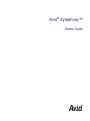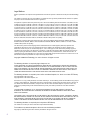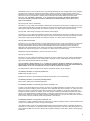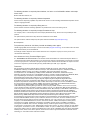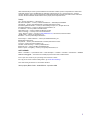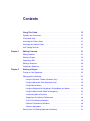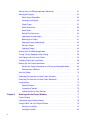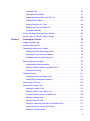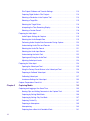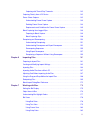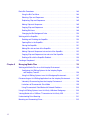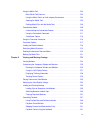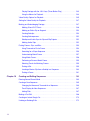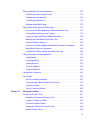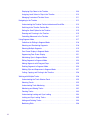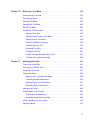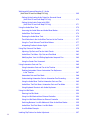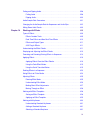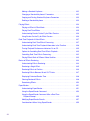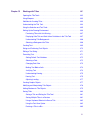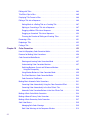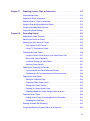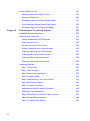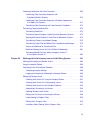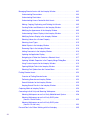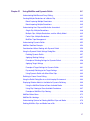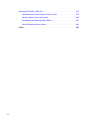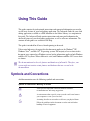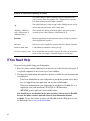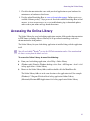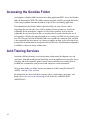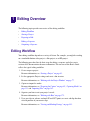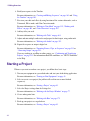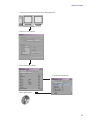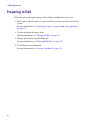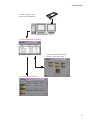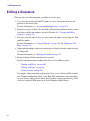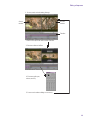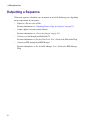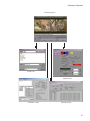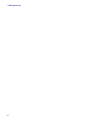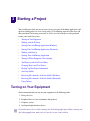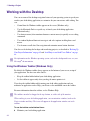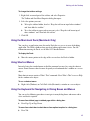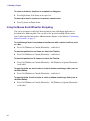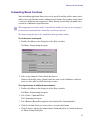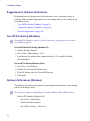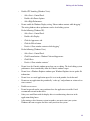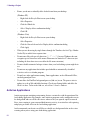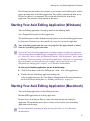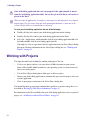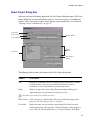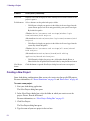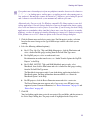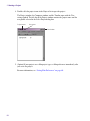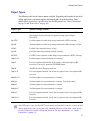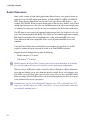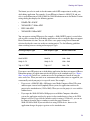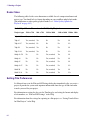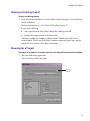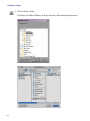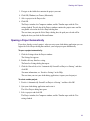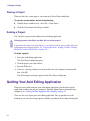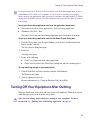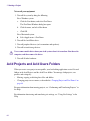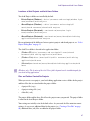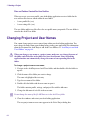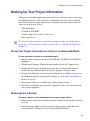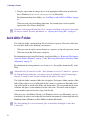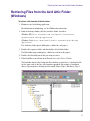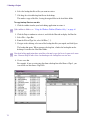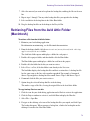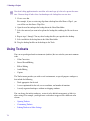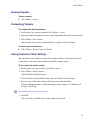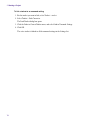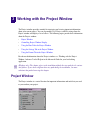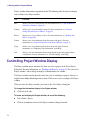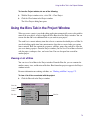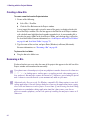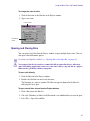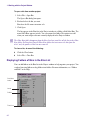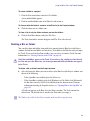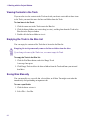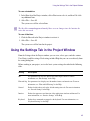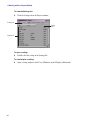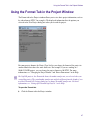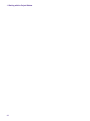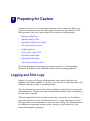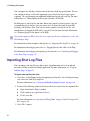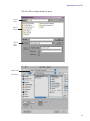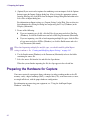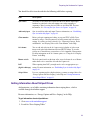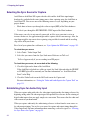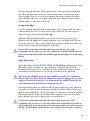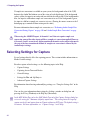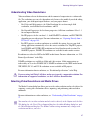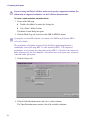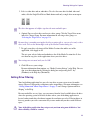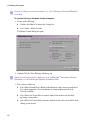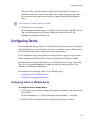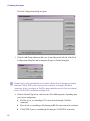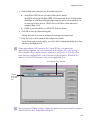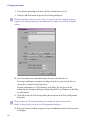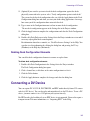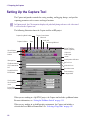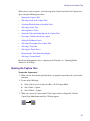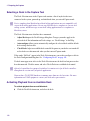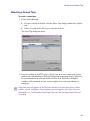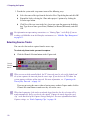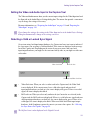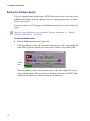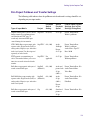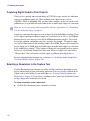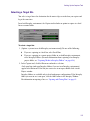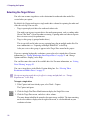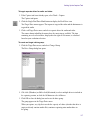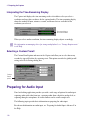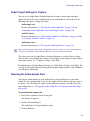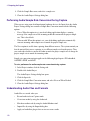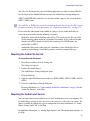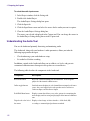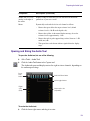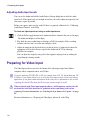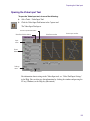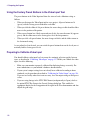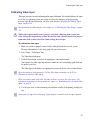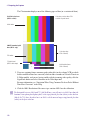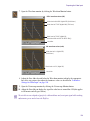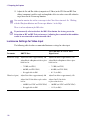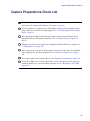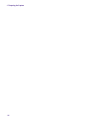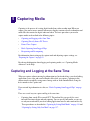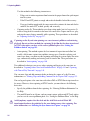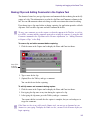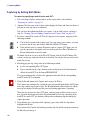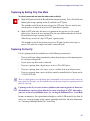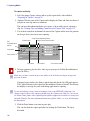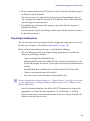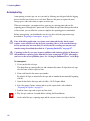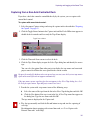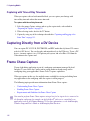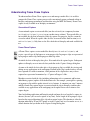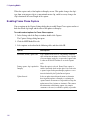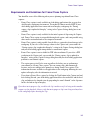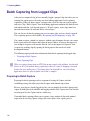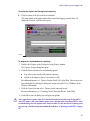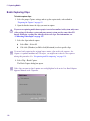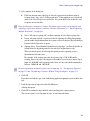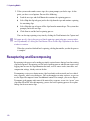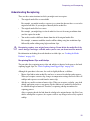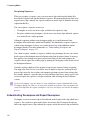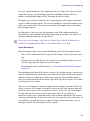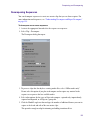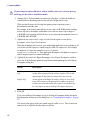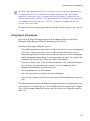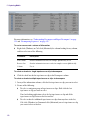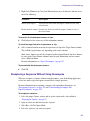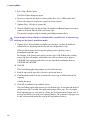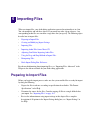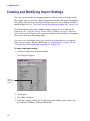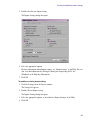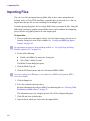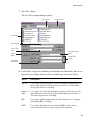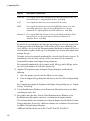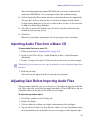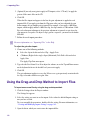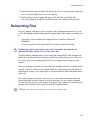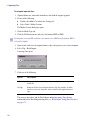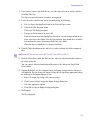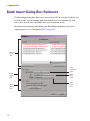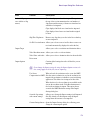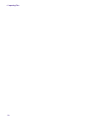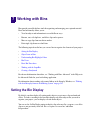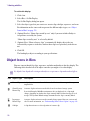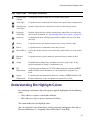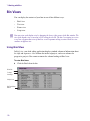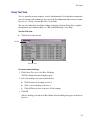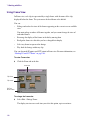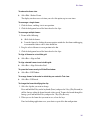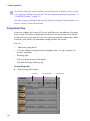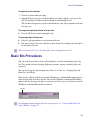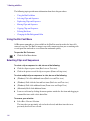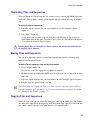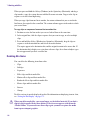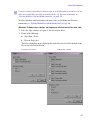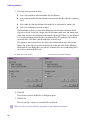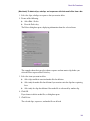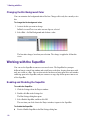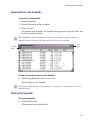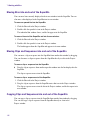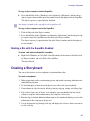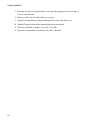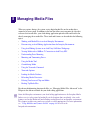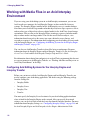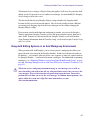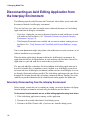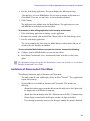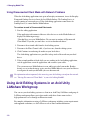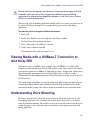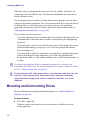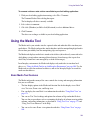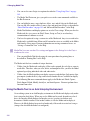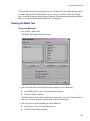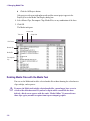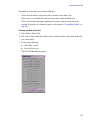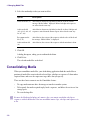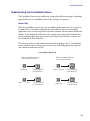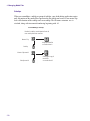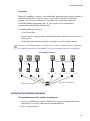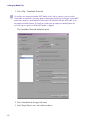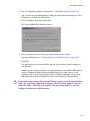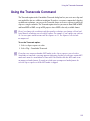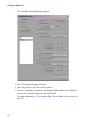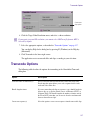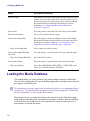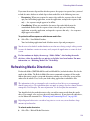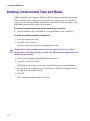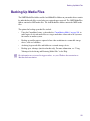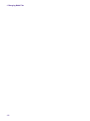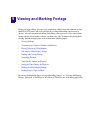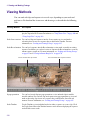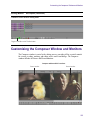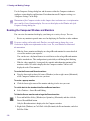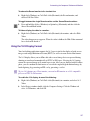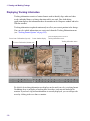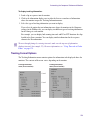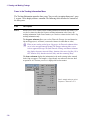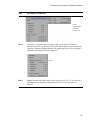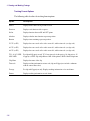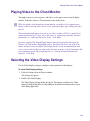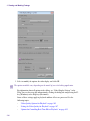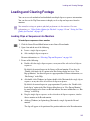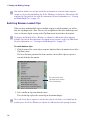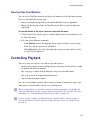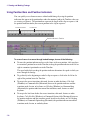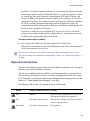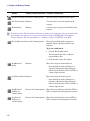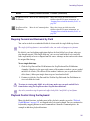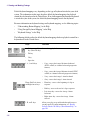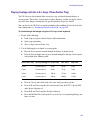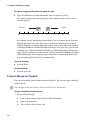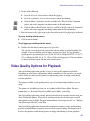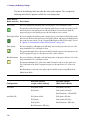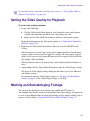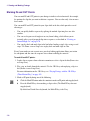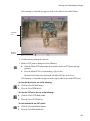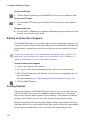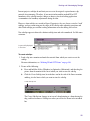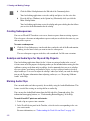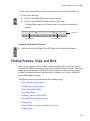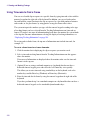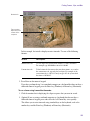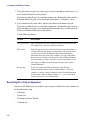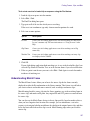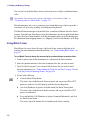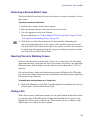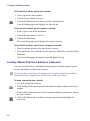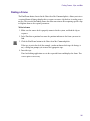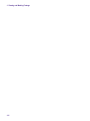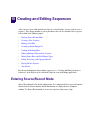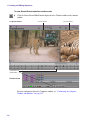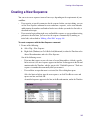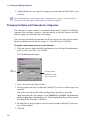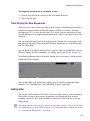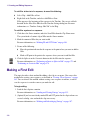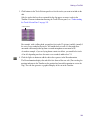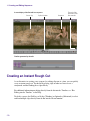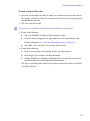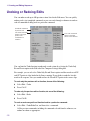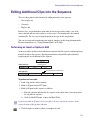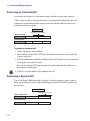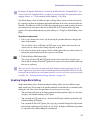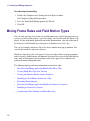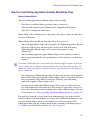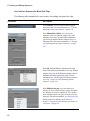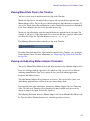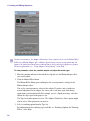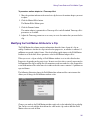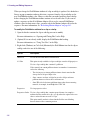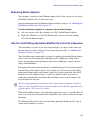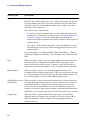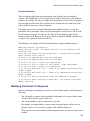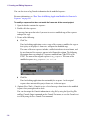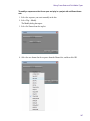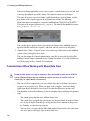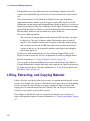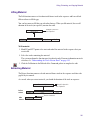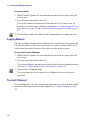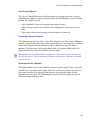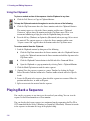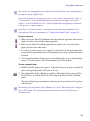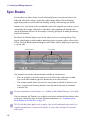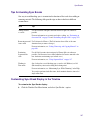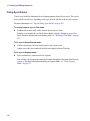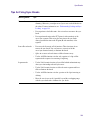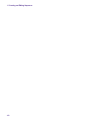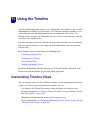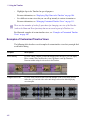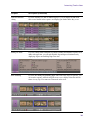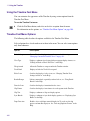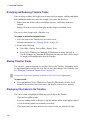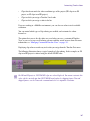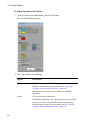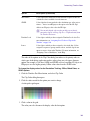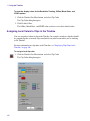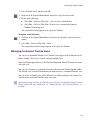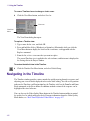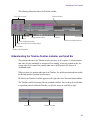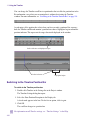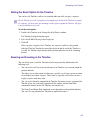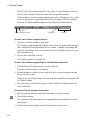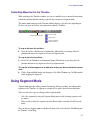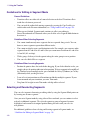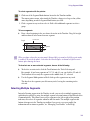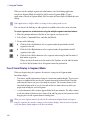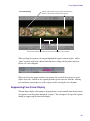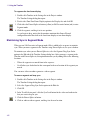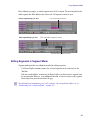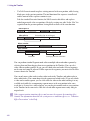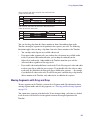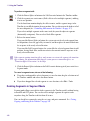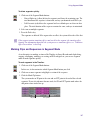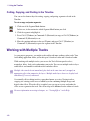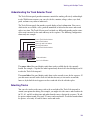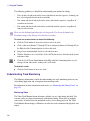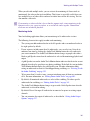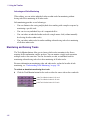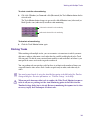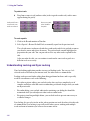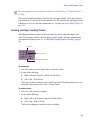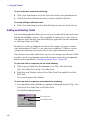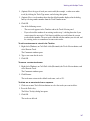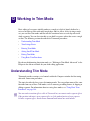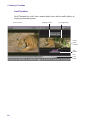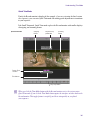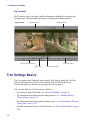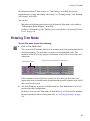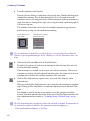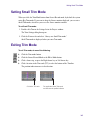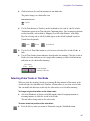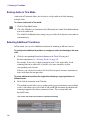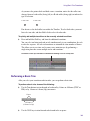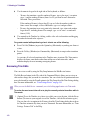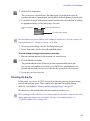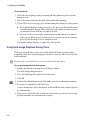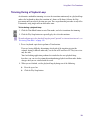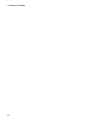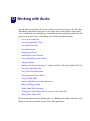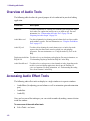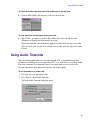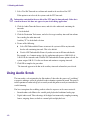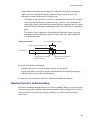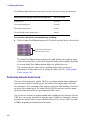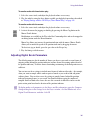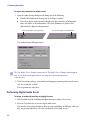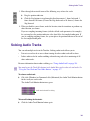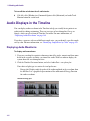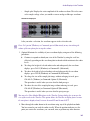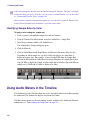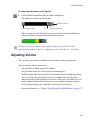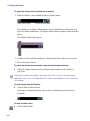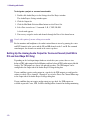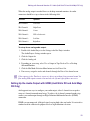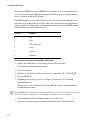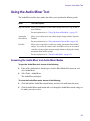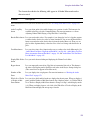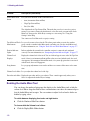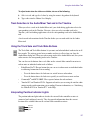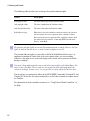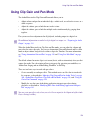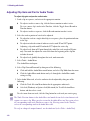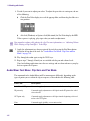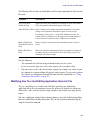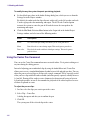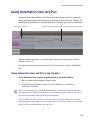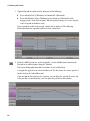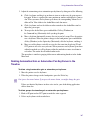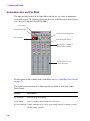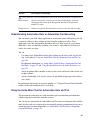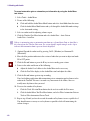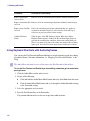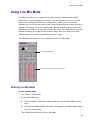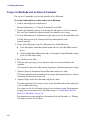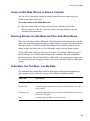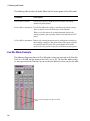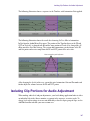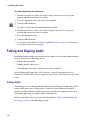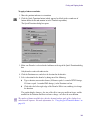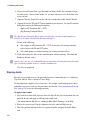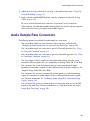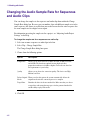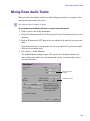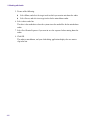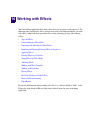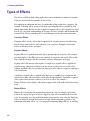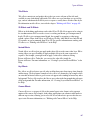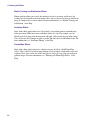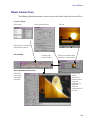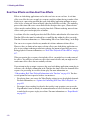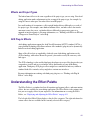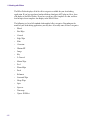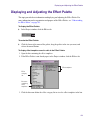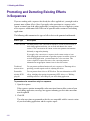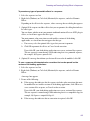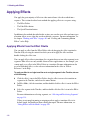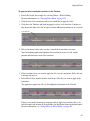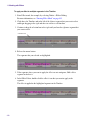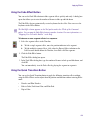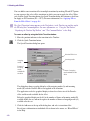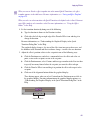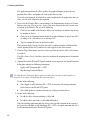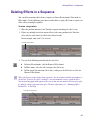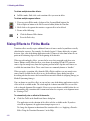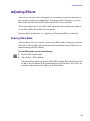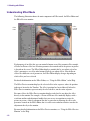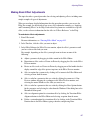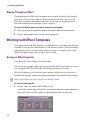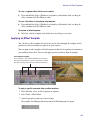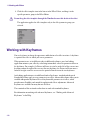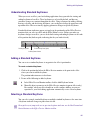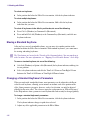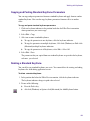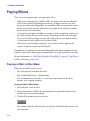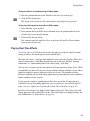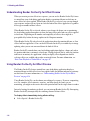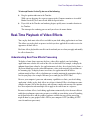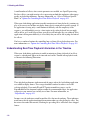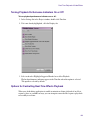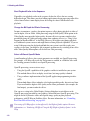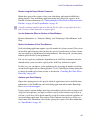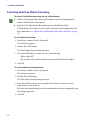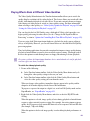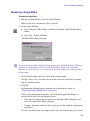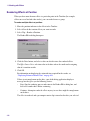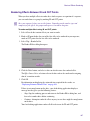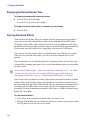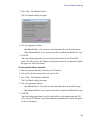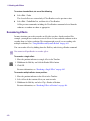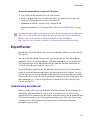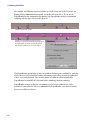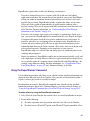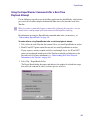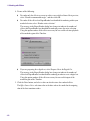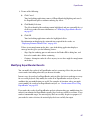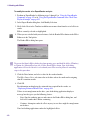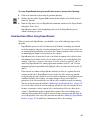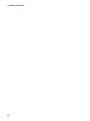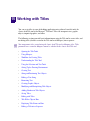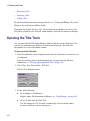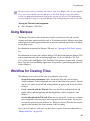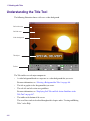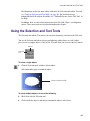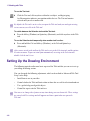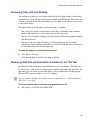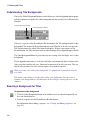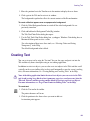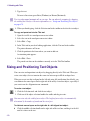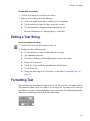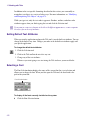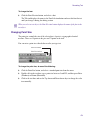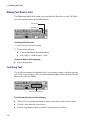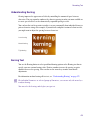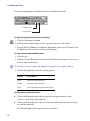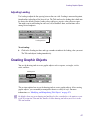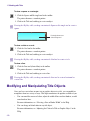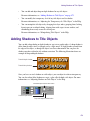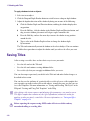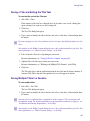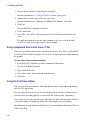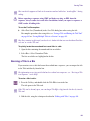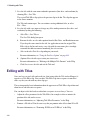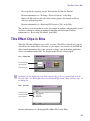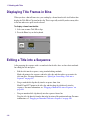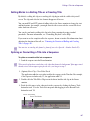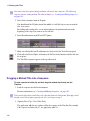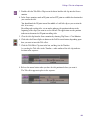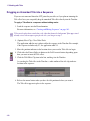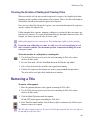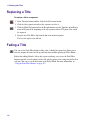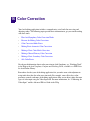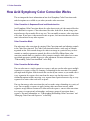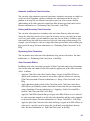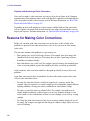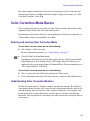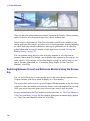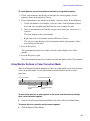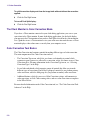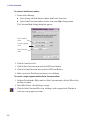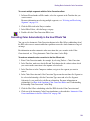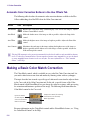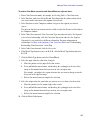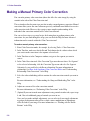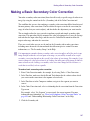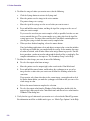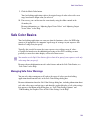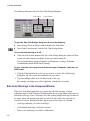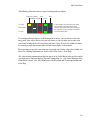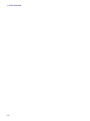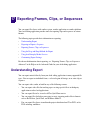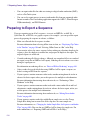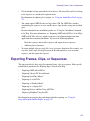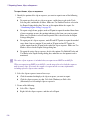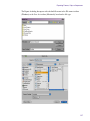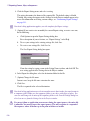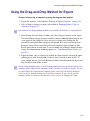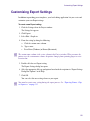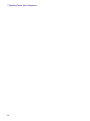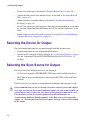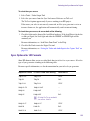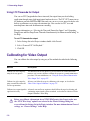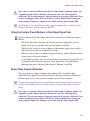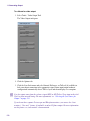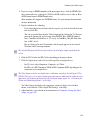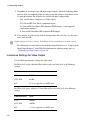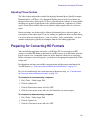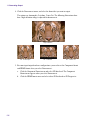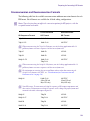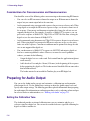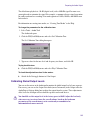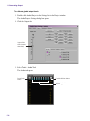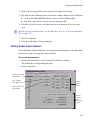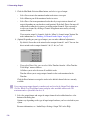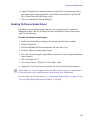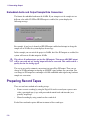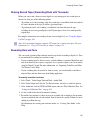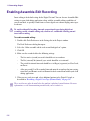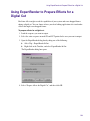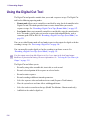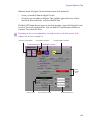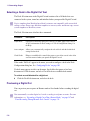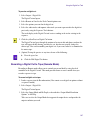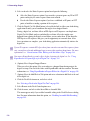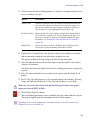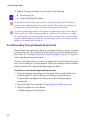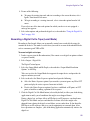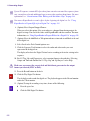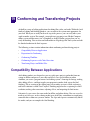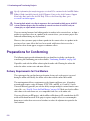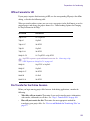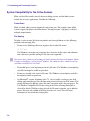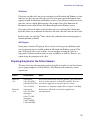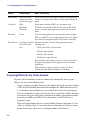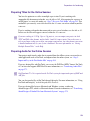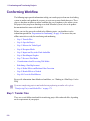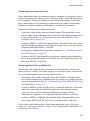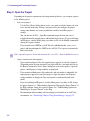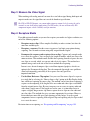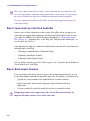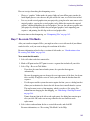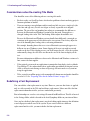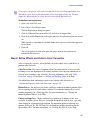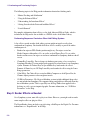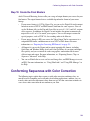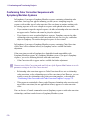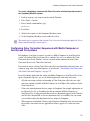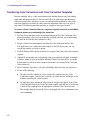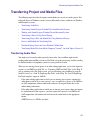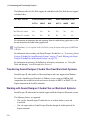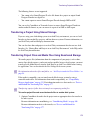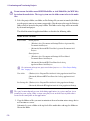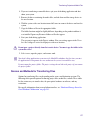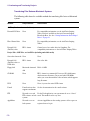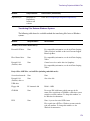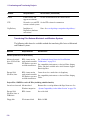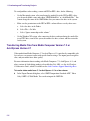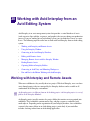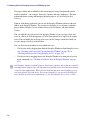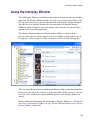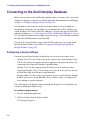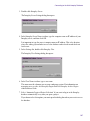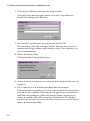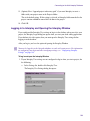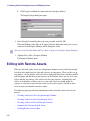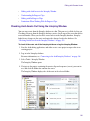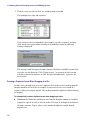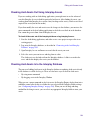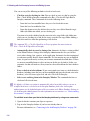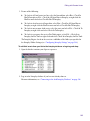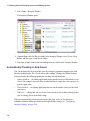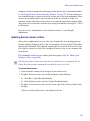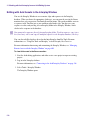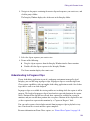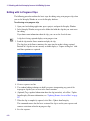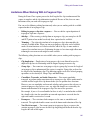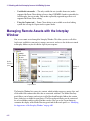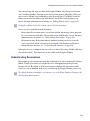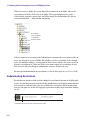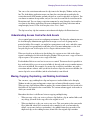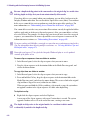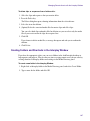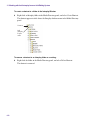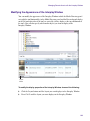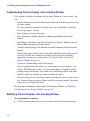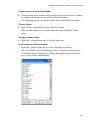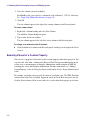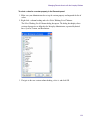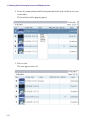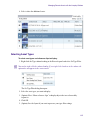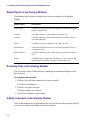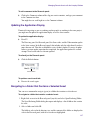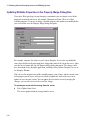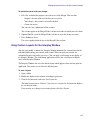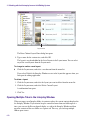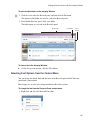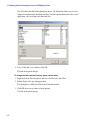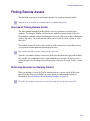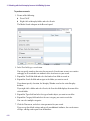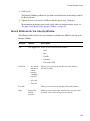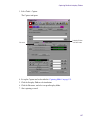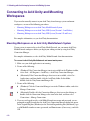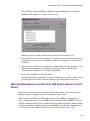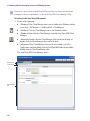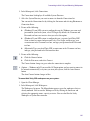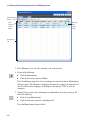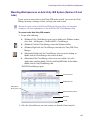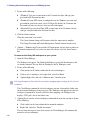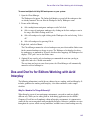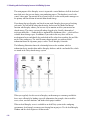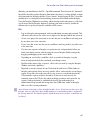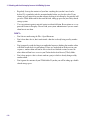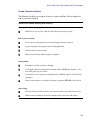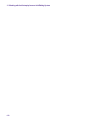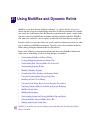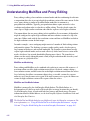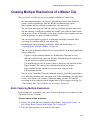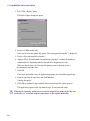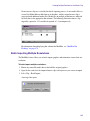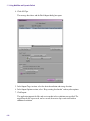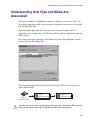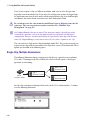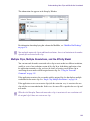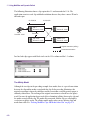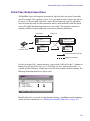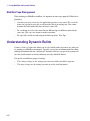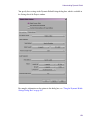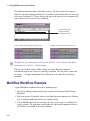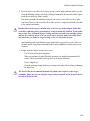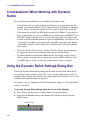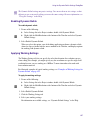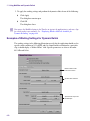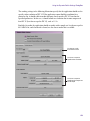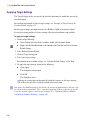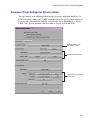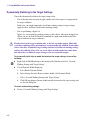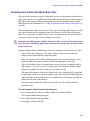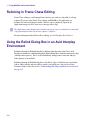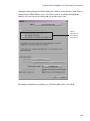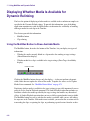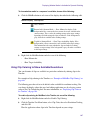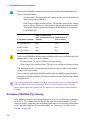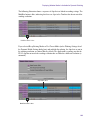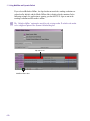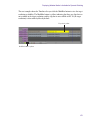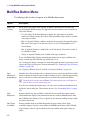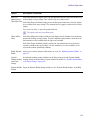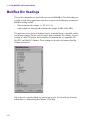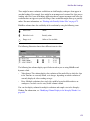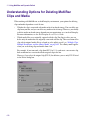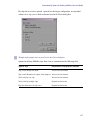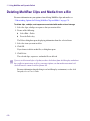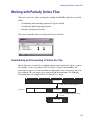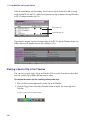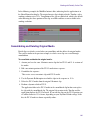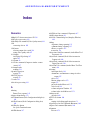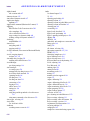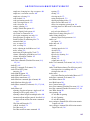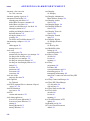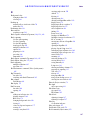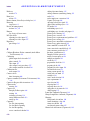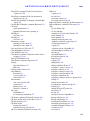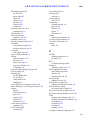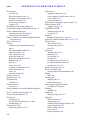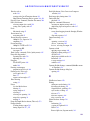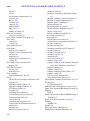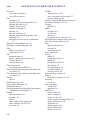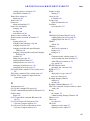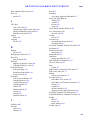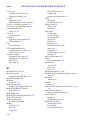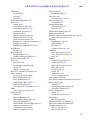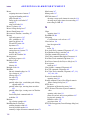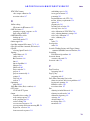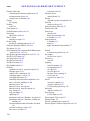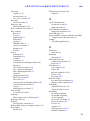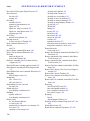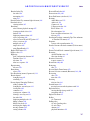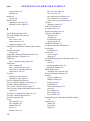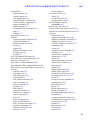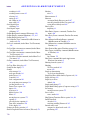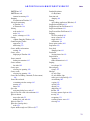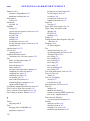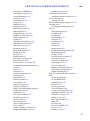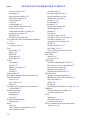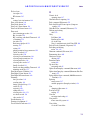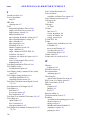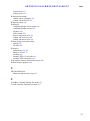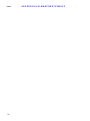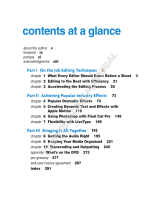Avid Symphony 4.0 User guide
- Category
- Audio editing software
- Type
- User guide

make manage move | media
™
Avid
®
Avid
®
Symphony™
Basics Guide

2
Legal Notices
Product specifications are subject to change without notice and do not represent a commitment on the part of Avid Technology,
Inc.
This product is subject to the terms and conditions of a software license agreement provided with the software. The product
may only be used in accordance with the license agreement.
Avid products or portions thereof are protected by one or more of the following United States Patents: 5,077,604; 5,267,351;
5,309,528; 5,355,450; 5,396,594; 5,440,348; 5,467,288; 5,513,375; 5,528,310; 5,557,423; 5,568,275; 5,577,190; 5,584,006;
5,634,020; 5,640,601; 5,644,364; 5,654,737; 5,715,018; 5,719,570; 5,724,605; 5,726,717; 5,729,673; 5,745,637; 5,752,029;
5,754,180; 5,754,851; 5,799,150; 5,812,216; 5,828,678; 5,842,014; 5,852,435; 5,905,841; 5,929,836; 5,930,445; 5,946,445;
5,986,584; 5,987,501; 6,016,152; 6,018,337; 6,023,531; 6,058,236; 6,061,758; 6,091,778; 6,105,083; 6,118,444; 6,130,676;
6,134,607; 6,141,691; 6,198,477; 6,201,531; 6,223,211; 6,249,280; 6,269,195; 6,330,369; 6,351,557; 6,353,862; 6,357,047;
6,392,710; 6,404,435; 6,407,775; 6,417,891; 6,426,778; 6,477,271; 6,489,969; 6,512,522; 6,532,043; 6,546,190; 6,552,731;
6,553,142; 6,570,624; 6,571,255; 6,583,824; 6,618,547; 6,636,869; 6,665,450; 6,678,461; 6,687,407; 6,704,445; 6,747,705;
6,763,134; 6,766,063; 6,791,556; 6,810,157; 6,813,622; 6,847,373; 6,871,003; 6,871,161; 6,901,211; 6,907,191; 6,928,187;
7,043,058; 7,081,900; 7,103,231; 7,266,241; 7,280,117; RE40,107; 7,403,561; 7,433,519; 7,512,885; 7,545,957; D352,278;
D392,267; D392,268; D392,269; D395,291; D396,853; D398,912. Other patents are pending.
Avid products or portions thereof are protected by one or more of the following European Patents: 0506870; 0515031;
0635188; 0674414; 0694243; 0705517; 0752174; 0857293; 0976108; 0988756; 1068723; 1068734; 1111910; 1173850;
1629675. Other patents are pending.
This document is protected under copyright law. An authorized licensee of Avid Symphony Nitris may reproduce this
publication for the licensee’s own use in learning how to use the software. This document may not be reproduced or
distributed, in whole or in part, for commercial purposes, such as selling copies of this document or providing support or
educational services to others. This document is supplied as a guide for Avid Symphony Nitris. Reasonable care has been
taken in preparing the information it contains. However, this document may contain omissions, technical inaccuracies, or
typographical errors. Avid Technology, Inc. does not accept responsibility of any kind for customers’ losses due to the use of
this document. Product specifications are subject to change without notice.
Copyright © 2009 Avid Technology, Inc. and its licensors. All rights reserved.
The following disclaimer is required by Apple Computer, Inc.:
APPLE COMPUTER, INC. MAKES NO WARRANTIES WHATSOEVER, EITHER EXPRESS OR IMPLIED, REGARDING
THIS PRODUCT, INCLUDING WARRANTIES WITH RESPECT TO ITS MERCHANTABILITY OR ITS FITNESS FOR ANY
PARTICULAR PURPOSE. THE EXCLUSION OF IMPLIED WARRANTIES IS NOT PERMITTED BY SOME STATES. THE
ABOVE EXCLUSION MAY NOT APPLY TO YOU. THIS WARRANTY PROVIDES YOU WITH SPECIFIC LEGAL RIGHTS.
THERE MAY BE OTHER RIGHTS THAT YOU MAY HAVE WHICH VARY FROM STATE TO STATE.
The following disclaimer is required by Sam Leffler and Silicon Graphics, Inc. for the use of their TIFF library:
Copyright © 1988–1997 Sam Leffler
Copyright © 1991–1997 Silicon Graphics, Inc.
Permission to use, copy, modify, distribute, and sell this software [i.e., the TIFF library] and its documentation for any purpose
is hereby granted without fee, provided that (i) the above copyright notices and this permission notice appear in all copies of
the software and related documentation, and (ii) the names of Sam Leffler and Silicon Graphics may not be used in any
advertising or publicity relating to the software without the specific, prior written permission of Sam Leffler and Silicon
Graphics.
THE SOFTWARE IS PROVIDED “AS-IS” AND WITHOUT WARRANTY OF ANY KIND, EXPRESS, IMPLIED OR
OTHERWISE, INCLUDING WITHOUT LIMITATION, ANY WARRANTY OF MERCHANTABILITY OR FITNESS FOR A
PARTICULAR PURPOSE.
IN NO EVENT SHALL SAM LEFFLER OR SILICON GRAPHICS BE LIABLE FOR ANY SPECIAL, INCIDENTAL, INDIRECT
OR CONSEQUENTIAL DAMAGES OF ANY KIND, OR ANY DAMAGES WHATSOEVER RESULTING FROM LOSS OF USE,
DATA OR PROFITS, WHETHER OR NOT ADVISED OF THE POSSIBILITY OF DAMAGE, AND ON ANY THEORY OF
LIABILITY, ARISING OUT OF OR IN CONNECTION WITH THE USE OR PERFORMANCE OF THIS SOFTWARE.
The following disclaimer is required by the Independent JPEG Group:
This software is based in part on the work of the Independent JPEG Group.
This Software may contain components licensed under the following conditions:
Copyright (c) 1989 The Regents of the University of California. All rights reserved.

3
Redistribution and use in source and binary forms are permitted provided that the above copyright notice and this paragraph
are duplicated in all such forms and that any documentation, advertising materials, and other materials related to such
distribution and use acknowledge that the software was developed by the University of California, Berkeley. The name of the
University may not be used to endorse or promote products derived from this software without specific prior written
permission. THIS SOFTWARE IS PROVIDED ``AS IS'' AND WITHOUT ANY EXPRESS OR IMPLIED WARRANTIES,
INCLUDING, WITHOUT LIMITATION, THE IMPLIED WARRANTIES OF MERCHANTABILITY AND FITNESS FOR A
PARTICULAR PURPOSE.
Copyright (C) 1989, 1991 by Jef Poskanzer.
Permission to use, copy, modify, and distribute this software and its documentation for any purpose and without fee is hereby
granted, provided that the above copyright notice appear in all copies and that both that copyright notice and this permission
notice appear in supporting documentation. This software is provided “as is” without express or implied warranty.
Copyright 1995, Trinity College Computing Center. Written by David Chappell.
Permission to use, copy, modify, and distribute this software and its documentation for any purpose and without fee is hereby
granted, provided that the above copyright notice appear in all copies and that both that copyright notice and this permission
notice appear in supporting documentation. This software is provided “as is” without express or implied warranty.
Copyright 1996 Daniel Dardailler.
Permission to use, copy, modify, distribute, and sell this software for any purpose is hereby granted without fee, provided that
the above copyright notice appear in all copies and that both that copyright notice and this permission notice appear in
supporting documentation, and that the name of Daniel Dardailler not be used in advertising or publicity pertaining to
distribution of the software without specific, written prior permission. Daniel Dardailler makes no representations about the
suitability of this software for any purpose. It is provided “as is” without express or implied warranty.
Modifications Copyright 1999 Matt Koss, under the same license as above.
Copyright (c) 1991 by AT&T.
Permission to use, copy, modify, and distribute this software for any purpose without fee is hereby granted, provided that this
entire notice is included in all copies of any software which is or includes a copy or modification of this software and in all
copies of the supporting documentation for such software.
THIS SOFTWARE IS BEING PROVIDED “AS IS”, WITHOUT ANY EXPRESS OR IMPLIED WARRANTY. IN PARTICULAR,
NEITHER THE AUTHOR NOR AT&T MAKES ANY REPRESENTATION OR WARRANTY OF ANY KIND CONCERNING THE
MERCHANTABILITY OF THIS SOFTWARE OR ITS FITNESS FOR ANY PARTICULAR PURPOSE.
This product includes software developed by the University of California, Berkeley and its contributors.
The following disclaimer is required by Nexidia Inc.:
© 2006 Nexidia. All rights reserved.
Manufactured under license from the Georgia Tech Research Corporation, U.S.A. Patent Pending.
The following disclaimer is required by Paradigm Matrix:
Portions of this software licensed from Paradigm Matrix.
The following disclaimer is required by Ray Sauers Associates, Inc.:
“Install-It” is licensed from Ray Sauers Associates, Inc. End-User is prohibited from taking any action to derive a source code
equivalent of “Install-It,” including by reverse assembly or reverse compilation, Ray Sauers Associates, Inc. shall in no event be
liable for any damages resulting from reseller’s failure to perform reseller’s obligation; or any damages arising from use or
operation of reseller’s products or the software; or any other damages, including but not limited to, incidental, direct, indirect,
special or consequential Damages including lost profits, or damages resulting from loss of use or inability to use reseller’s
products or the software for any reason including copyright or patent infringement, or lost data, even if Ray Sauers Associates
has been advised, knew or should have known of the possibility of such damages.
The following disclaimer is required by Videomedia, Inc.:
“Videomedia, Inc. makes no warranties whatsoever, either express or implied, regarding this product, including warranties with
respect to its merchantability or its fitness for any particular purpose.”
“This software contains V-LAN ver. 3.0 Command Protocols which communicate with V-LAN ver. 3.0 products developed by
Videomedia, Inc. and V-LAN ver. 3.0 compatible products developed by third parties under license from Videomedia, Inc. Use
of this software will allow “frame accurate” editing control of applicable videotape recorder decks, videodisc recorders/players
and the like.”

4
The following disclaimer is required by Altura Software, Inc. for the use of its Mac2Win software and Sample
Source Code:
©1993–1998 Altura Software, Inc.
The following disclaimer is required by Ultimatte Corporation:
Certain real-time compositing capabilities are provided under a license of such technology from Ultimatte Corporation and are
subject to copyright protection.
The following disclaimer is required by 3Prong.com Inc.:
Certain waveform and vector monitoring capabilities are provided under a license from 3Prong.com Inc.
The following disclaimer is required by Interplay Entertainment Corp.:
The “Interplay” name is used with the permission of Interplay Entertainment Corp., which bears no responsibility for Avid
products.
This product includes portions of the Alloy Look & Feel software from Incors GmbH.
This product includes software developed by the Apache Software Foundation (http://www.apache.org/).
© DevelopMentor
This product may include the JCifs library, for which the following notice applies:
JCifs © Copyright 2004, The JCIFS Project, is licensed under LGPL (http://jcifs.samba.org/). See the LGPL.txt file in the Third
Party Software directory on the installation CD.
Avid Interplay contains components licensed from LavanTech. These components may only be used as part of and in
connection with Avid Interplay.
Attn. Government User(s). Restricted Rights Legend
U.S. GOVERNMENT RESTRICTED RIGHTS. This Software and its documentation are “commercial computer software” or
“commercial computer software documentation.” In the event that such Software or documentation is acquired by or on behalf
of a unit or agency of the U.S. Government, all rights with respect to this Software and documentation are subject to the terms
of the License Agreement, pursuant to FAR §12.212(a) and/or DFARS §227.7202-1(a), as applicable.
Trademarks
003, 192 Digital I/O, 192XD I/O, 888 I/O, AirPlay, AirSPACE, AirSPACE HD, AirSpeed, ALEX, Alienbrain, AniMatte,
AudioMarket, AudioPages, AudioSuite, AudioVision, AutoSync, Avid, Avid Advanced Response, Avid DNA, Avid DNxcel,
Avid DNxHD, AVIDdrive, Avid DS Assist Station, Avid EditStar, Avid Learning Excellerator, Avid Liquid,
Avid Liquid Chrome Xe, Avid MEDIArray, Avid Mojo, AvidNet, AvidNetwork, Avid NewStar, Avid Remote Response,
AVIDstripe, Avid Unity, Avid Unity ISIS, Avid VideoRAID, Avid Xpress, AVoption, AVX, Beauty Without The Bandwidth, Boom,
C|24, CaptureManager, ChromaCurve, ChromaWheel, Command|24, Conectiv, CountDown, DAE, Dazzle,
Dazzle Digital Video Creator, Deko, DekoCast, D-Fi, D-fx, DigiDelivery, Digidesign, Digidesign Audio Engine,
Digidesign Intelligent Noise Reduction, DigiDrive, DigiLink, DigiMeter, DigiSerial, DigiStudio, DigiStudio Control,
Digital Nonlinear Accelerator, DigiTranslator, DINR, DNxchange, do more, DVD Complete, D-Verb, Eleven, Equinox,
EveryPhase, ExpertRender, Fastbreak, Fast Track, FieldPak, Film Composer, FilmScribe, Flexevent, FluidMotion, FXDeko,
G7, G-Rack, HD Core, HD Process, HDPack, HYBRID, HyperControl, HyperSPACE, HyperSPACE HDCAM, IllusionFX,
Image Independence, iNEWS, iNEWS Assign, iNEWS ControlAir, Instantwrite, Instinct,
Intelli-sat Broadcasting Recording Manager, Intelli-Sat, InterFX, Interplay, inTONE, Intraframe, iS9, iS18, iS23, iS36, ISIS,
IsoSync, KeyRig, KeyStudio, LaunchPad, LeaderPlus, Lightning, ListSync, Lo-Fi, Magic Mask, Make Anything Hollywood,
make manage move | media, Marquee, M-Audio, M-Audio Micro, Maxim, Mbox, MCXpress, Media Browse, Media Composer,
MediaDock, MediaDock Shuttle, Media Fusion, Media Illusion, MediaLog, Media Reader, Media Recorder, MEDIArray,
MediaShare, MediaStream, Media Suite, Meridien, MetaFuze, MetaSync, MicroTrack, Midiman, MissionControl, Mix Rack,
MixLab, Moviebox, Moviestar, NaturalMatch, Nearchive, NetReview, NewsCutter, Nitris, NRV-10 interFX, Octane, OMF,
OMF Interchange, OMM, OnDVD, Open Media Framework, Open Media Management, Palladium, Pinnacle,
Pinnacle DistanTV, Pinnacle Geniebox, Pinnacle HomeMusic, Pinnacle MediaSuite, Pinnacle Mobile Media, Pinnacle Studio,
Pinnacle Studio MovieBoard, Pinnacle Systems, ProEncode, ProServices, ProSessions, Pro Tools, QuietDrive, Recti-Fi,
Reel Tape Delay, Reel Tape Flanger, Reel Tape Saturation, RetroLoop, rS9, rS18, Salesview, Sci-Fi, Scorch, Scorefitter,
ScriptSync, SecureProductionEnvironment, Session, Show Center, Sibelius, SIDON, Soft SampleCell, Soft-Clip Limiter,
Sound Designer II, SPACE, SPACEShift, SpectraGraph, SpectraMatte, Sputnik, Starplay, SteadyGlide, Streamfactory,
Streamgenie, StreamRAID, Strike, Structure, Studiophile, SubCap, Sundance Digital, Sundance, Symphony, SYNC HD,
SynchroScience, SynchroScope, Syntax, TDM FlexCable, Thunder, Titan, Titansync, TL Aggro, TL AutoPan, TL Drum Rehab,
TL Everyphase, TL Fauxlder, TL In Tune, TL MasterMeter, TL Metro, TL Space, TL Utilities, Torq, Torq Xponent, Transfuser,
Trigger Finger, Trillium Lane Labs, TruTouch, UnityRAID, Vari-Fi, Velvet, Venom, VideoRAID, Video Slave Driver, VideoSPACE,
VideoSpin, Vortx, Xdeck, X-Form, Xmon, Xponent, and X-Session are either registered trademarks or trademarks of Avid
Technology, Inc. in the United States and/or other countries.

5
Adobe and Photoshop are either registered trademarks or trademarks of Adobe Systems Incorporated in the United States
and/or other countries. Apple and Macintosh are trademarks of Apple Computer, Inc., registered in the U.S. and other
countries. Windows is either a registered trademark or trademark of Microsoft Corporation in the United States and/or other
countries. All other trademarks contained herein are the property of their respective owners.
Footage
Arri — Courtesy of Arri/Fauer — John Fauer, Inc.
Bell South “Anticipation” — Courtesy of Two Headed Monster — Tucker/Wayne Atlanta/GMS.
Canyonlands — Courtesy of the National Park Service/Department of the Interior.
Eco Challenge British Columbia — Courtesy of Eco Challenge Lifestyles, Inc., All Rights Reserved.
Eco Challenge Morocco — Courtesy of Discovery Communications, Inc.
It’s Shuttletime — Courtesy of BCP & Canadian Airlines.
Nestlé Coffee Crisp — Courtesy of MacLaren McCann Canada.
Saturn “Calvin Egg” — Courtesy of Cossette Communications.
“Tigers: Tracking a Legend” — Courtesy of www.wildlifeworlds.com, Carol Amore, Executive Producer.
“The Big Swell” — Courtesy of Swell Pictures, Inc.
Windhorse — Courtesy of Paul Wagner Productions.
Arizona Images — KNTV Production — Courtesy of Granite Broadcasting, Inc.,
Editor/Producer Bryan Foote.
Canyonlands — Courtesy of the National Park Service/Department of the Interior.
Ice Island — Courtesy of Kurtis Productions, Ltd.
Tornados + Belle Isle footage — Courtesy of KWTV News 9.
WCAU Fire Story — Courtesy of NBC-10, Philadelphia, PA.
Women in Sports – Paragliding — Courtesy of Legendary Entertainment, Inc.
GOT FOOTAGE?
Editors — Filmmakers — Special Effects Artists — Game Developers — Animators — Educators — Broadcasters — Content
creators of every genre — Just finished an incredible project and want to share it with the world?
Send us your reels and we may use your footage in our show reel or demo!*
For a copy of our release and Avid’s mailing address, go to www.avid.com/footage.
*Note: Avid cannot guarantee the use of materials submitted.
Avid Symphony Basics Guide • 0130-07974-02 • September 2009

6

Contents
Using This Guide . . . . . . . . . . . . . . . . . . . . . . . . . . . . . . . . . . . . . . . . . . . . 29
Symbols and Conventions . . . . . . . . . . . . . . . . . . . . . . . . . . . . . . . . . . . . . . . . . . . . 29
If You Need Help. . . . . . . . . . . . . . . . . . . . . . . . . . . . . . . . . . . . . . . . . . . . . . . . . . . . 30
Accessing the Online Library . . . . . . . . . . . . . . . . . . . . . . . . . . . . . . . . . . . . . . . . . . 31
Accessing the Goodies Folder . . . . . . . . . . . . . . . . . . . . . . . . . . . . . . . . . . . . . . . . . 32
Avid Training Services . . . . . . . . . . . . . . . . . . . . . . . . . . . . . . . . . . . . . . . . . . . . . . . 32
Chapter 1 Editing Overview . . . . . . . . . . . . . . . . . . . . . . . . . . . . . . . . . . . . . . . . . . . . 33
Editing Workflow . . . . . . . . . . . . . . . . . . . . . . . . . . . . . . . . . . . . . . . . . . . . . . . . . . . . 33
Starting a Project. . . . . . . . . . . . . . . . . . . . . . . . . . . . . . . . . . . . . . . . . . . . . . . . . . . . 34
Preparing to Edit . . . . . . . . . . . . . . . . . . . . . . . . . . . . . . . . . . . . . . . . . . . . . . . . . . . . 36
Editing a Sequence . . . . . . . . . . . . . . . . . . . . . . . . . . . . . . . . . . . . . . . . . . . . . . . . . . 38
Outputting a Sequence . . . . . . . . . . . . . . . . . . . . . . . . . . . . . . . . . . . . . . . . . . . . . . . 40
Chapter 2 Starting a Project . . . . . . . . . . . . . . . . . . . . . . . . . . . . . . . . . . . . . . . . . . . . 43
Turning on Your Equipment . . . . . . . . . . . . . . . . . . . . . . . . . . . . . . . . . . . . . . . . . . . 43
Working with the Desktop . . . . . . . . . . . . . . . . . . . . . . . . . . . . . . . . . . . . . . . . . . . . . 44
Using the Windows Taskbar (Windows Only) . . . . . . . . . . . . . . . . . . . . . . . . . . 44
Using the Macintosh Dock (Macintosh Only) . . . . . . . . . . . . . . . . . . . . . . . . . . . 45
Using Shortcut Menus . . . . . . . . . . . . . . . . . . . . . . . . . . . . . . . . . . . . . . . . . . . . 45
Using the Keyboard for Navigating in Dialog Boxes and Menus . . . . . . . . . . . . 45
Using the Mouse Scroll Wheel for Navigating . . . . . . . . . . . . . . . . . . . . . . . . . . 46
Customizing Mouse Functions . . . . . . . . . . . . . . . . . . . . . . . . . . . . . . . . . . . . . . 47
Suggestions for Optimum Performance . . . . . . . . . . . . . . . . . . . . . . . . . . . . . . . 48
Turn Off File Sharing (Windows) . . . . . . . . . . . . . . . . . . . . . . . . . . . . . . . . . . . . 48
Optimum Performance (Windows) . . . . . . . . . . . . . . . . . . . . . . . . . . . . . . . . . . . 48
Antivirus Applications . . . . . . . . . . . . . . . . . . . . . . . . . . . . . . . . . . . . . . . . . . . . . 50
Starting Your Avid Editing Application (Windows). . . . . . . . . . . . . . . . . . . . . . . . . . . 51

8
Starting Your Avid Editing Application (Macintosh) . . . . . . . . . . . . . . . . . . . . . . . . . 51
Working with Projects. . . . . . . . . . . . . . . . . . . . . . . . . . . . . . . . . . . . . . . . . . . . . . . . 52
Select Project Dialog Box . . . . . . . . . . . . . . . . . . . . . . . . . . . . . . . . . . . . . . . . . 53
Creating a New Project . . . . . . . . . . . . . . . . . . . . . . . . . . . . . . . . . . . . . . . . . . . 54
Project Types . . . . . . . . . . . . . . . . . . . . . . . . . . . . . . . . . . . . . . . . . . . . . . . . . . 57
Raster Dimensions . . . . . . . . . . . . . . . . . . . . . . . . . . . . . . . . . . . . . . . . . . . . . . 58
Raster Sizes . . . . . . . . . . . . . . . . . . . . . . . . . . . . . . . . . . . . . . . . . . . . . . . . . . . 60
Setting Film Preferences . . . . . . . . . . . . . . . . . . . . . . . . . . . . . . . . . . . . . . . . . . 60
Opening an Existing Project . . . . . . . . . . . . . . . . . . . . . . . . . . . . . . . . . . . . . . . 61
Browsing for a Project . . . . . . . . . . . . . . . . . . . . . . . . . . . . . . . . . . . . . . . . . . . . 61
Opening a Project Automatically . . . . . . . . . . . . . . . . . . . . . . . . . . . . . . . . . . . . 63
Closing a Project . . . . . . . . . . . . . . . . . . . . . . . . . . . . . . . . . . . . . . . . . . . . . . . . 64
Deleting a Project . . . . . . . . . . . . . . . . . . . . . . . . . . . . . . . . . . . . . . . . . . . . . . . 64
Quitting Your Avid Editing Application . . . . . . . . . . . . . . . . . . . . . . . . . . . . . . . . . . . 64
Turning Off Your Equipment After Quitting. . . . . . . . . . . . . . . . . . . . . . . . . . . . . . . . 65
Avid Projects and Avid Users Folders . . . . . . . . . . . . . . . . . . . . . . . . . . . . . . . . . . . 66
Changing Project and User Names . . . . . . . . . . . . . . . . . . . . . . . . . . . . . . . . . . . . . 68
Backing Up Your Project Information . . . . . . . . . . . . . . . . . . . . . . . . . . . . . . . . . . . . 69
Saving Your Project Information on a Drive or on Removable Media . . . . . . . . 69
Restoring from a Backup. . . . . . . . . . . . . . . . . . . . . . . . . . . . . . . . . . . . . . . . . . 69
Avid Attic Folder . . . . . . . . . . . . . . . . . . . . . . . . . . . . . . . . . . . . . . . . . . . . . . . . . . . . 70
Retrieving Files from the Avid Attic Folder (Windows) . . . . . . . . . . . . . . . . . . . . . . . 71
Retrieving Files from the Avid Attic Folder (Macintosh) . . . . . . . . . . . . . . . . . . . . . . 73
Using Toolsets . . . . . . . . . . . . . . . . . . . . . . . . . . . . . . . . . . . . . . . . . . . . . . . . . . . . . 74
Opening Toolsets . . . . . . . . . . . . . . . . . . . . . . . . . . . . . . . . . . . . . . . . . . . . . . . 75
Customizing Toolsets . . . . . . . . . . . . . . . . . . . . . . . . . . . . . . . . . . . . . . . . . . . . 75
Linking Toolsets to Other Settings . . . . . . . . . . . . . . . . . . . . . . . . . . . . . . . . . . 75
Chapter 3 Working with the Project Window . . . . . . . . . . . . . . . . . . . . . . . . . . . . . . 77
Project Window . . . . . . . . . . . . . . . . . . . . . . . . . . . . . . . . . . . . . . . . . . . . . . . . . . . . 77
Controlling Project Window Display . . . . . . . . . . . . . . . . . . . . . . . . . . . . . . . . . . . . . 78
Using the Bins Tab in the Project Window . . . . . . . . . . . . . . . . . . . . . . . . . . . . . . . . 79
Viewing a List of Bins . . . . . . . . . . . . . . . . . . . . . . . . . . . . . . . . . . . . . . . . . . . . 79
Creating a New Bin . . . . . . . . . . . . . . . . . . . . . . . . . . . . . . . . . . . . . . . . . . . . . . 80

9
Renaming a Bin . . . . . . . . . . . . . . . . . . . . . . . . . . . . . . . . . . . . . . . . . . . . . . . . . 80
Opening and Closing Bins . . . . . . . . . . . . . . . . . . . . . . . . . . . . . . . . . . . . . . . . . 81
Displaying Folders of Bins in the Bins List . . . . . . . . . . . . . . . . . . . . . . . . . . . . . 82
Deleting a Bin or Folder . . . . . . . . . . . . . . . . . . . . . . . . . . . . . . . . . . . . . . . . . . . 83
Viewing Contents in the Trash . . . . . . . . . . . . . . . . . . . . . . . . . . . . . . . . . . . . . . 84
Emptying the Trash in the Bins List . . . . . . . . . . . . . . . . . . . . . . . . . . . . . . . . . . 84
Saving Bins Manually . . . . . . . . . . . . . . . . . . . . . . . . . . . . . . . . . . . . . . . . . . . . . 84
Using the Settings Tab in the Project Window . . . . . . . . . . . . . . . . . . . . . . . . . . . . . 85
Using the Format Tab in the Project Window . . . . . . . . . . . . . . . . . . . . . . . . . . . . . . 87
Chapter 4 Preparing for Capture . . . . . . . . . . . . . . . . . . . . . . . . . . . . . . . . . . . . . . . . 89
Logging and Shot Logs . . . . . . . . . . . . . . . . . . . . . . . . . . . . . . . . . . . . . . . . . . . . . . . 89
Importing Shot Log Files . . . . . . . . . . . . . . . . . . . . . . . . . . . . . . . . . . . . . . . . . . . . . . 90
Preparing the Hardware for Capture . . . . . . . . . . . . . . . . . . . . . . . . . . . . . . . . . . . . . 92
Getting Information About Striped Drives. . . . . . . . . . . . . . . . . . . . . . . . . . . . . . 93
Selecting the Sync Source for Capture . . . . . . . . . . . . . . . . . . . . . . . . . . . . . . . 94
Establishing Sync for Audio-Only Input . . . . . . . . . . . . . . . . . . . . . . . . . . . . . . . 94
Selecting Settings for Capture . . . . . . . . . . . . . . . . . . . . . . . . . . . . . . . . . . . . . . . . . 96
Understanding Video Resolutions . . . . . . . . . . . . . . . . . . . . . . . . . . . . . . . . . . . 97
Selecting Video Resolutions and Media Drives . . . . . . . . . . . . . . . . . . . . . . . . . 97
Setting Drive Filtering . . . . . . . . . . . . . . . . . . . . . . . . . . . . . . . . . . . . . . . . . . . . . 99
Configuring Decks. . . . . . . . . . . . . . . . . . . . . . . . . . . . . . . . . . . . . . . . . . . . . . . . . . 101
Configuring a Deck or Multiple Decks . . . . . . . . . . . . . . . . . . . . . . . . . . . . . . . 101
Deleting Deck Configuration Elements. . . . . . . . . . . . . . . . . . . . . . . . . . . . . . . 105
Connecting a DV Device . . . . . . . . . . . . . . . . . . . . . . . . . . . . . . . . . . . . . . . . . . . . . 105
Setting Up the Capture Tool . . . . . . . . . . . . . . . . . . . . . . . . . . . . . . . . . . . . . . . . . . 106
Opening the Capture Tool . . . . . . . . . . . . . . . . . . . . . . . . . . . . . . . . . . . . . . . . 107
Selecting a Deck in the Capture Tool. . . . . . . . . . . . . . . . . . . . . . . . . . . . . . . . 108
Activating Playback from an Available Deck . . . . . . . . . . . . . . . . . . . . . . . . . . 108
Selecting a Source Tape . . . . . . . . . . . . . . . . . . . . . . . . . . . . . . . . . . . . . . . . . 109
Selecting Source Tracks . . . . . . . . . . . . . . . . . . . . . . . . . . . . . . . . . . . . . . . . . 110
Setting the Video and Audio Input in the Capture Tool . . . . . . . . . . . . . . . . . . 111
Detecting a Valid or Locked Sync Signal . . . . . . . . . . . . . . . . . . . . . . . . . . . . . 111
Setting the Pulldown Switch . . . . . . . . . . . . . . . . . . . . . . . . . . . . . . . . . . . . . . . 112

10
Film Project Pulldown and Transfer Settings. . . . . . . . . . . . . . . . . . . . . . . . . . 113
Capturing Digital Audio in Film Projects . . . . . . . . . . . . . . . . . . . . . . . . . . . . . 114
Selecting a Resolution in the Capture Tool . . . . . . . . . . . . . . . . . . . . . . . . . . . 114
Selecting a Target Bin . . . . . . . . . . . . . . . . . . . . . . . . . . . . . . . . . . . . . . . . . . . 115
Selecting the Target Drives . . . . . . . . . . . . . . . . . . . . . . . . . . . . . . . . . . . . . . . 116
Interpreting the Time-Remaining Display . . . . . . . . . . . . . . . . . . . . . . . . . . . . 118
Selecting a Custom Preroll . . . . . . . . . . . . . . . . . . . . . . . . . . . . . . . . . . . . . . . 118
Preparing for Audio Input . . . . . . . . . . . . . . . . . . . . . . . . . . . . . . . . . . . . . . . . . . . . 118
Audio Project Settings for Capture . . . . . . . . . . . . . . . . . . . . . . . . . . . . . . . . . 119
Selecting the Audio Sample Rate . . . . . . . . . . . . . . . . . . . . . . . . . . . . . . . . . . 119
Performing Audio Sample Rate Conversion During Capture . . . . . . . . . . . . . 120
Understanding Audio Files and Formats . . . . . . . . . . . . . . . . . . . . . . . . . . . . . 120
Selecting the Audio File Format . . . . . . . . . . . . . . . . . . . . . . . . . . . . . . . . . . . 121
Selecting the Audio Input Source . . . . . . . . . . . . . . . . . . . . . . . . . . . . . . . . . . 121
Understanding the Audio Tool. . . . . . . . . . . . . . . . . . . . . . . . . . . . . . . . . . . . . 122
Opening and Sizing the Audio Tool. . . . . . . . . . . . . . . . . . . . . . . . . . . . . . . . . 123
Adjusting Audio Input Levels . . . . . . . . . . . . . . . . . . . . . . . . . . . . . . . . . . . . . 124
Preparing for Video Input . . . . . . . . . . . . . . . . . . . . . . . . . . . . . . . . . . . . . . . . . . . . 124
Opening the Video Input Tool . . . . . . . . . . . . . . . . . . . . . . . . . . . . . . . . . . . . . 125
Using the Factory Preset Buttons in the Video Input Tool. . . . . . . . . . . . . . . . 126
Preparing to Calibrate Video Input . . . . . . . . . . . . . . . . . . . . . . . . . . . . . . . . . 126
Calibrating Video Input . . . . . . . . . . . . . . . . . . . . . . . . . . . . . . . . . . . . . . . . . . 127
Luminance Settings for Video Input . . . . . . . . . . . . . . . . . . . . . . . . . . . . . . . . 130
Capture Preparations Check List . . . . . . . . . . . . . . . . . . . . . . . . . . . . . . . . . . . . . . 131
Chapter 5 Capturing Media . . . . . . . . . . . . . . . . . . . . . . . . . . . . . . . . . . . . . . . . . . . . 133
Capturing and Logging at the Same Time . . . . . . . . . . . . . . . . . . . . . . . . . . . . . . . 133
Naming Clips and Adding Comments in the Capture Tool . . . . . . . . . . . . . . . 135
Capturing by Setting Both Marks. . . . . . . . . . . . . . . . . . . . . . . . . . . . . . . . . . . 136
Capturing by Setting Only One Mark. . . . . . . . . . . . . . . . . . . . . . . . . . . . . . . . 137
Capturing On-the-Fly. . . . . . . . . . . . . . . . . . . . . . . . . . . . . . . . . . . . . . . . . . . . 137
Preparing to Autocapture . . . . . . . . . . . . . . . . . . . . . . . . . . . . . . . . . . . . . . . . 139
Autocapturing . . . . . . . . . . . . . . . . . . . . . . . . . . . . . . . . . . . . . . . . . . . . . . . . . 140
Capturing from a Non-Avid-Controlled Deck . . . . . . . . . . . . . . . . . . . . . . . . . . 141

11
Capturing with Time-of-Day Timecode. . . . . . . . . . . . . . . . . . . . . . . . . . . . . . . 142
Capturing Directly from a DV Device . . . . . . . . . . . . . . . . . . . . . . . . . . . . . . . . . . . 142
Frame Chase Capture. . . . . . . . . . . . . . . . . . . . . . . . . . . . . . . . . . . . . . . . . . . . . . . 142
Understanding Frame Chase Capture . . . . . . . . . . . . . . . . . . . . . . . . . . . . . . . 143
Enabling Frame Chase Capture. . . . . . . . . . . . . . . . . . . . . . . . . . . . . . . . . . . . 144
Requirements and Guidelines for Frame Chase Capture . . . . . . . . . . . . . . . . 145
Batch Capturing from Logged Clips . . . . . . . . . . . . . . . . . . . . . . . . . . . . . . . . . . . . 146
Preparing to Batch Capture . . . . . . . . . . . . . . . . . . . . . . . . . . . . . . . . . . . . . . . 146
Batch Capturing Clips. . . . . . . . . . . . . . . . . . . . . . . . . . . . . . . . . . . . . . . . . . . . 148
Recapturing and Decomposing. . . . . . . . . . . . . . . . . . . . . . . . . . . . . . . . . . . . . . . . 150
Understanding Recapturing . . . . . . . . . . . . . . . . . . . . . . . . . . . . . . . . . . . . . . . 151
Understanding Decompose and Expert Decompose . . . . . . . . . . . . . . . . . . . . 152
Decomposing Sequences . . . . . . . . . . . . . . . . . . . . . . . . . . . . . . . . . . . . . . . . 155
Using Expert Decompose. . . . . . . . . . . . . . . . . . . . . . . . . . . . . . . . . . . . . . . . . 157
Recapturing a Sequence Without Using Decompose . . . . . . . . . . . . . . . . . . . 159
Chapter 6 Importing Files . . . . . . . . . . . . . . . . . . . . . . . . . . . . . . . . . . . . . . . . . . . . . 161
Preparing to Import Files. . . . . . . . . . . . . . . . . . . . . . . . . . . . . . . . . . . . . . . . . . . . . 161
Creating and Modifying Import Settings . . . . . . . . . . . . . . . . . . . . . . . . . . . . . . . . . 162
Importing Files. . . . . . . . . . . . . . . . . . . . . . . . . . . . . . . . . . . . . . . . . . . . . . . . . . . . . 164
Importing Audio Files from a Music CD. . . . . . . . . . . . . . . . . . . . . . . . . . . . . . . . . . 167
Adjusting Gain Before Importing Audio Files . . . . . . . . . . . . . . . . . . . . . . . . . . . . . 167
Using the Drag-and-Drop Method to Import Files . . . . . . . . . . . . . . . . . . . . . . . . . . 168
Reimporting Files . . . . . . . . . . . . . . . . . . . . . . . . . . . . . . . . . . . . . . . . . . . . . . . . . . 169
Batch Import Dialog Box: Reference. . . . . . . . . . . . . . . . . . . . . . . . . . . . . . . . . . . . 172
Chapter 7 Working with Bins . . . . . . . . . . . . . . . . . . . . . . . . . . . . . . . . . . . . . . . . . . 175
Setting the Bin Display . . . . . . . . . . . . . . . . . . . . . . . . . . . . . . . . . . . . . . . . . . . . . . 175
Object Icons in Bins . . . . . . . . . . . . . . . . . . . . . . . . . . . . . . . . . . . . . . . . . . . . . . . . 176
Understanding Bin Highlight Colors . . . . . . . . . . . . . . . . . . . . . . . . . . . . . . . . . . . . 177
Bin Views . . . . . . . . . . . . . . . . . . . . . . . . . . . . . . . . . . . . . . . . . . . . . . . . . . . . . . . . 178
Using Brief View . . . . . . . . . . . . . . . . . . . . . . . . . . . . . . . . . . . . . . . . . . . . . . . . 178
Using Text View . . . . . . . . . . . . . . . . . . . . . . . . . . . . . . . . . . . . . . . . . . . . . . . . 179
Using Frame View . . . . . . . . . . . . . . . . . . . . . . . . . . . . . . . . . . . . . . . . . . . . . . 180
Using Script View . . . . . . . . . . . . . . . . . . . . . . . . . . . . . . . . . . . . . . . . . . . . . . . 182

12
Basic Bin Procedures. . . . . . . . . . . . . . . . . . . . . . . . . . . . . . . . . . . . . . . . . . . . . . . 183
Using the Bin Fast Menu . . . . . . . . . . . . . . . . . . . . . . . . . . . . . . . . . . . . . . . . . 184
Selecting Clips and Sequences. . . . . . . . . . . . . . . . . . . . . . . . . . . . . . . . . . . . 184
Duplicating Clips and Sequences . . . . . . . . . . . . . . . . . . . . . . . . . . . . . . . . . . 185
Moving Clips and Sequences . . . . . . . . . . . . . . . . . . . . . . . . . . . . . . . . . . . . . 185
Copying Clips and Sequences . . . . . . . . . . . . . . . . . . . . . . . . . . . . . . . . . . . . 185
Deleting Bin Items . . . . . . . . . . . . . . . . . . . . . . . . . . . . . . . . . . . . . . . . . . . . . . 186
Changing the Bin Background Color . . . . . . . . . . . . . . . . . . . . . . . . . . . . . . . . 190
Working with the SuperBin. . . . . . . . . . . . . . . . . . . . . . . . . . . . . . . . . . . . . . . . . . . 190
Enabling and Disabling the SuperBin . . . . . . . . . . . . . . . . . . . . . . . . . . . . . . . 190
Opening Bins in the SuperBin . . . . . . . . . . . . . . . . . . . . . . . . . . . . . . . . . . . . . 191
Closing the SuperBin. . . . . . . . . . . . . . . . . . . . . . . . . . . . . . . . . . . . . . . . . . . . 191
Moving Bins into and out of the SuperBin . . . . . . . . . . . . . . . . . . . . . . . . . . . . 192
Moving Clips and Sequences into and out of the SuperBin . . . . . . . . . . . . . . 192
Copying Clips and Sequences into and out of the SuperBin. . . . . . . . . . . . . . 192
Deleting a Bin with the SuperBin Enabled. . . . . . . . . . . . . . . . . . . . . . . . . . . . 193
Creating a Storyboard . . . . . . . . . . . . . . . . . . . . . . . . . . . . . . . . . . . . . . . . . . . . . . 193
Chapter 8 Managing Media Files . . . . . . . . . . . . . . . . . . . . . . . . . . . . . . . . . . . . . . . 195
Working with Media Files in an Avid Interplay Environment. . . . . . . . . . . . . . . . . . 196
Configuring Avid Editing Systems for the Interplay Engine
and Interplay Transfer . . . . . . . . . . . . . . . . . . . . . . . . . . . . . . . . . . . . . . . . . 196
Using Avid Editing Systems in an Avid Workgroup Environment . . . . . . . . . . 197
Disconnecting an Avid Editing Application from the Interplay Environment . . . . . . 198
Voluntarily Disconnecting from the Interplay Environment . . . . . . . . . . . . . . . 198
Limitations of Disconnected Client Mode . . . . . . . . . . . . . . . . . . . . . . . . . . . . 199
Using Disconnected Client Mode with Network Problems. . . . . . . . . . . . . . . . 200
Using Avid Editing Systems in an Avid Unity LANshare Workgroup . . . . . . . . . . . 200
Viewing Media with a 100Base-T Connection to Avid Unity ISIS. . . . . . . . . . . . . . 201
Understanding Drive Mounting. . . . . . . . . . . . . . . . . . . . . . . . . . . . . . . . . . . . . . . . 201
Mounting and Unmounting Drives . . . . . . . . . . . . . . . . . . . . . . . . . . . . . . . . . . . . . 202

13
Using the Media Tool . . . . . . . . . . . . . . . . . . . . . . . . . . . . . . . . . . . . . . . . . . . . . . . 203
Basic Media Tool Features. . . . . . . . . . . . . . . . . . . . . . . . . . . . . . . . . . . . . . . . 203
Using the Media Tool in an Avid Interplay Environment. . . . . . . . . . . . . . . . . . 204
Opening the Media Tool . . . . . . . . . . . . . . . . . . . . . . . . . . . . . . . . . . . . . . . . . . 205
Deleting Media Files with the Media Tool. . . . . . . . . . . . . . . . . . . . . . . . . . . . . 206
Consolidating Media . . . . . . . . . . . . . . . . . . . . . . . . . . . . . . . . . . . . . . . . . . . . . . . . 208
Understanding the Consolidate Feature. . . . . . . . . . . . . . . . . . . . . . . . . . . . . . 209
Using the Consolidate Command. . . . . . . . . . . . . . . . . . . . . . . . . . . . . . . . . . . 211
Consolidate Options . . . . . . . . . . . . . . . . . . . . . . . . . . . . . . . . . . . . . . . . . . . . . 214
Using the Transcode Command . . . . . . . . . . . . . . . . . . . . . . . . . . . . . . . . . . . . . . . 215
Transcode Options . . . . . . . . . . . . . . . . . . . . . . . . . . . . . . . . . . . . . . . . . . . . . . . . . 217
Loading the Media Database . . . . . . . . . . . . . . . . . . . . . . . . . . . . . . . . . . . . . . . . . 218
Refreshing Media Directories . . . . . . . . . . . . . . . . . . . . . . . . . . . . . . . . . . . . . . . . . 219
Deleting Unreferenced Clips and Media . . . . . . . . . . . . . . . . . . . . . . . . . . . . . . . . . 220
Backing Up Media Files . . . . . . . . . . . . . . . . . . . . . . . . . . . . . . . . . . . . . . . . . . . . . 221
Chapter 9 Viewing and Marking Footage . . . . . . . . . . . . . . . . . . . . . . . . . . . . . . . . 223
Viewing Methods. . . . . . . . . . . . . . . . . . . . . . . . . . . . . . . . . . . . . . . . . . . . . . . . . . . 224
Customizing the Composer Window and Monitors . . . . . . . . . . . . . . . . . . . . . . . . . 225
Resizing the Composer Window and Monitors . . . . . . . . . . . . . . . . . . . . . . . . 226
Using the 16:9 Display Format . . . . . . . . . . . . . . . . . . . . . . . . . . . . . . . . . . . . . 227
Displaying Tracking Information . . . . . . . . . . . . . . . . . . . . . . . . . . . . . . . . . . . . 228
Tracking Format Options . . . . . . . . . . . . . . . . . . . . . . . . . . . . . . . . . . . . . . . . . 229
Playing Video to the Client Monitor . . . . . . . . . . . . . . . . . . . . . . . . . . . . . . . . . . . . . 233
Selecting the Video Display Settings . . . . . . . . . . . . . . . . . . . . . . . . . . . . . . . . . . . 233
Loading and Clearing Footage . . . . . . . . . . . . . . . . . . . . . . . . . . . . . . . . . . . . . . . . 235
Loading Clips or Sequences into Monitors. . . . . . . . . . . . . . . . . . . . . . . . . . . . 235
Switching Between Loaded Clips . . . . . . . . . . . . . . . . . . . . . . . . . . . . . . . . . . . 236
Clearing Clips from Monitors . . . . . . . . . . . . . . . . . . . . . . . . . . . . . . . . . . . . . . 237
Controlling Playback . . . . . . . . . . . . . . . . . . . . . . . . . . . . . . . . . . . . . . . . . . . . . . . . 237
Using Position Bars and Position Indicators. . . . . . . . . . . . . . . . . . . . . . . . . . . 238
Playback Control Buttons . . . . . . . . . . . . . . . . . . . . . . . . . . . . . . . . . . . . . . . . . 239
Stepping Forward and Backward by Field . . . . . . . . . . . . . . . . . . . . . . . . . . . . 241
Playback Control Using the Keyboard . . . . . . . . . . . . . . . . . . . . . . . . . . . . . . . 241

14
Playing Footage with the J-K-L Keys (Three-Button Play) . . . . . . . . . . . . . . . 243
Using the Mouse for Playback. . . . . . . . . . . . . . . . . . . . . . . . . . . . . . . . . . . . . 244
Video Quality Options for Playback . . . . . . . . . . . . . . . . . . . . . . . . . . . . . . . . . . . . 245
Setting the Video Quality for Playback. . . . . . . . . . . . . . . . . . . . . . . . . . . . . . . . . . 247
Marking and Subcataloging Footage . . . . . . . . . . . . . . . . . . . . . . . . . . . . . . . . . . . 247
Marking IN and OUT Points. . . . . . . . . . . . . . . . . . . . . . . . . . . . . . . . . . . . . . . 248
Marking an Entire Clip or Segment . . . . . . . . . . . . . . . . . . . . . . . . . . . . . . . . . 250
Creating Subclips . . . . . . . . . . . . . . . . . . . . . . . . . . . . . . . . . . . . . . . . . . . . . . 250
Creating Subsequences . . . . . . . . . . . . . . . . . . . . . . . . . . . . . . . . . . . . . . . . . 252
Subclips and Audio Sync for 24p and 25p Projects. . . . . . . . . . . . . . . . . . . . . 252
Marking Audio Clips . . . . . . . . . . . . . . . . . . . . . . . . . . . . . . . . . . . . . . . . . . . . 252
Finding Frames, Clips, and Bins . . . . . . . . . . . . . . . . . . . . . . . . . . . . . . . . . . . . . . 253
Using Timecode to Find a Frame . . . . . . . . . . . . . . . . . . . . . . . . . . . . . . . . . . 254
Searching for a Clip or Sequence . . . . . . . . . . . . . . . . . . . . . . . . . . . . . . . . . . 256
Understanding Match Frame. . . . . . . . . . . . . . . . . . . . . . . . . . . . . . . . . . . . . . 257
Using Match Frame . . . . . . . . . . . . . . . . . . . . . . . . . . . . . . . . . . . . . . . . . . . . . 258
Performing a Reverse Match Frame . . . . . . . . . . . . . . . . . . . . . . . . . . . . . . . . 259
Selecting Tracks for Matching Frames . . . . . . . . . . . . . . . . . . . . . . . . . . . . . . 259
Finding a Bin . . . . . . . . . . . . . . . . . . . . . . . . . . . . . . . . . . . . . . . . . . . . . . . . . . 259
Locating a Master Clip from a Subclip in a Sequence. . . . . . . . . . . . . . . . . . . 260
Finding a Frame . . . . . . . . . . . . . . . . . . . . . . . . . . . . . . . . . . . . . . . . . . . . . . . 261
Chapter 10 Creating and Editing Sequences . . . . . . . . . . . . . . . . . . . . . . . . . . . . . . 263
Entering Source/Record Mode. . . . . . . . . . . . . . . . . . . . . . . . . . . . . . . . . . . . . . . . 263
Creating a New Sequence . . . . . . . . . . . . . . . . . . . . . . . . . . . . . . . . . . . . . . . . . . . 265
Changing the Name and Timecode for a Sequence . . . . . . . . . . . . . . . . . . . . 266
Track Display for New Sequences . . . . . . . . . . . . . . . . . . . . . . . . . . . . . . . . . 267
Adding Filler . . . . . . . . . . . . . . . . . . . . . . . . . . . . . . . . . . . . . . . . . . . . . . . . . . 267
Making a First Edit . . . . . . . . . . . . . . . . . . . . . . . . . . . . . . . . . . . . . . . . . . . . . . . . . 268
Creating an Instant Rough Cut. . . . . . . . . . . . . . . . . . . . . . . . . . . . . . . . . . . . . . . . 270
Undoing or Redoing Edits . . . . . . . . . . . . . . . . . . . . . . . . . . . . . . . . . . . . . . . . . . . 272

15
Editing Additional Clips into the Sequence . . . . . . . . . . . . . . . . . . . . . . . . . . . . . . . 273
Performing an Insert or Splice-in Edit. . . . . . . . . . . . . . . . . . . . . . . . . . . . . . . . 273
Performing an Overwrite Edit . . . . . . . . . . . . . . . . . . . . . . . . . . . . . . . . . . . . . . 274
Performing a Replace Edit . . . . . . . . . . . . . . . . . . . . . . . . . . . . . . . . . . . . . . . . 274
Enabling Single-Mark Editing . . . . . . . . . . . . . . . . . . . . . . . . . . . . . . . . . . . . . . 275
Mixing Frame Rates and Field Motion Types . . . . . . . . . . . . . . . . . . . . . . . . . . . . . 276
How Your Avid Editing Application Handles Mixed Rate Clips. . . . . . . . . . . . . 277
Viewing Mixed Rate Clips in the Timeline . . . . . . . . . . . . . . . . . . . . . . . . . . . . 279
Viewing and Adjusting Motion Adapter Parameters . . . . . . . . . . . . . . . . . . . . . 279
Modifying the Field Motion Attribute for a Clip . . . . . . . . . . . . . . . . . . . . . . . . . 281
Refreshing Motion Adapters. . . . . . . . . . . . . . . . . . . . . . . . . . . . . . . . . . . . . . . 283
How Your Avid Editing Application Modifies the Format of a Sequence . . . . . 283
Modifying the Format of a Sequence . . . . . . . . . . . . . . . . . . . . . . . . . . . . . . . . 285
Considerations When Working with Mixed Rate Clips . . . . . . . . . . . . . . . . . . . 288
Lifting, Extracting, and Copying Material. . . . . . . . . . . . . . . . . . . . . . . . . . . . . . . . . 290
Lifting Material . . . . . . . . . . . . . . . . . . . . . . . . . . . . . . . . . . . . . . . . . . . . . . . . . 291
Extracting Material . . . . . . . . . . . . . . . . . . . . . . . . . . . . . . . . . . . . . . . . . . . . . . 291
Copying Material . . . . . . . . . . . . . . . . . . . . . . . . . . . . . . . . . . . . . . . . . . . . . . . 292
The Avid Clipboard. . . . . . . . . . . . . . . . . . . . . . . . . . . . . . . . . . . . . . . . . . . . . . 292
Using the Clipboard . . . . . . . . . . . . . . . . . . . . . . . . . . . . . . . . . . . . . . . . . . . . . 294
Playing Back a Sequence . . . . . . . . . . . . . . . . . . . . . . . . . . . . . . . . . . . . . . . . . . . . 294
Sync Breaks . . . . . . . . . . . . . . . . . . . . . . . . . . . . . . . . . . . . . . . . . . . . . . . . . . . . . . 296
Tips for Avoiding Sync Breaks . . . . . . . . . . . . . . . . . . . . . . . . . . . . . . . . . . . . . 297
Customizing Sync Break Display in the Timeline . . . . . . . . . . . . . . . . . . . . . . . 297
Fixing Sync Breaks. . . . . . . . . . . . . . . . . . . . . . . . . . . . . . . . . . . . . . . . . . . . . . 298
Tips for Fixing Sync Breaks . . . . . . . . . . . . . . . . . . . . . . . . . . . . . . . . . . . . . . . 299
Chapter 11 Using the Timeline . . . . . . . . . . . . . . . . . . . . . . . . . . . . . . . . . . . . . . . . . . 301
Customizing Timeline Views . . . . . . . . . . . . . . . . . . . . . . . . . . . . . . . . . . . . . . . . . . 301
Examples of Customized Timeline Views . . . . . . . . . . . . . . . . . . . . . . . . . . . . 302
Using the Timeline Fast Menu . . . . . . . . . . . . . . . . . . . . . . . . . . . . . . . . . . . . . 304
Timeline Fast Menu Options . . . . . . . . . . . . . . . . . . . . . . . . . . . . . . . . . . . . . . 304
Enlarging and Reducing Timeline Tracks. . . . . . . . . . . . . . . . . . . . . . . . . . . . . 306
Moving Timeline Tracks . . . . . . . . . . . . . . . . . . . . . . . . . . . . . . . . . . . . . . . . . . 306

16
Displaying Clip Colors in the Timeline. . . . . . . . . . . . . . . . . . . . . . . . . . . . . . . 306
Assigning Local Colors to Clips in the Timeline. . . . . . . . . . . . . . . . . . . . . . . . 310
Managing Customized Timeline Views . . . . . . . . . . . . . . . . . . . . . . . . . . . . . . 311
Navigating in the Timeline . . . . . . . . . . . . . . . . . . . . . . . . . . . . . . . . . . . . . . . . . . . 312
Understanding the Timeline Position Indicator and Scroll Bar . . . . . . . . . . . . 313
Switching to the Timeline Position Bar . . . . . . . . . . . . . . . . . . . . . . . . . . . . . . 314
Setting the Scroll Option for the Timeline . . . . . . . . . . . . . . . . . . . . . . . . . . . . 315
Zooming and Focusing in the Timeline . . . . . . . . . . . . . . . . . . . . . . . . . . . . . . 315
Controlling Movement in the Timeline . . . . . . . . . . . . . . . . . . . . . . . . . . . . . . . 317
Using Segment Mode. . . . . . . . . . . . . . . . . . . . . . . . . . . . . . . . . . . . . . . . . . . . . . . 317
Guidelines for Editing in Segment Mode . . . . . . . . . . . . . . . . . . . . . . . . . . . . . 318
Selecting and Deselecting Segments . . . . . . . . . . . . . . . . . . . . . . . . . . . . . . . 318
Selecting Multiple Segments . . . . . . . . . . . . . . . . . . . . . . . . . . . . . . . . . . . . . . 319
Four-Frame Display in Segment Mode . . . . . . . . . . . . . . . . . . . . . . . . . . . . . . 320
Suppressing Four-Frame Display . . . . . . . . . . . . . . . . . . . . . . . . . . . . . . . . . . 321
Maintaining Sync in Segment Mode . . . . . . . . . . . . . . . . . . . . . . . . . . . . . . . . 322
Editing Segments in Segment Mode . . . . . . . . . . . . . . . . . . . . . . . . . . . . . . . . 323
Moving Segments with Drag and Drop . . . . . . . . . . . . . . . . . . . . . . . . . . . . . . 325
Deleting Segments in Segment Mode. . . . . . . . . . . . . . . . . . . . . . . . . . . . . . . 326
Marking Clips and Sequences in Segment Mode . . . . . . . . . . . . . . . . . . . . . . 327
Cutting, Copying, and Pasting in the Timeline. . . . . . . . . . . . . . . . . . . . . . . . . 328
Working with Multiple Tracks . . . . . . . . . . . . . . . . . . . . . . . . . . . . . . . . . . . . . . . . . 328
Understanding the Track Selector Panel. . . . . . . . . . . . . . . . . . . . . . . . . . . . . 329
Selecting Tracks . . . . . . . . . . . . . . . . . . . . . . . . . . . . . . . . . . . . . . . . . . . . . . . 329
Understanding Track Monitoring . . . . . . . . . . . . . . . . . . . . . . . . . . . . . . . . . . . 330
Monitoring and Soloing Tracks . . . . . . . . . . . . . . . . . . . . . . . . . . . . . . . . . . . . 332
Patching Tracks. . . . . . . . . . . . . . . . . . . . . . . . . . . . . . . . . . . . . . . . . . . . . . . . 333
Understanding Locking and Sync Locking . . . . . . . . . . . . . . . . . . . . . . . . . . . 334
Locking and Sync Locking Tracks. . . . . . . . . . . . . . . . . . . . . . . . . . . . . . . . . . 335
Adding and Deleting Tracks . . . . . . . . . . . . . . . . . . . . . . . . . . . . . . . . . . . . . . 336
Backtiming Edits . . . . . . . . . . . . . . . . . . . . . . . . . . . . . . . . . . . . . . . . . . . . . . . 338

17
Chapter 12 Working in Trim Mode . . . . . . . . . . . . . . . . . . . . . . . . . . . . . . . . . . . . . . . 339
Understanding Trim Mode. . . . . . . . . . . . . . . . . . . . . . . . . . . . . . . . . . . . . . . . . . . . 339
Trim Settings Basics . . . . . . . . . . . . . . . . . . . . . . . . . . . . . . . . . . . . . . . . . . . . . . . . 342
Entering Trim Mode. . . . . . . . . . . . . . . . . . . . . . . . . . . . . . . . . . . . . . . . . . . . . . . . . 343
Setting Small Trim Mode. . . . . . . . . . . . . . . . . . . . . . . . . . . . . . . . . . . . . . . . . . . . . 345
Exiting Trim Mode . . . . . . . . . . . . . . . . . . . . . . . . . . . . . . . . . . . . . . . . . . . . . . . . . . 345
Using Basic Trim Procedures . . . . . . . . . . . . . . . . . . . . . . . . . . . . . . . . . . . . . . . . . 346
Selecting Trim Sides . . . . . . . . . . . . . . . . . . . . . . . . . . . . . . . . . . . . . . . . . . . . 346
Selecting Video Tracks in Trim Mode. . . . . . . . . . . . . . . . . . . . . . . . . . . . . . . . 347
Soloing Audio in Trim Mode . . . . . . . . . . . . . . . . . . . . . . . . . . . . . . . . . . . . . . . 348
Selecting Additional Transitions . . . . . . . . . . . . . . . . . . . . . . . . . . . . . . . . . . . . 348
Performing a Basic Trim. . . . . . . . . . . . . . . . . . . . . . . . . . . . . . . . . . . . . . . . . . 349
Reviewing Trim Edits . . . . . . . . . . . . . . . . . . . . . . . . . . . . . . . . . . . . . . . . . . . . 350
Trimming On-the-Fly . . . . . . . . . . . . . . . . . . . . . . . . . . . . . . . . . . . . . . . . . . . . 351
Using Dual-Image Playback During Trims . . . . . . . . . . . . . . . . . . . . . . . . . . . . 352
Trimming During a Playback Loop . . . . . . . . . . . . . . . . . . . . . . . . . . . . . . . . . . 353
Chapter 13 Working with Audio . . . . . . . . . . . . . . . . . . . . . . . . . . . . . . . . . . . . . . . . . 355
Overview of Audio Tools . . . . . . . . . . . . . . . . . . . . . . . . . . . . . . . . . . . . . . . . . . . . . 356
Accessing Audio Effect Tools . . . . . . . . . . . . . . . . . . . . . . . . . . . . . . . . . . . . . . . . . 356
Using Audio Timecode . . . . . . . . . . . . . . . . . . . . . . . . . . . . . . . . . . . . . . . . . . . . . . 357
Using Audio Scrub . . . . . . . . . . . . . . . . . . . . . . . . . . . . . . . . . . . . . . . . . . . . . . . . . 358
Selecting Tracks for Audio Scrubbing . . . . . . . . . . . . . . . . . . . . . . . . . . . . . . . 359
Performing Smooth Audio Scrub . . . . . . . . . . . . . . . . . . . . . . . . . . . . . . . . . . . 360
Adjusting Digital Scrub Parameters . . . . . . . . . . . . . . . . . . . . . . . . . . . . . . . . . 361
Performing Digital Audio Scrub . . . . . . . . . . . . . . . . . . . . . . . . . . . . . . . . . . . . 362
Soloing Audio Tracks . . . . . . . . . . . . . . . . . . . . . . . . . . . . . . . . . . . . . . . . . . . . . . . 363
Audio Displays in the Timeline . . . . . . . . . . . . . . . . . . . . . . . . . . . . . . . . . . . . . . . . 364
Displaying Audio Waveforms . . . . . . . . . . . . . . . . . . . . . . . . . . . . . . . . . . . . . . 364
Identifying Sample Rates by Color . . . . . . . . . . . . . . . . . . . . . . . . . . . . . . . . . . 366
Using Audio Meters in the Timeline . . . . . . . . . . . . . . . . . . . . . . . . . . . . . . . . . . . . 366
Adjusting Volume . . . . . . . . . . . . . . . . . . . . . . . . . . . . . . . . . . . . . . . . . . . . . . . . . . 367

18
Working with Surround Sound or 5.1 Audio
(Avid Nitris DX and Avid Mojo DX Only) . . . . . . . . . . . . . . . . . . . . . . . . . . . . . . 369
Setting Up the Analog Audio Output for Surround Sound
(Avid Nitris DX and Avid Mojo DX Only) . . . . . . . . . . . . . . . . . . . . . . . . . . . 370
Setting Up the Audio Output with HDMI
(Avid Nitris DX and Avid Mojo DX Only) . . . . . . . . . . . . . . . . . . . . . . . . . . . 371
Using the Audio Mixer Tool . . . . . . . . . . . . . . . . . . . . . . . . . . . . . . . . . . . . . . . . . . 373
Accessing the Audio Mixer and Audio Mixer Modes . . . . . . . . . . . . . . . . . . . . 373
Audio Mixer Tool Controls . . . . . . . . . . . . . . . . . . . . . . . . . . . . . . . . . . . . . . . . 374
Resizing the Audio Mixer Tool. . . . . . . . . . . . . . . . . . . . . . . . . . . . . . . . . . . . . 376
Track Selection in the Audio Mixer Tool and in the Timeline. . . . . . . . . . . . . . 377
Using the Track Solo and Track Mute Buttons . . . . . . . . . . . . . . . . . . . . . . . . 377
Interpreting Position Indicator Lights . . . . . . . . . . . . . . . . . . . . . . . . . . . . . . . . 377
Using Clip Gain and Pan Mode . . . . . . . . . . . . . . . . . . . . . . . . . . . . . . . . . . . . . . . 379
Adjusting Clip Gain and Pan for Audio Tracks . . . . . . . . . . . . . . . . . . . . . . . . 380
Audio Mixer Fast Menu: Clip Gain and Pan Mode . . . . . . . . . . . . . . . . . . . . . 382
Modifying How Your Avid Editing Application Interprets Pan . . . . . . . . . . . . . 383
Using the Center Pan Command. . . . . . . . . . . . . . . . . . . . . . . . . . . . . . . . . . . 384
Using Automation Gain and Pan . . . . . . . . . . . . . . . . . . . . . . . . . . . . . . . . . . . . . . 385
Using Automation Gain and Pan in the Timeline. . . . . . . . . . . . . . . . . . . . . . . 385
Deleting Automation Gain or Automation Pan Keyframes
in the Timeline . . . . . . . . . . . . . . . . . . . . . . . . . . . . . . . . . . . . . . . . . . . . . . . 387
Automation Gain and Pan Mode . . . . . . . . . . . . . . . . . . . . . . . . . . . . . . . . . . . 388
Understanding Automation Gain or Automation Pan Recording . . . . . . . . . . . 389
Using the Audio Mixer Tool for Automation Gain and Pan . . . . . . . . . . . . . . . 389
Audio Mixer Tool Fast Menu: Automation Gain and Pan Mode . . . . . . . . . . . 391
Using Keyboard Shortcuts with Audio Keyframes. . . . . . . . . . . . . . . . . . . . . . 392
Using Live Mix Mode . . . . . . . . . . . . . . . . . . . . . . . . . . . . . . . . . . . . . . . . . . . . . . . 393
Entering Live Mix Mode. . . . . . . . . . . . . . . . . . . . . . . . . . . . . . . . . . . . . . . . . . 393
Using Live Mix Mode with an External Controller . . . . . . . . . . . . . . . . . . . . . . 394
Using Live Mix Mode Without an External Controller . . . . . . . . . . . . . . . . . . . 395
Switching Between Live Mix Mode and Other Audio Mixer Modes . . . . . . . . . 395
Audio Mixer Tool Fast Menu: Live Mix Mode . . . . . . . . . . . . . . . . . . . . . . . . . 395
Live Mix Mode Example . . . . . . . . . . . . . . . . . . . . . . . . . . . . . . . . . . . . . . . . . 396
Isolating Clip Portions for Audio Adjustment . . . . . . . . . . . . . . . . . . . . . . . . . . . . . 397

19
Fading and Dipping Audio. . . . . . . . . . . . . . . . . . . . . . . . . . . . . . . . . . . . . . . . . . . . 398
Fading Audio . . . . . . . . . . . . . . . . . . . . . . . . . . . . . . . . . . . . . . . . . . . . . . . . . . 398
Dipping Audio . . . . . . . . . . . . . . . . . . . . . . . . . . . . . . . . . . . . . . . . . . . . . . . . . . 400
Audio Sample Rate Conversion . . . . . . . . . . . . . . . . . . . . . . . . . . . . . . . . . . . . . . . 401
Changing the Audio Sample Rate for Sequences and Audio Clips . . . . . . . . . . . . 402
Mixing Down Audio Tracks . . . . . . . . . . . . . . . . . . . . . . . . . . . . . . . . . . . . . . . . . . . 403
Chapter 14 Working with Effects . . . . . . . . . . . . . . . . . . . . . . . . . . . . . . . . . . . . . . . . 405
Types of Effects . . . . . . . . . . . . . . . . . . . . . . . . . . . . . . . . . . . . . . . . . . . . . . . . . . . 406
Effects Creation Tools . . . . . . . . . . . . . . . . . . . . . . . . . . . . . . . . . . . . . . . . . . . 409
Real-Time Effects and Non-Real-Time Effects . . . . . . . . . . . . . . . . . . . . . . . . 410
Effects and Project Types . . . . . . . . . . . . . . . . . . . . . . . . . . . . . . . . . . . . . . . . 411
AVX Plug-In Effects . . . . . . . . . . . . . . . . . . . . . . . . . . . . . . . . . . . . . . . . . . . . . 411
Understanding the Effect Palette . . . . . . . . . . . . . . . . . . . . . . . . . . . . . . . . . . . . . . 411
Displaying and Adjusting the Effect Palette . . . . . . . . . . . . . . . . . . . . . . . . . . . . . . 413
Promoting and Demoting Existing Effects in Sequences . . . . . . . . . . . . . . . . . . . . 414
Applying Effects . . . . . . . . . . . . . . . . . . . . . . . . . . . . . . . . . . . . . . . . . . . . . . . . . . . 416
Applying Effects From the Effect Palette . . . . . . . . . . . . . . . . . . . . . . . . . . . . . 416
Using the Fade Effect Button . . . . . . . . . . . . . . . . . . . . . . . . . . . . . . . . . . . . . . 419
Using the Quick Transition Button . . . . . . . . . . . . . . . . . . . . . . . . . . . . . . . . . . 419
Deleting Effects in a Sequence. . . . . . . . . . . . . . . . . . . . . . . . . . . . . . . . . . . . . . . . 423
Sizing Effects to Fit the Media. . . . . . . . . . . . . . . . . . . . . . . . . . . . . . . . . . . . . . . . . 424
Adjusting Effects . . . . . . . . . . . . . . . . . . . . . . . . . . . . . . . . . . . . . . . . . . . . . . . . . . . 425
Entering Effect Mode . . . . . . . . . . . . . . . . . . . . . . . . . . . . . . . . . . . . . . . . . . . . 425
Understanding Effect Mode . . . . . . . . . . . . . . . . . . . . . . . . . . . . . . . . . . . . . . . 426
Making Basic Effect Adjustments . . . . . . . . . . . . . . . . . . . . . . . . . . . . . . . . . . . 427
Moving Through an Effect . . . . . . . . . . . . . . . . . . . . . . . . . . . . . . . . . . . . . . . . 428
Working with Effect Templates . . . . . . . . . . . . . . . . . . . . . . . . . . . . . . . . . . . . . . . . 428
Saving an Effect Template . . . . . . . . . . . . . . . . . . . . . . . . . . . . . . . . . . . . . . . . 428
Applying an Effect Template . . . . . . . . . . . . . . . . . . . . . . . . . . . . . . . . . . . . . . 429
Working with Keyframes . . . . . . . . . . . . . . . . . . . . . . . . . . . . . . . . . . . . . . . . . . . . . 430
Understanding Standard Keyframes . . . . . . . . . . . . . . . . . . . . . . . . . . . . . . . . 431
Adding a Standard Keyframe . . . . . . . . . . . . . . . . . . . . . . . . . . . . . . . . . . . . . . 431
Selecting a Standard Keyframe . . . . . . . . . . . . . . . . . . . . . . . . . . . . . . . . . . . . 431

20
Moving a Standard Keyframe . . . . . . . . . . . . . . . . . . . . . . . . . . . . . . . . . . . . . 432
Changing a Standard Keyframe’s Parameters . . . . . . . . . . . . . . . . . . . . . . . . 432
Copying and Pasting Standard Keyframe Parameters . . . . . . . . . . . . . . . . . . 433
Deleting a Standard Keyframe . . . . . . . . . . . . . . . . . . . . . . . . . . . . . . . . . . . . 433
Playing Effects . . . . . . . . . . . . . . . . . . . . . . . . . . . . . . . . . . . . . . . . . . . . . . . . . . . . 434
Playing an Effect in Effect Mode . . . . . . . . . . . . . . . . . . . . . . . . . . . . . . . . . . . 434
Playing Real-Time Effects . . . . . . . . . . . . . . . . . . . . . . . . . . . . . . . . . . . . . . . . 435
Understanding Render On-the-Fly for Effect Preview . . . . . . . . . . . . . . . . . . . 436
Using Render On-the-Fly for Effect Preview . . . . . . . . . . . . . . . . . . . . . . . . . . 436
Real-Time Playback of Video Effects. . . . . . . . . . . . . . . . . . . . . . . . . . . . . . . . . . . 437
Understanding Real-Time Effects Processing. . . . . . . . . . . . . . . . . . . . . . . . . 437
Understanding Real-Time Playback Information in the Timeline. . . . . . . . . . . 438
Turning Playback Performance Indicators On or Off. . . . . . . . . . . . . . . . . . . . 439
Options for Controlling Real-Time Effects Playback . . . . . . . . . . . . . . . . . . . . 439
Controlling Real-Time Effects Processing. . . . . . . . . . . . . . . . . . . . . . . . . . . . 442
Playing Effects Back at Different Video Qualities . . . . . . . . . . . . . . . . . . . . . . 443
Basics of Effects Rendering . . . . . . . . . . . . . . . . . . . . . . . . . . . . . . . . . . . . . . . . . . 444
Understanding Effects Rendering . . . . . . . . . . . . . . . . . . . . . . . . . . . . . . . . . . 444
Rendering a Single Effect . . . . . . . . . . . . . . . . . . . . . . . . . . . . . . . . . . . . . . . . 445
Rendering Effects at Position . . . . . . . . . . . . . . . . . . . . . . . . . . . . . . . . . . . . . 446
Rendering Effects Between IN and OUT Points . . . . . . . . . . . . . . . . . . . . . . . 447
Displaying Estimated Render Time . . . . . . . . . . . . . . . . . . . . . . . . . . . . . . . . . 448
Clearing Rendered Effects . . . . . . . . . . . . . . . . . . . . . . . . . . . . . . . . . . . . . . . 448
Rerendering Effects. . . . . . . . . . . . . . . . . . . . . . . . . . . . . . . . . . . . . . . . . . . . . 450
ExpertRender . . . . . . . . . . . . . . . . . . . . . . . . . . . . . . . . . . . . . . . . . . . . . . . . . . . . . 451
Understanding ExpertRender . . . . . . . . . . . . . . . . . . . . . . . . . . . . . . . . . . . . . 451
Using the ExpertRender Command. . . . . . . . . . . . . . . . . . . . . . . . . . . . . . . . . 453
Using the ExpertRender Command After a Real-Time
Playback Attempt . . . . . . . . . . . . . . . . . . . . . . . . . . . . . . . . . . . . . . . . . . . . . 455
Modifying ExpertRender Results. . . . . . . . . . . . . . . . . . . . . . . . . . . . . . . . . . . 457
Considerations When Using ExpertRender. . . . . . . . . . . . . . . . . . . . . . . . . . . 459
Page is loading ...
Page is loading ...
Page is loading ...
Page is loading ...
Page is loading ...
Page is loading ...
Page is loading ...
Page is loading ...
Page is loading ...
Page is loading ...
Page is loading ...
Page is loading ...
Page is loading ...
Page is loading ...
Page is loading ...
Page is loading ...
Page is loading ...
Page is loading ...
Page is loading ...
Page is loading ...
Page is loading ...
Page is loading ...
Page is loading ...
Page is loading ...
Page is loading ...
Page is loading ...
Page is loading ...
Page is loading ...
Page is loading ...
Page is loading ...
Page is loading ...
Page is loading ...
Page is loading ...
Page is loading ...
Page is loading ...
Page is loading ...
Page is loading ...
Page is loading ...
Page is loading ...
Page is loading ...
Page is loading ...
Page is loading ...
Page is loading ...
Page is loading ...
Page is loading ...
Page is loading ...
Page is loading ...
Page is loading ...
Page is loading ...
Page is loading ...
Page is loading ...
Page is loading ...
Page is loading ...
Page is loading ...
Page is loading ...
Page is loading ...
Page is loading ...
Page is loading ...
Page is loading ...
Page is loading ...
Page is loading ...
Page is loading ...
Page is loading ...
Page is loading ...
Page is loading ...
Page is loading ...
Page is loading ...
Page is loading ...
Page is loading ...
Page is loading ...
Page is loading ...
Page is loading ...
Page is loading ...
Page is loading ...
Page is loading ...
Page is loading ...
Page is loading ...
Page is loading ...
Page is loading ...
Page is loading ...
Page is loading ...
Page is loading ...
Page is loading ...
Page is loading ...
Page is loading ...
Page is loading ...
Page is loading ...
Page is loading ...
Page is loading ...
Page is loading ...
Page is loading ...
Page is loading ...
Page is loading ...
Page is loading ...
Page is loading ...
Page is loading ...
Page is loading ...
Page is loading ...
Page is loading ...
Page is loading ...
Page is loading ...
Page is loading ...
Page is loading ...
Page is loading ...
Page is loading ...
Page is loading ...
Page is loading ...
Page is loading ...
Page is loading ...
Page is loading ...
Page is loading ...
Page is loading ...
Page is loading ...
Page is loading ...
Page is loading ...
Page is loading ...
Page is loading ...
Page is loading ...
Page is loading ...
Page is loading ...
Page is loading ...
Page is loading ...
Page is loading ...
Page is loading ...
Page is loading ...
Page is loading ...
Page is loading ...
Page is loading ...
Page is loading ...
Page is loading ...
Page is loading ...
Page is loading ...
Page is loading ...
Page is loading ...
Page is loading ...
Page is loading ...
Page is loading ...
Page is loading ...
Page is loading ...
Page is loading ...
Page is loading ...
Page is loading ...
Page is loading ...
Page is loading ...
Page is loading ...
Page is loading ...
Page is loading ...
Page is loading ...
Page is loading ...
Page is loading ...
Page is loading ...
Page is loading ...
Page is loading ...
Page is loading ...
Page is loading ...
Page is loading ...
Page is loading ...
Page is loading ...
Page is loading ...
Page is loading ...
Page is loading ...
Page is loading ...
Page is loading ...
Page is loading ...
Page is loading ...
Page is loading ...
Page is loading ...
Page is loading ...
Page is loading ...
Page is loading ...
Page is loading ...
Page is loading ...
Page is loading ...
Page is loading ...
Page is loading ...
Page is loading ...
Page is loading ...
Page is loading ...
Page is loading ...
Page is loading ...
Page is loading ...
Page is loading ...
Page is loading ...
Page is loading ...
Page is loading ...
Page is loading ...
Page is loading ...
Page is loading ...
Page is loading ...
Page is loading ...
Page is loading ...
Page is loading ...
Page is loading ...
Page is loading ...
Page is loading ...
Page is loading ...
Page is loading ...
Page is loading ...
Page is loading ...
Page is loading ...
Page is loading ...
Page is loading ...
Page is loading ...
Page is loading ...
Page is loading ...
Page is loading ...
Page is loading ...
Page is loading ...
Page is loading ...
Page is loading ...
Page is loading ...
Page is loading ...
Page is loading ...
Page is loading ...
Page is loading ...
Page is loading ...
Page is loading ...
Page is loading ...
Page is loading ...
Page is loading ...
Page is loading ...
Page is loading ...
Page is loading ...
Page is loading ...
Page is loading ...
Page is loading ...
Page is loading ...
Page is loading ...
Page is loading ...
Page is loading ...
Page is loading ...
Page is loading ...
Page is loading ...
Page is loading ...
Page is loading ...
Page is loading ...
Page is loading ...
Page is loading ...
Page is loading ...
Page is loading ...
Page is loading ...
Page is loading ...
Page is loading ...
Page is loading ...
Page is loading ...
Page is loading ...
Page is loading ...
Page is loading ...
Page is loading ...
Page is loading ...
Page is loading ...
Page is loading ...
Page is loading ...
Page is loading ...
Page is loading ...
Page is loading ...
Page is loading ...
Page is loading ...
Page is loading ...
Page is loading ...
Page is loading ...
Page is loading ...
Page is loading ...
Page is loading ...
Page is loading ...
Page is loading ...
Page is loading ...
Page is loading ...
Page is loading ...
Page is loading ...
Page is loading ...
Page is loading ...
Page is loading ...
Page is loading ...
Page is loading ...
Page is loading ...
Page is loading ...
Page is loading ...
Page is loading ...
Page is loading ...
Page is loading ...
Page is loading ...
Page is loading ...
Page is loading ...
Page is loading ...
Page is loading ...
Page is loading ...
Page is loading ...
Page is loading ...
Page is loading ...
Page is loading ...
Page is loading ...
Page is loading ...
Page is loading ...
Page is loading ...
Page is loading ...
Page is loading ...
Page is loading ...
Page is loading ...
Page is loading ...
Page is loading ...
Page is loading ...
Page is loading ...
Page is loading ...
Page is loading ...
Page is loading ...
Page is loading ...
Page is loading ...
Page is loading ...
Page is loading ...
Page is loading ...
Page is loading ...
Page is loading ...
Page is loading ...
Page is loading ...
Page is loading ...
Page is loading ...
Page is loading ...
Page is loading ...
Page is loading ...
Page is loading ...
Page is loading ...
Page is loading ...
Page is loading ...
Page is loading ...
Page is loading ...
Page is loading ...
Page is loading ...
Page is loading ...
Page is loading ...
Page is loading ...
Page is loading ...
Page is loading ...
Page is loading ...
Page is loading ...
Page is loading ...
Page is loading ...
Page is loading ...
Page is loading ...
Page is loading ...
Page is loading ...
Page is loading ...
Page is loading ...
Page is loading ...
Page is loading ...
Page is loading ...
Page is loading ...
Page is loading ...
Page is loading ...
Page is loading ...
Page is loading ...
Page is loading ...
Page is loading ...
Page is loading ...
Page is loading ...
Page is loading ...
Page is loading ...
Page is loading ...
Page is loading ...
Page is loading ...
Page is loading ...
Page is loading ...
Page is loading ...
Page is loading ...
Page is loading ...
Page is loading ...
Page is loading ...
Page is loading ...
Page is loading ...
Page is loading ...
Page is loading ...
Page is loading ...
Page is loading ...
Page is loading ...
Page is loading ...
Page is loading ...
Page is loading ...
Page is loading ...
Page is loading ...
Page is loading ...
Page is loading ...
Page is loading ...
Page is loading ...
Page is loading ...
Page is loading ...
Page is loading ...
Page is loading ...
Page is loading ...
Page is loading ...
Page is loading ...
Page is loading ...
Page is loading ...
Page is loading ...
Page is loading ...
Page is loading ...
Page is loading ...
Page is loading ...
Page is loading ...
Page is loading ...
Page is loading ...
Page is loading ...
Page is loading ...
Page is loading ...
Page is loading ...
Page is loading ...
Page is loading ...
Page is loading ...
Page is loading ...
Page is loading ...
Page is loading ...
Page is loading ...
Page is loading ...
Page is loading ...
Page is loading ...
Page is loading ...
Page is loading ...
Page is loading ...
Page is loading ...
Page is loading ...
Page is loading ...
Page is loading ...
Page is loading ...
Page is loading ...
Page is loading ...
Page is loading ...
Page is loading ...
Page is loading ...
Page is loading ...
Page is loading ...
Page is loading ...
Page is loading ...
Page is loading ...
Page is loading ...
Page is loading ...
Page is loading ...
Page is loading ...
Page is loading ...
Page is loading ...
Page is loading ...
Page is loading ...
Page is loading ...
Page is loading ...
Page is loading ...
Page is loading ...
Page is loading ...
Page is loading ...
Page is loading ...
Page is loading ...
Page is loading ...
Page is loading ...
Page is loading ...
Page is loading ...
Page is loading ...
Page is loading ...
Page is loading ...
Page is loading ...
Page is loading ...
Page is loading ...
Page is loading ...
Page is loading ...
Page is loading ...
Page is loading ...
Page is loading ...
Page is loading ...
Page is loading ...
Page is loading ...
Page is loading ...
Page is loading ...
Page is loading ...
Page is loading ...
Page is loading ...
Page is loading ...
Page is loading ...
Page is loading ...
Page is loading ...
Page is loading ...
Page is loading ...
Page is loading ...
Page is loading ...
Page is loading ...
Page is loading ...
Page is loading ...
Page is loading ...
Page is loading ...
Page is loading ...
Page is loading ...
Page is loading ...
Page is loading ...
Page is loading ...
Page is loading ...
Page is loading ...
Page is loading ...
Page is loading ...
Page is loading ...
Page is loading ...
Page is loading ...
Page is loading ...
Page is loading ...
Page is loading ...
Page is loading ...
Page is loading ...
Page is loading ...
Page is loading ...
Page is loading ...
Page is loading ...
Page is loading ...
Page is loading ...
Page is loading ...
Page is loading ...
Page is loading ...
Page is loading ...
Page is loading ...
Page is loading ...
Page is loading ...
Page is loading ...
Page is loading ...
Page is loading ...
Page is loading ...
Page is loading ...
Page is loading ...
Page is loading ...
Page is loading ...
Page is loading ...
Page is loading ...
Page is loading ...
Page is loading ...
Page is loading ...
Page is loading ...
Page is loading ...
Page is loading ...
Page is loading ...
Page is loading ...
Page is loading ...
Page is loading ...
Page is loading ...
Page is loading ...
Page is loading ...
Page is loading ...
Page is loading ...
Page is loading ...
Page is loading ...
Page is loading ...
Page is loading ...
Page is loading ...
Page is loading ...
Page is loading ...
Page is loading ...
Page is loading ...
Page is loading ...
Page is loading ...
Page is loading ...
Page is loading ...
Page is loading ...
Page is loading ...
Page is loading ...
Page is loading ...
Page is loading ...
Page is loading ...
Page is loading ...
Page is loading ...
Page is loading ...
Page is loading ...
Page is loading ...
Page is loading ...
Page is loading ...
Page is loading ...
Page is loading ...
Page is loading ...
Page is loading ...
Page is loading ...
Page is loading ...
Page is loading ...
Page is loading ...
Page is loading ...
Page is loading ...
Page is loading ...
Page is loading ...
Page is loading ...
Page is loading ...
Page is loading ...
Page is loading ...
Page is loading ...
Page is loading ...
Page is loading ...
Page is loading ...
Page is loading ...
Page is loading ...
Page is loading ...
Page is loading ...
Page is loading ...
Page is loading ...
Page is loading ...
Page is loading ...
Page is loading ...
Page is loading ...
Page is loading ...
Page is loading ...
Page is loading ...
Page is loading ...
Page is loading ...
Page is loading ...
Page is loading ...
Page is loading ...
Page is loading ...
Page is loading ...
Page is loading ...
Page is loading ...
Page is loading ...
Page is loading ...
Page is loading ...
Page is loading ...
Page is loading ...
Page is loading ...
Page is loading ...
Page is loading ...
Page is loading ...
Page is loading ...
Page is loading ...
Page is loading ...
Page is loading ...
Page is loading ...
Page is loading ...
Page is loading ...
Page is loading ...
Page is loading ...
Page is loading ...
Page is loading ...
Page is loading ...
Page is loading ...
Page is loading ...
Page is loading ...
Page is loading ...
Page is loading ...
Page is loading ...
Page is loading ...
Page is loading ...
Page is loading ...
Page is loading ...
Page is loading ...
Page is loading ...
Page is loading ...
Page is loading ...
Page is loading ...
Page is loading ...
Page is loading ...
Page is loading ...
Page is loading ...
Page is loading ...
Page is loading ...
Page is loading ...
Page is loading ...
Page is loading ...
Page is loading ...
Page is loading ...
Page is loading ...
Page is loading ...
Page is loading ...
Page is loading ...
Page is loading ...
Page is loading ...
Page is loading ...
Page is loading ...
Page is loading ...
Page is loading ...
Page is loading ...
Page is loading ...
Page is loading ...
Page is loading ...
Page is loading ...
Page is loading ...
Page is loading ...
Page is loading ...
Page is loading ...
Page is loading ...
Page is loading ...
Page is loading ...
Page is loading ...
Page is loading ...
Page is loading ...
Page is loading ...
Page is loading ...
Page is loading ...
Page is loading ...
Page is loading ...
Page is loading ...
Page is loading ...
Page is loading ...
Page is loading ...
Page is loading ...
Page is loading ...
Page is loading ...
Page is loading ...
Page is loading ...
Page is loading ...
Page is loading ...
Page is loading ...
Page is loading ...
Page is loading ...
-
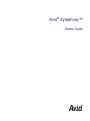 1
1
-
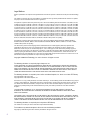 2
2
-
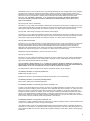 3
3
-
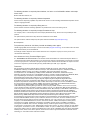 4
4
-
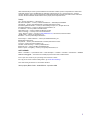 5
5
-
 6
6
-
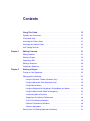 7
7
-
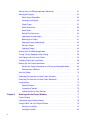 8
8
-
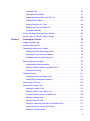 9
9
-
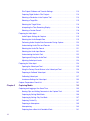 10
10
-
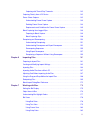 11
11
-
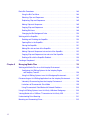 12
12
-
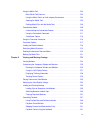 13
13
-
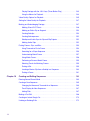 14
14
-
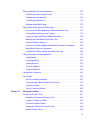 15
15
-
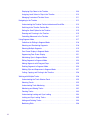 16
16
-
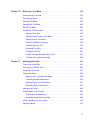 17
17
-
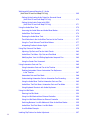 18
18
-
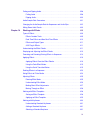 19
19
-
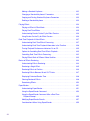 20
20
-
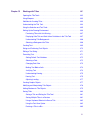 21
21
-
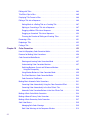 22
22
-
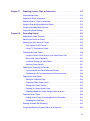 23
23
-
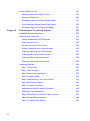 24
24
-
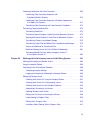 25
25
-
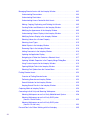 26
26
-
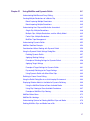 27
27
-
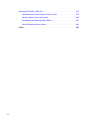 28
28
-
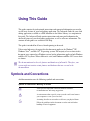 29
29
-
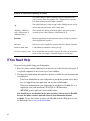 30
30
-
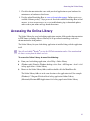 31
31
-
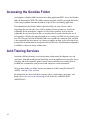 32
32
-
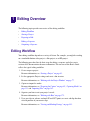 33
33
-
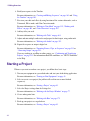 34
34
-
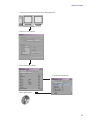 35
35
-
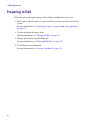 36
36
-
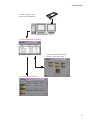 37
37
-
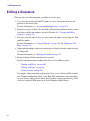 38
38
-
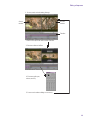 39
39
-
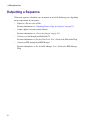 40
40
-
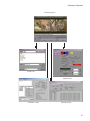 41
41
-
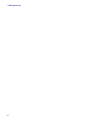 42
42
-
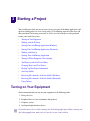 43
43
-
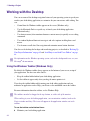 44
44
-
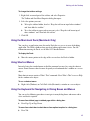 45
45
-
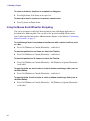 46
46
-
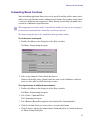 47
47
-
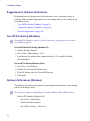 48
48
-
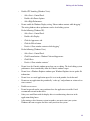 49
49
-
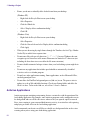 50
50
-
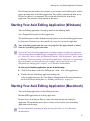 51
51
-
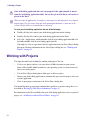 52
52
-
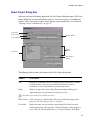 53
53
-
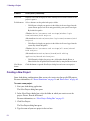 54
54
-
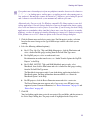 55
55
-
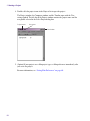 56
56
-
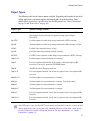 57
57
-
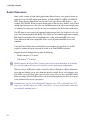 58
58
-
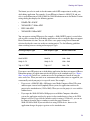 59
59
-
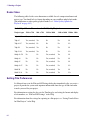 60
60
-
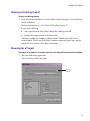 61
61
-
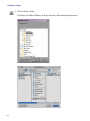 62
62
-
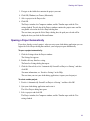 63
63
-
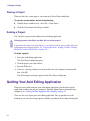 64
64
-
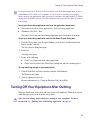 65
65
-
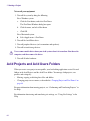 66
66
-
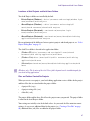 67
67
-
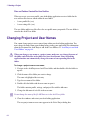 68
68
-
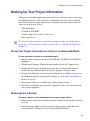 69
69
-
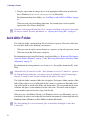 70
70
-
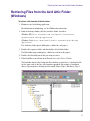 71
71
-
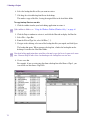 72
72
-
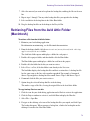 73
73
-
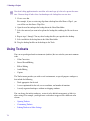 74
74
-
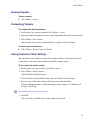 75
75
-
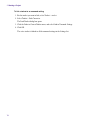 76
76
-
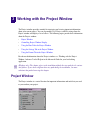 77
77
-
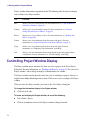 78
78
-
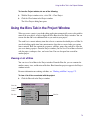 79
79
-
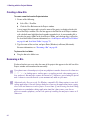 80
80
-
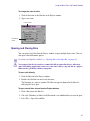 81
81
-
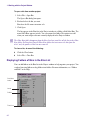 82
82
-
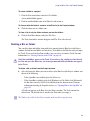 83
83
-
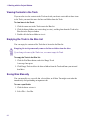 84
84
-
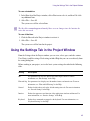 85
85
-
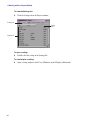 86
86
-
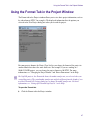 87
87
-
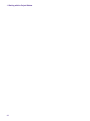 88
88
-
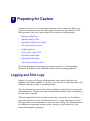 89
89
-
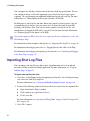 90
90
-
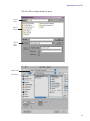 91
91
-
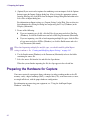 92
92
-
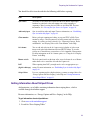 93
93
-
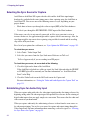 94
94
-
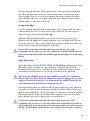 95
95
-
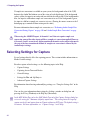 96
96
-
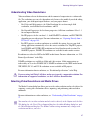 97
97
-
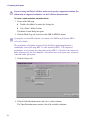 98
98
-
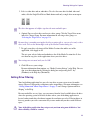 99
99
-
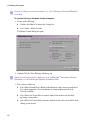 100
100
-
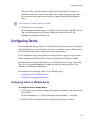 101
101
-
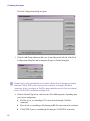 102
102
-
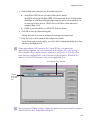 103
103
-
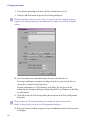 104
104
-
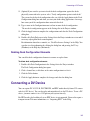 105
105
-
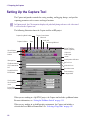 106
106
-
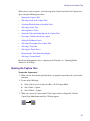 107
107
-
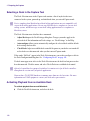 108
108
-
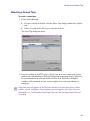 109
109
-
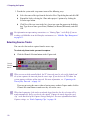 110
110
-
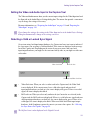 111
111
-
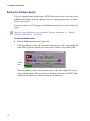 112
112
-
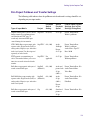 113
113
-
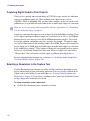 114
114
-
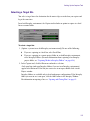 115
115
-
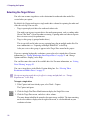 116
116
-
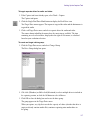 117
117
-
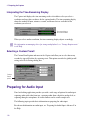 118
118
-
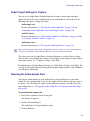 119
119
-
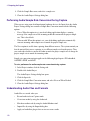 120
120
-
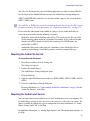 121
121
-
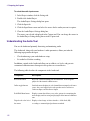 122
122
-
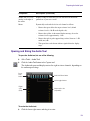 123
123
-
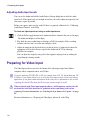 124
124
-
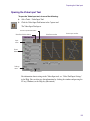 125
125
-
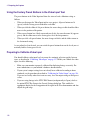 126
126
-
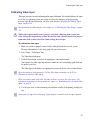 127
127
-
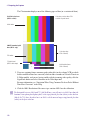 128
128
-
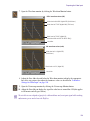 129
129
-
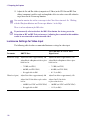 130
130
-
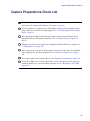 131
131
-
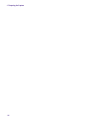 132
132
-
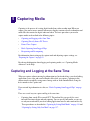 133
133
-
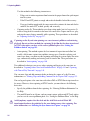 134
134
-
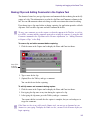 135
135
-
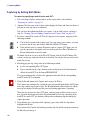 136
136
-
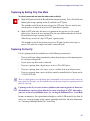 137
137
-
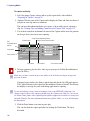 138
138
-
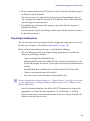 139
139
-
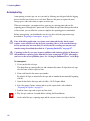 140
140
-
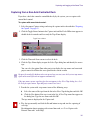 141
141
-
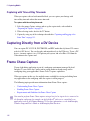 142
142
-
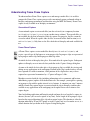 143
143
-
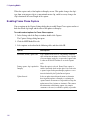 144
144
-
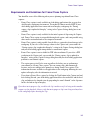 145
145
-
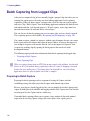 146
146
-
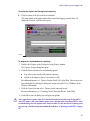 147
147
-
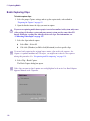 148
148
-
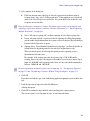 149
149
-
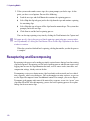 150
150
-
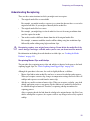 151
151
-
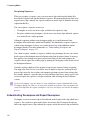 152
152
-
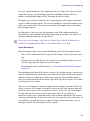 153
153
-
 154
154
-
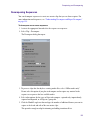 155
155
-
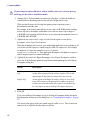 156
156
-
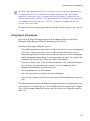 157
157
-
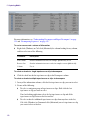 158
158
-
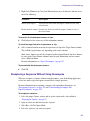 159
159
-
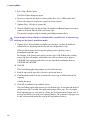 160
160
-
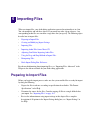 161
161
-
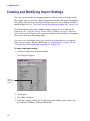 162
162
-
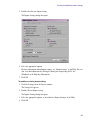 163
163
-
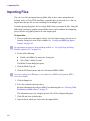 164
164
-
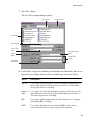 165
165
-
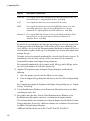 166
166
-
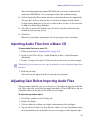 167
167
-
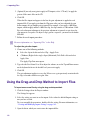 168
168
-
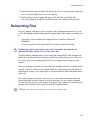 169
169
-
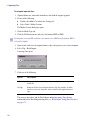 170
170
-
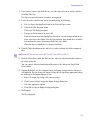 171
171
-
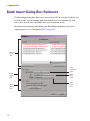 172
172
-
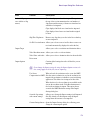 173
173
-
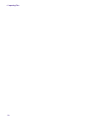 174
174
-
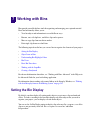 175
175
-
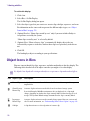 176
176
-
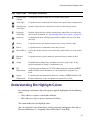 177
177
-
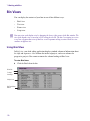 178
178
-
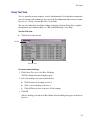 179
179
-
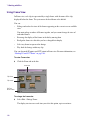 180
180
-
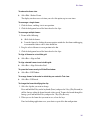 181
181
-
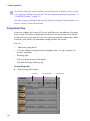 182
182
-
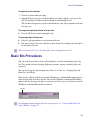 183
183
-
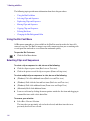 184
184
-
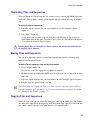 185
185
-
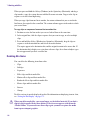 186
186
-
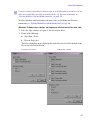 187
187
-
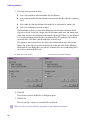 188
188
-
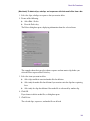 189
189
-
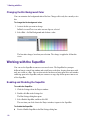 190
190
-
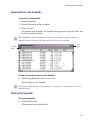 191
191
-
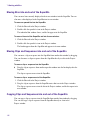 192
192
-
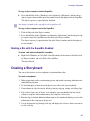 193
193
-
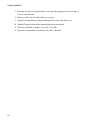 194
194
-
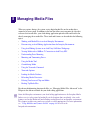 195
195
-
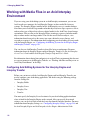 196
196
-
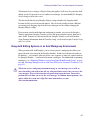 197
197
-
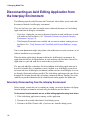 198
198
-
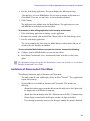 199
199
-
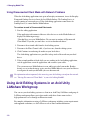 200
200
-
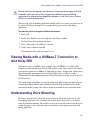 201
201
-
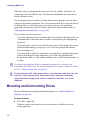 202
202
-
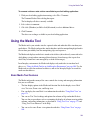 203
203
-
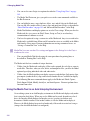 204
204
-
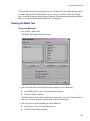 205
205
-
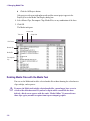 206
206
-
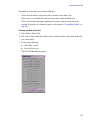 207
207
-
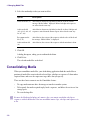 208
208
-
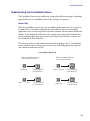 209
209
-
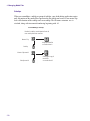 210
210
-
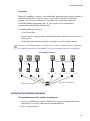 211
211
-
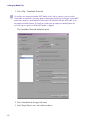 212
212
-
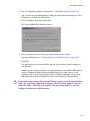 213
213
-
 214
214
-
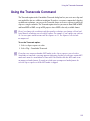 215
215
-
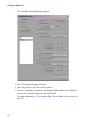 216
216
-
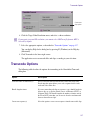 217
217
-
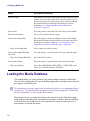 218
218
-
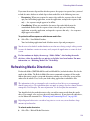 219
219
-
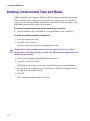 220
220
-
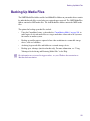 221
221
-
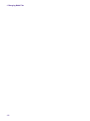 222
222
-
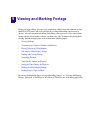 223
223
-
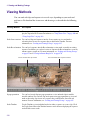 224
224
-
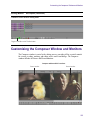 225
225
-
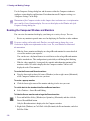 226
226
-
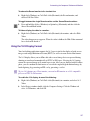 227
227
-
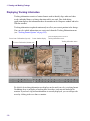 228
228
-
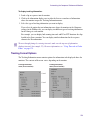 229
229
-
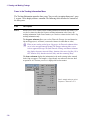 230
230
-
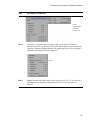 231
231
-
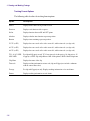 232
232
-
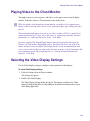 233
233
-
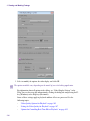 234
234
-
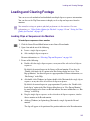 235
235
-
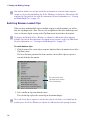 236
236
-
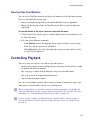 237
237
-
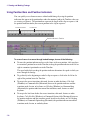 238
238
-
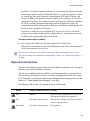 239
239
-
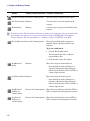 240
240
-
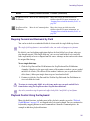 241
241
-
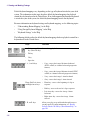 242
242
-
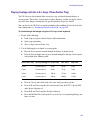 243
243
-
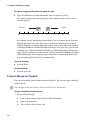 244
244
-
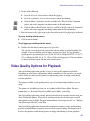 245
245
-
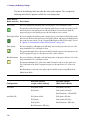 246
246
-
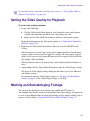 247
247
-
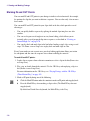 248
248
-
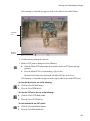 249
249
-
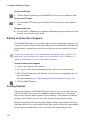 250
250
-
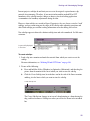 251
251
-
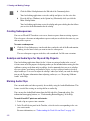 252
252
-
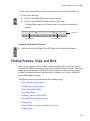 253
253
-
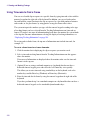 254
254
-
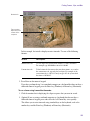 255
255
-
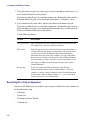 256
256
-
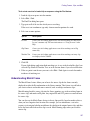 257
257
-
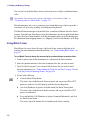 258
258
-
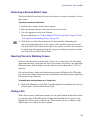 259
259
-
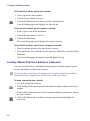 260
260
-
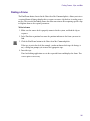 261
261
-
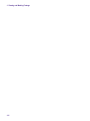 262
262
-
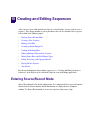 263
263
-
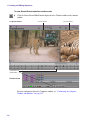 264
264
-
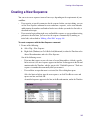 265
265
-
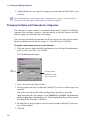 266
266
-
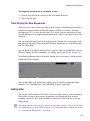 267
267
-
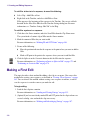 268
268
-
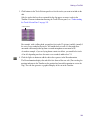 269
269
-
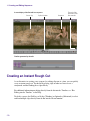 270
270
-
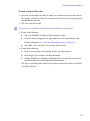 271
271
-
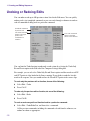 272
272
-
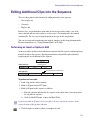 273
273
-
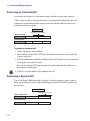 274
274
-
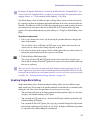 275
275
-
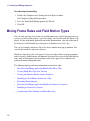 276
276
-
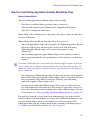 277
277
-
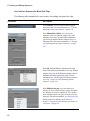 278
278
-
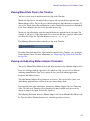 279
279
-
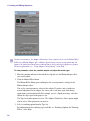 280
280
-
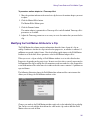 281
281
-
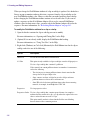 282
282
-
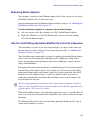 283
283
-
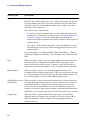 284
284
-
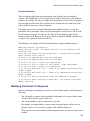 285
285
-
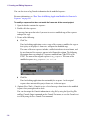 286
286
-
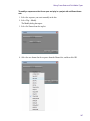 287
287
-
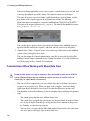 288
288
-
 289
289
-
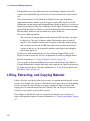 290
290
-
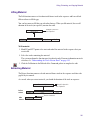 291
291
-
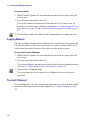 292
292
-
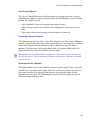 293
293
-
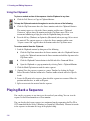 294
294
-
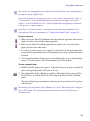 295
295
-
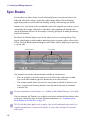 296
296
-
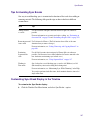 297
297
-
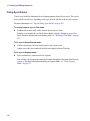 298
298
-
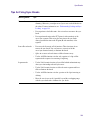 299
299
-
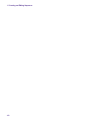 300
300
-
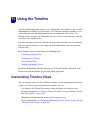 301
301
-
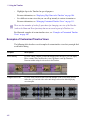 302
302
-
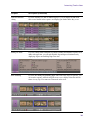 303
303
-
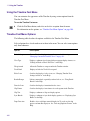 304
304
-
 305
305
-
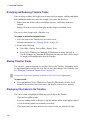 306
306
-
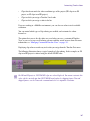 307
307
-
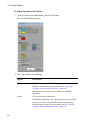 308
308
-
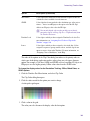 309
309
-
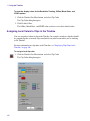 310
310
-
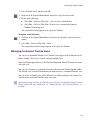 311
311
-
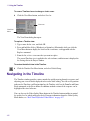 312
312
-
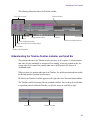 313
313
-
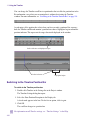 314
314
-
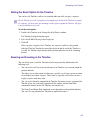 315
315
-
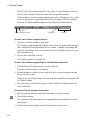 316
316
-
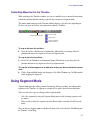 317
317
-
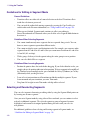 318
318
-
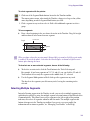 319
319
-
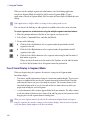 320
320
-
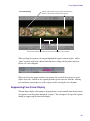 321
321
-
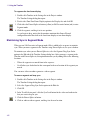 322
322
-
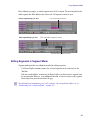 323
323
-
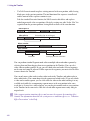 324
324
-
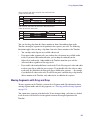 325
325
-
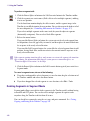 326
326
-
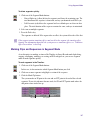 327
327
-
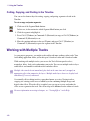 328
328
-
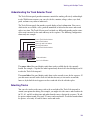 329
329
-
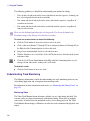 330
330
-
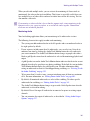 331
331
-
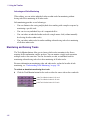 332
332
-
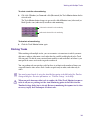 333
333
-
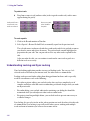 334
334
-
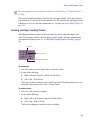 335
335
-
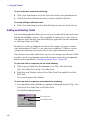 336
336
-
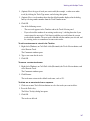 337
337
-
 338
338
-
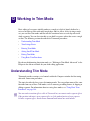 339
339
-
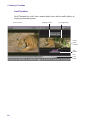 340
340
-
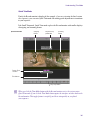 341
341
-
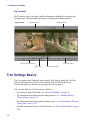 342
342
-
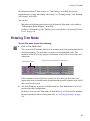 343
343
-
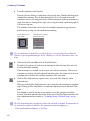 344
344
-
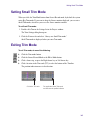 345
345
-
 346
346
-
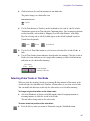 347
347
-
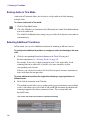 348
348
-
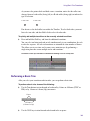 349
349
-
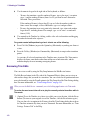 350
350
-
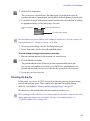 351
351
-
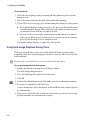 352
352
-
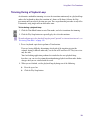 353
353
-
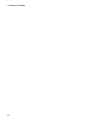 354
354
-
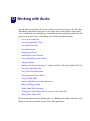 355
355
-
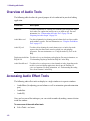 356
356
-
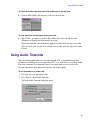 357
357
-
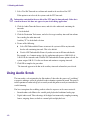 358
358
-
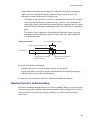 359
359
-
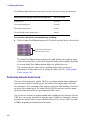 360
360
-
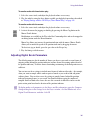 361
361
-
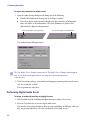 362
362
-
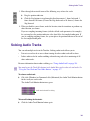 363
363
-
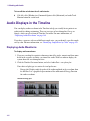 364
364
-
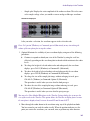 365
365
-
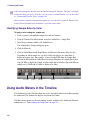 366
366
-
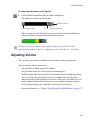 367
367
-
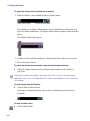 368
368
-
 369
369
-
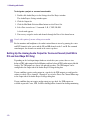 370
370
-
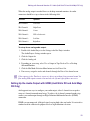 371
371
-
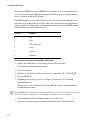 372
372
-
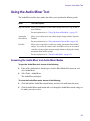 373
373
-
 374
374
-
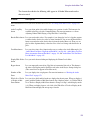 375
375
-
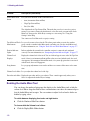 376
376
-
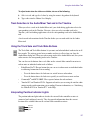 377
377
-
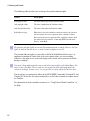 378
378
-
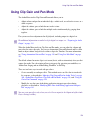 379
379
-
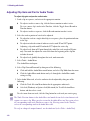 380
380
-
 381
381
-
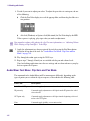 382
382
-
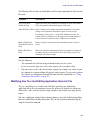 383
383
-
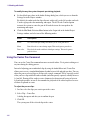 384
384
-
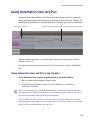 385
385
-
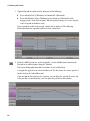 386
386
-
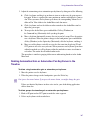 387
387
-
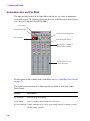 388
388
-
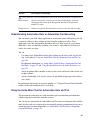 389
389
-
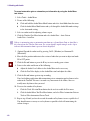 390
390
-
 391
391
-
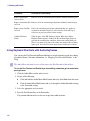 392
392
-
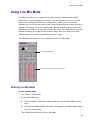 393
393
-
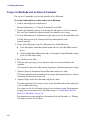 394
394
-
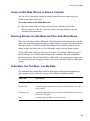 395
395
-
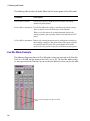 396
396
-
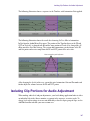 397
397
-
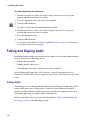 398
398
-
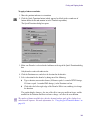 399
399
-
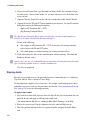 400
400
-
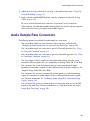 401
401
-
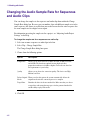 402
402
-
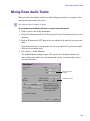 403
403
-
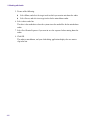 404
404
-
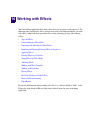 405
405
-
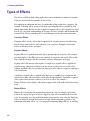 406
406
-
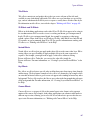 407
407
-
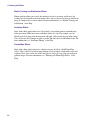 408
408
-
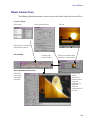 409
409
-
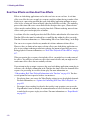 410
410
-
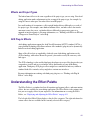 411
411
-
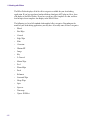 412
412
-
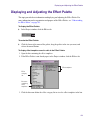 413
413
-
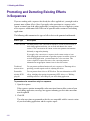 414
414
-
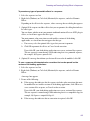 415
415
-
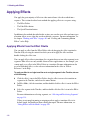 416
416
-
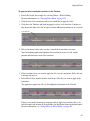 417
417
-
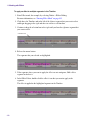 418
418
-
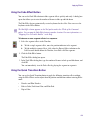 419
419
-
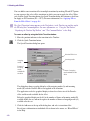 420
420
-
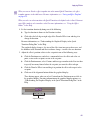 421
421
-
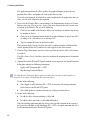 422
422
-
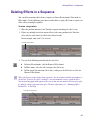 423
423
-
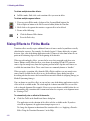 424
424
-
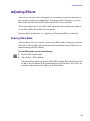 425
425
-
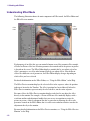 426
426
-
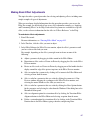 427
427
-
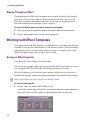 428
428
-
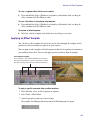 429
429
-
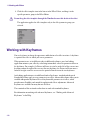 430
430
-
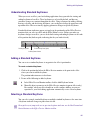 431
431
-
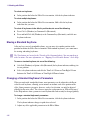 432
432
-
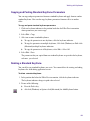 433
433
-
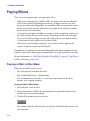 434
434
-
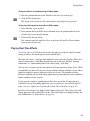 435
435
-
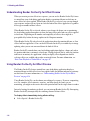 436
436
-
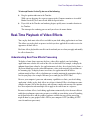 437
437
-
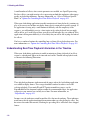 438
438
-
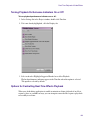 439
439
-
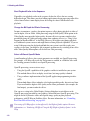 440
440
-
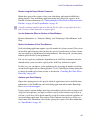 441
441
-
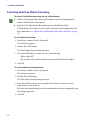 442
442
-
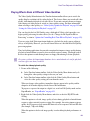 443
443
-
 444
444
-
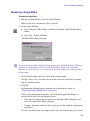 445
445
-
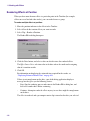 446
446
-
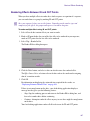 447
447
-
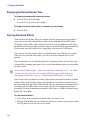 448
448
-
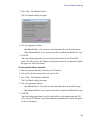 449
449
-
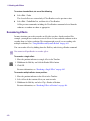 450
450
-
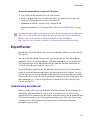 451
451
-
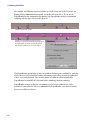 452
452
-
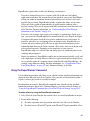 453
453
-
 454
454
-
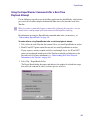 455
455
-
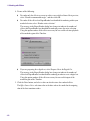 456
456
-
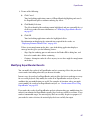 457
457
-
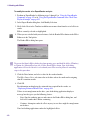 458
458
-
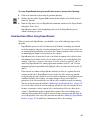 459
459
-
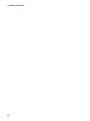 460
460
-
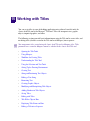 461
461
-
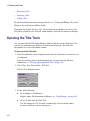 462
462
-
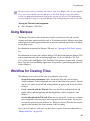 463
463
-
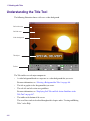 464
464
-
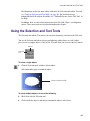 465
465
-
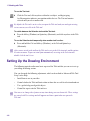 466
466
-
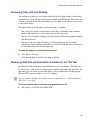 467
467
-
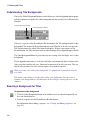 468
468
-
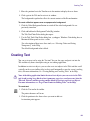 469
469
-
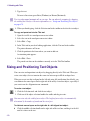 470
470
-
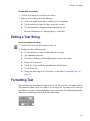 471
471
-
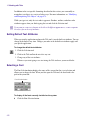 472
472
-
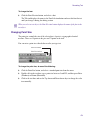 473
473
-
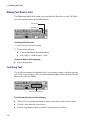 474
474
-
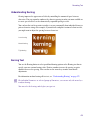 475
475
-
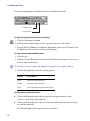 476
476
-
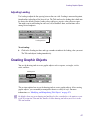 477
477
-
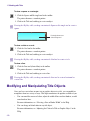 478
478
-
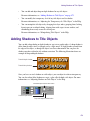 479
479
-
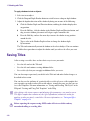 480
480
-
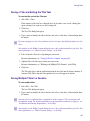 481
481
-
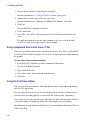 482
482
-
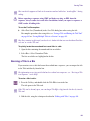 483
483
-
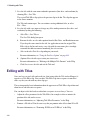 484
484
-
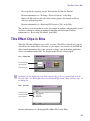 485
485
-
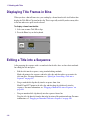 486
486
-
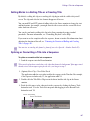 487
487
-
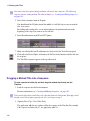 488
488
-
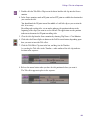 489
489
-
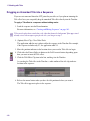 490
490
-
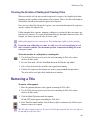 491
491
-
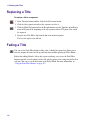 492
492
-
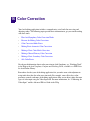 493
493
-
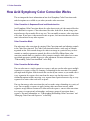 494
494
-
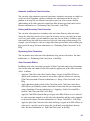 495
495
-
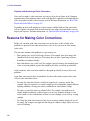 496
496
-
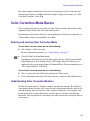 497
497
-
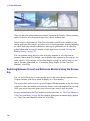 498
498
-
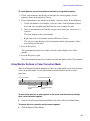 499
499
-
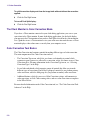 500
500
-
 501
501
-
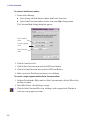 502
502
-
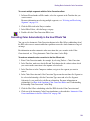 503
503
-
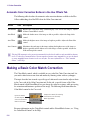 504
504
-
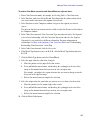 505
505
-
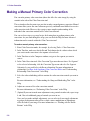 506
506
-
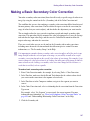 507
507
-
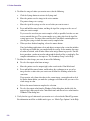 508
508
-
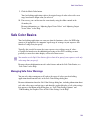 509
509
-
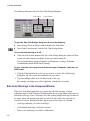 510
510
-
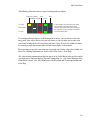 511
511
-
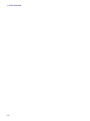 512
512
-
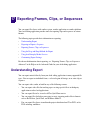 513
513
-
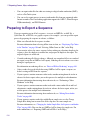 514
514
-
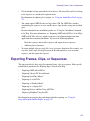 515
515
-
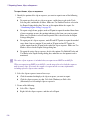 516
516
-
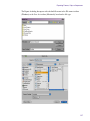 517
517
-
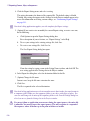 518
518
-
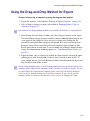 519
519
-
 520
520
-
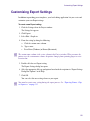 521
521
-
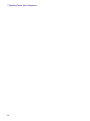 522
522
-
 523
523
-
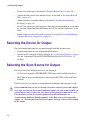 524
524
-
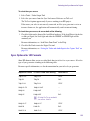 525
525
-
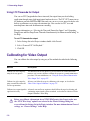 526
526
-
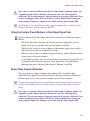 527
527
-
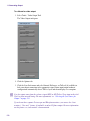 528
528
-
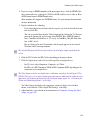 529
529
-
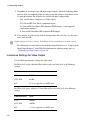 530
530
-
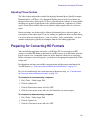 531
531
-
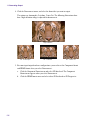 532
532
-
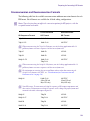 533
533
-
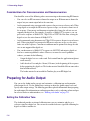 534
534
-
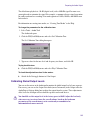 535
535
-
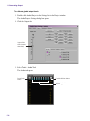 536
536
-
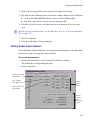 537
537
-
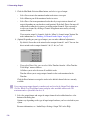 538
538
-
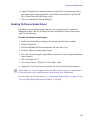 539
539
-
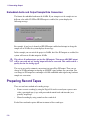 540
540
-
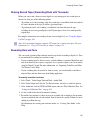 541
541
-
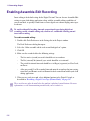 542
542
-
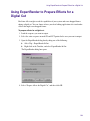 543
543
-
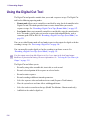 544
544
-
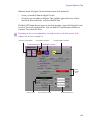 545
545
-
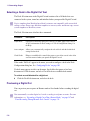 546
546
-
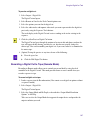 547
547
-
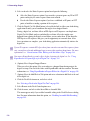 548
548
-
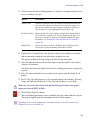 549
549
-
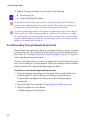 550
550
-
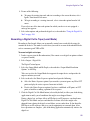 551
551
-
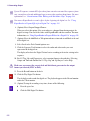 552
552
-
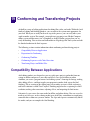 553
553
-
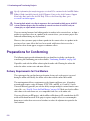 554
554
-
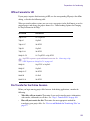 555
555
-
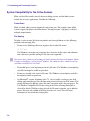 556
556
-
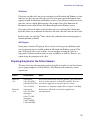 557
557
-
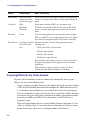 558
558
-
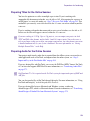 559
559
-
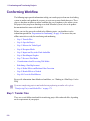 560
560
-
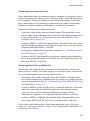 561
561
-
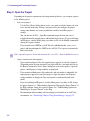 562
562
-
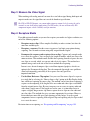 563
563
-
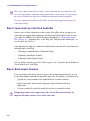 564
564
-
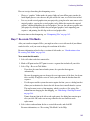 565
565
-
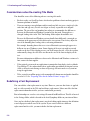 566
566
-
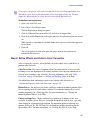 567
567
-
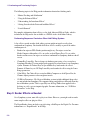 568
568
-
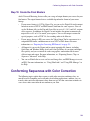 569
569
-
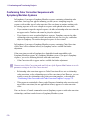 570
570
-
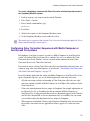 571
571
-
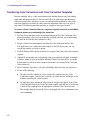 572
572
-
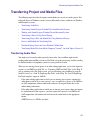 573
573
-
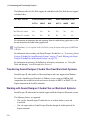 574
574
-
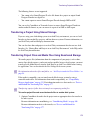 575
575
-
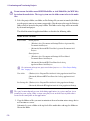 576
576
-
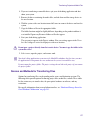 577
577
-
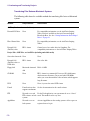 578
578
-
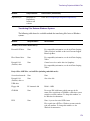 579
579
-
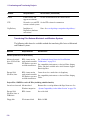 580
580
-
 581
581
-
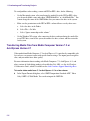 582
582
-
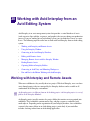 583
583
-
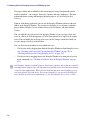 584
584
-
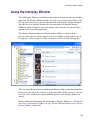 585
585
-
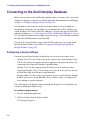 586
586
-
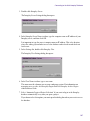 587
587
-
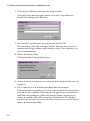 588
588
-
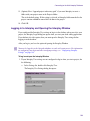 589
589
-
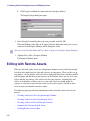 590
590
-
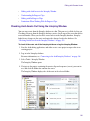 591
591
-
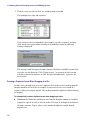 592
592
-
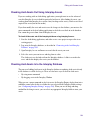 593
593
-
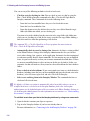 594
594
-
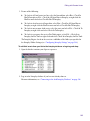 595
595
-
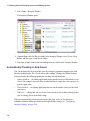 596
596
-
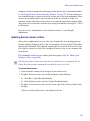 597
597
-
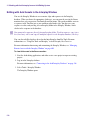 598
598
-
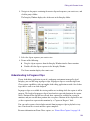 599
599
-
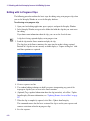 600
600
-
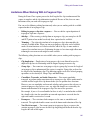 601
601
-
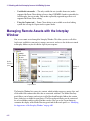 602
602
-
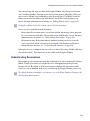 603
603
-
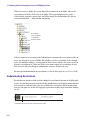 604
604
-
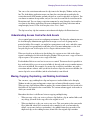 605
605
-
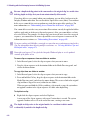 606
606
-
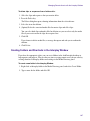 607
607
-
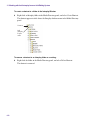 608
608
-
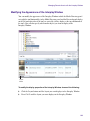 609
609
-
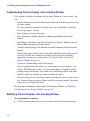 610
610
-
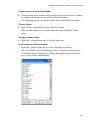 611
611
-
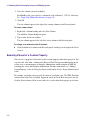 612
612
-
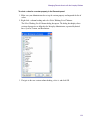 613
613
-
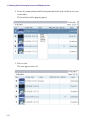 614
614
-
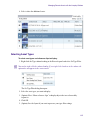 615
615
-
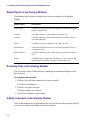 616
616
-
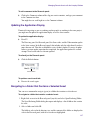 617
617
-
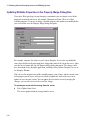 618
618
-
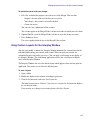 619
619
-
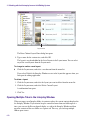 620
620
-
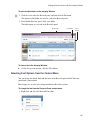 621
621
-
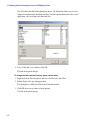 622
622
-
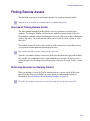 623
623
-
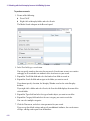 624
624
-
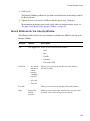 625
625
-
 626
626
-
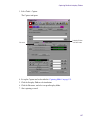 627
627
-
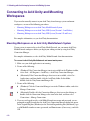 628
628
-
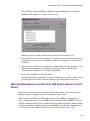 629
629
-
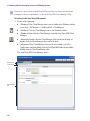 630
630
-
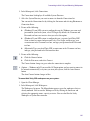 631
631
-
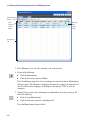 632
632
-
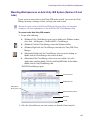 633
633
-
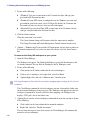 634
634
-
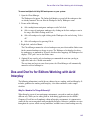 635
635
-
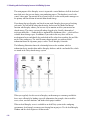 636
636
-
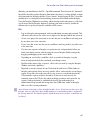 637
637
-
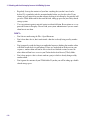 638
638
-
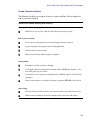 639
639
-
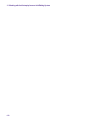 640
640
-
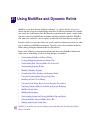 641
641
-
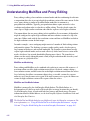 642
642
-
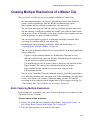 643
643
-
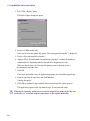 644
644
-
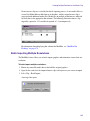 645
645
-
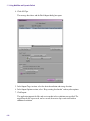 646
646
-
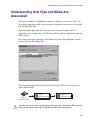 647
647
-
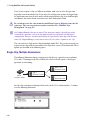 648
648
-
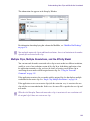 649
649
-
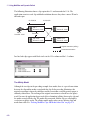 650
650
-
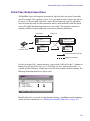 651
651
-
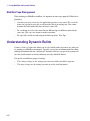 652
652
-
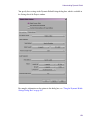 653
653
-
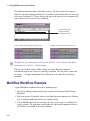 654
654
-
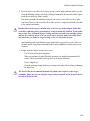 655
655
-
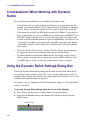 656
656
-
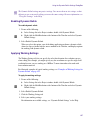 657
657
-
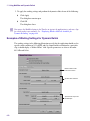 658
658
-
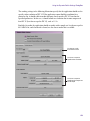 659
659
-
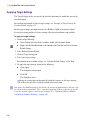 660
660
-
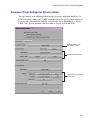 661
661
-
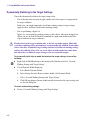 662
662
-
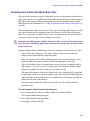 663
663
-
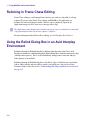 664
664
-
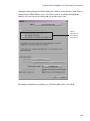 665
665
-
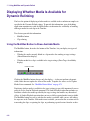 666
666
-
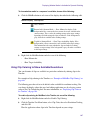 667
667
-
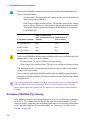 668
668
-
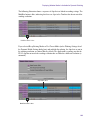 669
669
-
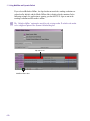 670
670
-
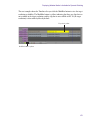 671
671
-
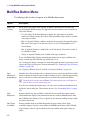 672
672
-
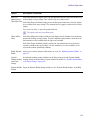 673
673
-
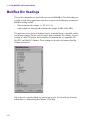 674
674
-
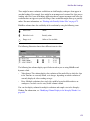 675
675
-
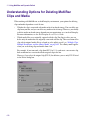 676
676
-
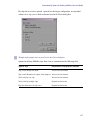 677
677
-
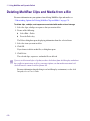 678
678
-
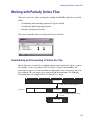 679
679
-
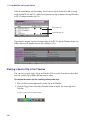 680
680
-
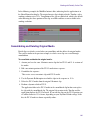 681
681
-
 682
682
-
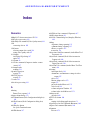 683
683
-
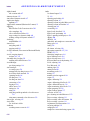 684
684
-
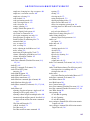 685
685
-
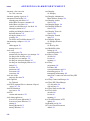 686
686
-
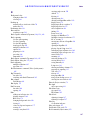 687
687
-
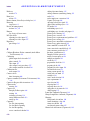 688
688
-
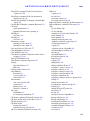 689
689
-
 690
690
-
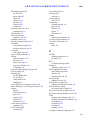 691
691
-
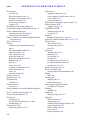 692
692
-
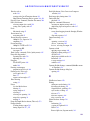 693
693
-
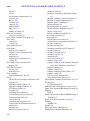 694
694
-
 695
695
-
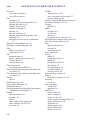 696
696
-
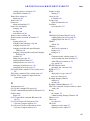 697
697
-
 698
698
-
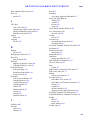 699
699
-
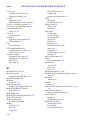 700
700
-
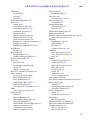 701
701
-
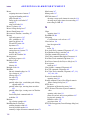 702
702
-
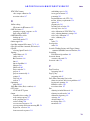 703
703
-
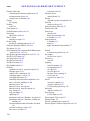 704
704
-
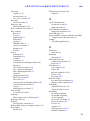 705
705
-
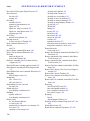 706
706
-
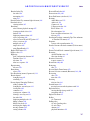 707
707
-
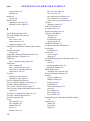 708
708
-
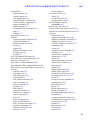 709
709
-
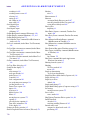 710
710
-
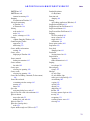 711
711
-
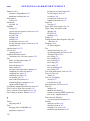 712
712
-
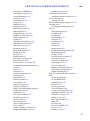 713
713
-
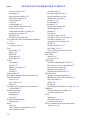 714
714
-
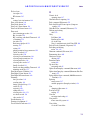 715
715
-
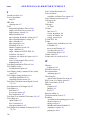 716
716
-
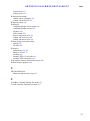 717
717
-
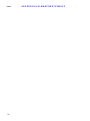 718
718
Avid Symphony 4.0 User guide
- Category
- Audio editing software
- Type
- User guide
Ask a question and I''ll find the answer in the document
Finding information in a document is now easier with AI
Related papers
-
Avid Media Composer 3.5 User guide
-
 Avid Xpress Xpress Pro 5.5 User guide
Avid Xpress Xpress Pro 5.5 User guide
-
Avid Media Composer First User guide
-
 Avid Symphony Symphony Nitris 1.0 User guide
Avid Symphony Symphony Nitris 1.0 User guide
-
 Avid Symphony Symphony 3.0 User guide
Avid Symphony Symphony 3.0 User guide
-
Avid Media Composer 4.0 User guide
-
 Avid Symphony Symphony Nitris 1.5 User guide
Avid Symphony Symphony Nitris 1.5 User guide
-
Avid Media Composer 2.7 User guide
-
Avid Media Composer 8.2 User guide
-
 Avid Symphony Symphony 3.5 User guide
Avid Symphony Symphony 3.5 User guide
Other documents
-
Tektronix Profile Pro Series User manual
-
Barco XVS-2 User guide
-
Avid Technology Mojo DNA User manual
-
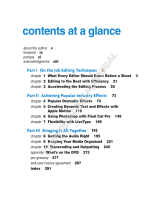 Wiley 978-0-470-22450-2 Datasheet
Wiley 978-0-470-22450-2 Datasheet
-
Avid Technology P2 Reference guide
-
Sony Catalyst Prepare 2023 User manual
-
Sony Catalyst Prepare 2017 User manual
-
Sony Catalyst Prepare 2018 User manual
-
Sony Catalyst Prepare 2022 User manual
-
Adobe Prelude CC 2014 User guide