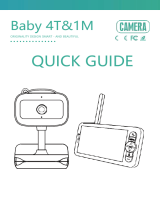5.3.4 Add MBP854HD Camera to your account ............................... 24
5.3.1 Power on and connect the MBP854HD camera ...................... 22
6 Table of contents
Table of contents
1. Safety Instructions..................................................................................... 8
2. Getting Started........................................................................................11
2.1 Baby Unit Power Supply............................................................................ 11
2.2 Parent Unit Battery Installation.................................................................. 11
2.3 Parent Unit Power Supply ......................................................................... 12
2.4 Registration (Pairing) ................................................................................ 13
3. Using the Baby Monitor...........................................................................14
3.1 Setting up .................................................................................................. 14
3.2 Pan and Tilt................................................................................................ 14
3.3 Night Vision Mode .................................................................................... 14
3.4 Talk Mode.................................................................................................. 14
3.5 Video ON/OFF ......................................................................................... 14
3.6 Temperature Display (HH °C / °F or LL °C / °F)...................................... 15
4. Parent Unit Menu Options ...................................................................... 16
4.1 Volume ...................................................................................................... 16
4.2 Brightness.................................................................................................. 16
4.3 Lullaby ....................................................................................................... 16
4.4 Zoom ......................................................................................................... 16
4.5 Alarm ......................................................................................................... 16
4.6 Camera Control ........................................................................................ 17
4.6.1 Add (pair) a camera .................................................................. 17
4.6.2 View a camera ........................................................................... 17
4.6.3 Delete a camera ........................................................................ 18
4.6.4 Scan camera .............................................................................. 18
4.7 Temperature ............................................................................................. 18
4.8 Power Saving mode.................................................................................. 18
4.9 Video ......................................................................................................... 19
4.10 Time Setting .............................................................................................. 19
5. Wi-Fi Internet Viewing ............................................................................20
5.1 System Requirements............................................................................... 20
5.2 Getting started - Connecting Devices..................................................... 21
5.3 User Account and Camera Setup on Android™ Devices....................... 22
5.3.2 Download the Hubble for Motorola Monitors application ...... 22
5.3.3 Run Hubble for Motorola Monitors App on Android™ device ...23