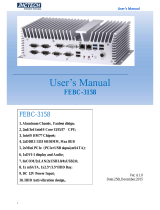iv
Table of Contents
Disclaimers ..................................................................................................... ii
Safety Precautions ........................................................................................ iii
Chapter 1 Introduction ............................................. 1
1.1 General Description ............................................................................ 1
1.2 GOT115-319 Specifications ................................................................ 2
1.2.1 Main CPU Board .................................................................................................. 2
1.2.2 I/O System ........................................................................................................... 2
1.2.3 System Specifications .......................................................................................... 3
1.3 Dimensions .......................................................................................... 4
1.4 I/O Outlets ............................................................................................ 5
1.5 Packing List ......................................................................................... 6
Chapter 2 Hardware and Installation ...................... 7
2.1 Jumper and Connector Settings ........................................................ 7
2.1.1 Jumper Settings ................................................................................................... 8
2.1.2 Connector Settings .............................................................................................. 9
2.2 Mountings – Panel/Wall/Desktop/VESA .......................................... 13
2.2.1 Panel-Mounting (optional) ................................................................................. 13
2.2.2 Assembling the Wall Mount Bracket .................................................................. 14
2.2.3 Assembling the stand ........................................................................................ 15
2.3 Storage Installation ........................................................................... 16
2.3.1 mSATA Installation ............................................................................................. 16
2.3.2 MicroSD Card Installation .................................................................................. 17
2.3.3 HDD Installation ................................................................................................. 18
2.4 DRAM Installation .............................................................................. 20
2.5 M.2 Wireless Card Installation .......................................................... 21
2.6 Power Input (DC cable) ..................................................................... 22
Chapter 3 AMI BIOS Setup Utility .......................... 23
3.1 Navigation Keys ................................................................................ 23
3.2 Main Menu .......................................................................................... 24
3.3 Advanced Menu ................................................................................. 25
3.3.1 Serial Port Configuration ................................................................................... 26
3.3.2 Hardware Monitor .............................................................................................. 27
3.3.3 ACPI Settings .................................................................................................... 28
3.3.4 CPU Configuration ............................................................................................. 29