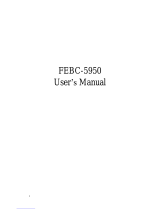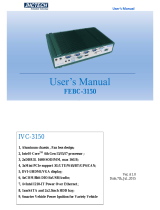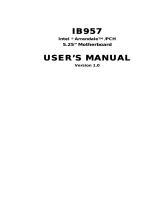Page is loading ...

User’s Manual
1
User’s Manual
FEBC-3158
Ver, A1.0
Date:25th,December,2015
FEBC-3158
1, Aluminum Chassis , Fanless disign;
2, 2nd/3rd Intel® Core I3/I5/I7 CPU;
3, Intel® HM77 Chipset;
4, 2xDDR3 1333 SODIMM, Max 8GB
5, 2xMini PCIe(PCIe+USB signal,mSATA);
6, 1xDVI-I display and Audio;
7, 6xCOM/2xLAN/2xUSB3.0/4xUSB2.0;
8, 1x mSATA, 1x2.5”/3.5”HDD Bay;
9, DC 12V Power Input;
10, HDD Anti-vibration design。

User’s Manual
2
Version Note
No.
Ver.
Note
Date
Writer
1
A1.0
first publish
20151106
Colin Cheng

User’s Manual
I
Copyright
The documentation and the software included with this product are copy- righted 2006 by Shenzhen JHC
Technology Co., Ltd. All rights are reserved. Shenzhen JHC Technology Co., Ltd. reserves the right to make
improvements in the products described in this manual at any time without notice. No part of this manual
may be reproduced, copied, translated or transmitted in any form or by any means without the prior written
permission of Shenzhen JHC Technology Co., Ltd. Information provided in this manual is intended to be
accurate and reliable. However, Shenzhen JHC Technology Co., Ltd.assumes no responsibility for its use,
nor for any infringements of the rights of third parties, which may result from its use.
Acknowledgements
Award is a trademark of Award Software International, Inc.
IBM, PC/AT, PS/2 and VGA are trademarks of International Business Machines Corporation.
Intel and Pentium are trademarks of Intel Corporation.
Microsoft Windows and MS-DOS are registered trademarks of Microsoft Corp.
RTL is a trademark of Realtek Semi-Conductor Co., Ltd.
All other product names or trademarks are properties of their respective owners.
For more information on this and other JHC products, please visit our websites at:
http://www.jhctech.com.cn

User’s Manual
II
Product Warranty (2 years)
JHC warrants to you, the original purchaser, that each of its products will be free from defects in materials
and workmanship for two years from the date of purchase.
This warranty does not apply to any products which have been repaired or altered by persons other than
repair personnel authorized by JHC, or which have been subject to misuse, abuse, accident or improper
installation.
JHC assumes no liability under the terms of this warranty as a consequence of such events.
Because of JHC.s high quality-control standards and rigorous testing,most of our customers never need to use
our repair service. If an JHC product is defective, it will be repaired or replaced at no charge during the
warranty period. For out-of-warranty repairs, you will be billed according to the cost of replacement
materials, service time and freight. Please consult your dealer for more details.
If you think you have a defective product, follow these steps:
1. Collect all the information about the problem encountered. (For example, CPU speed, JHC products
used, other hardware and software used, etc.) Note anything abnormal and list any onscreen messages
you get when the problem occurs.
2. Call your dealer and describe the problem. Please have your manual, product, and any helpful
information readily available.
3. If your product is diagnosed as defective, obtain an RMA (return merchandise authorization) number
from your dealer. This allows us to process your return more quickly.
4. Carefully pack the defective product, a fully-completed Repair and Replacement Order Card and a
photocopy proof of purchase date (such as your sales receipt) in a shippable container. A product
returned without proof of the purchase date is not eligible for warranty service.
5. Write the RMA number visibly on the outside of the package and ship it prepaid to your dealer.

User’s Manual
III
Declaration of Conformity
CE
This product has passed the CE test for environmental specifications
when shielded cables are used for external wiring. We recommend the use
of shielded cables. This kind of cable is available from JHC. Please
contact your local supplier for ordering information. Test conditions for
passing included the equipment being operated within an industrial enclosure.
In order to protect the product from being damaged by ESD (Electrostatic
Discharge) and EMI leakage, we strongly recommend the use of
CE-compliant industrial enclosure products.
FCC Class A
Note: This equipment has been tested and found to comply with the limits for a Class A digital device,
pursuant to part 15 of the FCC Rules. These limits are designed to provide reasonable protection against
harmful interference when the equipment is operated in a commercial environment This equipment generates,
uses, and can radiate radio frequency energy and, if not installed and used in accordance with the instruction
manual, may cause harmful interference to radio communications. Operation of this equipment in a
residential area is likely to cause harmful interference in which case the user will be required to correct the
interference at his own expense.
Technical Support and Assistance
Step 1. Visit the JHC web site at www.jhctech.com.cn where you can find the latest information about the
product.
Step 2. Contact your distributor, sales representative, or JHC’s customer service center for technical support
if you need additional assistance. Please have the following information ready before you call:
- Product name and serial number
- Description of your peripheral attachments
- Description of your software (operating system, version,application software, etc.)
- A complete description of the problem
- The exact wording of any error messages

User’s Manual
A
Contents
General Information ............................................................................................................ 1
1.1 Introduction ....................................................................................................................................... 2
1.2 Features ............................................................................................................................................. 2
1.3 Specifications .................................................................................................................................... 2
1.3.1 General ....................................................................................................................................... 2
1.3.2 Display ....................................................................................................................................... 2
1.3.3 Ethernet ...................................................................................................................................... 3
1.3.4 Audio ......................................................................................................................................... 3
1.3.5 Power Consumption ............................................................................... 错误!未定义书签。
1.4 Environmental Specifications ............................................................................................................... 3
1.5 Mechanical Specifications .................................................................................................................... 3
Hardware Installation .......................................................................................................... 5
2.1 Introduction ........................................................................................................................................... 6
2.2 Jumpers and connectors ........................................................................................................................ 6
2.2.1 Setting Jumpers .......................................................................................................................... 7
2.3 Jumper Location ................................................................................................................................... 8
2.3.1 RTC1/SRTC1: Clear CMOS ...................................................................................................... 8
2.3.2 PS_ON ....................................................................................................................................... 9
2.3.3 JP1:COM1 Jumper Setting ........................................................................................................ 9
2.3.4 JP3:COM6 Jumper Setting ........................................................................................................ 9
2.4 I/O indication ...................................................................................................................................... 10
2.4.1 Ethernet Connector (LAN) ...................................................................................................... 11
2.4.2 Power Input Connector (DC-IN) ............................................................................................. 11
2.4.3 USB Connector ........................................................................................................................ 12
2.4.4 COM1/6 Connector ................................................................................................................. 12
2.4.5 COM2/3/4/6 Connector ........................................................................................................... 13
2.4.6 COM5 Connector ..................................................................................................................... 13
2.4.7 SATA_P1/SATA_P3: SATA Hard Disk Power-out Connector ................................................ 14
2.4.8 SATA_P2: SATA Hard Disk Power-out Connector ................................................................. 14
2.4.9 SATA1/SATA2 ......................................................................................................................... 14
2.4.10 SATA3/SATA4 ....................................................................................................................... 14
2.4.11 Digital IO ............................................................................................................................... 14
2.5 Installation .......................................................................................................................................... 14
2.5.1 HDD/SSD Installation ............................................................................................................. 16
2.5.2 Installing mSATA Flash Card (mini PCIe/SATA ) ..................................................................18
BIOS Setup ....................................................................................................................... 21
3.1 BIOS Illustration ................................................................................................................................. 22
3.2 Entering Setup .................................................................................................................................... 22
3.3 BIOS Menu Screen ............................................................................................................................. 22
3.4 Function Keys ..................................................................................................................................... 23
3.5 Getting Help ........................................................................................................ 错误!未定义书签。
3.6 Menu Bars ........................................................................................................................................... 23
3.7 Main Menu .......................................................................................................... 错误!未定义书签。

User’s Manual
B
3.8 Advanced Setting ................................................................................................ 错误!未定义书签。
3.9 Chipset Setting .................................................................................................................................... 31
3.10 Boot Setting ...................................................................................................... 错误!未定义书签。
3.11 Security Settings ............................................................................................................................... 40
3.12 Save & Exit Menu ............................................................................................................................ 41
Driver Installation ............................................................................................................. 43
4.1 Follow the sequence below to install the drivers: ............................................................................... 44
4.2 Installation: ......................................................................................................................................... 44
System Resource ............................................................................................................... 46
5.1 WDT Function: ................................................................................................................................... 47
5.2 Digital IO Function: ...........................................................................................................................49

User’s Manual
1
General Information
CHAPTER
1

User’s Manual
2
1.1 Introduction
FEBC-3158 is an intelligent,fanless embedded system powered by 2nd/3rd Intel® Core I3/I5/I7 high
performance processor with multiple I/O interface and 2.5 inch SATA HDD driver bay for storage.
FEBC-3158 offers 1xDVI-I interface, 2xGiga Lan ports, 2xUSB3.0 ports, 4xUSB2.0 ports, Audio,6xCOM
ports, 8 bit DIO port, 2xMini PCIe socket one is PCIex1 and USB signal,the other is mSATA; The
FEBC-3158 supports 1x2.5 inch SATA HDD driver bay, 1xmSATA for storage ,DC 12V power input.
1.2 Features
Key features
1、Aluminum chassis , Fanless design;
2、Socket G2 2nd/3rd Intel® Core I3/I5/I7 processor;
3、1x DDR3 1333MHz SODIMM, max 8GB;
4、1x mSATA and 1x SATA3 HDD Bay;
5、1x Mini PCIe with PCIex1 and USB signal (Full size);
6、2xGigabit Ethernet;
7、1xDVI-I display;
8、2xUSB 3.0, 4xUSB 2.0;
9、5xRS232, 1xRS422/485
10、1x Line out and 1x MIC;
11、8 bit DIO
12、DC 12V power input;
1.3 Specifications
1.3.1 General
CPU: Socket G2 2nd/3rd Intel® Core I3/I5/I7
BIOS: AMI 16M Flash ROM
System Memory: 1xDDR3 1333MHz Up to 8GB
Watchdog Timer: 255-level interval timer, setup by software
Serial Ports: – 5x RS-232, 1x RS-422/485 (DB9 Male)
USB: –4x USB 2.0 compliant Ports ,2xUSB3.0 compliant port,1x USB 2.0 compliant Ports internal.
Expansion Interface: 1 x Mini PCIe with PCIex1 and USB2.0 signal, Support wifi and GPS etc.
Storage: – 1x mSATA
– SATA: Support 2.5inch or 3.5inch SATA HDD or SSD, SATA3 6Gbps
1.3.2 Display
Chipset: Intel HD Graphics 4000
Display Memory: Shared system memory
HDMI Resolution: Up to 1920x1200 @60Hz

User’s Manual
3
1.3.3 Ethernet
Chipset: Intel® 82574L PCI Express Gigabit Ethernet controller
Speed: 10/100/1000 Mbps Integrated
Interface: 2 x RJ45
1.3.4 Audio
Chipset: Realtek ALC662 HD Audio Codec integrated
Interface: Line out , Mic phone jack
1.3.5 Power Consumption
Input Voltage: DC 12V
Power Consumption: TDP 12V/3.60A (Intel i5-2430M 2.4GHz with 4GB DDR3 memory)
Power Adapter: AC to DC 12V/5A, 60 W
Power Requirement: Minimum power input: DC 12V/3.8A
1.4 Environmental Specifications
Operating temperature:
-20~70 , SSD; -10~50, HDD
Relative humidity: 95% @ 60°C (non-condensing)
Storage temperature: -40 ~ 85°C (-40 ~ 185°F)
Vibration loading during operation:
– With SSD/mSATA: 3 Grms, IEC 60068-2-64, random, 5 ~ 500 Hz, 1 hr/axis
Shock during operation:
– With SSD/mSATA: 30 G, IEC 60068-2-64, half sine, 11 ms duration
EMC: CE, FCC Class A
1.5 Mechanical Specifications
Main board
Figure 1.0

User’s Manual
4
FEBC-3158-S001 Dimensions: Uint: mm
Figure 1.1

User’s Manual
5
Hardware Installation
CHAPTER
2

User’s Manual
6
2.1 Introduction
The following sections show the internal jumper settings and the external connectors and pin assignments for
applications.
2.2 Jumpers and connectors
The FEBC-3158 Embedded Box Computer consists of an JHC SBC (Single Board Computer) board that is
housed in an aluminum plate chassis. Your HDD and SDRAM, are all readily accessible by removing the
aluminum bottom cover. Any maintenance or hardware upgrades can be easily completed after removing the
bottom cover.
Warning:Do not remove any mechanical parts until you have verified that no power is flowing within the
Embedded Box Computer. Power must be switched off and the power cord must be unplugged.
Main board Internal Diagram-Front Side
Figure 2.1
Main board Internal Diagram-Back Side

User’s Manual
7
Figure 2.2
2.2.1 Setting Jumpers
You can configure your FEBC-3158 to match the needs of your application by setting the jumpers. A jumper
is the simplest kind of electrical switch. It consists of two metal pins and a small metal clip (often protected
by a plastic cover) that slides over the pins to connect them. To —close― a jumper, you connect the pins with
the clip. To —open― a jumper you remove the clip. Sometimes a jumper will have three pins, labeled 1, 2,
and 3. In this case, you would connect either pins 1 and 2 or pins 2 and 3.
Figure 2.3
The jumper settings are schematically depicted in this manual as follows:
Figure 2.4

User’s Manual
8
A pair of needle-nose pliers may be helpful when working with jumpers. If you have any doubts about the
best hardware configuration for your application, contact your local distributor or sales representative before
you make any changes.
2.3 Jumper Location
The FEBC-3158 Embedded Box Computer has a number of jumpers inside the chassis that allows you to
configure your system to suit your application. The table below lists the functions of the various jumpers.
The table below shows the function of each of the board's jumpers:
Figure 2.5
Jumpers
Jumper
Name
Description
RTC1/SRTC1
CMOS RAM Clear Function Setting
2-Pin Block
PS_ON
Auto Power On Setting
2-Pin Block
JP1
COM1 Header Pin9 Function Select
6-Pin Block
JP3
COM4 Header Pin9 Function Select
6-Pin Block

User’s Manual
9
2.3.1 RTC1/SRTC1: Clear CMOS
(2.0mm Pitch 1X2 Pin Header)CMOS clear jumper, CMOS clear operation will permanently reset old BIOS
settings to factory defaults.
Procedures of CMOS clear:
a) Turn off the system and unplug the power cord from the power outlet.
b) To clear the CMOS settings, use the jumper cap to close pins1 and 2 for about 3
seconds then reinstall the jumper clip back to pins open.
c) Power on the system again.
d) When entering the POST screen, press the <DEL> key to enter CMOS Setup
Utility to load optimal defaults.
e) After the above operations, save changes and exit BIOS Setup.
RTC1/SRTC1
CMOS
Open
NORMAL(Default)
Close 1-2
Clear CMOS
2.3.2 PS_ON:
(2.0mm Pitch 1X2 Pin Header),ATX Power and Auto Power on jumper setting.
PS_ON
Mode
Close 1-2
Auto Power On (Default)
Open
ATX Power
2.3.3 JP1:COM1 Jumper Setting
(2.0mm Pitch 2x3 Pin Header),COM1 jumper setting, pin 1~6 are used to select signal out of pin 9 of
COM1 port.
JP1 Pin#
Function
Close 1-2
COM1 RI (Default)
Close 3-4
COM1 Pin9=+5V
Close 5-6
COM1 Pin9=+12V
2.3.4 JP3:COM3 Jumper Setting
(2.0mm Pitch 2x3 Pin Header),COM3 jumper setting, pin 1~6 are used to select signal out of pin 9 of
COM3 port.
JP1 Pin#
Function
Close 1-2
COM3 RI (Default)
Close 3-4
COM3 Pin9=+5V
Close 5-6
COM3 Pin9=+12V

User’s Manual
10
2.4 I/O indication
Front view
Rear view
Figure 2.14

User’s Manual
11
2.4.1 Ethernet Connector (LAN)
The FEBC-3158 is equipped with two Intel 82574L chip for 10/100/1000Mbps Ethernet controllers. The
Ethernet port provides a standard RJ-45 connector with LED indicators on the front side to show its
Active/Link status (Green LED) and Speed status (white LED). Table 2.1 for pin assignments
Figure 2.15 Ethernet Connector
Table 2.1: RJ-45 Connector pin assignments
Pin
10/100/1000BaseT Signal Name
1
TX+(10/100), BI_DA+(GHz)
2
TX-(10/100), BI_DA-(GHz)
3
RX+(10/100), BI_DB+(GHz)
4
BI_DC+(GHz)
5
BI_DC-(GHz)
6
RX-(10/100), BI_DB-(GHz)
7
BI_DD+(GHz)
8
BI_DD-(GHz)
2.4.2 Power Input Connector (DC-IN)
The FEBC-3158 comes with a 4-pole DIN-jack that 12V
external power input. Please refer to Table 2.2 for
their pin assignments.
Figure 2.16 4-pole DC DIN-Jack
Table 2.2: Power Connector Pin Assignments
Pin
Signal Name
1
+12V DC-IN
2
+12V DC-IN
3
GND
4
GND

User’s Manual
12
2.4.3 USB Connector
The FEBC-3158 can support up to 6 USB-interface connectors,2 is USB3.0, 4 is USB2.0. These
USB-interface connectors give complete Plug & Play and hot swap capability for up to 127 external devices.
The USB interface complies with USB UHCI, Rev. 2.0 compliance. The USB inter-face can be disabled in
the system BIOS setup.
The USB-interface connector is used for connecting any device that con-forms to the USB interface. Many
recent digital devices conform to this standard. The USB interface supports Plug and Play, which enables you
to connect or disconnect a device whenever you want, without turning off the computer.
Figure 2.17 USB connector
Table 2.3: USB Connector
Pin
Signal name
1
VCC
2
USB_P0
3
USB_P0+
4
GND
The FEBC-3158 provides 2 USB3.0 ports by type A con-nectors. Please refer to Table 2.4 for their pin
assignments.
Figure 2.18: USB3.0 Connector
Table 2.4: USB3.0 Port Pin Assignments
Pin
Signal Name
1
VBUS
2
D-
3
D+
4
GND
5
StdA_SSRX-
6
StdA_SSRX+
7
GND_DRAIN
8
StdA_SSTX-
9
StdA_SSTX+
Shell
Shield

User’s Manual
13
Each USB Type A Receptacle (2 Ports) Current limited value is 1.5A.If the external USB device current
exceeds 1.5A, please separate connectors into different Receptacle.
2.4.4 COM1/3 Connector
The FEBC-3158 provides COM1 and COM3 are D-sub 9-pin connectors, Rear serial port, standard DB9
Male serial port is provided to make a direct connection to serial devices
1 2 3 4 5
6 7 8 9
Figure 2.19 COM1/3 Connector
Table 2.5: COM1/3 Serial Port Pin Assignments
Pin
Signal Name
1
DCD
2
RxD
3
TxD
4
DTR
5
GND
6
DSR
7
RTS
8
CTS
9
JP1/JP3 Select Setting (RI/5V/12V)
2.4.5 COM2/3/4/5 Connector
The FEBC-3158 provides COM2/3/4/5 are all D-sub 9-pin connectors, rear serial port, standard RS232 DB9
Male serial port is provided to make a direct connection to serial devices.
1 2 3 4 5
6 7 8 9
Figure 2.20 COM2/3/4/5 Connector
Table 2.6: COM2/3/4/5 Serial Port Pin Assignments
Pin
Signal Name
1
DCD
2
RxD
3
TxD
4
DTR
5
GND
6
DSR
/