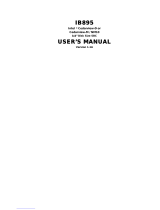Page is loading ...

USER
MANUAL
SP-6150/6155
10.4” / 15” Fanless Panel PC
Powered by Intel
®
Atom
TM
/
Pentium
®
/ Celeron
®
CPU
Processor
SP-6150/SP-6155 M2

SP-6150/SP-6155
10.4”/15” High Performance Panel PC
COPYRIGHT NOTICE & TRADEMARK
All trademarks and registered trademarks mentioned herein are the
property of their respective owners.
This manual is copyrighted in Nov. 2017. You may not reproduce or
transmit in any form or by any means, electronic, or mechanical,
including photocopying and recording.
DISCLAIMER
This user’s manual is meant to assist users in installing and setting up
the system. The information contained in this document is subject to
change without any notice.
CE NOTICE
This is a class A product. In a domestic environment this product may
cause radio interference in which case the user may be required to take
adequate measures.
FCC NOTICE
This equipment has been tested and found to comply with the limits for

a Class A digital device, pursuant to part 15 of the FCC Rules. These
limits are designed to provide reasonable protection against harmful
interference when the equipment is operated in a commercial
environment. This equipment generates, uses, and can radiate radio
frequency energy and, if not installed and used in accordance with the
instruction manual, may cause harmful interference to radio
communications. Operation of this equipment in a residential area is
likely to cause harmful interference in which case the user will be
required to correct the interference at his own expense.
You are cautioned that any change or modifications to the equipment
not expressly approve by the party responsible for compliance could
void your authority to operate such equipment.
CAUTION: Danger of explosion may occur when the battery
is incorrectly replaced. Replace the battery only with the
same or equivalent type recommended by the manufacturer.
Dispose of used batteries according to the manufacturer’s
instructions.
WARNING: Some internal parts of the system may have
high electrical voltage. We strongly recommend that only
qualified engineers are allowed to service and disassemble
the system. If any damages should occur on the system and
are caused by unauthorized servicing, it will not be covered
by the product warranty.

i
Contents
Revision History ............................................................................................ vii
1 Introduction ......................................................................................... 1-1
1.1 About This Manual .................................................................... 1-2
2 Getting Started .................................................................................... 2-1
2.1 Package List .............................................................................. 2-2
2.2 System Overview ...................................................................... 2-3
2.3 System Specifications ............................................................... 2-9
2.4 Safety Precautions .................................................................. 2-11
3 System Configuration ......................................................................... 3-1
3.1 External I/O Ports Diagram ....................................................... 3-2
SP-6150 / SP-6155 Rear I/O Ports Diagram ....................................... 3-2
3.2 JUMPER & CONNECTOR QUICK REFERENCE TABLE ........ 3-3
3.3 COMPONENT LOCATIONS OF SYSTEM MAIN BOARD ....... 3-5
3.3.1 Top View of System Main Board ....................................... 3-5
3.3.2 Bottom View of System Main Board .................................. 3-7
3.4 HOW TO SET JUMPERS ......................................................... 3-8
3.5 Setting Main Board Connectors and Jumpers ........................ 3-10
3.5.1 COM Connector ............................................................... 3-10
3.5.2 COM1 and COM2 PIN9 Definition Selection Guide ........ 3-11
3.5.3 Power Input Connector .................................................... 3-12
3.5.4 Power Button Connector ................................................. 3-12
3.5.5 LAN1, LAN2 Ports ........................................................... 3-13
3.5.6 Dual USB 3.0 Connectors ............................................... 3-15

ii
3.5.7 USB 3.0 Connectors ........................................................ 3-16
3.5.8 Digital Input/Output Connector ........................................ 3-17
3.5.9 I2C Wafer ......................................................................... 3-18
3.5.10 I2C PIN2 Voltage Selection ............................................. 3-19
3.5.11 DVI Port ........................................................................... 3-20
3.5.12 HDMI Port Connector ...................................................... 3-21
3.5.13 HD Audio Connector ........................................................ 3-22
3.5.14 Low Pin Count (LPC) Connector ..................................... 3-23
3.5.15 Power over Ethernet (PoE) Connector ............................ 3-23
3.5.16 MINI PCI EXPRESS SLOT ............................................. 3-24
3.5.17 LVDS Connector .............................................................. 3-25
3.5.18 Panel Inverter Connector ................................................ 3-26
3.5.19 Mini- Serial ATA (SATA) SLOT ......................................... 3-27
3.5.20 Serial ATA (SATA) 3.0 Connector .................................... 3-28
3.5.21 HDD Power Connector .................................................... 3-28
3.5.22 AT / ATX Mode Selection ................................................. 3-29
3.5.23 TPM Module Selection .................................................... 3-29
3.5.24 Slide Switch For LVDS Resolution Selection .................. 3-30
3.5.25 LVDS Display Selection ................................................... 3-33
3.5.26 LVDS VCC Voltage Selection .......................................... 3-34
3.5.27 LVDS Backlight Control Selection ................................... 3-35
3.5.28 LVDS Backlight Control Selection ................................... 3-36
3.5.29 LVDS Panel Inverter 12V Soft-Start Time Selection ....... 3-37
3.5.30 CLEAR CMOS DATA SELECTION ................................. 3-38
3.5.31 MicroSD Card Connector ................................................ 3-39
3.5.32 SIM Card Connectors ...................................................... 3-40
3.6 TOUCH CONTROL BOARD SR-6145 CONNECTOR QUICK
REFERENCE TABLE .............................................................. 3-41

iii
3.7 TOUCH CONTROL BOARD SR-6145 COMPONENT
LOCATIONS ............................................................................ 3-41
3.7.1 Touch Control Board SR-6145 Top View ......................... 3-41
3.8 SETTING TOUCH CONTROL BOARD SR-6145 CONNECTORS
AND JUMPERS....................................................................... 3-42
3.8.1 Control Signal Connector ................................................ 3-42
3.8.2 LVDS Panel Signal Connector (Connected To Motherboard)
......................................................................................... 3-43
3.8.3 LVDS Panel Signal Connector (Connected To LCD Panel)
......................................................................................... 3-44
3.8.4 15" Panel LED Backlight Control Connector ................... 3-45
3.8.5 Touch Panel Connector ................................................... 3-45
3.8.6 LED1 Connector .............................................................. 3-46
3.8.7 Touch Panel Up Signal Setting ........................................ 3-47
3.8.8 Touch Panel Low Signal Setting ...................................... 3-48
4 Software Utilities ................................................................................. 4-1
4.1 Introduction ................................................................................ 4-2
4.2 Installing Intel
®
Chipset Software Installation Utility .................. 4-3
4.2.1 Introduction ........................................................................ 4-3
4.2.2 Intel
®
Chipset Software Installation Utility ......................... 4-3
4.3 Intel
®
Trusted Execution Engine Driver Installation................. 4-4
4.3.1 Introduction ........................................................................ 4-4
4.3.2 Installation Instructions for Windows 10 ............................ 4-4
4.4 Microsoft Hotfix kb3211320 and kb3213986 Driver installation 4-5
4.4.1 Introduction ........................................................................ 4-5
4.4.2 Installation Instructions for Windows 10 ............................ 4-5

iv
4.5 Installing Graphics Driver Utility ................................................ 4-6
4.6 Installing LAN Driver Utility ........................................................ 4-7
4.7 Installing Sound Driver Utility .................................................... 4-8
4.8 Installing Intel
®
Serial I/O Driver Utility ...................................... 4-9
5 BIOS SETUP ........................................................................................ 5-1
5.1 Introduction ................................................................................ 5-2
5.2 Accessing Setup Utility .............................................................. 5-4
5.3 Main ........................................................................................... 5-7
5.4 Advanced .................................................................................. 5-9
5.4.1 Advanced - ACPI Settings ............................................... 5-10
5.4.2 Advanced – Hardware Monitor ........................................ 5-11
5.4.3 Advanced – F81946 Watchdog Configuration ................. 5-12
5.4.4 Advanced – CPU Configuration ...................................... 5-13
5.4.4.1 Advanced - CPU Configuration - Socket 0 CPU
Information…. .................................................................. 5-14
5.4.4.2 Advanced - CPU Configuration - CPU Power
Management….. .............................................................. 5-16
5.4.5 Advanced - F81946 Super IO Configuration ................... 5-17
5.4.6 Advanced – Network Stack Configuration ....................... 5-20
5.4.7 Advanced - USB Configuration ....................................... 5-21
5.4.8 Advanced - Platform Trust Technology ............................ 5-22
5.5 Chipset .................................................................................... 5-23
5.5.1 Chipset –North Bridge ..................................................... 5-24
5.5.2 Chipset –South Bridge .................................................... 5-25
5.5.2.1 Chipset –South Bridge- HD-Audio Configuration ............ 5-26
5.5.2.2 Chipset –South Bridge- LPSS Configuration .................. 5-27

v
5.5.2.3 Chipset –South Bridge- PCI Express Configuration........ 5-28
5.5.2.4 Chipset –South Bridge- SATA Drives .............................. 5-33
5.5.2.5 Chipset –South Bridge- Miscellaneous Configuration ..... 5-34
5.6 Security ................................................................................... 5-35
5.7 Boot ......................................................................................... 5-37
5.8 Save & Exit .............................................................................. 5-39
Appendix A System Diagrams .....................................................A-1
SP-6150 LCD Panel Exploded Diagram ........................................................ A-2
SP-6150 Touch Panel Exploded Diagram ..................................................... A-3
SP-6150 Front Panel Exploded Diagram ........................................................A-4
SP-6150 Touch Control Board Exploded Diagram ....................................... A-5
SP-6150 Box Exploded Diagram ....................................................................A-6
SP-6155 Touch Panel Exploded Diagram ..................................................... A-7
SP-6155 LCD Display Exploded Diagram .....................................................A- 8
SP-6155 Panel Mount Exploded Diagram ...................................................A-10
SP-6150 / SP-6155 Button Cover Exploded Diagram ...............................A-11
SP-6150 / SP-6155 Heatsink Exploded Diagram .......................................A-12
SP-6150 / SP-6155 Mother Board Exploded Diagram ..............................A-13
SP-6150 / SP-6155 Front &Rear I/O Panel Exploded Diagram ...............A-14
SP-6150 / SP-6155 HDD Tary Exploded Diagram .....................................A-15
SP-6150 / SP-6155 Packing Exploded Diagram ........................................ A-16
Appendix B Technical Summary ................................................ B-1
System Block Diagram ..................................................................................... B-2
Interrupt Map .......................................................................................................B-3
I/O MAP .............................................................................................................B-18
Memory Map ..................................................................................................... B-20
Configuring WatchDog Timer .......................................................................... B-22

vii
Revision History
The revision history of SP-6150 / SP-6155 User Manual is described below:
Version No. Revision History Page No. Date
M1 Initial Release 2017/9
M2
Modify LCD Specification for
SP-6150
Change rear I/O ports diagram
Change SP-6155 LCD display
exploded Diagram and component
name for no.19 and no.20
2-10
3-2
A-8
2017/10/05

SP-6150/6155 SERIES USER MANUAL
Page: 1-1
1 Introduction
This chapter provides the introduction for the SP-6150 /
SP-6155 system as well as the framework of the user
manual.
The following topic is included:
• About This Manual

Chapter 1 Introduction
SP-6150/6155 SERIES USER MANUAL
Page: 1-2
1.1 About This Manual
Thank you for purchasing our SP-6150 / SP-6155 system. The SP-6150 / SP-6155 is
an updated system designed to be comparable with the highest performance of IBM
AT personal computers. The SP-6150 / SP-6155 provides faster processing speed,
greater expandability and can handle more tasks than before. This manual is designed
to assist you how to install and set up the whole system. It contains 5 chapters and 2
appendixes. Users can configure the system according to their own needs. This user
manual is intended for service personnel with strong hardware background. It is not
intended for general users.
The following section describes the structure of this user manual.
Chapter 1 Introduction
This chapter introduces the framework of this user manual.
Chapter 2 Getting Started
This chapter describes the package contents and system specifications, and illustrates
the physical appearances for the SP-6150 / SP-6155 system. Read the safety
reminders carefully on how to take care of your system properly.
Chapter 3 System Configuration
This chapter describes the locations and functions of the system motherboard
components. You will learn how to properly configure the connectors and system
configuration jumpers on the motherboard and configure the system to meet your own
needs.
Chapter 4 Software Utilities
This chapter contains helpful information for proper installations of the Intel Chipset
Software Installation Utility, Intel Trusted Execution Engine Driver Utility, Graphics
Driver Utility, LAN Driver Utility, Microsoft Hotfix Driver Utility, Sound Driver
Utility.
Chapter 5 AMI BIOS Setup
This chapter provides BIOS setup information.
Appendix A System Assembly Diagrams
This appendix provides the exploded diagrams and part numbers of the SP-6150 /
SP-6155.
Appendix B Technical Summary
This appendix provides the information about the system block diagram, allocation
maps for system resources, Watchdog Timer Configuration and Flash BIOS Update.

SP-6150/6155 SERIES USER MANUAL
Page: 2-1
2 Getting Started
This chapter provides the information for the SP-6150 /
SP-6155 system. It describes how to set up the system
quickly and outlines the system specifications.
The following topics are included:
• Package List
• System Overview
• System Specification
• Safety Precautions
Experienced users can go to Chapter 3 System
Configuration on page 3-1 for a quick start.

Chapter 2 Getting Started
SP-6150/6155 SERIES USER MANUAL
Page: 2-2
2.1 Package List
If you discover any of the items listed below are damaged or lost, please
contact your local distributor immediately.
Item
Q’ty
SP-6150 / SP-6155
1
Manual / Driver DVD
1
Quick Guide
1
Terminal Block (2 pins)
1
Wall Oring
1

Chapter 2 Getting Started
SP-6150/6155 SERIES USER MANUAL
Page: 2-3
2.2 System Overview
Unit: mm
SP-6150
Front View
Rear View
Top View
228.8
88.8
100
45.2
100
ANT2 ANT3
ANT4
SD
SIM1 SIM2
ANT1
217.5

Chapter 2 Getting Started
SP-6150/6155 SERIES USER MANUAL
Page: 2-4
Bottom View
Unit: mm
Left Side View
Right Side View
78
10
12.4
202.8
140.6
31

Chapter 2 Getting Started
SP-6150/6155 SERIES USER MANUAL
Page: 2-5
Quarter View

Chapter 2 Getting Started
SP-6150/6155 SERIES USER MANUAL
Page: 2-6
Unit: mm
SP-6155
Front View
Rear View
Top View
371
217.5
ANT2 ANT3
ANT4
SD
SIM1 SIM2
C.L.100(VESA)
100(VESA)
94.7
408
308

Chapter 2 Getting Started
SP-6150/6155 SERIES USER MANUAL
Page: 2-7
Bottom View
Unit: mm
Left Side View
Right Side View
93
46
10
10.2
268
230
20

Chapter 2 Getting Started
SP-6150/6155 SERIES USER MANUAL
Page: 2-8
Quarter View
/