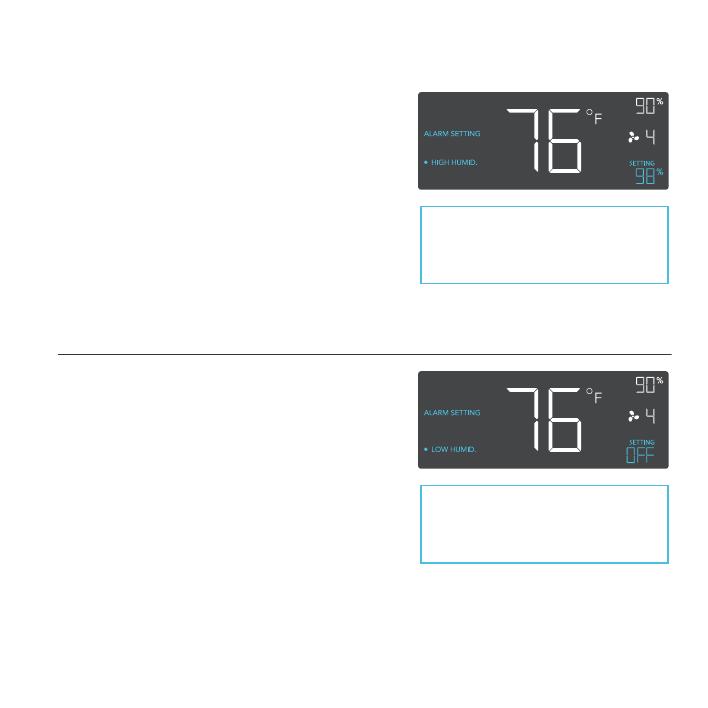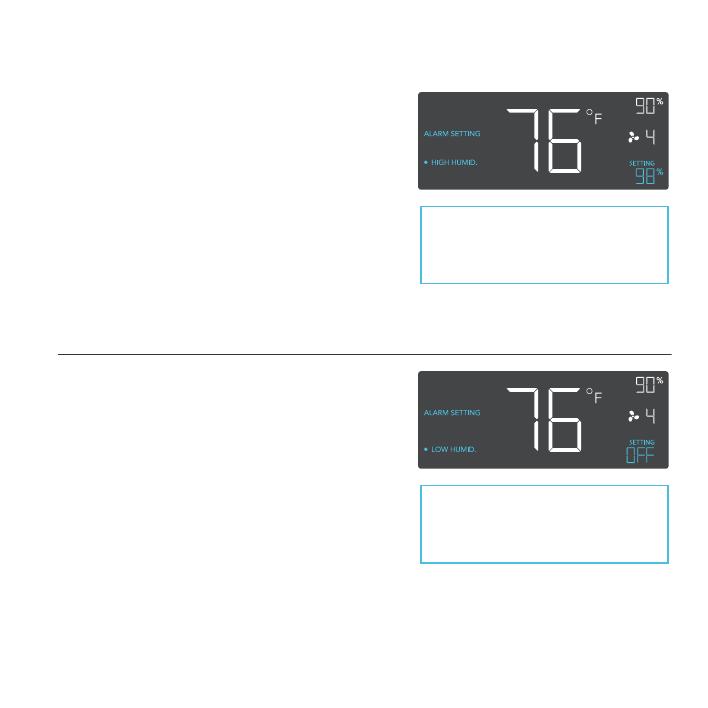
18
PROGRAMMING
ALARM SETTING: HIGH HUMID.
In this settings mode, press the up and down
button to set a high humidity alarm. The alarm
will activate if the probe’s measured humidity
exceeds the humidity you have set in this
mode. When the alarm triggers, the fan will
start spinning at max speed regardless of your
other settings. You may also hold the up and
down button simultaneously to turn off this
alarm, in which the digits under settings will
show OFF. You will need to be in AUTO, ON,
or TIMER mode for this alarm to be able to
activate.
ALARM SETTING: LOW HUMID.
In this settings mode, press the up and down
button to set a low temperature alarm. The
alarm will activate if the probe’s measured tem-
perature falls below the temperature you have
set in this mode. When the alarm triggers, the
fan will start spinning at max speed regardless
of your other settings. You may also hold the
up and down button simultaneously to turn off
this alarm, in which the digits under settings
will show OFF. You will need to be in AUTO,
ON, or TIMER mode for this alarm to be able
to activate.
Note that alarm triggers can only
activate in AUTO, ON, or TIMER
Mode. Please leave ALARM
SETTING to arm the controller.
Note that alarm triggers can only
activate in AUTO, ON, or TIMER
Mode. Please leave ALARM
SETTING to arm the controller.