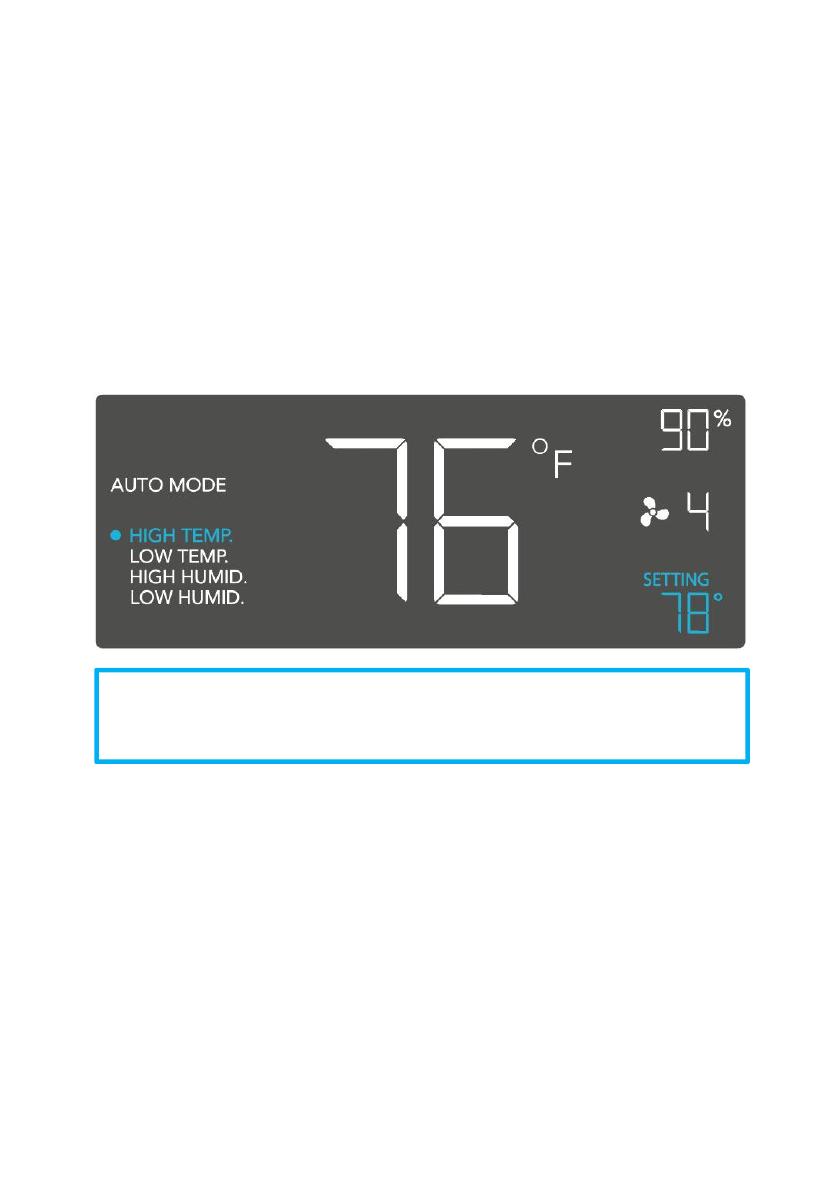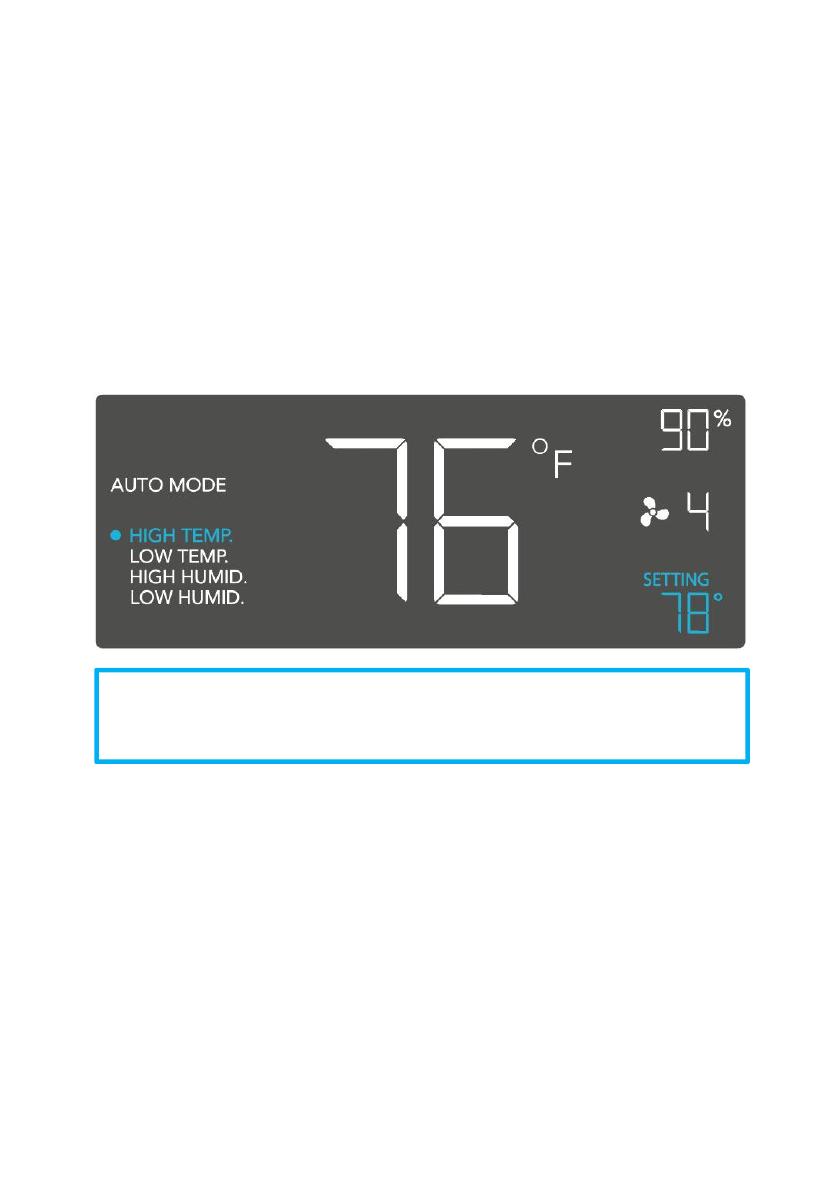
TRIGGER MODE: HIGH TEMPERATURE
In this mode, pressing the up or down button sets the high temperature trigger. The fan will
activate if the probe’s reading meets or exceeds this trigger.
It will gradually ramp up until it reaches the ON Mode’s setting. If the probe’s reading falls
below your trigger, the fan will turn off. We recommend turning this trigger OFF when not in
use during set up by holding the up and down buttons together.
You may set this trigger below the low temperature trigger to create a range where the fan is
active.
TRIGGER MODE: LOW TEMPERATURE
In this mode, pressing the up or down button sets the low temperature trigger. The fan will
activate if the probe’s reading meets or falls below this trigger.
It will gradually ramp up until it reaches the ON Mode’s setting. If the probe’s reading rises
above your trigger, the fan will turn off. We recommend turning this trigger OFF when not in
use during set up by holding the up and down buttons together.
You may set this trigger above the high temperature trigger to create a range where the fan is
active.
Note that this trigger can activate as long as you are in AUTO Mode,
even if you are viewing a different trigger within AUTO Mode.