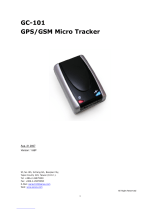Robustel R1510 User Guide
RT048_UG_R1510_v.1.0.5 Sept 01, 2022 8/140
Contents
Contents ..............................................................................................................................................................8
Chapter 1 Product Overview ......................................................................................................................... 10
1.1 Introduction..............................................................................................................................................10
1.2 Package Contents ......................................................................................................................................10
1.3 Specifications ............................................................................................................................................ 12
1.4 Dimensions ............................................................................................................................................... 13
Chapter 2 Hardware Installation ....................................................................................................................14
2.1 Pin Description ..........................................................................................................................................14
2.2 LED Indicators ........................................................................................................................................... 14
2.3 Reset Button ............................................................................................................................................. 16
2.4 Ethernet Ports...........................................................................................................................................16
2.5 Insert or Remove SIM Card .......................................................................................................................17
2.6 Attach External Antenna (SMA Type) ....................................................................................................... 18
2.7 Mount the Router .....................................................................................................................................18
2.8 Connect the Router to a Computer.......................................................................................................... 21
2.9 Power Supply ............................................................................................................................................ 21
Chapter 3 Initial Configuration ...................................................................................................................... 22
3.1 Configure the PC ....................................................................................................................................... 22
3.2 Factory Default Settings ............................................................................................................................25
3.3 Log in the Router ...................................................................................................................................... 25
3.4 Control Panel ............................................................................................................................................ 26
Chapter 4 Router Configuration .....................................................................................................................28
4.1 Status........................................................................................................................................................ 28
4.1.1 System Information ...........................................................................................................................28
4.1.2 Internet Status .................................................................................................................................. 29
4.1.3 LAN Status ......................................................................................................................................... 29
4.2 Interface ....................................................................................................................................................30
4.2.1 Link Manager.....................................................................................................................................30
4.2.2 LAN .................................................................................................................................................... 40
4.2.3 Ethernet............................................................................................................................................ 44
4.2.4 Cellular.............................................................................................................................................. 45
4.2.5 WiFi ................................................................................................................................................... 50
4.2.6 DI/DO................................................................................................................................................ 59
4.3 Network.................................................................................................................................................... 63
4.3.1 Route .................................................................................................................................................63
4.3.2 Firewall..............................................................................................................................................65
4.3.3 IP Passthrough ...................................................................................................................................70
4.4 VPN ........................................................................................................................................................... 71
4.4.1 IPsec.................................................................................................................................................. 71
4.4.2 OpenVPN ...........................................................................................................................................79
4.4.3 GRE....................................................................................................................................................92
4.5 Services .....................................................................................................................................................94