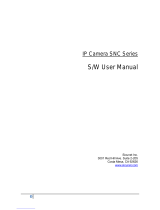- 3 - / 6
1 2 3
Use a computer to search for the WIFI signal of the camera. The WIFI name is the WIFI signal starting
with MIFI-X, as shown in Figure 3. Select this WIFI signal and enter the connection password: 1234567890.
Click the connect button, the computer will automatically connect to the camera via WIFI. As shown in
Figure 4, the WIFI connection is successful.
B, Open the browser, enter the login address of the 4G router in the address bar of the browser:
192.168.100.1, enter the login user: admin, login password: admin, as shown in Figure 5.
If the system is displayed in Chinese, please change the language to English, as shown in Figure
5.2 UI Introduction
The device supports webUI function. After successfully connecting the device to a computer or mobile phone, enter
192.168.100.1 in the browser address, enter the password admin, and then click to confirm login; There is a
language selection in the upper right corner, which defaults to Chinese and supports English.
Figure 3 Login Interface
After logging in, you can make a series of settings for the router.
1) Home page: Display device connection status, signal strength, operator, card status, WiFi access count, IP address, software
version, etc.