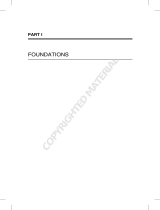Page is loading ...

Chapter 1
Exploring VMware Infrastructure 3
as Your Virtual Solution
In This Chapter
How virtualization works
Benefits of virtualization
Parts of VMware Infrastructure 3
Planning your virtualization
V
Mware Infrastructure 3 (VI3) is a robust, feature-rich, fault-tolerant,
and highly reliable platform for virtualization. In fact, VMware created
x86-based virtualization. (Now that I got that out of my system, it’s time to
explore the possibilities of saving time and money with your virtualization
project.)
Most x86 computers don’t use their hardware to the fullest capacity because
de facto system design often dictates that you use a single server for a single
purpose. As I mention in the book’s Introduction, virtualization simply uses
“smoke and mirrors” to separate your programs and operating systems
from the hardware on which they run. That way, many virtual machines use
common hardware, and the hardware is far better utilized.
In this chapter, virtual machines, ESX hosts, the benefits of virtulization,
and VI3 are covered. Additionally, the last section describes the major steps
in implementing your virtual infrastructure.
Knowing What You Must
About Virtual Machines
Making as many of your physical machines as possible become virtual is
the end game of virtualization. The more you virtualize (convert physical to
virtual machines), the more benefits you see, and the more you realize how
05_277935-ch01.indd 1105_277935-ch01.indd 11 8/21/08 9:16:50 PM8/21/08 9:16:50 PM
COPYRIGHTED MATERIAL

12
Part I: Ready, Set, Go with VMware Infrastructure 3
reliable and stable a platform VMware Infrastructure 3 is. Being skeptical by
nature, I went slowly at first, but I quickly began to trust VMware the more I
worked with it.
Virtual machines: The non-physical
workhorses
For all intents and purposes, virtual machines are just like physical machines.
You can log on to them; and they have BIOS, hard disks, memory, CPUs,
operating systems, and applications. In fact, if you connect remotely to a
machine, you’ll never know that it’s virtual unless someone tells you. Virtual
machines work and behave just like physical machines. Even the machines
themselves don’t even know they are virtual!
Virtual machine pluses and minuses
Aside from all the general benefits of virtualization (covered in the
“Benefitting from VMware Infrastructure 3” section, later in this chapter),
here are the major pluses for using virtual machines:
They can be rebooted much faster than physical machines. I was able
to reboot one server in 15 seconds!
They are more simpler than their physical counterparts. For instance,
there are no array controllers to configure in the virtual machines.
They are easy to back up and restore. The entire machine is stored in
a set of files.
Unfortunately, there are also downsides. However, you can easily minimize
the downsides:
Support can be a gray area. Some software vendors might tell you,
“Hey, it’s on a virtual machine. We don’t support that.” Pay for VMware
support and know your own operating systems to mitigate this risk.
Troubleshooting can be a little tricky. People troubleshooting a prob-
lem on a virtual machine might incorrectly deduce the problem is
caused because the machine is virtual. As long as you hone your own
troubleshooting skills, this risk is minimized.
I had a consultant tell me that the most likely problem with a report
running slowly and having connectivity issues was because the server
was virtual. I had to prove to her that it was the report — not the virtual
machine — before we could resolve the issue.
05_277935-ch01.indd 1205_277935-ch01.indd 12 8/21/08 9:16:50 PM8/21/08 9:16:50 PM

13
Chapter 1: Exploring VMware Infrastructure 3 as Your Virtual Solution
Inherent flaws are transferable. Flaws in a virtual infrastructure design
can affect all virtual machines. This, in turn, will affect all users of those
machines. Watch where you make your trade-offs, and design your
system with ample capacity to avoid this risk.
Some apps can be troublesome for time syncs. For example, I have one
application that throws off the virtual machine’s time sync. You can
compensate for this by synching the virtual machine’s time to the ESX
(Engagement Simulation Exercise) host. (An ESX host is a server that
your virtual machines run on. It provides access to all the hardware
resources your virtual machines share.) In turn, sync your ESX host to
your network’s time source.
Symmetrical multiprocessing
and why you care
Commonly, physical machines use multiple processors. In fact, you’d be
hard pressed to find a server that doesn’t come with at least a dual-core
processor. Each core is treated as a separate CPU, so a machine using a
single, dual-core CPU is taking advantage of symmetrical multiprocessing
(SMP). In the physical world, multiple CPUs can greatly aid in processing
speed. Things are a little different in the virtual world, however.
Your ESX host will most likely have multiple processors with multiple cores.
Whenever your virtual machine needs the CPU, the VMkernel (covered in
the next section) can send the work to any CPU in your ESX host. Your single
CPU virtual machine is, therefore, getting benefits similar to SMP without
even knowing it.
If you have a license for SMP, you can assign multiple processors to a virtual
machine. However, just because you can do something doesn’t mean that you
should. Dual, virtual CPU machines force co-scheduling of physical processors.
With co-scheduling, if one physical processor is scheduled, a second one is
as well. This can take resources away from your other virtual machines.
Additionally, if Process 1 on virtual CPU1 is waiting too long for Process 2 on
virtual CPU2 to finish, both processes might get scheduled out (finish their
allotted share of CPU time and lose the processor until their next turn) before
completion. This can negate the benefits of using multiple CPUs.
Best practices dictate adding multiple CPUs to a virtual machine only if you
can prove an increase in performance. This is because multiple virtual
CPUs can have some negative side effects:
05_277935-ch01.indd 1305_277935-ch01.indd 13 8/21/08 9:16:50 PM8/21/08 9:16:50 PM

14
Part I: Ready, Set, Go with VMware Infrastructure 3
Potential performance hit: If you give a virtual machine multiple CPUs,
you remove some of the scheduling flexibility available to the VMkernel.
This trade-off might (no guarantee) give a few machines a performance
boost, but at the cost of your other virtual machines losing perfor-
mance. If you really need one machine to have a performance boost, you
might want to try using a resource pool instead of SMP. Resource pools
are covered in Chapter 14.
Prevent processor fragmentation: If you have two, single-core proces-
sors or two, dual-core processors, you can create a processor fragmen-
tation scenario using SMP. If you create a dual-CPU virtual machine, it
might experience processor starvation.
Say a single CPU virtual machine is running on one processor, and the
dual CPU machine has two active threads ready to run. Both threads
need to be co-scheduled, but one physical CPU is in use, so neither
thread is scheduled. Meanwhile, only one physical CPU is in use, and
the other is just sitting there: doing nothing. Enabling hyperthreading
(making a single processor appear as two processors to an SMP-aware
operating system to make the CPU run more efficiently) allows a single-
core CPU to act like two physical CPUs for a virtual machine. Enabling it
alleviates the processor fragmentation problem in systems that have
more than one processor.
Understanding the Role
That VMkernel Plays
Even though each of your virtual machines thinks that it has its own dedi-
cated hardware, the machines actually share a common pool of hardware.
The magician creating this illusion is the VMkernel that runs on each ESX
host. The simplest way to think of the VMkernel is as a scheduler: It sched-
ules virtual machines access to resources. The VMkernel even schedules
the management console that you use to configure and operate your ESX
hosts. The VMkernel virtualization model is shown in Figure 1-1.
As shown in Figure 1-1, there are three layers to the VMkernel virtualization
model:
Virtual Machine layer: Here all your operating systems and applications
are neatly housed in separate virtual machines. Each virtual machine
thinks it is a physical machine with its own hardware, but this is not the
case. The ESX tricks all the virtual machines.
ESX layer: The VMkernel is the boss of this layer. The kernel schedules
hardware for the virtual machines as well as the management interface.
The VMkernel is a liar. It tells all the virtual machines that they are
physical entities and have access to their own hardware.
05_277935-ch01.indd 1405_277935-ch01.indd 14 8/21/08 9:16:51 PM8/21/08 9:16:51 PM

15
Chapter 1: Exploring VMware Infrastructure 3 as Your Virtual Solution
Shared Resources layer: This layer consists of all your hardware
subsystems. It includes your physical and storage area networks.
Figure 1-1:
The
VMkernel
virtualiza-
tion model.
Service Console
Virtual Machine Layer
ESX Layer
Shared Resources Layer
Local CPUs, Memory
Hard Disks
Local SAN Host Bus
Adapters
Local Network Cable
Storage Area NetworkPhysical Network
VMkernel
VMware Infrastructure 3
Using the VMware Infrastructure product suite enables you to virtualize
servers, storage, and networks. In addition, the suite offers you ways to add
extreme fault tolerance as well as centralized management, load leveling, and
centralized backup.
VMware always offers several different ways to purchase their products.
Below are the offerings for version 3.5 (the offerings for 3.0 were entirely
different):
Single ESX: You can buy the plain ESX that you install on a hard drive or
ESXi, which has the operating system on a chip instead of a hard drive.
VMware Infrastructure Foundation: This is ESX with a few bells and
whistles and offers you automated updates, a VirtualCenter Agent, and
Update Manager.
05_277935-ch01.indd 1505_277935-ch01.indd 15 8/21/08 9:16:51 PM8/21/08 9:16:51 PM

16
Part I: Ready, Set, Go with VMware Infrastructure 3
VMware Infrastructure Standard: This is ESX with more bells and
whistles and offers everything in the Foundation level plus High
Availability. This allows you to essentially create an active-passive
cluster and would be the minimum level of fault tolerance that is
acceptable for production systems.
VMware Infrastructure Enterprise: Every available option — If you
want it all, then this is for you. This package provides every possible fea-
ture to enable active-active fault tolerance and dynamic load balancing
across servers. If you are virtualizing datacenters, you want the
Enterprise package.
Benefitting from VMware Infrastructure 3
Virtualization simply makes life easier from a technical and administrative
viewpoint. Fortunately, it also makes life easier from an economic viewpoint,
so everyone can agree that virtualization is a good thing. Before you decide
to virtualize, consider some of its many benefits:
Better hardware usage rates: This translates to needing less hardware
to do the same amount of work.
Lower hardware-maintenance costs: You need fewer physical servers,
which means less maintenance contracts to pay for.
Lower cooling costs: Less heat is generated, so less cooling is needed.
Lower electric costs: You have fewer physical servers so your electric
bill drops. VMware is a very green technology.
Lower space costs: Your server room can be much smaller, which leaves
more room for offices. And face it, it is the people in the office that pro-
duce your company’s income. The server room is an expense that you
can help minimize.
Longer infrastructure run time from UPSes: If you virtualize all your
physical servers and keep the same UPS system, think how much longer
it can run during an outage — especially if you are condensing twenty or
thirty virtual machines onto one physical machine.
Faster server deployment: You can deploy a new server in as little time
as about 15 minutes. And you don’t need to spec-out hardware and wait
for delivery. In fact, deploying a server from a template is as easy as
right-clicking and answering a few simple questions.
Simplified management: All your virtual servers use the same drivers,
and servers are just a collection of files on a hard disk. Whether you’re
installing a program or adding virtual hardware to a server, all servers
are managed through the same client.
05_277935-ch01.indd 1605_277935-ch01.indd 16 8/21/08 9:16:51 PM8/21/08 9:16:51 PM

17
Chapter 1: Exploring VMware Infrastructure 3 as Your Virtual Solution
I’ve added “hardware” to a virtual server in New Jersey remotely from
a beach in Sarasota. Nice!
Easy backup and fast recovery: Again, your servers are just a bunch
of files.
The ability to freeze your server in time through snapshots: You can
take a snapshot before applying a Service Pack. If you have problems
after the update, you can go back in time to before the service pack was
applied instead of rebuilding your server and restoring your data. Fixing
a bad update takes only minutes instead of hours.
Quality-of-life improvement: All the time and effort saved makes your IT
life much better! All the money you save makes management extremely
happy as well. Everyone benefits from virtualization.
After reading this list of benefits, you likely think that using virtualization
can prevent many IT headaches — and you’re right! Time to meet the
components of VI3.
After you start to virtualize machines, it can become very addictive. You might
even get the overwhelming urge to create far more virtual machines than you
actually need. You should resist that urge! In fact, this is called virtual machine
sprawl. While it does not take up as much space as physical server sprawl,
it can be detrimental from an efficiency, resource, and management point of
view. As a rule of thumb, only create a virtual machine if you would have
created a physical machine to accomplish your goal in the past.
Meeting the pieces and parts
of VMware Infrastructure 3
Many pieces make up VI3, and each has a specific purpose to help create
a seamless whole. Although you can purchase different parts separately,
buying them as a package costs less. If you’re virtualizing your infrastructure,
you will want the entire product suite.
Here’s a list of what’s included in the VI3Enterprise Suite:
VMware ESX: This comprises the operating system that you put on your
server hardware that allows you to create virtual machines and share
hardware resources between them. Your physical servers are referred
to as hosts. The virtual machines run guest operating systems.
A new version — ESXi — is also available. This preinstalled version can
be configured by non-technical people via menus at boot-up. This ver-
sion supports everything that the ESX supports, but it lacks a Service
Console. This version is designed for remote deployment and manage-
ment. And did I mention that it runs on a chip? You don’t even need any
hard disks in your ESXi server.
05_277935-ch01.indd 1705_277935-ch01.indd 17 8/21/08 9:16:51 PM8/21/08 9:16:51 PM

18
Part I: Ready, Set, Go with VMware Infrastructure 3
VMware Virtual SMP: Virtual SMP (symmetric multiprocessing) enables
a virtual machine to use up to four physical processors simultaneously.
To benefit from multiple virtual CPUs, your operating system and appli-
cation need to support SMP. However, VMware is very good at schedul-
ing resources and you should only use multiple virtual processors if you
can prove a performance increase.
VMware VMFS: Virtual Machine File System is a file system that allows
multiple ESX hosts to access the same data storage concurrently. This
allows any host to run any virtual machine and provides the ability to
switch between hosts on the fly using VMotion.
VMware VMotion: VMotion is the resource that actually moves running
machines from one host to another with no loss of connectivity. In
version 3.0.x, if you shut down a virtual machine, you can also change
where its files are stored.
VMware Storage VMotion: While VMotion allows you to move your
virtual machine from on ESX to another to better utilize hardware
resources, Storage VMotion allows you to move the virtual machine files
from one storage location to another to better utilize storage resources.
The virtual machine stays on the same ESX host while its files are moved
to a new location. Again, this can be done while the virtual machine is
running.
VMware Distributed Resource Scheduler (DRS): Use DRS monitors your
resources and decides which host is best to run a virtual machine on. It
provides system wide load leveling. DRS uses VMotion to move virtual
machines off hosts that are under heavy loads and onto hosts that have
more resources available.
VMware High Availability (HA): This high-availability resource can
restart virtual machines on a new host if the host on which they were
running fails.
VMware Consolidated Backup (VCB): A centralized way to backup
virtual machines through a backup proxy server.
VMware Update Manager: This feature is designed to manage patches
for your ESX hosts as well as the guest operating systems running
on them.
Distributed Power Management (DPM): DPM attempts to consolidate
virtual machines onto the least number of hosts in a cluster as
possible so the remaining hosts can sleep and save power. The hosts
automatically wake up again if they are needed later.
VMware VirtualCenter: VirtualCenter (VC) is a centralized management
framework that lets you create fault tolerant clusters (clusters are
covered in Chapter 12). It controls HA, DRS, and VMotion for an entire
cluster. Additionally, VirtualCenter provides one spot for you to
configure all hosts and virtual machines in your virtual infrastructure.
05_277935-ch01.indd 1805_277935-ch01.indd 18 8/21/08 9:16:51 PM8/21/08 9:16:51 PM

19
Chapter 1: Exploring VMware Infrastructure 3 as Your Virtual Solution
You need VirtualCenter to take advantage of load-leveling and fault
tolerance. VirtualCenter is a separate purchase and is not included
with VI3.
Two other useful products fall outside the realm of VI3, but you might want
them anyway.
VMware Converter: You will use this product over and over again.
With it, you can easily convert physical Windows machines into virtual
machines. Additionally, if you use Virtual Consolidated Backup to back
up images of your virtual machines, you can restore those images
by using VMware Converter. This is also the product to use to convert
between various virtual machine formats from VMware and third-party
products.
The two versions of VMware Converter are
• Starter Edition: Use this free version to convert physical machines
into virtual machines on an ESX from the physical machine itself
while it’s running. It also enables you to convert physical machines
to other VMware formats remotely.
• Enterprise Edition: Use this version to convert physical machines to
virtual machines remotely and run multiple conversions simultane-
ously. You can also schedule migrations if you want to run them
off-hours. Another benefit is migrating a machine that is powered
off, which allows you to create a boot CD for cold cloning. The
cold-clone command line interface (CLI) can be used to convert
SUSE and Red Hat Linux machines.
Capacity Planner: This product is designed for consultants to quickly
gather comprehensive data about your IT infrastructure. It is a hosted
application service that gathers data without the use of agents, and it’s
designed to get all the information you need to correctly design your
virtual environment.
Planning Your VMware Solution
After you decide to virtualize, there are four distinct stages to bringing
your plan to fruition. You start by defining your capacity requirements and
figuring your return on investment (ROI). Then it’s time to design and build
your virtual infrastructure. Then, after you virtualize your physical machines,
back up your hard work and investment.
05_277935-ch01.indd 1905_277935-ch01.indd 19 8/21/08 9:16:51 PM8/21/08 9:16:51 PM

20
Part I: Ready, Set, Go with VMware Infrastructure 3
Stage 1: Capacity planning
and return on investment
Start off by determining how much capacity you need today as well as how
much growth you anticipate. Today’s needs, obviously, determine what
hardware you have to buy to get started. Your anticipated growth needs
determine how much you will save by not purchasing physical servers.
Even without taking the electricity, cooling, and space savings into consider-
ation, you can usually find a ROI just by the savings generated through not
buying future servers and their associated hardware maintenance contracts.
For example, I designed my system with a minimum virtual-to-physical ratio
of 15:1. As I need more capacity, I can add a single physical machine and
build at least 15 more virtual servers.
Think about the math behind that for a moment: You can spend $12,000–
$15,000 on each server 15 times — or just once. Additionally, you can spend
roughly $500–$1,000 per year for maintenance contracts 15 times — or
once. Say that you’re going to roll out 15 servers ($12,000 each for a physical
server) in a year; also assume each server costs $500 per year for a mainte-
nance contract. And, say that the expected lifetime is five years. Look at the
following three options:
Plan Expenses Total Costs
Physical infrastructure Hardware: $12,000 × 15 $180,000
Maintenance: $500 × 15 × 5 $37,500
$217,500
Adding to an existing virtual Hardware: $12,000 $12,000
infrastructure Maintenance: $500 × 5 $2,500
$14,500
Building a two-node virtual N+1 fault-tolerant server $24,000
infrastructure from scratch hardware: $12,000 × 2 $120,000
SAN hardware $7,500
Maintenance: $500 × 3 × 5
$151,500
By using N+1 you have
enough excess capacity to
absorb a single system
failure without an outage.
05_277935-ch01.indd 2005_277935-ch01.indd 20 8/21/08 9:16:51 PM8/21/08 9:16:51 PM

21
Chapter 1: Exploring VMware Infrastructure 3 as Your Virtual Solution
In these scenarios, regardless of whether you’re rolling out a new virtual
infrastructure or expanding an existing one, it pays to virtualize because of
hardware and maintenance alone. And that’s not even taking into account
easier management, space savings, or the electrical savings from not
having to cool and power as many physical servers.
I talk about capacity planning in depth in Chapter 2.
Stage 2: Designing and building
your virtual infrastructure
After you know the hardware you need and can show that it more than pays
for itself, you need to design your virtual infrastructure. This can include the
following:
Your ESX, VC, and VCB design
Your virtual networking design
Your backup strategy
Possibly your storage area network (SAN) design
Possibly your IP network design
Possibly your Windows domain design
If you carefully plan ahead and design your infrastructure well, building
it will be a piece of cake. Building consists of connecting the hardware and
installing the software. That part is easy!
Stage 3: Virtualizing your
physical machines
Converting your physical Windows servers to virtual machines is easy: Just
use either the VMware Converter Starter or Enterprise edition. Converting
Linux machines takes a little more work: You need to buy the Enterprise
edition, make a boot disk, and convert via the CLI. This is currently only
supported experimentally.
Converting Linux machines without VMware Converter Enterprise edition
requires making a disk image, applying that disk image to a virtual machine
disk, booting to a recovery CD, and modifying configuration files to replace
the SCSI drivers with Buslogic drivers. Many different ways exist to convert
Linux to a virtual machine. Try googling “P2V Linux” or “Converting Linux
to virtual” to see what other people have done.
05_277935-ch01.indd 2105_277935-ch01.indd 21 8/21/08 9:16:51 PM8/21/08 9:16:51 PM

22
Part I: Ready, Set, Go with VMware Infrastructure 3
Stage 4: New ways to protect your data
If you back up your physical machine, you want to continue backing it up
after it becomes virtual. I have good news for you: The method you use
to back up your physical machines will work exactly the same after you
virtualize them. However, you now have a new backup option that uses
virtual machine snapshots.
Snapshots take a picture of your machine at a moment in time. Any changes
to a machine or its data after that point in time can either be applied or
discarded. The choice is yours. This creates a lot of possibilities to prevent
IT headaches.
You can backup an image of your machine to tape for rapid restore using
snapshots. This is how VMware Consolidated Backup works. You can use
VMware Converter to restore machines backed up using snapshots. It works
really well and greatly speeds disaster recovery.
Additionally, snapshots can be used to safely and easily test an upgrade
without the risk of destroying your machine. Simply take a snapshot and
then apply your update. If it works, apply the snapshot. If not, discard the
snapshot.
Of course, you can also get into trouble with snapshots:
If your virtual machine is a database server, shut down the database
before doing anything with snapshots to prevent database corruption.
Snapshots can be used in your backup strategy, but they do not replace
your backup strategy. Do not accumulate multiple snapshots over a
long period of time. They are designed to be used temporarily. This is
covered in more detail in Chapter 16.
05_277935-ch01.indd 2205_277935-ch01.indd 22 8/21/08 9:16:51 PM8/21/08 9:16:51 PM
/