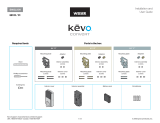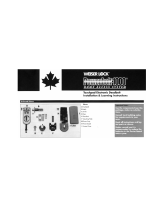Page is loading ...

1
2
1 / 4Kwikset Technical Support: 1-866-863-6584 • www.kwikset.com
Installation and User Guide
ENGLISH
66452002
Rev 02
914C
ZWave® Plus
View interactive, animated
instructions online at
http://kwik.st/convert-zw
or continue to use the
paper instructions.
Tools needed
Optional: Masking tapeExisting keyPhillips head screwdriver Ruler
Online interactive instructions
Kit "A" Kit "B" Kit "C"
Mounting
plate screws
Mounting
plate screws
Mounting
plate screws
Black mounting
plate
Interior
cover
Interior
assembly
Battery pack and
4 AA batteries
Silver mounting
plate
Gold mounting
plate
Black adapter
Gold adapter
Gold adapterBlack adapter
Silver adapter
Interior assembly
screws
Interior assembly
screws
Interior assembly
screws
Interior cover
screws
Interior cover
screws
Interior cover
screws
Prepare your door
Determine the parts needed for your door
Make sure your existing deadbolt is compatible. If you have a standard deadbolt mounted
separately from the handle below it, it is compatible with Kwikset Convert.
Make sure your door is aligned before
proceeding with installation.
A B
Look into the hole in your door.
What shape is your torque blade (the part sticking out through the latch)?
For a list of compatible deadbolt
models, please see the Kwikset
Convert page at www.kwikset.com
Mortise
Lock
Not CompatibleNot Compatible
Rim
Lock
Integrated
Interior
Not CompatibleCompatible
D-shape
Kwikset and Weiser deadbolts:
Use kit “A” for your door.
Baldwin Reserve and
Baldwin Prestige deadbolts:
Use kit “B” for your door.
You will need the black adapter
and the thicker gold screws.
thicker
screws
Vertical rectangle
Baldwin Estate deadbolts:
Use kit “B” for your door.
You will need the gold adapter
and the thinner gold screws.
thinner
screws
Slanted rectangle
Schlage deadbolts:
Use kit “C” for your door.
You will need the silver adapter.
Horizontal rectangle
Schlage deadbolts:
Use kit “C” for your door.
You will need the gold adapter.
Make sure your door is open and
extend your latch bolt. Make sure your
key is NOT in the deadbolt exterior.
extended
Remove all existing deadbolt hardware
from the interior side of your door.
D
Optional: Secure your deadbolt
exterior with masking tape.
E
Measure to conirm that your door is either
13/8" or 13/4" (35 mm or 44 mm) thick.
13/8"or 13/4"
35 or 44 mm
C F
You should be able to lock and
unlock your door smoothly
without any resistance, and
without pushing, pulling
or lifting your door.
If your door is not aligned, you
may need to order a Warped
Door Service Kit, available
through Kwikset Support:
18668636584

2 / 4Kwikset Technical Support: 1-866-863-6584 • www.kwikset.com
3
Install the mounting plate and test your latch
torque blade
Note: A D-shaped torque blade is shown, but installation is the same for all models.
A
C D
Place the mounting plate on the door so that the torque
blade inserts through the center hole.
Kwikset & Weiser Only:
To determine which mounting
screws to use, test one of
the thicker screws irst.
If the thicker screw its, continue
installing the thicker screws.
If the thicker screw doesn't it,
install the thinner screws.
Remove the masking tape from the exterior deadbolt, and insert
your key and test the latch for smooth operation.
Remove your key and make sure the bolt is fully extended.
fully
extended
If the latch does not
extend or retract
smoothly, adjust the
mounting screws.
B
Keep parallel to the
edge of the door.
Tighten
screws evenly.
Secure the mounting plate with the mounting screws.
4
Install the interior assembly
D
Secure with two (2) interior assembly screws.
bottom
hole
Remove the interior cover and battery pack.
A
align tabs
Gold adapter:
Keep slot vertical.
Press adapter irmly onto
the interior assembly.
Install the adapter on the interior assembly.
back view
of interior
assembly
B
Silver adapter:
Tab is on bottom.
Black adapter:
Curve is on top.
a
b d
Make sure the
turnpiece is in the
vertical position.
Remove the
interior cover.
Remove the battery pack.
Do not
install
batteries
yet.
vertical
c
Make sure shaft is oriented
as shown. If needed, rotate
the shaft to this position.
Stripe should
be vertical.
C
Align the adapter with the torque blade and push the interior assembly
onto the mounting plate.
Schlage Deadbolts Only:
You may need to rotate
the adapter to align with
the torque blade.
actual
size

3 / 4Kwikset Technical Support: 1-866-863-6584 • www.kwikset.com
Add the lock to your smart home system
window
If you wish to unlock
the window, you can
slide it up for more
convenient access
to the programming
buttons while the
cover is installed.
To unlock the
window, remove
the security screw.
The window
on the interior
cover is locked
by default to
prevent someone
from tampering
with your lock's
settings.
Important Information about the interior cover
Cover Installation:
Install cover.
Note: You may need to
rotate the turnpiece to align
with the turnpiece shaft.
turnpiece
shaft
Install screws.
a
b
Install the interior cover
Note: The interior cover and
screws must be removed
for battery pack access.
actual
size
Check the Status LED
This step will teach the lock the orientation of your door and is crucial for lock operation.
Perform the door handing process
5
6
7
8
The Status LED blinks every six seconds to communicate
whether the door is locked or unlocked.
Use your key to lock and unlock your door, and verify
that the Status LED is communicating correctly.
If the Status LED is displaying the wrong door
lock status, lip switch #4 to the ON position.
A B C
A B C D
Install 4 AA batteries
in the battery pack.
Ensure correct polarity.
For best results, use new,
non-rechargeable Alkaline
batteries only.
Make sure the door is open. Insert the battery pack
while PRESSING AND HOLDING the Program button.
Keep pressing the button for three seconds after the
battery pack is installed, then release the button.
The Status LED will lash red and
green, and the lock will beep.
Press and release the Program
button again.
The latch bolt will retract and extend on its own
to learn the orientation of the door. Did the
Status LED turn green or red?
If the bolt does not move, make sure
the batteries are installed correctly,
and perform steps 5A5D again.
status LED
Metal
contacts
at bottom,
facing out.
BALDWIN ESTATE DEADBOLTS:
If your latch bolt is to the RIGHT of your interior assembly, and the
Status LED is solid red after door handing, press and release the
Program button again. The door handing process will restart.
If you are unsure if your lock is Baldwin Estate, see
chart on page 1 or compatible deadbolt list online.
Red Status LED
Green: Door handing
successful. Continue
to step 6.
Red: See “Red Status
LED” below.
Right
OTHER DEADBOLTS:
If the Status LED is solid red after door handing, make sure
the batteries are installed correctly and the lock interior
is correctly installed. Perform steps 5A5D again.
Amber:
Locked
Green:
Unlocked
Switch #4
Initiate the process to add the
lock to your system at your smart
home controller. Refer to your
smart home system instructions
for more information.
When prompted by your smart home system to add the
lock, press button “A” on the lock interior one time. The
red LED will illuminate when the lock enters Add Mode.
If successful, re-name the lock in your system
(if applicable).
If unsuccessful, follow your system's instructions to
remove the lock from the controller and any other
network, then press button “A” on the lock one time.
Perform steps 7A7C again.
If still unsuccessful, see "Troubleshooting: Adding
the Lock to a Smart Home System" on page 4.
A B C
D
button “A”
Please allow time for the controller to add the lock.

4 / 4Kwikset Technical Support: 1-866-863-6584 • www.kwikset.com
© 2017 Spectrum Brands, Inc.
Reference Guide
These features can be adjusted in some smart home apps.
Factory Reset
A factory reset will remove your lock from your smart home system.
Some ZWave® systems require that the lock be within 12" of the controller during the adding
process. If this is the case, follow the steps below to remove the lock interior from the door
to perform the process closer to the controller:
1. Remove the small screws that secure the
interior assembly to the mounting plate.
2. Remove the interior assembly from the door. 3. Hold the interior assembly a maximum of 12" (305 mm) from
your smart home controller for the rest of this process.
Status
LED
1 Remove
battery pack.
2 Press and HOLD the
Program button while
reinserting the battery pack.
Keep holding the button
for 30 seconds until
the lock beeps and the
status LED lashes red.
3 Press the Program
button once more. When
the LED lashes green
and you hear one beep,
the lock has been reset.
4 Perform the door handing process
again to teach the lock the
orientation of the door and pair the
lock to your smarthome system.
1. Read all instructions in their entirety.
2. Familiarize yourself with all warning and caution statements.
3. Remind all family members of safety precautions.
4. Always have access to your lock’s standard key.
5. If using the Auto-Lock feature, make sure to have your
standard key with you to prevent locking yourself out.
6. Replace low batteries immediately.
CAUTION: Prevent unauthorized entry. Restrict access to your lock’s back panel and
routinely check your settings to ensure they have not been altered without your
knowledge.
WARNING: This Manufacturer advises that no lock can provide complete security
by itself. This lock may be defeated by forcible or technical means, or evaded by
entry elsewhere on the property. No lock can substitute for caution, awareness of
your environment, and common sense. Builder’s hardware is available in multiple
performance grades to suit the application. In order to enhance security and reduce
risk, you should consult a qualiied locksmith or other security professional.
Important Safeguards
Kwikset Convert at a Glance
A B
Button “A”
Back panel
Program button
Turnpiece shaft
Switches
Button “B”
Status LED
Switches
1. Status LED
Door lock status LED blinks every 6
seconds. ON position is factory default.
2. Auto-Lock
Automatically re-locks door 30
seconds after unlocking. OFF
position is factory default.
CAUTION: With this feature
enabled, it is possible to lock
yourself outside.
on o
3. Audio
Beeping sound is heard during
programming and normal operation.
ON position is factory default.
4. Invert
Only used if the Status LED is
communicating the opposite
door lock status.
1 2 3 4
Status LED Notiications
Troubleshooting: Adding the Lock to a Smart Home System
Amber lash
Door is locked.
Green lash
Door is unlocked.
Red lash
The 4 AA batteries in
the interior are low and
need to be replaced.
Network Information
ZWave System Notes
This product is a security enabled ZWave Plus product and must be used with a Security
Enabled ZWave controller to be fully utilized. ZWave is a “Wireless mesh network,” and
results may vary based on building construction and communication path.
To assure interoperability, each ZWave product must pass a stringent conformance test to
assure that it meets the ZWave standard for complete compliance with all other devices and
controls. The ZWave identity mark assures consumers, integrators, dealers and manufacturers
that their products will reliably perform with any other ZWave device. And, regardless of the
vendor, always powered nodes may act as a repeater for Kwikset/Weiser/Baldwin products.
ZWave Coniguration and Association Parameters are available on
the Kwikset Convert page at www.kwikset.com.
Removing the lock from the network
Follow your smart home system’s instructions
to remove the lock from the network. When
prompted by the system, press button A” on the
lock interior once.
Please allow time for the controller to add the lock.
ZWave
Controller
12"
305 mm
4. Initiate the process to add the lock to your system
at your smart home controller. Refer to your smart
home system instructions for more information.
5. When prompted by your smart home system to add the
lock, press button “A” on the lock interior one time. The
red LED will illuminate when the lock enters Add Mode.
6. Once successful, re-name the lock in your
system (if applicable). Then, reinstall the
lock interior on the interior assembly.
ZWave
Controller
12"
305 mm
/