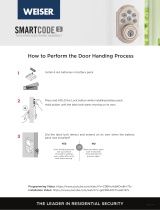Page is loading ...

Parts in the box
Latches
Strike
Adapter
Ring
Keys
Exterior
Assembly
Mounting
Plate
Fasteners
48654 27526 64109
SmartKey
Tool
Interior
Assembly
Batteries
J
A B
F
W
K L M
T
U V
G
H
C
D
E
Required tools
Ruler
Hammer Wood block
Phillips head screwdriver
Additional Tools (depending on application)
A
N or P
(2x)
NP
S
QR
A
A
B
B
B
A
B
If drilling a new door, use the supplied template and the complete
door drilling instructions available at www.weiserlock.com/doorprep.
Note: Additional door preparation may be
required for doors with 11/2" (38 mm) holes.
Consult the deadbolt drilling instructions at
www.weiserlock.com/doorprep.
or
backset
Measure to conirm that the hole in
the door is either 21/8" (54 mm) or
11/2" (38 mm).
Measure to conirm that the backset is
either 23/8" or 23/4" (60 or 70 mm).
23/8" or 23/4"
60 or 70 mm
13/8" – 13/4"*
35 – 44 mm*
Measure to conirm that the hole in
the door edge is 1" (25 mm).
Measure to conirm that the door is
between 13/8" and 13/4"* (35 mm
and 44 mm*) thick.
A
A B
C
D
B C D
Is the door edge chiseled?
Are the latch holes centered in the door hole?
Which latch are you installing?Hold the latch in front of the door hole, with the latch
face lush against the door edge.
21/8"
54 mm
11/2"
38 mm
1"
25 mm
YES
YES
NO
NO
Use latch “A”. If the
latch bolt is not already
extended, extend the
latch bolt as shown.
No adjustment is required.
Proceed to next step.
Rotate latch face as
shown to extend latch.
wood
block
actual
size
Use latch “B”. If the
latch bolt is not already
extended, extend the
latch bolt as shown.
Latch “A” Latch “B”
S (2x)
C
Q or R (2x)
Longer screws
install closest to
the door jamb.
door frame
E
Install strike on the door frame.
Make sure the hole in the door frame is drilled a
minimum of 1" (25 mm) deep.
or
chiseled
not
chiseled
or
or
1
Prepare the door and check dimensions
2
Install the latch and strike
*Service kits for 21/4" (57 mm) thick doors
are available through Weiser.
03809 SL03031011
N
Q
R
S
P
1 / 4
63997 / 02
GED1495
ZWave
Installation and User Guide
ENGLISH
Weiser
1-800-501-9471
www.weiserlock.com

a c
b
12"
(305 mm)
“A”
smart home
controller
actual
size
T
21/8"
54 mm
11/2"
38 mm
What is the diameter of the hole in the door?
Install exterior keypad and mounting plate.Insert cylinder into keypad.
A
B
C
Diameter is 21/8"
(54 mm)
Diameter is 11/2"
(38 mm)
or
“D” is required for installation.
Install “D” on “F”.
“D” is not needed for
installation. Discard “D”.
Cable goes
underneath latch.
Locate screws
and keep them
within reach.
Support exterior assembly
during mounting plate installation.
Route cable through
center hole, then push
cable into side hole.
Insert key and
test latch. If latch
does not extend or
retract smoothly,
adjust screws (T).
Remove key when
inished and make
sure the latch bolt
is fully extended.
Keep parallel to
edge of door.
Tighten
screws evenly.
a
d
b
c
e
D
D
F
F
T
G
T (2x)
W
F
T
E
2 / 4
Note: Turnpiece
may not rotate
smoothly until
after step 6.
Remove battery cover and battery pack from interior assembly.
A
Initiate the pairing process at your smart home
controller. Refer to your smart home system
instructions for more information.
If pairing is unsuccessful, follow your system's
instructions to remove the lock from the
controller, then press button “A” on the lock
one time. Once the lock is removed from the
system, repeat steps 4D and 4E.
If still unsuccessful, consult the Programming
and Troubleshooting Guide on the SmartCode
5 Deadbolt page at www.weiserlock.com.
Hold the interior assembly a maximum of 12" (305 mm)
from your smart home controller. When prompted by
your smart home system to initiate pairing at the lock,
press button “A” on the lock interior one time.
The lock and controller must remain stationary for at
least 60 seconds during the pairing process.
Install battery pack.
D
G
E
C
Install 4 AA batteries in battery pack.
B
Make sure turnpiece is
in the vertical position.
Ensure correct polarity. For best
results, use new, non-rechargeable
Alkaline batteries only.
Connect cable. Ensure tight cable
connection.
Lay cable lat against the interior
housing.
Push turnpiece shaft onto
torque blade.
Secure interior assembly with
supplied screws.
A B C D
turnpiece
shaft
torque
blade
M
L
K
K
J
K
If pairing is successful, re-name the lock in your
system (if applicable). Then, remove battery pack.
F
K
L
L
U (2x)
actual
size
U
3
Install the exterior keypad
4
Install batteries and pair the lock with your smart home system
5
Install interior assembly

1x
green
3x
Perform the door handing process
Press and HOLD the
Lock button while
installing battery pack.
Hold button until
the latch bolt starts
moving on its own.
Did the latch bolt
retract and extend
on its own when
the battery pack
was installed?
A B
YES NO
or
Door handing process
was successful! Proceed
to next step after latch
bolt stops moving.
Remove battery
pack, wait 15 seconds,
then attempt the
process again.
This step will teach your
lock the orientation of
your door and is crucial
to lock operation.
red
3 / 4
Conirm that the code(s) added in previous step can unlock the door.
Make sure the door is open. Press
the Program button the number of
times that corresponds to the user
code position being programmed.
Locking the Door Unlocking the Door
Enter user code. A total of 30 user
codes may be programmed.
Press Lock button once.
A B C
What lights and sounds does the lock produce?
D
Each user code
must be a unique
code between
4 and 8 digits,
depending on
your smart
home system.
Example: If
programming
the third code,
press the button
three times.
Programming was successful. Programming was unsuccessful.
Make sure the user code is not a duplicate and that it is
between 4 and 8 digits during your next attempt.
Press Lock button once. Enter user code.
It is recommended that you add and
delete all user codes through your smart
home control system. If your system
does not allow this, codes may be added
directly to the lock as shown here.
Programming Timeout
If no button is pressed for ive seconds,
the system will time out and you will need
to restart the procedure.
*Beeping sound will only be heard if switch #3 (on the lock interior) is in the on positon. See “Switches and Status LED Colors” on page 4.
Mastercode
For enhanced security, a mastercode may be used when adding and deleting user codes. For more information about the mastercode, download the Programming
and Troubleshooting Guide on the SmartCode 5 Deadbolt page at www.weiserlock.com.
2x
One green lash with one beep* Three red lashes with three beeps* Two beeps*
or or
Programming time out.
Make sure not to pause for more
than 5 seconds during programming.
Tip: You can press the
Lock button before
entering your user
code to light up the
keypad at night.
Re-key the lock (if needed). Install the battery cover.
A B
IMPORTANT:
Remove
battery
pack before
re-keying.
M
H
V (3x)
a a
b b
c
Re-key the lock
to work with your
existing key. See the
supplied SmartKey
Re-key instructions
for more
information.
Reinstall
battery
pack.
Re-key the lock (if needed) and install the battery cover
actual
size
V
K
K
6
7
8
9
Add user codes (30 max)
Test the lock (review normal operation)

Alert Reason Solution
Keypad lashes red 1 time
with 1 beep*
Door jammed while
attempting to lock.
Manually re-lock door. If needed,
reposition strike.
Keypad lashes red 3 times
with 3 beeps*
Unsuccessful programming.
Attempt programming procedure
again.
One incorrect code entered. Re-enter code.
No user code programmed. Program at least one user code.
Keypad lashes red 10
times with 10 beeps*
Low battery. Replace batteries.
Lock beeps 2 times.
Programming timeout.
Attempt programming procedure
again, making sure not to pause for
more than 5 seconds.
Keypad lashes red 3 times.
Keypad lashes red 6 times
with 6 beeps*.
Keypad lashes red 15 times
with 15 beeps*
Three incorrect codes entered
within one minute.
Re-enter code after 60 second keypad
lockout.
*Beeping sound will only be heard if switch #3 is on.
© 2015 Spectrum Brands, Inc.
1. Read all instructions in their entirety.
2. Familiarize yourself with all warning and caution statements.
3. Remind all family members of safety precautions.
4. Protect your user codes and mastercode.
5. Dispose of used batteries according to local laws and regulations.
CAUTION: Prevent unauthorized entry. Since anyone with access to the back panel
can change the user codes, you must restrict access to the back panel and routinely
check the user codes to ensure they have not been altered without your knowledge.
The use of a mastercode can help protect your system’s settings.
WARNING: This Manufacturer advises that no lock can provide complete security
by itself. This lock may be defeated by forcible or technical means, or evaded by
entry elsewhere on the property. No lock can substitute for caution, awareness of
your environment, and common sense. Builder’s hardware is available in multiple
performance grades to suit the application. In order to enhance security and reduce
risk, you should consult a qualiied locksmith or other security professional.
Important Safeguards
ZWave System Notes
Adding the lock to the network
During the pairing process, press button “A” on the lock
interior once.
Removing the lock from the network
Follow your smart home system’s instructions to remove
the lock from the network. When prompted by the
system, press button A” on the lock interior once.
Network Information
This product is a security enabled Z-wave product and must be used with a Security Enabled ZWave controller to be fully
utilized. ZWave is a “Wireless mesh network,” and results may vary based on building construction and communication path,
with 35 feet+ being typical installed distance from smart home controller. It may be necessary to install additional ZWave
beaming capable devices that can serve as repeaters to enhance the communication path between the lock and controller
for a more robust ZWave network.
To assure interoperability, each ZWave product must pass a stringent conformance test to assure that it meets the ZWave
standard for complete compliance with all other devices and controls. The ZWave identity mark assures consumers,
integrators, dealers and manufacturers that their products will reliably perform with any other ZWave device. And,
regardless of the vendor, always powered nodes may act as a repeater for Kwikset/Weiser/Baldwin products.
ZWave Coniguration and Association Parameters are available on the SmartCode 5 Deadbolt page at www.weiserlock.com.
4 / 4
SmartCode at a Glance
Deleting a user code
In order to delete a user code, you must override the code by adding a di erent user code in the same
position. For example, if you want to delete the third code, add a di erent user code in position three.
Test the old user code to make sure it can no longer unlock the door.
If you cannot remember the user code position, you may wish to perform a factory reset to delete all
codes associated with the lock.
Reference Guide
Exterior
Back
panel
Program
button
Status
LED
Switches
Turnpiece
Interior (cover removed)
Switches and Status LED colors Troubleshooting
Switch Function
1
Door lock status LED blinks every 6
seconds
2
Lock automatically re-locks door 30
seconds after unlocking. Disabled if no
codes are programmed.
3 Audio
4 Not used.
Color Lock Status
Blinking green Unlocked
Blinking amber Locked
Blinking red Low battery
Solid red
Door handing process
did not work properly.
See the online
Programing and
Troubleshooting Guide.
1 2 3 4
On
Switches
Status
LED
O
System Alerts
Factory Reset
A factory reset will delete all codes associated with the lock,
and it will remove it from your smart home system.
Status
LED
1 Remove
battery pack.
2 Press and HOLD the Program
button while reinserting
the battery pack.
Keep holding the button for 30
seconds until the lock beeps
and the status LED lashes red.
Keypad
Lock
button
Keyway
SmartKey
tool hole
Button “A” Button “B”
3 Press the Program button
once more. When the LED
lashes green and you
hear one beep, the lock
has been reset.
4 Perform the door handing process again
to teach the lock the orientation of the
door, pair the lock with your smart home
system, and add user codes to your lock.
A complete SmartCode 5 Deadbolt Programming and
Troubleshooting Guide is available at www.weiserlock.com.
/