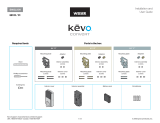Page is loading ...

Colzer Smart Door Lock
User Guide

Product introduction
Indicator light:Shows all status and information of the device.
Button:The function is to lock and unlocked interior.Auto-lock when you
leave.
Charging port:Micro Usb standard charging port.
Screws:Indentify whether the device is installed.
Power button:Use the thimble inserted into the hole. Press down,hear the
tone that is switched on,press again to shut down.

Installation Vedio Link
https://www.youtube.com/watch?v=TCCp7N0kwdI
Before starting,we recomemend writing to us to confirm your deadbolt
1.Take down the original lock
Loosen the screws on the inside part of your original lock
2. Install the baseplate of lock
Put the faceplatte inside the lock and go head tighten the screws back

3.Loosen the screws
Go ahead and loosen the two screws on the bottom of the key box.Then pull
out the fixing plate at the bottom and take out parts inside the key box
4.Choose adapter
Please choose the right adapter depending on the shape of your original lock
lever

5.Put the adapter into the key box
Put the adapter through the fixing plate and into the key box.Go ahead and
tighten the screws back
6. Install key box
Insert the key box into the lock,make sure the deadbolt is unlocked.

7.Make sure the smart lock is on
Push the power button with the eject pin or paper clip.When hearing the
sound "beep",it means the smart lock is on.
8. Install the smart lock
Install the smart lock on the faceplate,,tighten all your screws back.And now
the installation is finished.

Use the oitsme app to complete setup
1.Download oitsme APP
Scan the QR code on the package to download the ”oitsme” app, or search
'oitsme' directly in the apple store or google play to download.
2.Add a device nearby
Open the oitsme APP and click to add a device.

3.Select SL-1
4.Start to set

5. Select door lock type
6.Start learning
Note:make sure the deadbolt is unlocked

7.Start testing
8. Name the device

9.Name your key
10.Set password

TOP 3 QUESTIONS
A.How to use the button
Short press button to unlock and long press button to unlock.(After pressing
the button for three seconds,it will ring twice,and then automatically lock the
door after seven seconds )
B.What if I can’t search for a device or connect?
1. Check if there are other mobile phones being connected. After
disconnecting, try searching again. If not, please go to step 2.
2. Restarting Bluetooth, then go back to the oitsme app and try to search for
the device. If not found, please go to step 3.
3. Activating the device's shake compatibility mode (Strike hard for 3 seconds,
the device needs to detect a vibration every second, wait 3 seconds after the
tap is completed). After the device beep sounds, return to the oitsme app to
search for the device. Nothing found, please go to step 4.
4. Using the tool to poke the reset button on the back of the fuselage directly.

C.What if i lost my phone?
While your phone is lost, please log in to the device as follows, and
enter the "key list" to delete the lost key, so that no one can get the
door to your phone without resetting the device, and then you can
continue using your new phone with a key.
1.Click the "+" in the upper right corner of the application and select
"Add Device".
2.After the application connects to the device, click "Background
Management" and enter the management password to enter the APP
background;
3.Enter the APP background, scroll through the list for the keys you
want to delete, click "Delete".
Help
Any questions please contact me via Amazon mail
or Contact us directly through this email(colzer.service@outlook.com)
/